Download PhoneClean to Start Your Excellent iOS Device Clean Experience!
Free Download For Win & Mac | 100% Clean & Secure
Toolbox
Whether you encounter the similar situations below?
“How can I clean all the notes on my iPhone X?”
“I want to merge the duplicated contacts on your iPhone 13. Can you help me?”
If you just encounter the similar issue above, don't worry. You can try “Toolbox” mode to manage personal data and media data efficiently, including Contact, Note, Calendar, Media, App and Photos. The following instructions will help you do it.
Tech Specs
| Windows OS | Windows 11, 10, 8, 7, Vista, XP (64bit & 32bit) |
| macOS | macOS 10.8 and later |
| iOS | iOS 5 and later |
Differences between Trial Version and Activated Version
| Benefits | Trial Version | Activated Version |
| 7 Advance Cleanup Tools |
Step 1. Download PhoneClean on Your Computer.
Before you start to use Toolbox function, get the tool downloaded and installed on your computer. Please make sure the network is stable while downloading and installing PhoneClean on your computer.
Step 2. Connect Your iOS Device to Computer with the USB Cable.
Choose Toolbox mode. By default, PhoneClean will detect your device automatically. If you don‘t connect your iOS device to computer or your device isn’t recognized, you will see “No Device Connected” on the interface.
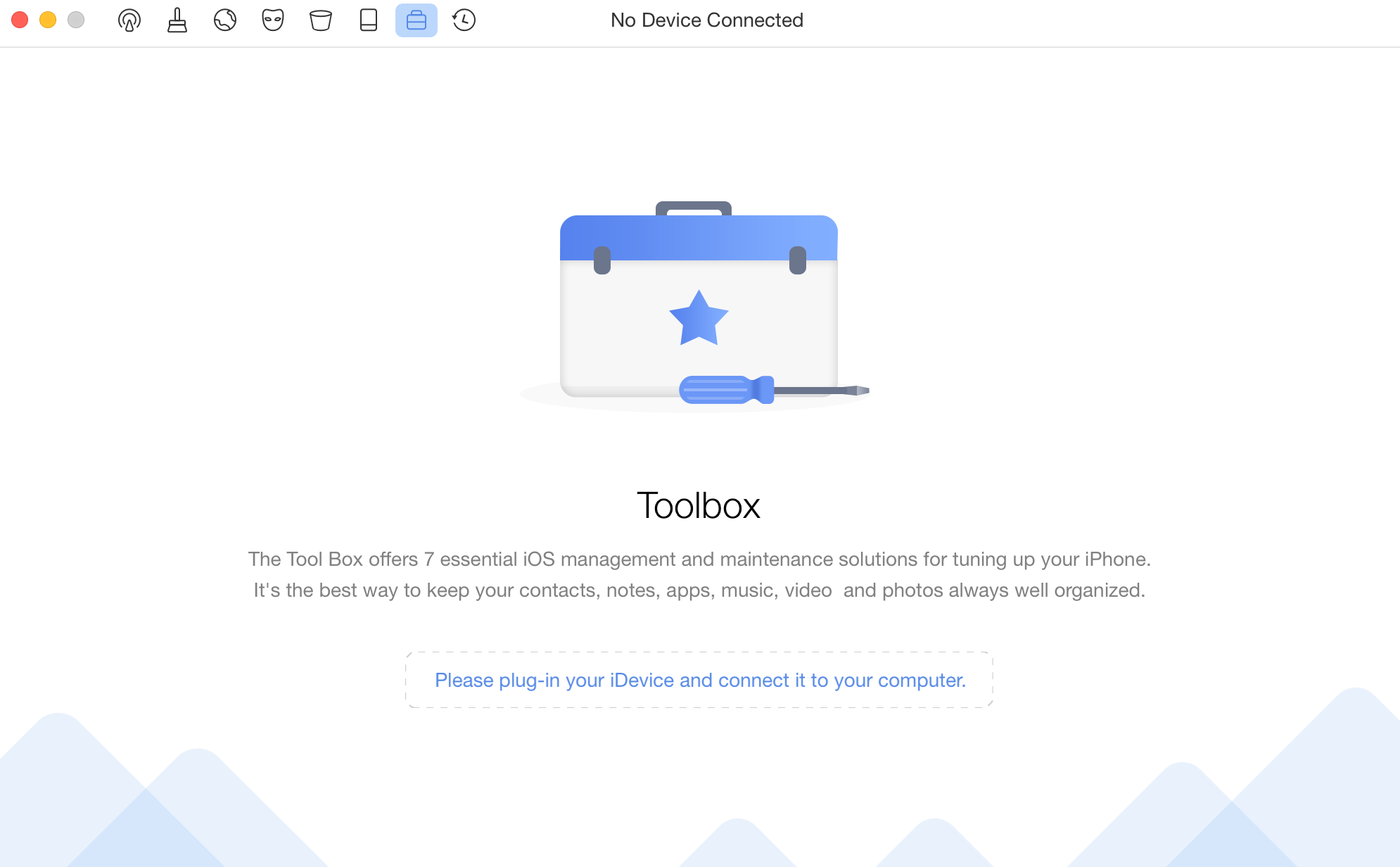
No Device Connected
Once your iOS device is recognized, the Toolbox main window will display as below. You can check which iOS device is ready to be cleaned in the middle of the interface.
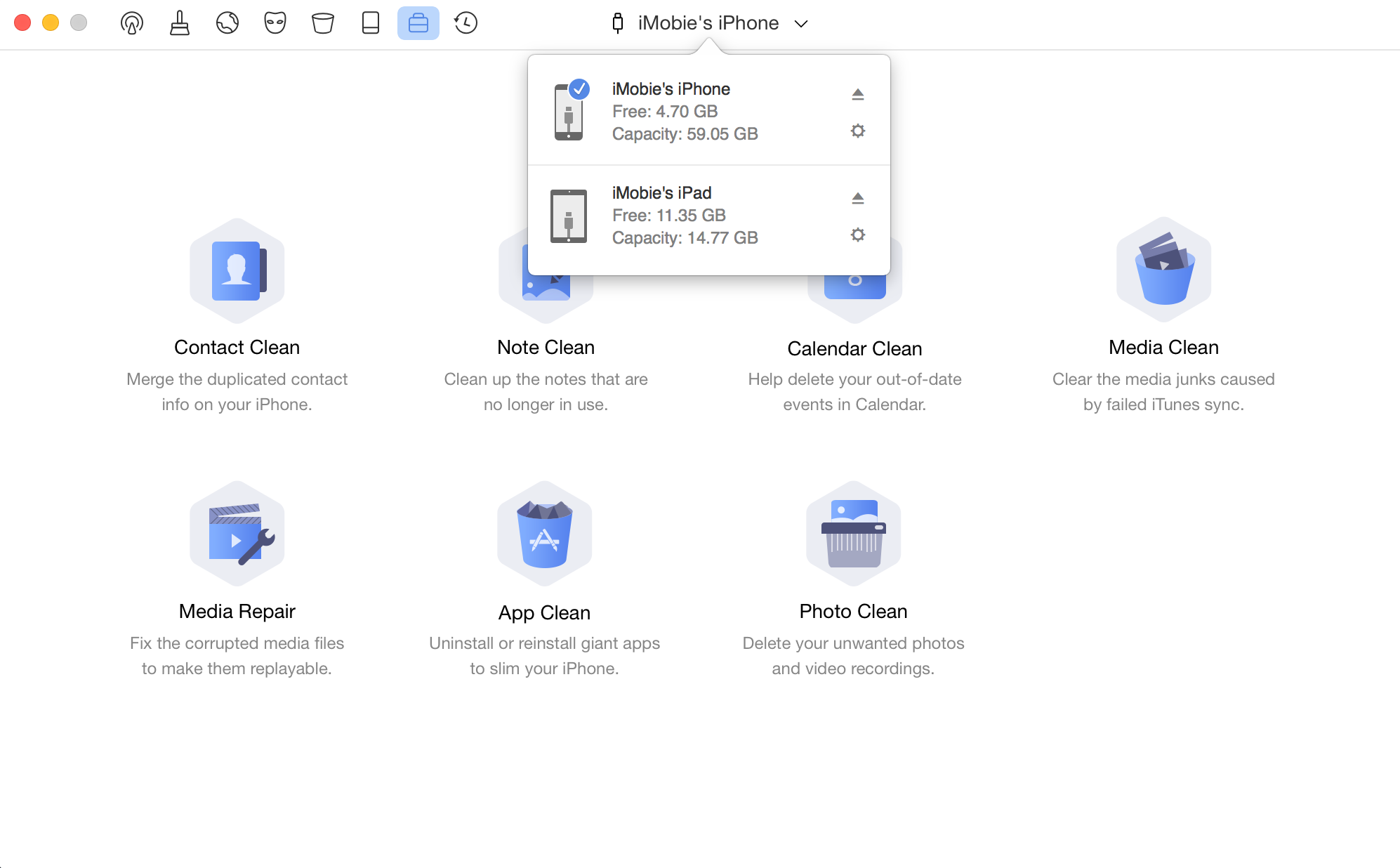
Your Device Is Connected
If PhoneClean is not able to recognize your iOS device, you may try these troubleshooting steps to solve this problem.
Part 1. Contact Clean
Contact Clean helps merge duplicated contact info on your iOS devices. Please follow the steps:
① Click Contact Clean button
② Choose duplicated contacts
③ Click Merge button
PhoneClean will load your duplicated contacts automatically after clicking Contact Clean button. You may preview them before it.
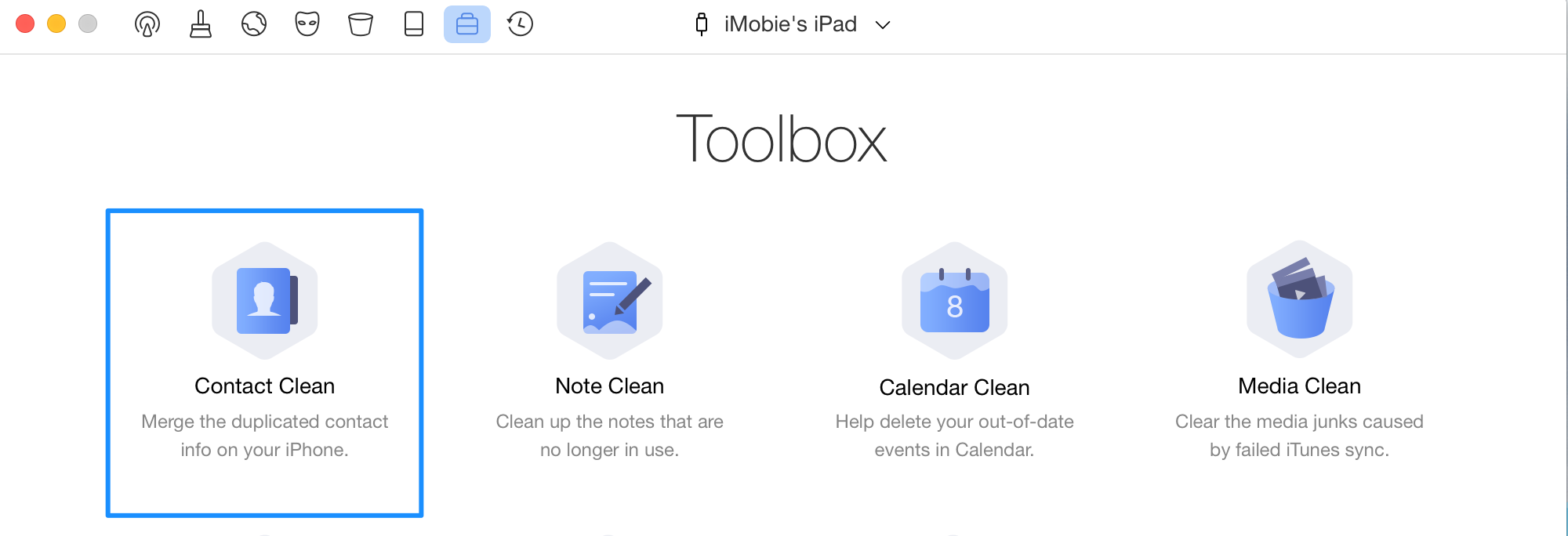
Choose Contact Clean Mode
After clicking Merge button, a dialog box will show. Then, please click Yes to merge contacts. To go back to the previous page, please click Back button.
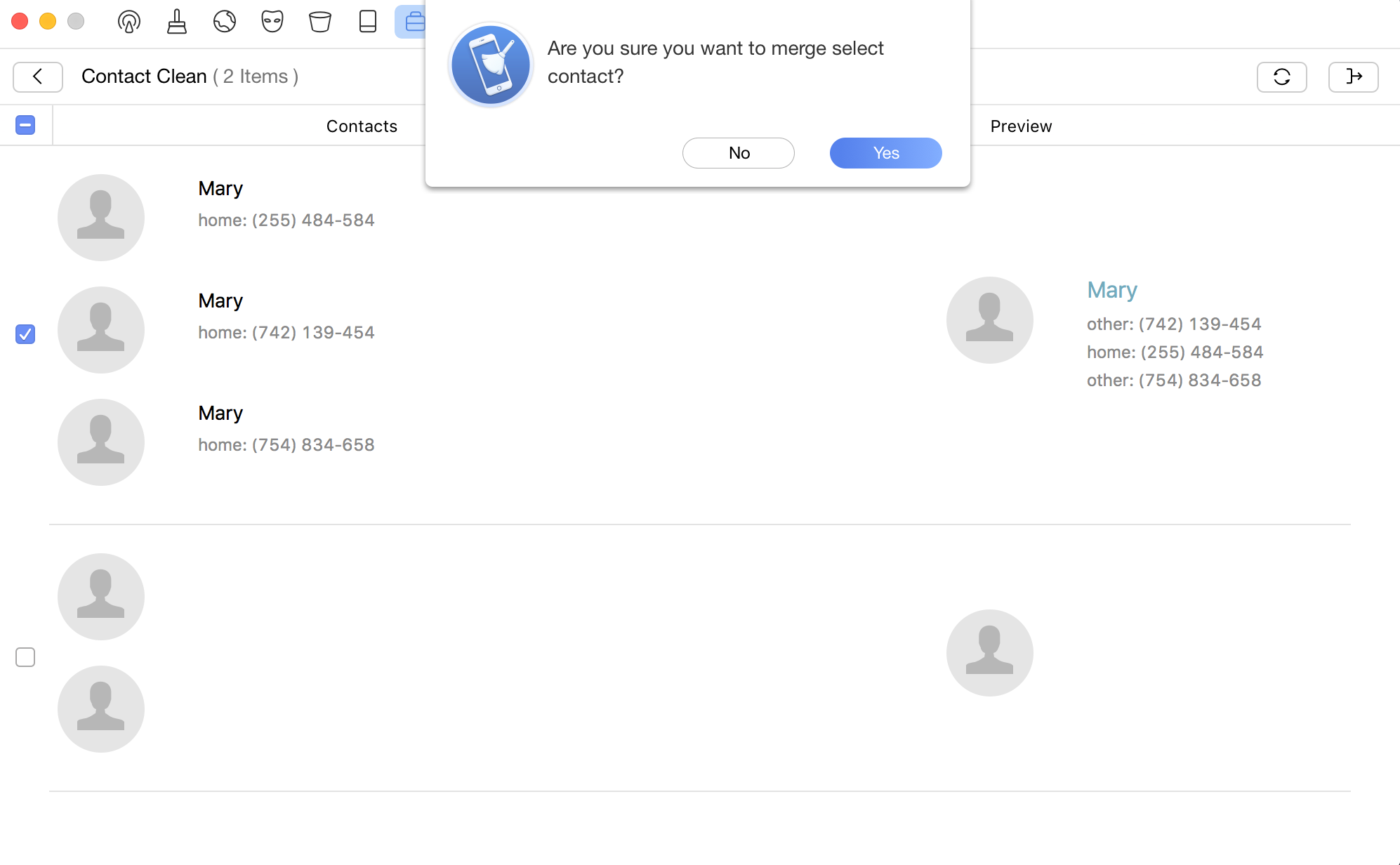
Merge Contacts
Part 2. Note Clean
Note Clean helps delete unwanted notes on your iOS devices. Please follow the steps below:
① Click Note Clean button
② Choose unwanted notes
③ Click Delete button
PhoneClean will load notes on your iOS devices automatically after clicking Note Clean button.
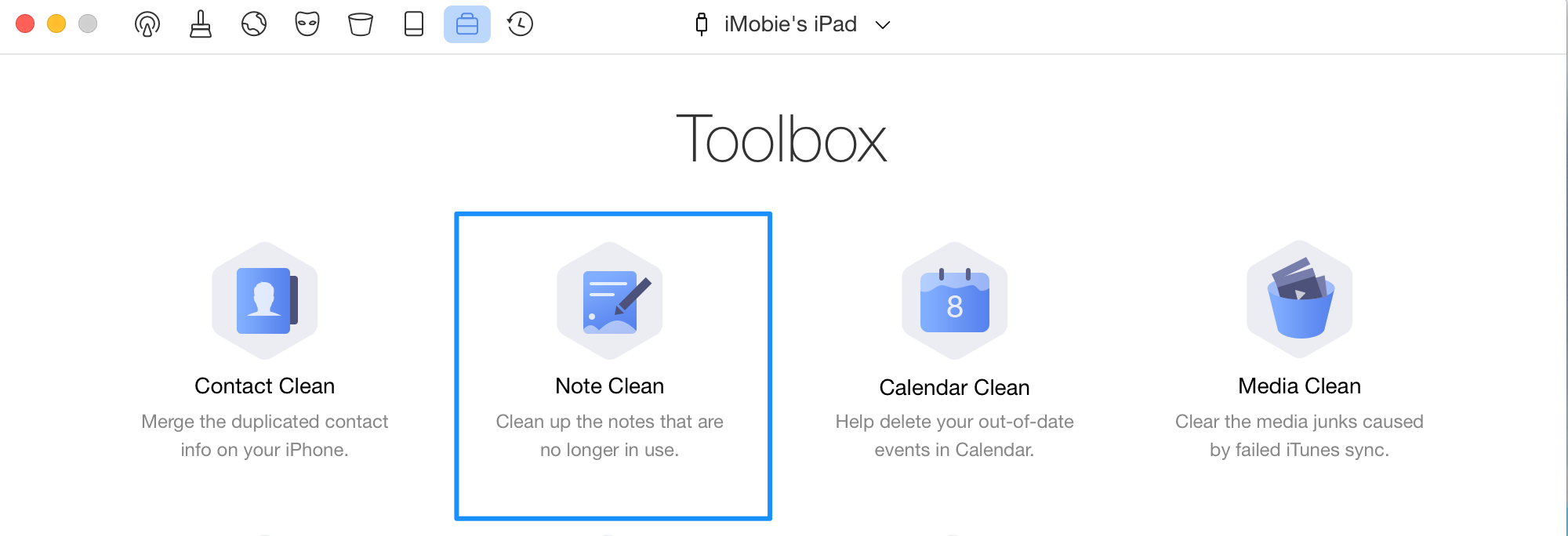
Choose Note Clean Mode
To select all notes quickly, please tick the box on the upper left side. After clicking Delete button, a dialog box will show. Then, please click Yes to clean notes. To go back to the previous page, please click Back button.
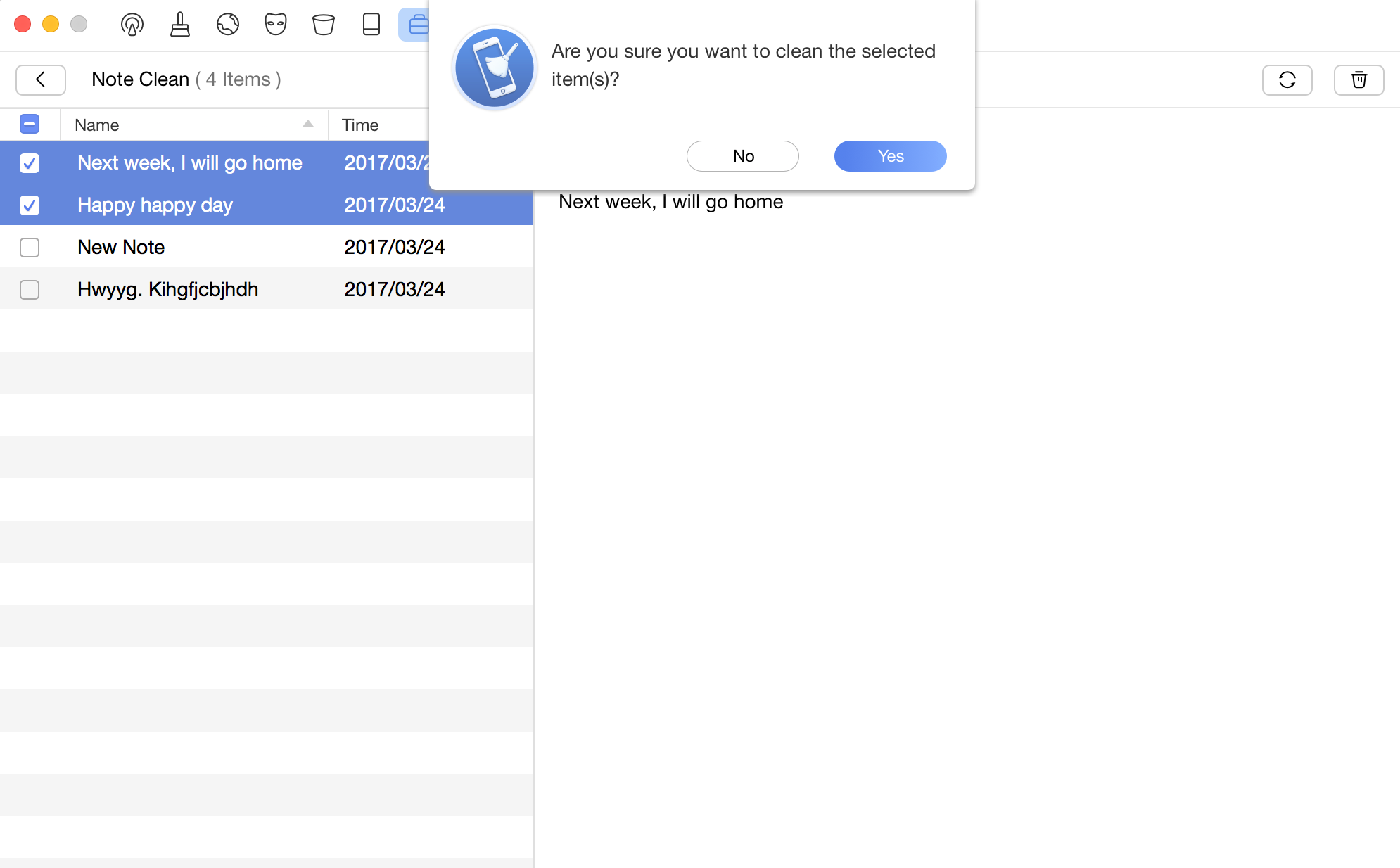
Clean Notes
Part 3. Calendar Clean
Calendar Clean enables you to delete unwanted calendar on your iOS devices. Please kindly refer to the steps below:
① Click Calendar Clean button
② Choose unwanted calendar
③ Click Delete button
PhoneClean will load the calendar on your iOS devices after clicking Calendar Clean button.
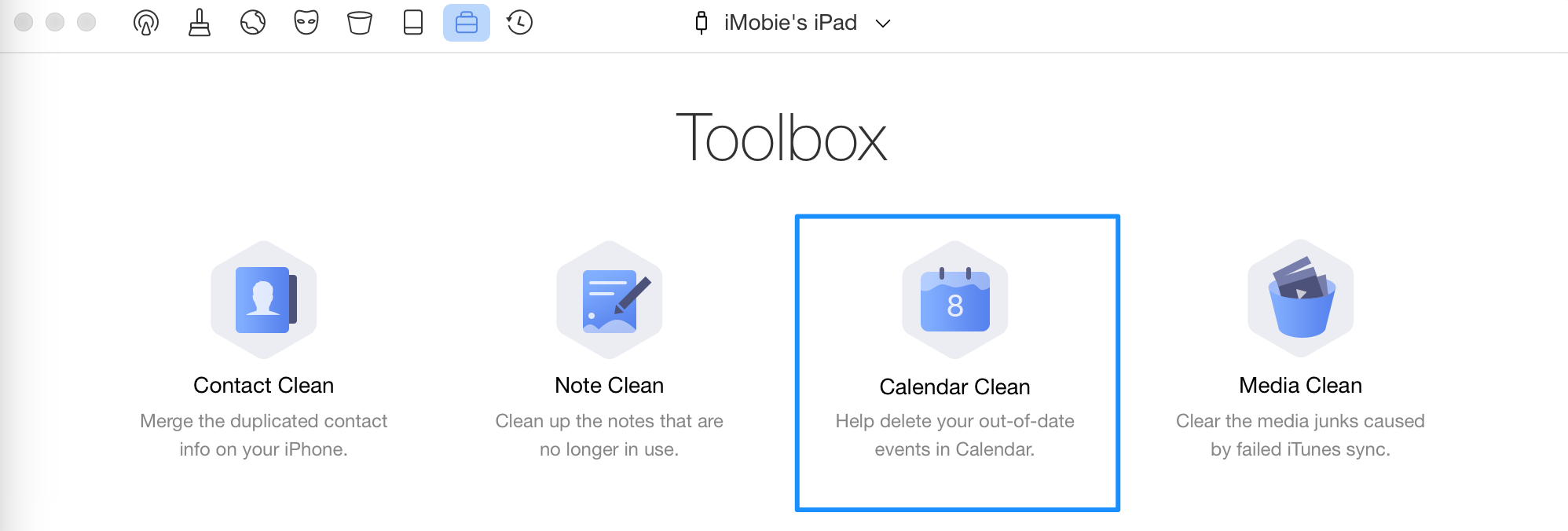
Choose Calendar Clean Mode
To select all calendars quickly, please tick the box on the upper left side. After clicking Delete button, a dialog box will show. Then, please click Yes to clean the calendar. To go back to the previous page, please click Back button.
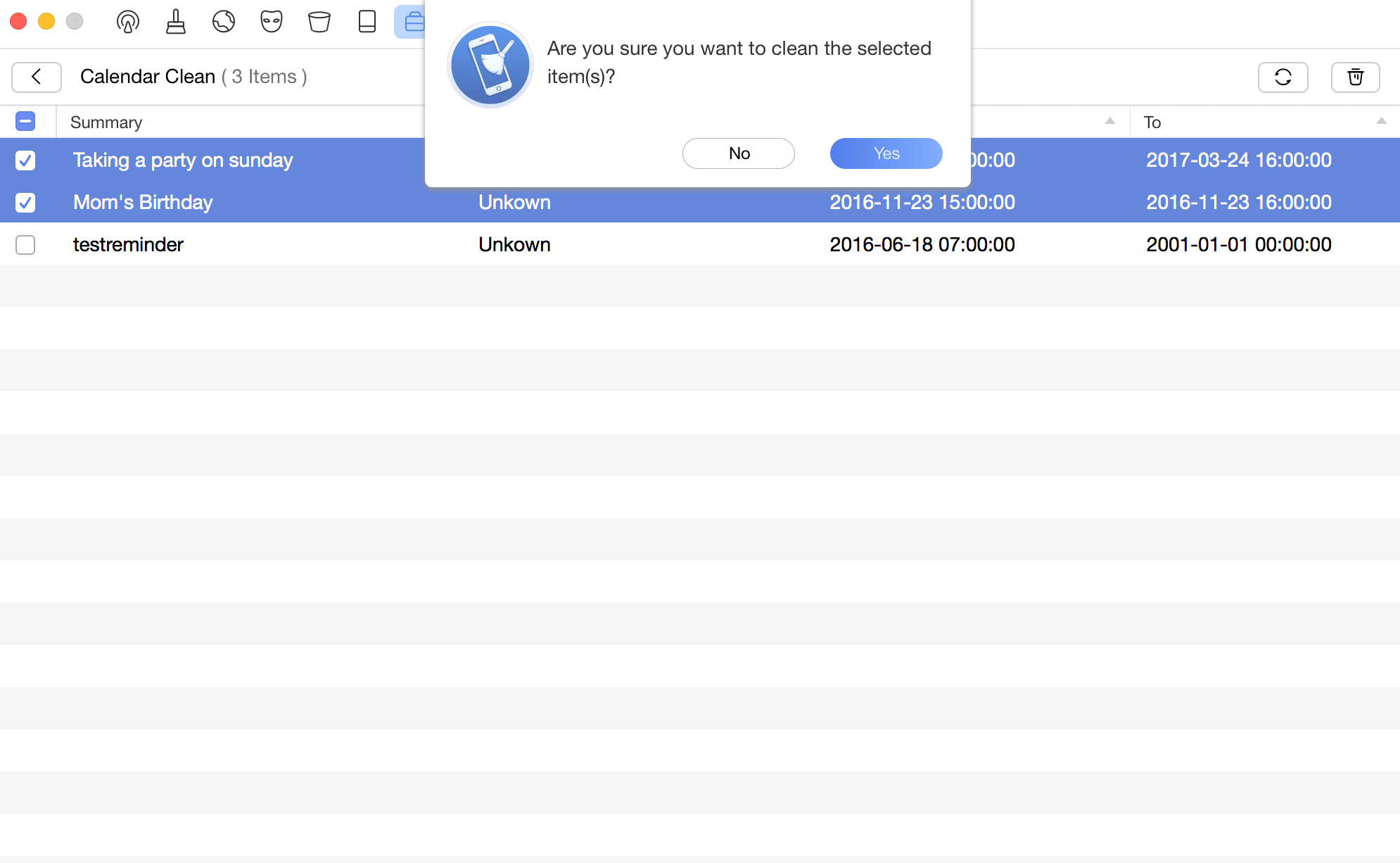
Clean the Calendar
Part 4. Media Clean
Media Clean helps clean media junk caused by failed iTunes sync. Please follow the steps below:
① Click Media Clean button
② Choose damaged files
③ Click Delete button
PhoneClean will load media junk on your devices automatically after clicking Media Clean button.
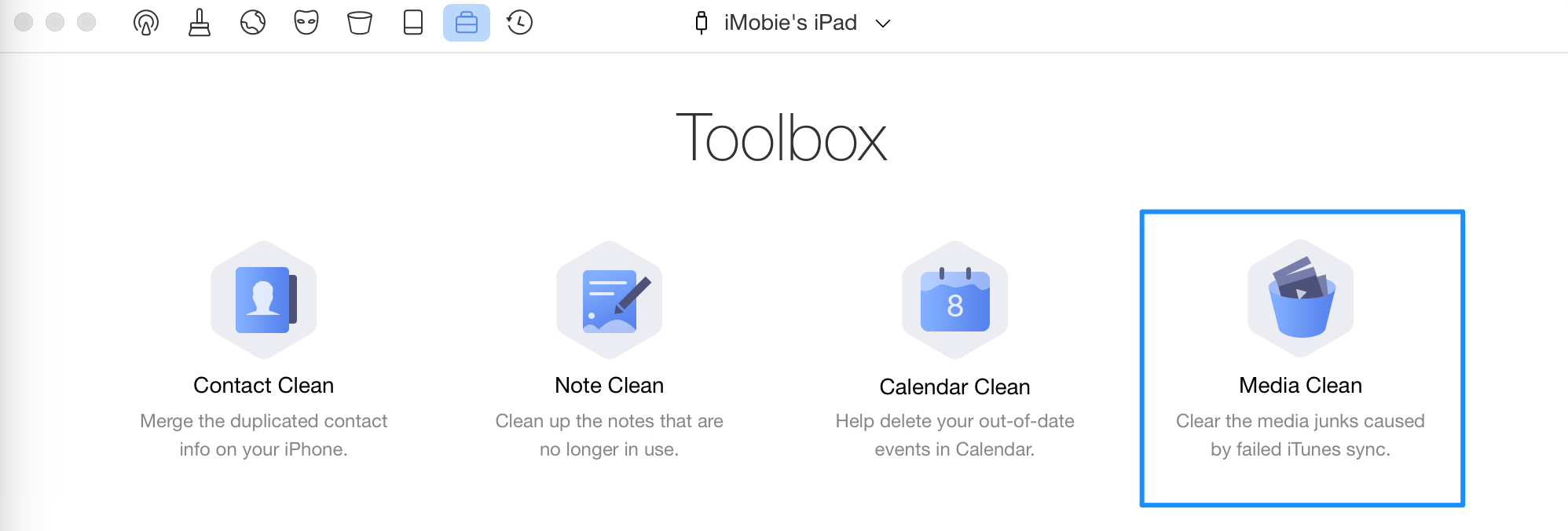
Choose Media Clean Mode
To select all junks quickly, please tick the box on the upper left side. Then, please click Delete button to clean junk files. To go back to the previous page, please click Back button.
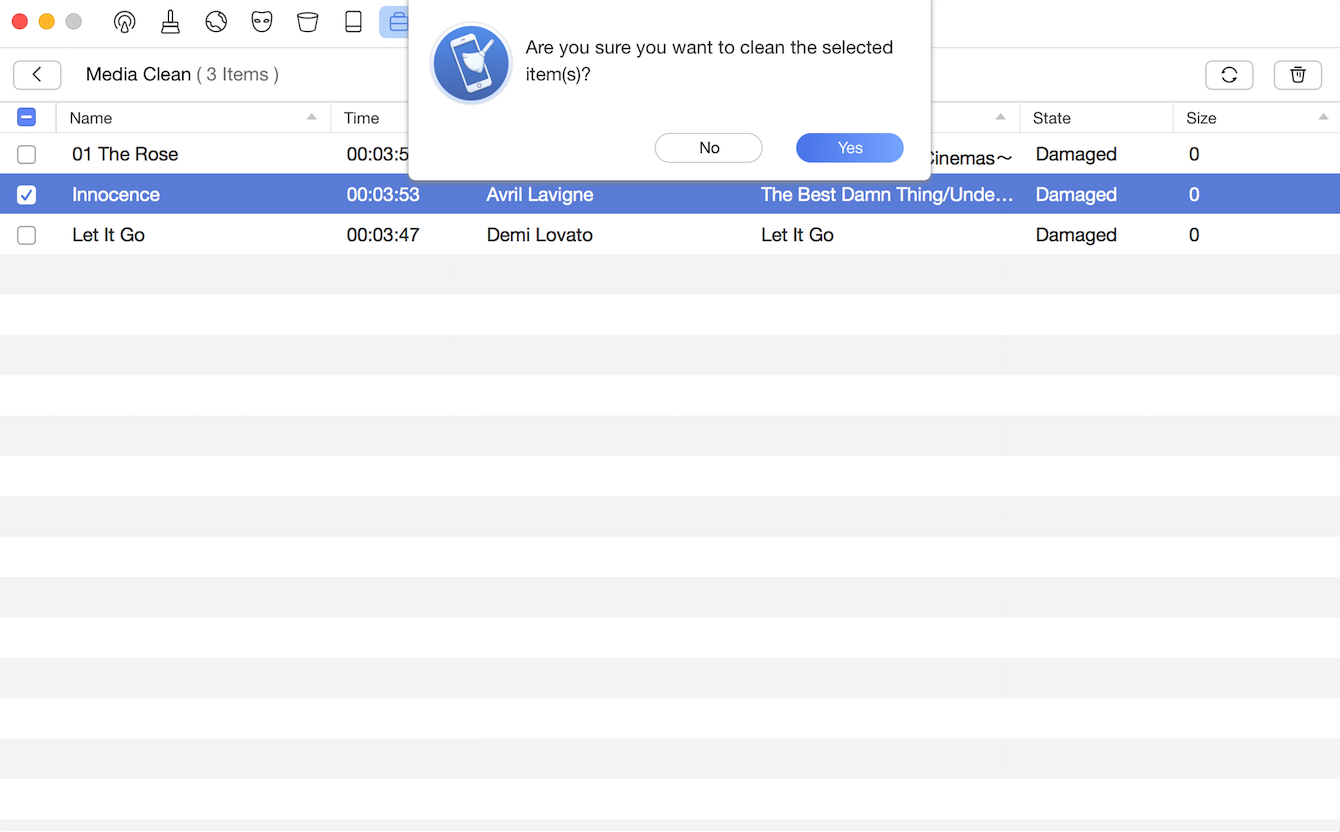
Clean Media Data
Part 5. Media Repair
Media Repair helps fix the corrupted media files and make them playable again. Please follow the steps below:
① Click Media Repair button
② Choose damaged files
③ Click Repair button
PhoneClean will load damaged media on your devices automatically after clicking Media Repair button.
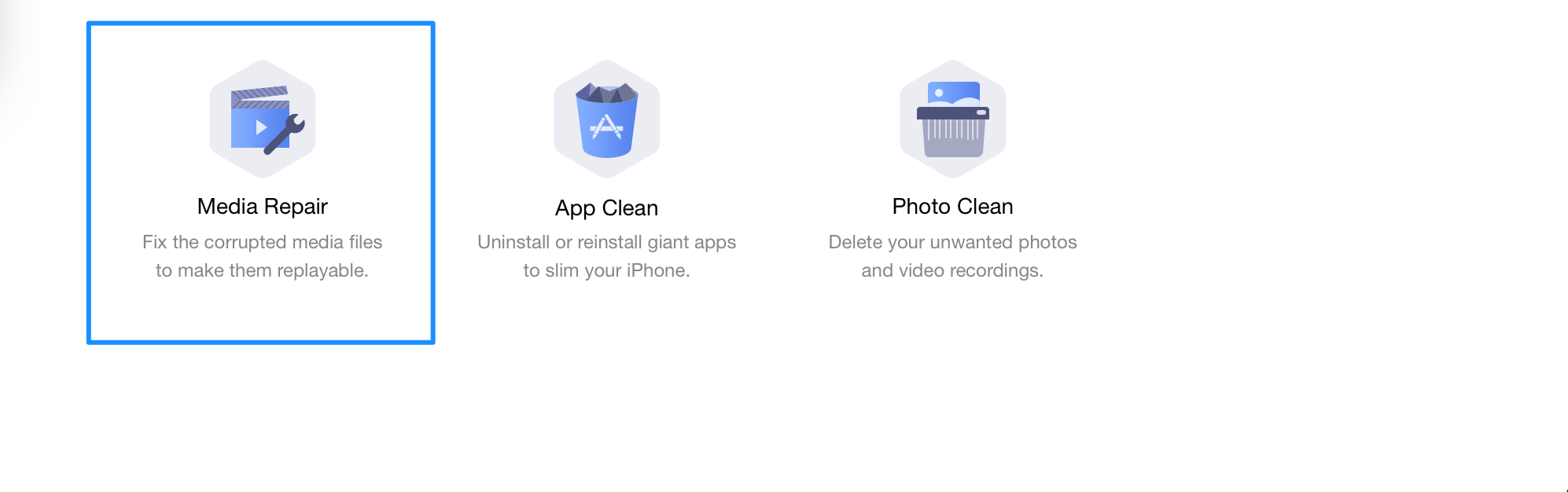
Choose Media Repair Mode
To select repaired items quickly, please tick the box on the upper left side. Then, please click Delete button. To go back to the previous page, please click Back button.
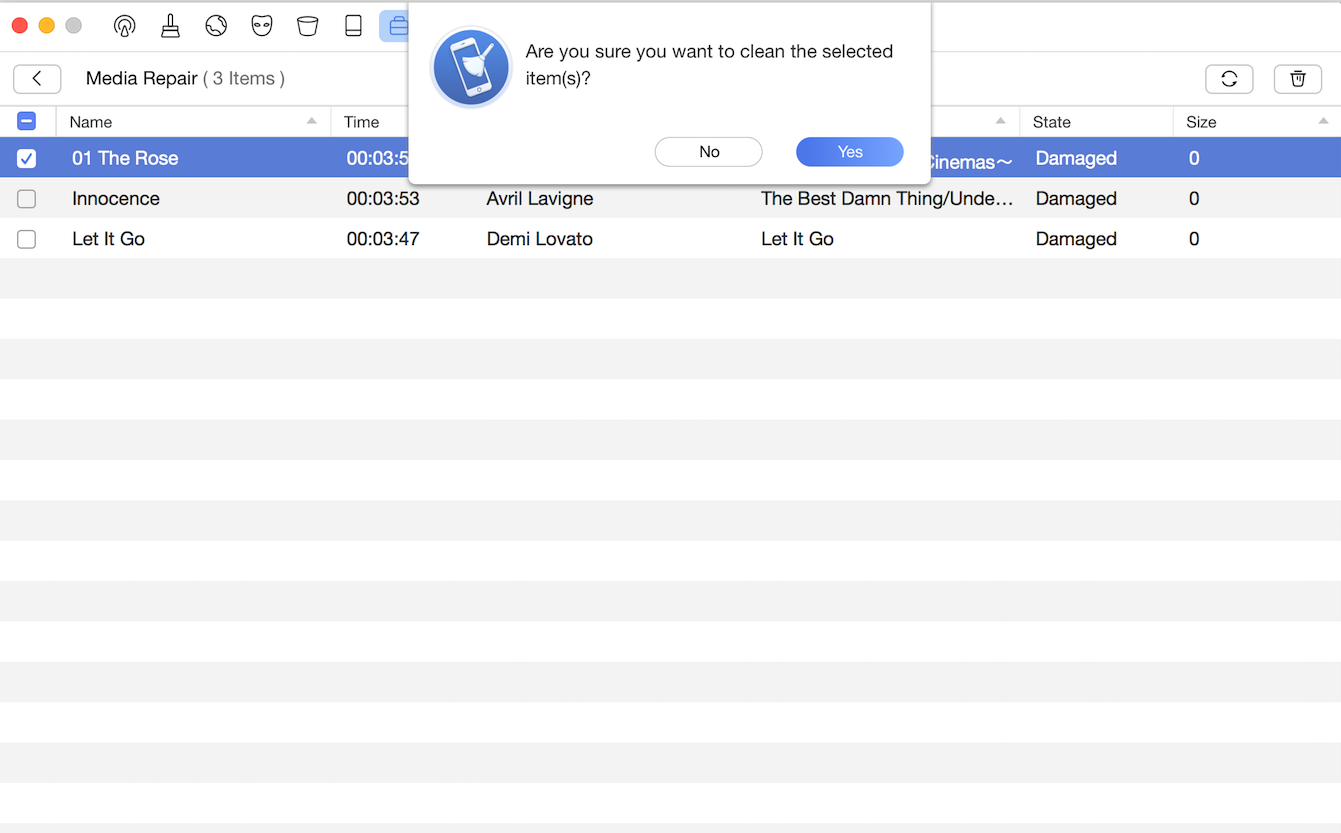
Repair Media Data
Part 6. App Clean
App Clean helps uninstall or reinstall apps to free up space for your device. Please kindly refer to the steps below:
① Click App Clean button
② Choose apps to uninstall or reinstall
③ Click Reinstall button or Uninstall button
PhoneClean will load apps on your iOS devices automatically.
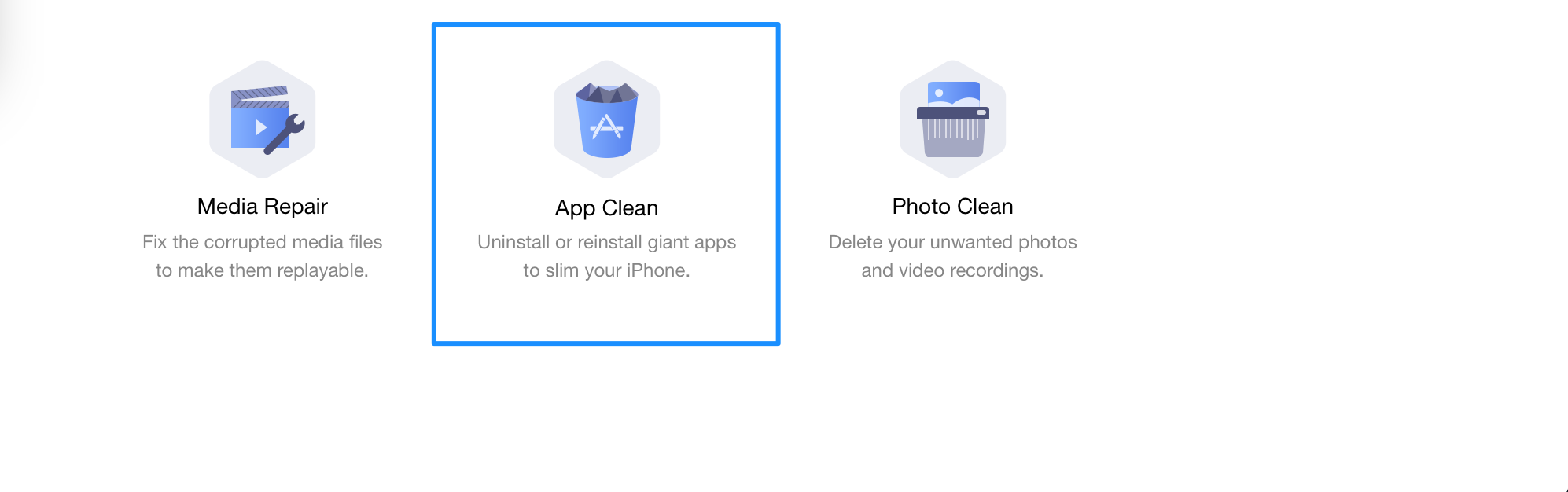
Choose App Clean Mode
After clicking Reinstall or Uninstall button, a dialog box will show. Then, please click Yes to continue. To go back to the previous page, please click Back button.
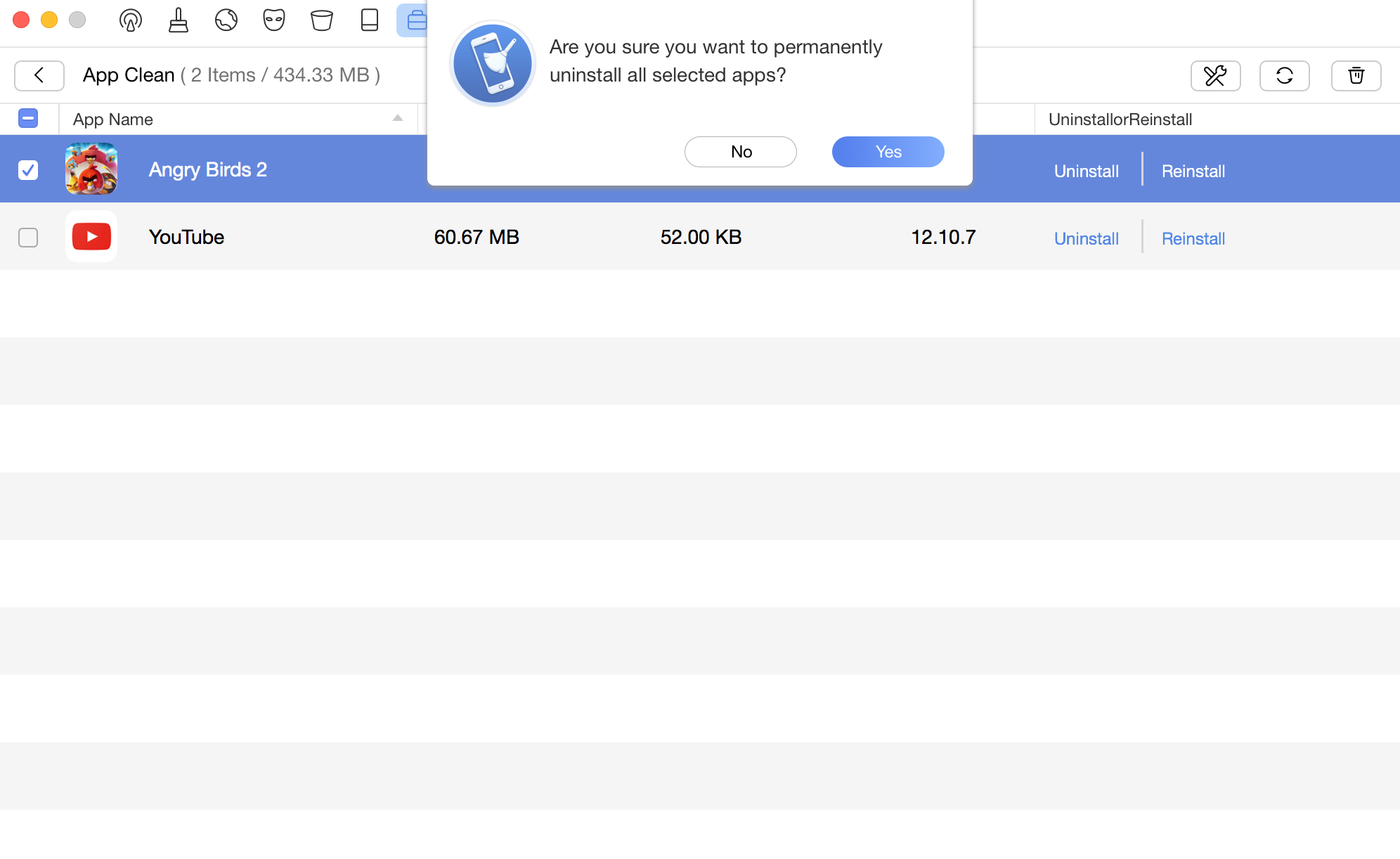
Manage Apps on iOS Device
Due to Apple’s block on Apps access permission, PhoneClean is unable to reinstall apps for devices with iOS 8.3 or higher.
Part 7. Photo Clean
Photo Clean helps clean unwanted photo and video recordings. Please follow the steps below:
① Click Photo Clean button
② Choose unwanted photos or videos
③ Click Delete button
PhoneClean will load your photos and videos in your Camera Roll automatically.
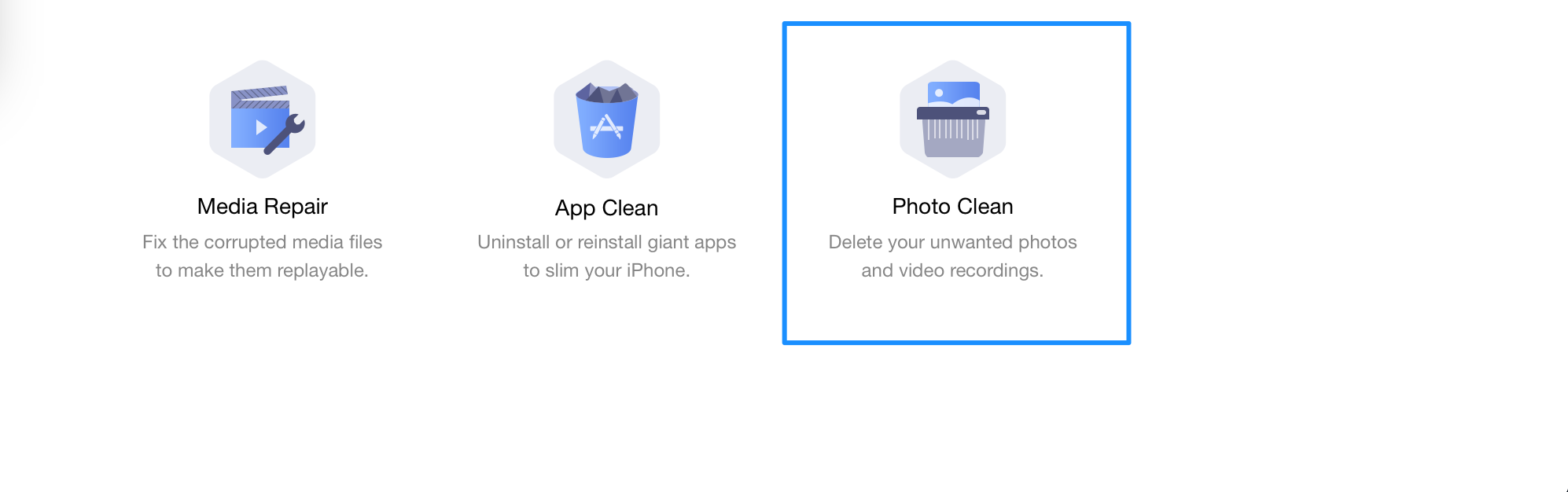
Choose Photo Clean Mode
To select all photos/videos quickly, please tick the box on the upper left side. After clicking Delete button, a dialog box will show. Then, please click Yes to clean photos or videos. To go back to the previous page, please click Back button.
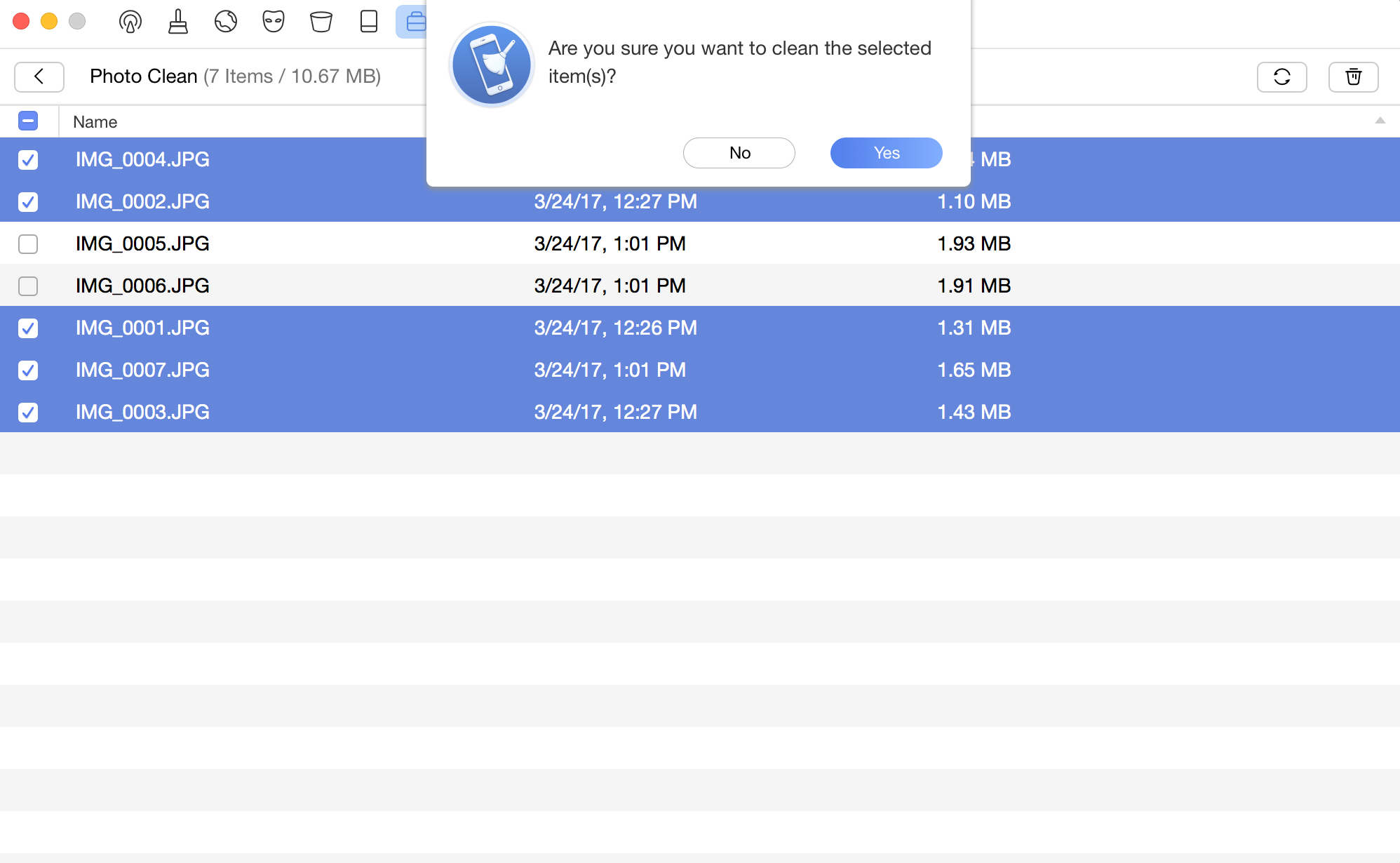
Clean Photos
If you still have questions after reading this guide, please refer to FAQs page to check more solutions. Or you can contact our Support Team to get further help. We are here to help you!