How to Find Disappeared Photos from My Android
All your photos disappeared from Android? Luckily you can figure out the reasons to cause photos disappeared. And, there are practical methods for you to find photos on your phone.
Mobile Phone Recovery Tips
Phone Data Recovery Tips
Google/LG/Huawei Recovery
DroidKit – Get Back Disappeared Photos on Android
If your gallery pictures disappeared, DroidKit can help you recover deleted photos and other 12 types of data from Android phones or tablets, without root. Besides, you can also extract photos from your Google account.
I noticed today that all my photos disappeared from my android. My camera folder has disappeared from my gallery. All my photos are gone. Has anyone else had this happened? Please Help!
Gallery pictures disappearing could be disastrous and desperate. And it does happen in our daily life. In this article, we’ll tell the answer to why photos disappeared from your Android gallery. More importantly, we provide 5 different ways to help you find the disappeared photo on Android.
Also Read: How to Access Android Internal Storage on Android and PC >
Why My Photos Disappeared from Gallery Android?
If your photos are lost without your manual deletion then it means that there might be something wrong with your device. These problems could be Gallery on Android not working properly, update failure, phone jailbreak, malware infection, third-party software error, etc and it can be a sign that there is a problem with your phone’s software.
But if your photos are disappeared on Google photos App, then this may be because you are logged into a different Google account. You can open the Google Photos app on your Android/Samsung/Tabltes > Sign in to your Google account > Check if you’re logged into the account you backed up your photos to.
Check how to find photos on your phone with the methods below.
How to Fix Android/Samsung Photos Disappeared Issue
1. Clearing Gallery Cache
We must know that as long as the Android OS is running, there will be some cache files generated. And sometimes, we cannot view the photos in the gallery just because of these caches leading to Android OS being temporarily corrupted or suddenly malfunctioning. The way to fix it is quite simple, and we just need to clear the caches. And here are the detailed steps.
Note: Since there are so many Android models, the steps may vary.
- Go to the Settings;
- Choose the Application Management option;
- After you are in Application Management, scroll the screen down to find the Gallery and tap on it.
- Now force the shutdown of the gallery and then choose the Clear Cache option.
- Return to the main screen, close all background apps, restart your smartphone, and then you will find the disappeared images in the gallery again.
2. Delete the .nomedia File
If the cache clearing method does not work for you, you can try this a little more complex solution. This way is all about a file named .nomedia in your phone memory. If your photos are stored in this file, the gallery tends to skip scanning what it has. And so you cannot find the pictures you want in your gallery. The detailed steps to fix it are: Go to the file manager and find the folder containing .nomedia file > When you have found the file, rename the file to any name you like > Then restart the device, and here you should find your missing pictures in your Android gallery again.
4 Ways to Get Android Disappeared Photos
1. Restore Disappeared Photos from Google Photos
How to find my photos on my phone? Well, you can try to recover the lost photos from Google photos. But this requires that you have backed up the data before the photos were lost. If you are not sure if you backed up your photos before they were lost, you can still try following these steps. It would be great if it could help you find the lost photos.
- Launch Google Photos on your Android phone and go to Library.
- Head to Trash. The photos that were deleted in the last 60 days will appear on the list.
- Select the pictures that disappeared from the phone to retrieve.
- Choose the Restore icon.
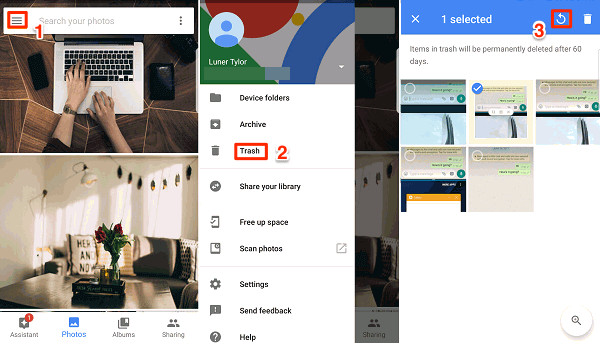
How to Recover Google Photos
2. How to Find Lost Photos and Videos with Ease
To find all old or deleted photos on your phone, DoridKit is a full toolkit for you to use the Quick Recovery or Deep Recovery from Device option, without backup. You can also restore lost photos from Google Drive with DroidKit’s Data Extractor. What’s more, it enables you to recover photos even from a system-broken Samsung device.
DroidKit – Find All My Photos on My Phone
- Recover photos, videos, or other phone data without backup or root.
- Provide you with Quick Recovery and Deep Recovery modes
- Also, restore photos from Google, SD card, etc.
- No erase of previous photos on your iPhone, 100% clean & safe.
Free Download100% Clean & Safe
Free Download100% Clean & Safe
Free Download * 100% Clean & Safe
Quick Recovery Mode allows you to quickly scan and find the disappeared photos on Android, no need to root your phone. But if it not works, you can try the Deep Recovery mode. Here are steps to fix all my photos that disappeared from my Android phone with DroidKit Deep Recovery feature.
Step 1. Download DroidKit on your PC or Mac and connect with your Android Phone > Choose Deep Recovery from Device.

Deep Recovery from Device
Step 2. Select Photos when you see this window.

Choose Photos and Start
Step 3. Click Start to continue, and DroidKit will start checking your Android phone root status. Click Root Now if it is unrooted.

Click Root Now Button
Step 4. Choose the disappeared photos you want to recover to your Android and click the To Device button.
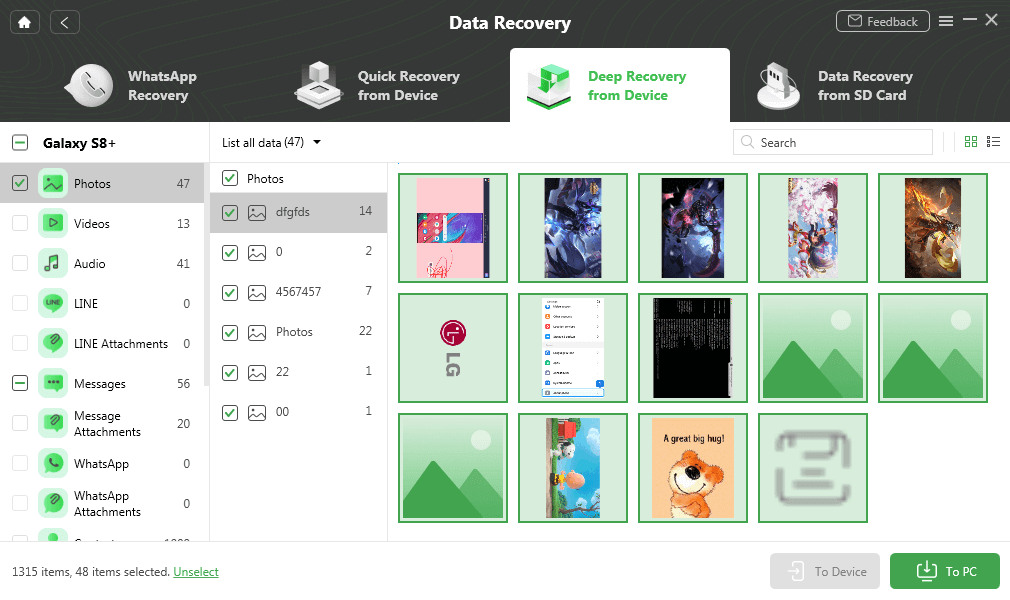
View and Restore Photos to Phone
3. How Do I Get My Photos Back in My Gallery?
If you just deleted the photo, it may still be in your Trash Gallery. Trash or Recycle Bin will save your deleted photos & videos for 30 days.
To get photos back in Gallery from Trash/Bin: Open Gallery > Right-click one photo and launch Recycle Bin on Samsung > View deleted photos and select to Restore.
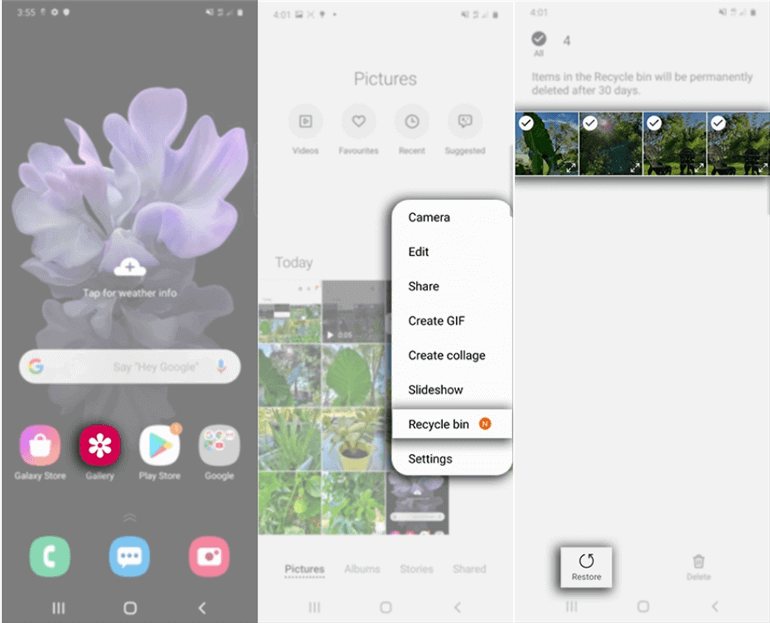
Recover Deleted Files From Recycle Bin
4. Fix All My Photos Disappeared from My Android with PhoneRescue
If all of the methods above cannot help you get back your missing gallery photos, there is a high possibility that the photos have been deleted. For the deleted items, bringing them back on the phone could not such easy as the other three situations, unless we get help from some professional Android data recovery tools. In this post we introduce PhoneRescue – Android Data Recovery to help you with the problem of all my photos disappeared from my Android.
Free Download * 100% Clean & Safe
PhoneRescue is specially designed for Android users to retrieve multiple kinds of files. It has successfully helped millions of Android users get back their lost but valuable files. It also helps many users solved the “Samsung gallery missing photos” problem. And the features below ensure that you can definitely get missing pictures back:
- With its industry-leading scanning technology, just 1 click and a few minutes are needed to get back all disappeared photos on your Android phone. Also, it allows you to scan the disappeared photos for free.
- You can preview the disappeared photos before recovering, and select the one(s) you prefer most to retrieve.
- It works well with all Android phones, like Samsung, LG, Google, Sony, Huawei, HTC, and other 6000+ Android models.
- Besides photos, many other important Android data and files are also on its recovering list, such as photos, calendars, contacts, videos, music, messages, call logs, app documents, WhatsApp messages, etc.
- PhoneRescue for Android guarantees 100% safe, clean and risk-free. All your personal data will remain 100% secure during the recovering process.
Now, Free Download PhoneRescue for Android on your computer to scan the disappeared photos for free. Then, follow the steps below to recover disappeared photos to your Android phone easily.
Step 1. Connect your Android phone to the computer > Check Photos box at its homepage > Click the arrow button to scan your device.
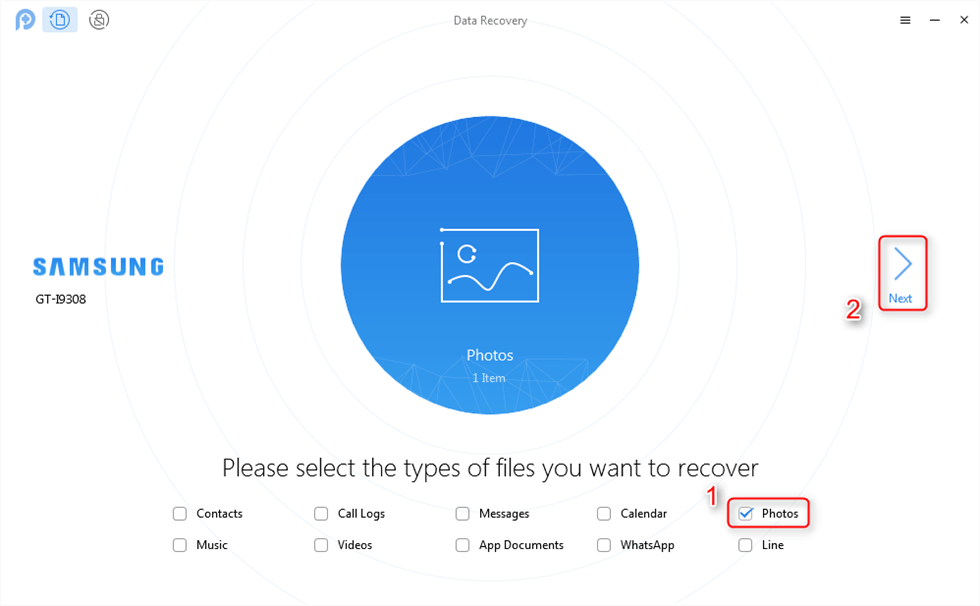
Scan All Photos on your Samsung
Step 2. After scanning, all missing pictures from Android phone will be displayed > Choose those photos you plan to recover > Click the To Computer button at the right corner to download them to your PC/Mac.
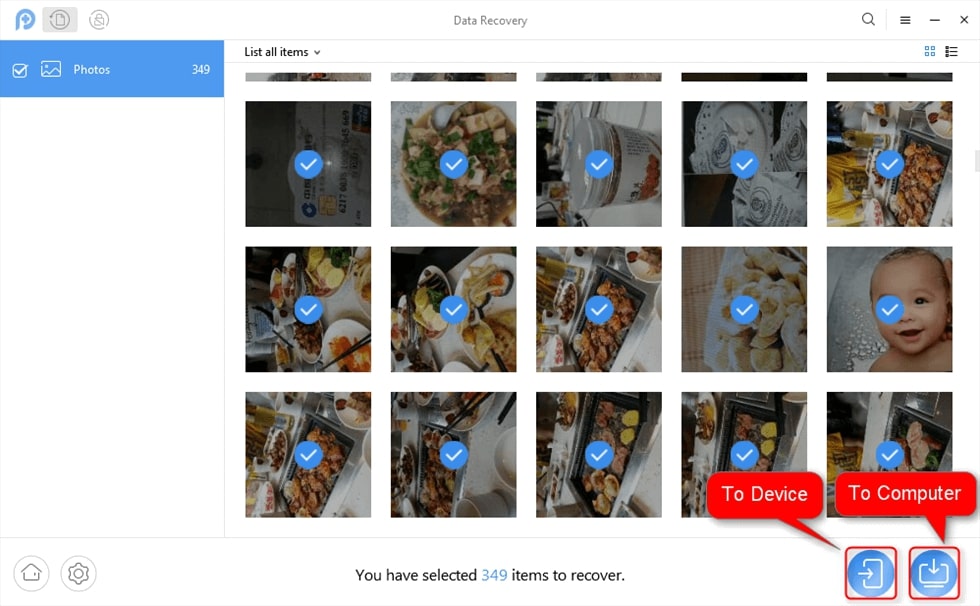
Recover Deleted Photos to Phone
Frequently Asked Questions
Where Did My Photos Go?
If you deleted the photos in the Gallery of your Android phone, then the deleted photos will go to Trash. The photos in the trash will be automatically removed after 15 days. And the erased photos data goes to the operating system file folder of Android. For Samsung users, chances are your photos are also in the Samsung Cloud, you can go to Settings > Accounts and backup > Backup and restore > Restore data to check if there are any photos.
Photos Disappeared from Google Photos, What to Do?
- Check if you are logged into a different google account.
- Check archive.
- Check the Trash in Google Photos.
- Log in Google account under incognito mode.
- Disable untrustworthy extensions/add-ons/plug-ins.
The Bottom Line
Where gallery photos may go to Trash, Google Photos Trash, Google backup, etc. So you can find lost photos with the above methods, and fix photos that disappeared again. As you can see, the problem of all my photos disappearing from my Android gets done with a full Android solution – DoridKit. Just have a try with ease.
Free Download * 100% Clean & Safe
Product-related questions? Contact Our Support Team to Get Quick Solution >


