How to Delete Playlists on iPhone
How to delete a playlist on iPhone? In this guide, you can find several ways to delete your iPhone playlists.
iPhone Data Deleting Tips
Delete Media Files
Delete Personal Files
AnyTrans – Delete Playlists on iPhone Directly
This #1 iTunes alternative can help you delete playlists on iPhone in just 1 click. Just get it to delete unwanted playlists from your iPhone easily.
Q: “So all of my music got wiped when I synced my phone to my laptop so I went about rebuying it and afterward there were about 5 new playlists on my phone and it’s not letting me delete them. How can I fix this?”
— A User from Yahoo Answers
The Playlist on iPhone is the best way to enjoy music from a certain artist or type. Generally speaking, you can directly delete playlists from iPhone, and it is actually a relatively simple process. However, sometimes, you may get stuck in the same situation as the above user asks. That’s why an alternative way to delete iPhone playlist is needed. In this post, you can get two methods to delete playlists on iPhone.
Method 1. How to Delete a Playlist on iPhone from Music App
You can delete a playlist on iPhone from the Music application. This way only allows you to delete a playlist from your iPhone one by one. If you need to remove multiple playlists, just refer to another method in this article.
- On the homepage of your iPhone, tap the “Music” icon.
- Select the “Playlists” tab at the bottom of the screen.
- Choose the playlist you want to delete.
- Swipe from right to left which will bring about a red “Delete” button.
- Click on “Delete” to remove a playlist from iPhone.
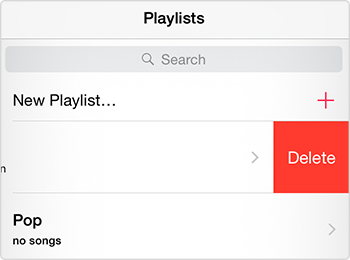
Delete a Playlist on iPhone from Music App
If the above method is not working, the second part also helps you out. To better manage playlist, music, ringtones, videos, and more on your iPhone, AnyTrans is quite needed. It allows you to add, delete, or transfer playlist to iTunes, computer and another iDevice. If you want to have a better experience on iPhone data management, download AnyTrans to take a tour.
Method 2. How to Delete Playlists on iPhone with AnyTrans
If you want to delete multiple unwanted playlists from your iPhone, AnyTrans helps you make it. AnyTrans is an iTunes alternative that enables you to manage the playlists both on your iOS device and iTunes. With AnyTrans, you can delete playlists, transfer the playlists to computer & iTunes, between iOS devices directly.
AnyTrans – iPhone Photo Transfer
- Delete unwanted playlists from iPhone in just 1 click.
- Manage playlists in a more smart way.
- Transfer playlist from iPhone to computer or iTunes directly.
- Transfer playlist from iPhone to iPhone/iPad easily.
Free Download100% Clean & Safe
Free Download100% Clean & Safe
Free Download * 100% Clean & Safe
Now, download AnyTrans on your computer firstly, and then follow the simple steps below to delete the playlists on your iPhone with it.
Step 1. Open AnyTrans > Connect your iPhone to the computer with a USB cable > Choose “Device Manager” in the left-side menu > Click on the “Audio” tab in category page.

Back Up and Restore iPhone via AnyTrans
Step 2. Choose Playlists.
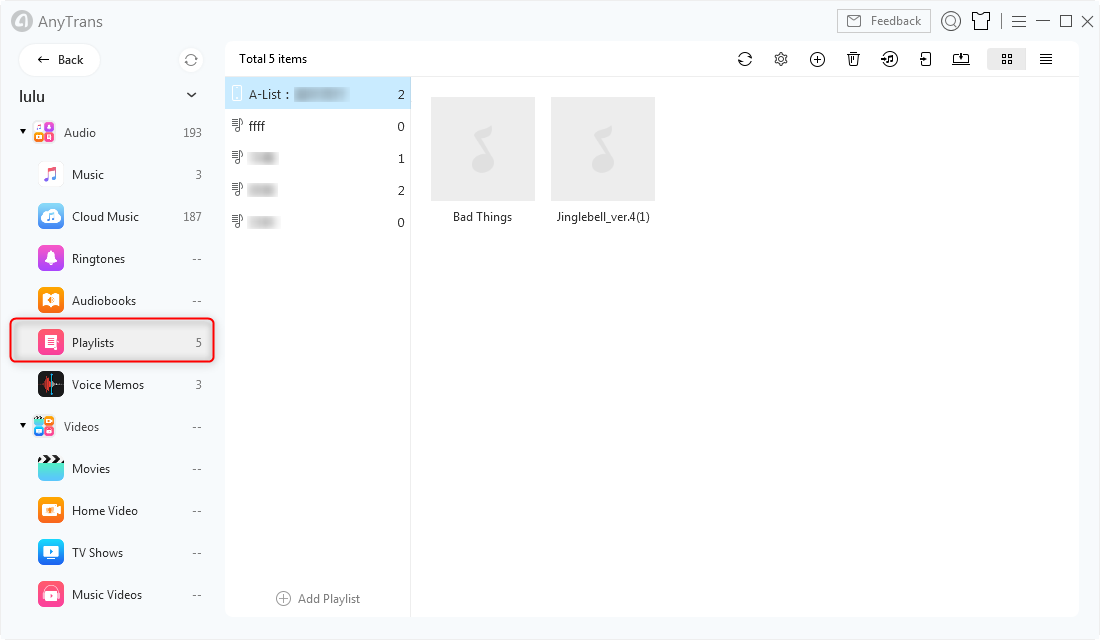
Choose Playlists in AnyTrans – Step 2
Step 3. Select the playlists you want to delete > Right-click your mouse and then choose the “Delete” option > Click on “OK” to confirm. You can also select the songs you want to delete from the playlist and then click on the trash icon.
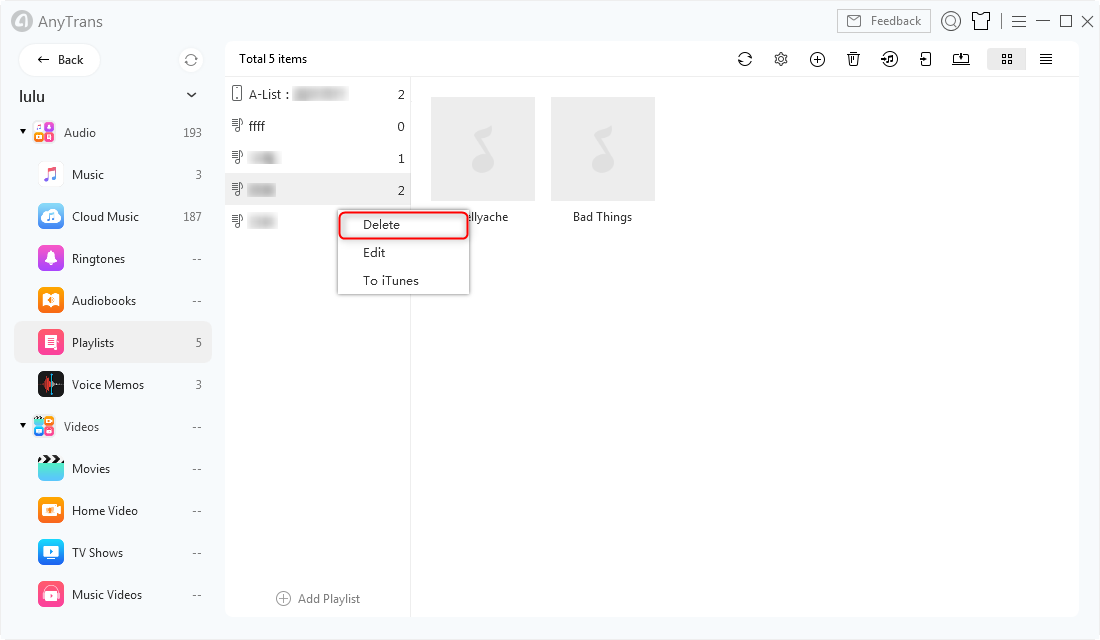
Delete Playlist in AnyTrans – Step 3
Also Read: How to Transfer Playlist from iTunes to iPhone >
Apple’s new iPhone will hit the store soon, have you prepared well for the new round of iPhone to iPhone Upgrade? If not yet, you can take a minute to read our comprehensive and detailed guide to make a smooth upgrade.
The Bottom Line
Besides playlists, AnyTrans is also capable of deleting photos, ringtones, videos, and more from your iPhone/iPad quickly. Have a try on AnyTrans now. If you have any questions on this post, you can leave a comment in the sections below.
More Related Articles
Product-related questions? Contact Our Support Team to Get Quick Solution >


