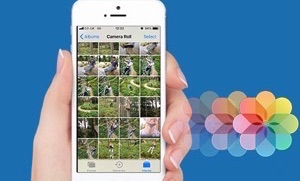How to Delete Voice Memos on iPhone
How to delete voice memos on iPhone? Here, in this post, we have covered various simple and easy methods you can try to delete unwanted voice memos from your iPhone easily.
iPhone Data Deleting Tips
Delete Media Files
Delete Personal Files
iPhone comes with a voice memo app that allows you to record and edit voice memos. The app is quite popular and helpful to record personal lectures, memos, etc. Luckily, deleting voice memos is straightforward and it helps you to save a lot of storage space on iPhone.

Delete Voice Memos on iPhone
But, if you’re new to the iPhone and don’t have much idea about how to delete voice memos on the iPhone, then you have come to the right place. Here, in this article, you will get to learn how you can delete voice memos recordings on your iPhone 6/7/8/X/XR/XS both manually and permanently.
Part 1: How to Delete Voice Memos on iPhone Manually
There is no doubt that voice memos are quite useful and the app allows you to save a number of speeches, songs, interviews and other types of audio files. Plus, the app lets you edit voice memos on your iPhone. Sadly, the iPhone comes with limited space and similar to other devices, it can run out of storage space.
Once you face insufficient storage problem on your iPhone, it is quite sure that you need to delete some unwanted files, such as voice memos to free up storage space. Fortunately, it is easy and simple to delete voice memos on the iPhone manually. Here are three steps:
Step 1 To start with, open the Voice Memos app on your iPhone.
Step 2 Here, you can see all of your voice memos and select the one you want to delete.
Step 3 Next, click on the Trash icon and confirm it by clicking Delete.
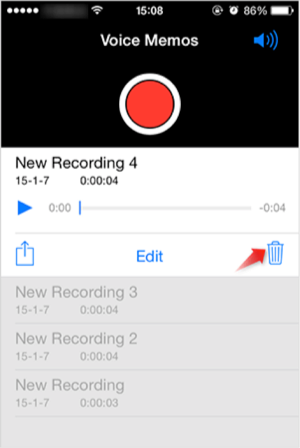
How to Delete Voice Memos on iPhone Manually
Part 2: How to Delete Voice Memos on iPhone Automatically
If you’re tired of deleting voice memos on iPhone manually, then you can also get rid of your voice memos automatically by simply doing some a little bit changes in your iPhone settings.
Step 1 Go to Settings on your iPhone. Here, click on your Apple ID and go to Voice Memos option.
Step 2 Next, click on “Clear Deleted”.
Step 3 Here, you will see various options such as 7 days, 30 days, Never and Immediately. Select any option as per your choice on whether you want to delete voice memos after 1 or 7 or 30 days.
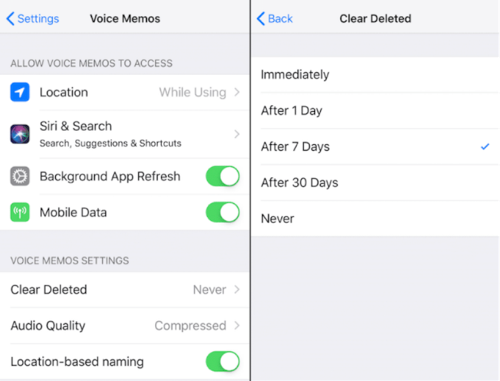
How to Delete Voice Memos on iPhone Automatically
If you’re one of those users who use the Voice Memos app often, then this new feature is a pretty ideal way to keep your app clean.
Part 3: How to Delete Voice Memos on iPhone Permanently
Do you want to delete voice recorder from iPhone permanently? If so, then AnyTrans can help you to do with a few clicks. Unlike the manual method to delete voice memos, the software can delete more than one voice memos at one time. Thus, it is surely a time-saving solution when it comes to getting rid of unnecessary files on the iPhone. Here are its excellent features:
- Besides deleting voice memos, it can also help you to delete various other file types, such as photos, videos, messages, documents, etc.
- The software is quite efficient as it can delete over 3000 files within five minutes.
- Deleting voice memos using AnyTran is a hassle-free and safe process.
- It is compatible with every iPhone model, which include iPhone XS, iPhone 8 Plus, and earlier iPhone models.
- The tool provides support for both Windows and Mac OS.
Now, Free Download AnyTrans on your computer firstly, then follow the steps below to delete voice memos on iPhone.
Free Download * 100% Clean & Safe
Step 1 Launch AnyTrans > Connect your iPhone to the computer via USB cable > Scroll down or click the Device Manager > More button to go the files management page.
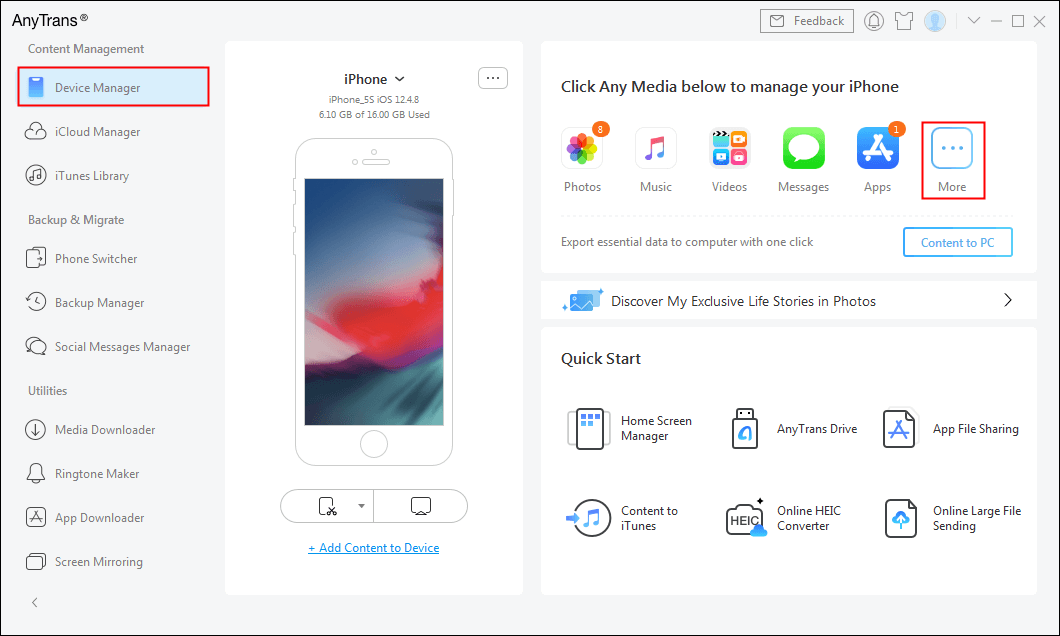
Choose Device Manager
Step 2Choose “Voice Memos” to continue. Select the voice memos you want to delete > Click on “Delete” button at the top-right corner to move the selected voice memos to trash.
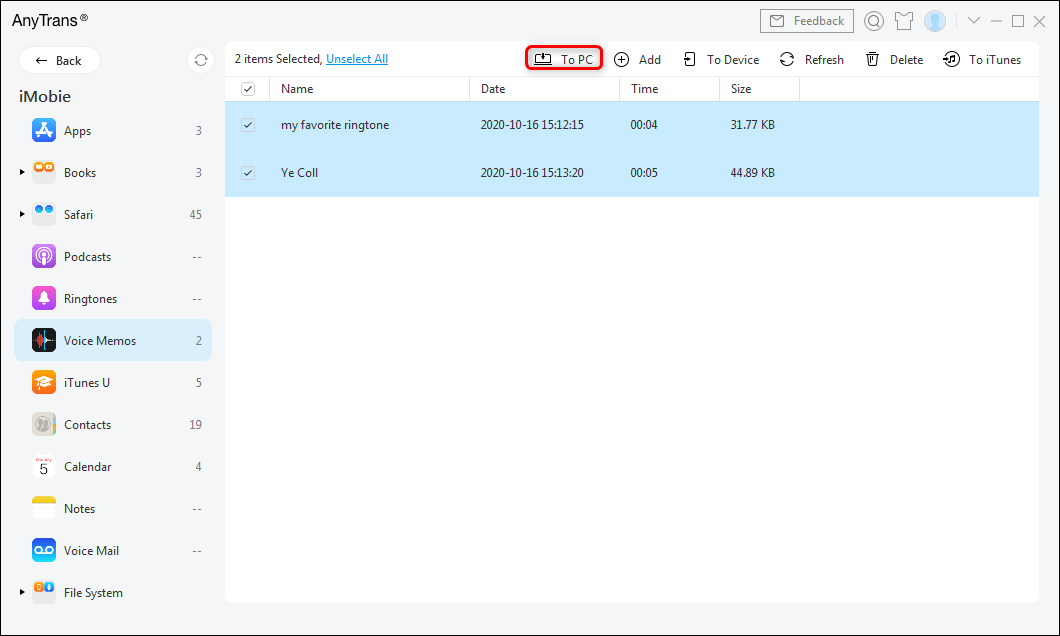
Choose Voice Memos
Part 4: Bonus Tip: How to Transfer Voice Memos from iPhone to Computer for Backup
If you are looking for an effective solution to backup your iPhone voice memos to the computer, then AnyTrans can also help you to move voice memos from iPhone to a computer with so ease. Unlike other smartphones, it is quite hard to transfer data from iPhone to the computer. That’s why AnyTrans for iOS software is primarily designed to make transfer easy and quick for iOS users. Here are its main features:
- Apart from transferring voice memos, it also provides support for other files types, such as photos, videos, contacts, etc.
- It enables you to transfer over 3000 files from iPhone to computer within 4-5 minutes.
- Besides transferring data from the iPhone to the computer, this multi-directional data transfer tool can also help you to move data from computer to iPhone.
- With the help of this tool, you can also transfer data from one iPhone to another iPhone.
- It is 100% virus-free software that let you move files to the computer from iPhone without any data loss during or after the transfer process.
Here is the simple and quick step-by-step guide on how to transfer voice memos from iPhone to a computer for backup using AnyTrans for iOS:
Step 1. Free Download AnyTrans on your computer > Connect your iPhone to the computer using a digital cable > Choose “Content to Computer”.
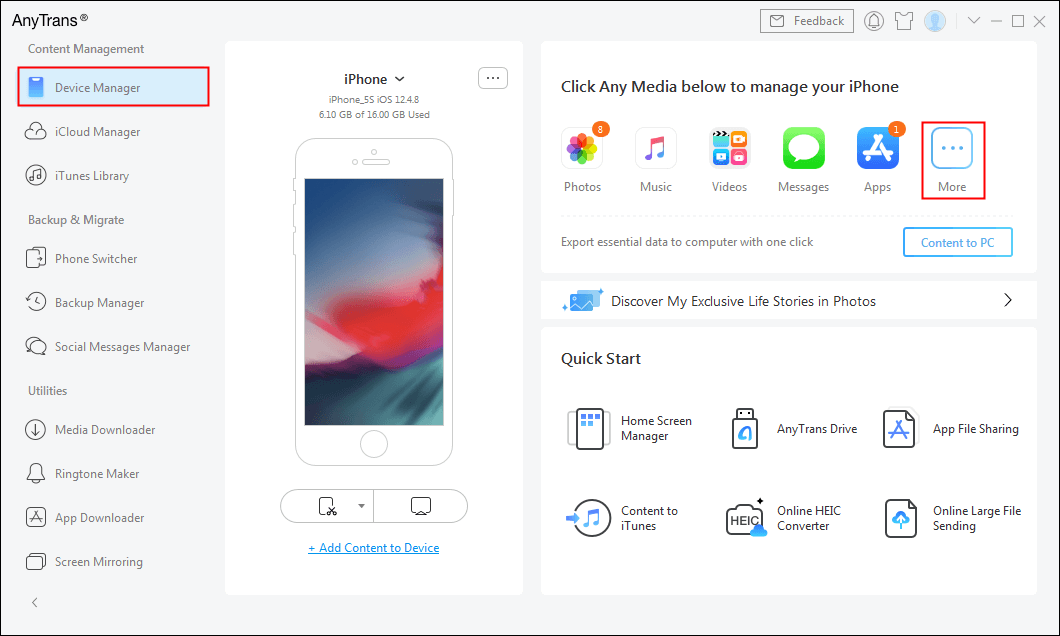
Choose Device Manager
Step 2. Check Voice Memos only > Click on To PC button to starting transferring.
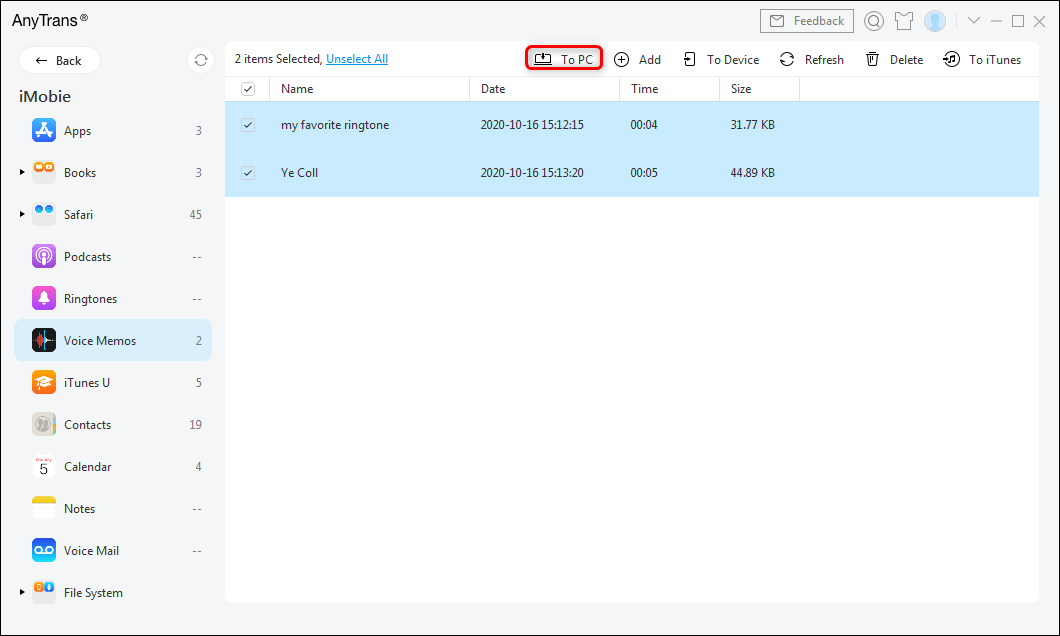
Choose Voice Memos
The Bottom Line
We hope that this guide helps you to accomplish your task on how to delete voice memos. Here, we have listed various methods to delete voice memos on iPhone and you can choose one as per your choice. However, AnyTrans for iOS is the most recommended way because it doesn’t only help you to delete voice memos, but also help you to take back up of important files to computer within a few minutes.
Product-related questions? Contact Our Support Team to Get Quick Solution >