How to Fix “Move to iOS Transfer Interrupted”
Move to iOS transfer interrupted? Move to iOS keeps getting interrupted? Read this guide to get the solutions.
Move to iOS Tips & Tricks
- What is Move to iOS
- Move to iOS Alternatives
- What Does Move to iOS Transfer
- How Long Does Move to iOS Take
- How to Get Move to iOS Code
- Move to iOS No Code
- Move to iOS Interrupted
- Move to iOS Taking Forever
- Move to iOS Not Working
- Move to iOS Not Connecting
- Move to iOS Wi-Fi Disconnect
- Move to iOS Unable to Migrate
- Move to iOS Stuck on Transferring
AnyTrans – Fix Move to iOS Transfer Error
As an alternative tool to Move to iOS, AnyTrans let you easily move data from Android to your new iPhone without interruption (iPhone 15 supported).
Moving data from s8+ to iPhone 14 Pro using the Move to iOS app, the messages and photos encountered problems. We have tried the data transfer twice now with same result! Date and time is correct. Photo library is in reverse order, can’t seem to find a sorting option as the oldest photos are coming up first. Any solutions or feedback would be greatly appreciated.
— A user from Apple Support Communities
When it comes to transferring data from Android to a new iPhone, the Move to iOS app is a great choice. It is easy to operate and can help you transfer almost all the important data. However, quite a few users say that they meet annoying Move to iOS not working problems during the transferring process, like being unable to migrate or stuck on transferring, and their iPhone lost connection during transfer.
So, what to do if a transfer error has occurred when using move to iOS? Don’t worry, in this article, we focus on how to fix the Move to iOS transfer interrupted problem.
Also Read: Common Move to iOS Problems and How to Fix >>
Try Move to iOS Alternatives
If you cannot transfer data from Android to iPhone through Move to iOS or move to iOS transfer error has occurred on your phone, maybe you can have a try on some Move to iOS alternatives to help your transfer data from Android to your iPhone. Generally, a reliable alternative won’t encounter the interrupting issue. Here we recommend 2 alternatives.
Move to iOS Alternative 1 – AnyTrans
The first one we want to recommend is AnyTrans – Android to iPhone Data Transfer. It can help you move data from Android to iPhone in a simple and quick way. Also, you can manage and transfer iOS data between iDevices with ease.
For data type, it supports transferring Android contacts, messages, photos, music, movies, calendar and more to iPhone. And it works well with all Android and iPhone including the latest ones. With AnyTrans, you will not come into interruption problems when transferring data between Android and iPhone. Check some of its main features below.
AnyTrans – Move Data from Android to iOS
- Transfer data from Android to iPhone within seconds.
- Switch all the data from a phone to another all at once.
- Support selectively transfer some of the data categories.
- No data loss and no viruses, iPhone 15/iOS 17 supported.
Free Download100% Clean & Safe
Free Download100% Clean & Safe
Free Download * 100% Clean & Safe
Get the latest version of AnyTrans on your computer, and then follow the simple steps below to move your Android files to iPhone effortlessly.
Step 1. Open AnyTrans > Connect your Android and iPhone to the computer with USB cables > Choose Phone Switcher > Move mouse on Phone to iPhone mode and click Migrate Now.

Choose Phone to iPhone on Phone Switcher
Step 2. Choose your Android phone as the source device and your iPhone as the target device. Click the Next button > Check the file categories you want to transfer > Click on the Next button to start the process.

Select Files You Want to Transfer
Free Download * 100% Clean & Safe
Move to iOS Alternative 2 – PhoneTrans
As a professional phone to phone transfer utility, you can use PhoneTrans to complete the data move from phone to phone. PhoneTrans provides 3 efficient transfer options to adjust every different phone switching scenario: Quick Transfer, Phone Clone, and Phone Merge. Check its main features below.
- You can choose the Quick Trans to transfer data you want from Android to iPhone very quickly, which quite saves your time.
- Transfer Contacts, Messages, Call history, Photos, and more from Android to iPhone in one click.
- Support transfer data from Android to Android, from iPhone to Android, and backup your Android or iPhone to the computer.
- Also, with its backup and restore functions, you won’t risk any data loss while switching to a new device.
Step 1. Download PhoneTrans > Connect both your Android and iPhone > Choose Phone to Phone > Quick Transfer.

Choose the Quick Transfer Mode
Step 2. Confirm the devices you need to transfer from and to. Select the data you want to move from your Android to iPhone, and click Transfer Now.
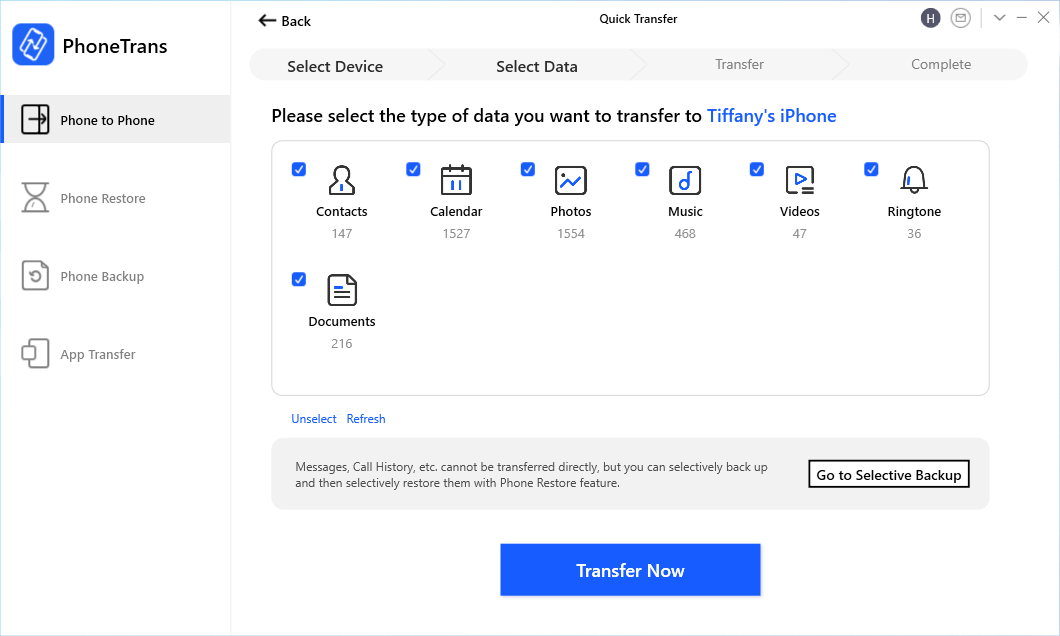
Select Android Data to iPhone
Other Tips to Fix Move to iOS Transfer Interrupted
If you still want to use Move to iOS, you can try the tips below to fix the Move to iOS transfer interrupted issue.
Tip 1. Restart Your Phone
Restart your Android phone. This is the basic tip you can try first.
Tip 2. Check the Network Connection
Make sure the Wi-Fi network is stable on both your Android phone and iPhone.
Tip 3. Turn off Smart Network Switch on Android
Forget all Wi-Fi networks on your Android phone and turn off the Smart Switch feature.
Tip 4. Turn on Airplane Mode
Connect to Wi-Fi network under airplane mode. It works for many users.
Tip 5. Do Not Use Your Phone
Please do not use your Android phone like a switch to other apps. Don’t turn off the device until the end. The transferring will also be interrupted by incoming calls.
The Bottom Line
That’s all for how to fix the “Move to iOS transfer interrupted” problem. And you can try AnyTrans to fix this issue easily. If you have any questions, please leave a comment and we will help you out as early as possible.
Free Download * 100% Clean & Safe
More Related Articles
Product-related questions? Contact Our Support Team to Get Quick Solution >


