How to Change and Set Ringtone on iPhone in iOS 14/13/12/11
How to change the ringtone on iPhone or set custom ringtone in iOS 14/13/12/11 on iPhone 12/11/Xs/Xr/X/8/7/6S? Read this guide to get your answer.
iPhone Ringtone Tips
Set Ringtone on iPhone
Ringtone Downloading Tips
Changing a special Ringtone is one of the easiest ways to personalize your iPhone. Although the iPhone comes with dozens of quality ringtones, you can also change your own ringtones by buying them from iTunes store or adding ringtone to iPhone from MP3 or other audio files on your computer.
Here in this guide, we will show you how to change the ringtone on iPhone, and also tell you how to set a custom ringtone on iPhone without iTunes. Let’s get it on.
Don’t Miss: How to Transfer Ringtones from iPhone to iPhone >
Part 1. How to Change the Default Ringtone on iPhone in iOS 14/13/12/11
Step 1. Go to Settings > Tap Sounds & Haptics > Tap Ringtone.
Step 2. Here you will see your current iPhone ringtone > Choose the ringtone you prefer, and tap it to change that.
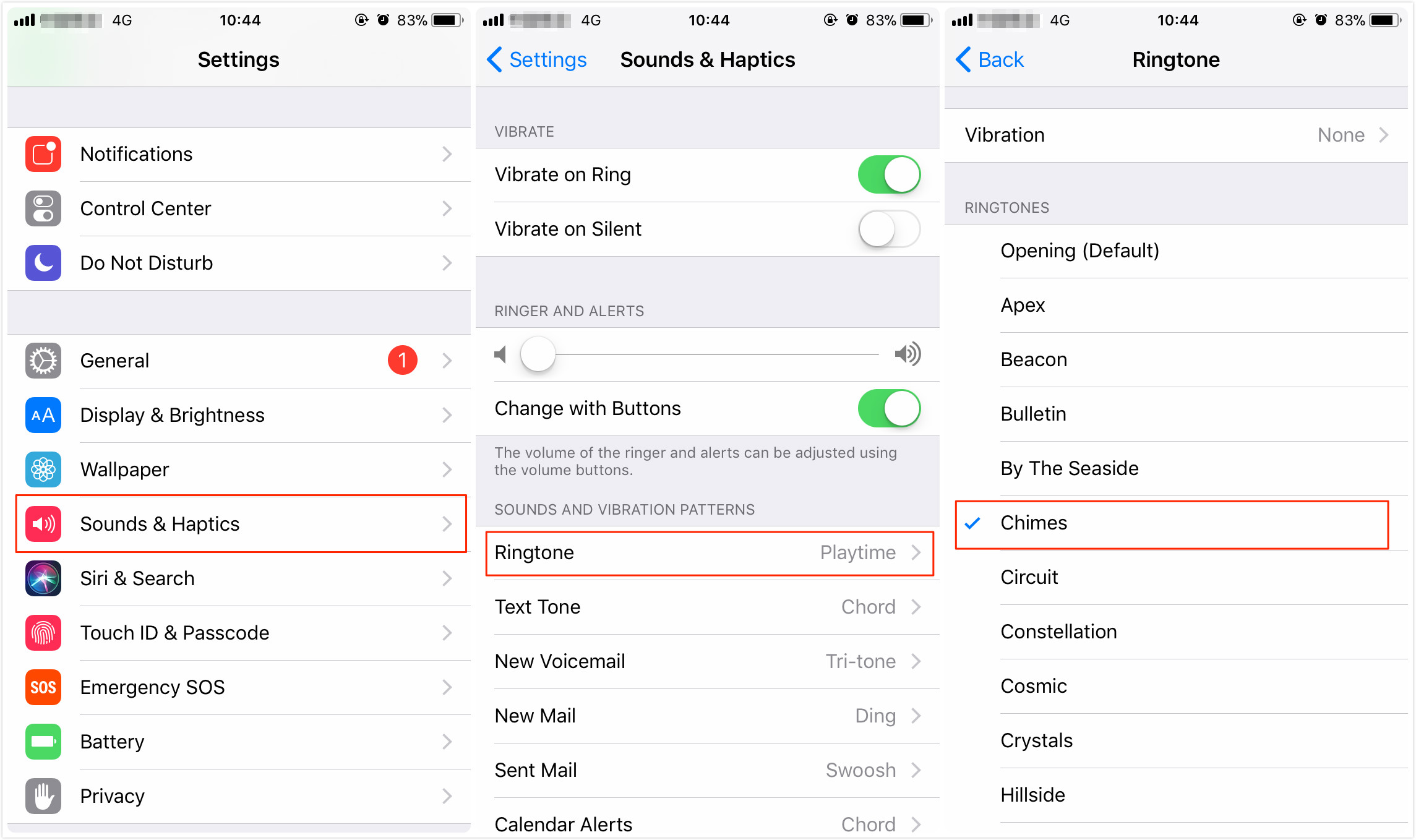
How to Change the Default Ringtone on iPhone
In the old-time, if you want to change a custom ringtone on your iPhone, you just need to purchase from the iTunes store by tapping the Store button in the top right corner. But now, the latest iTunes version – iTunes 12.7 has removed Tone and App features. That’s to say, if you have updated to iTunes 12.7, then you will have no access to buy, make, transfer and delete ringtones via iTunes.
Lots of iOS users complained about this change. In response, Apple quietly released iTunes 12.6.3 to bring back the Tone and App tab. But it is worth mentioning that Apple provides no technical support for this version, only for iTunes 12.7. It is not the officially recommended version by Apple. Also, many users reported that when they downgrade from iTunes 12.7 to 12.6.3, they have to fix the iTunes Library.it cannot be read problem, or the process will fail.
To help you avoid those hassles and easily change custom ringtones on your iPhone, in the next part we will show you how to change ringtones on iPhone without iTunes.
Part 2. How to Change Ringtone on iPhone without iTunes
If you want to change the ringtone on iPhone without iTunes, then you can’t miss AnyTrans. It is one easy-to-use iPhone file manager that can help you transfer songs to iPhone as ringtone in 1 click. All you need to do is select and transfer the songs or other audio files you like to iPhone, and then they will be converted to ringtones on your iPhone automatically. And it also allows you to keep the ringtone for 25 seconds, 40 seconds, or the original length. Now let’s follow the simple steps below to set a custom ringtone.
Step 1. Download and install AnyTrans on your Windows/Mac computer, and connect your iPhone to it. Click on the Ringtone Maker tab on the homepage of AnyTrans, and then go to the category page.
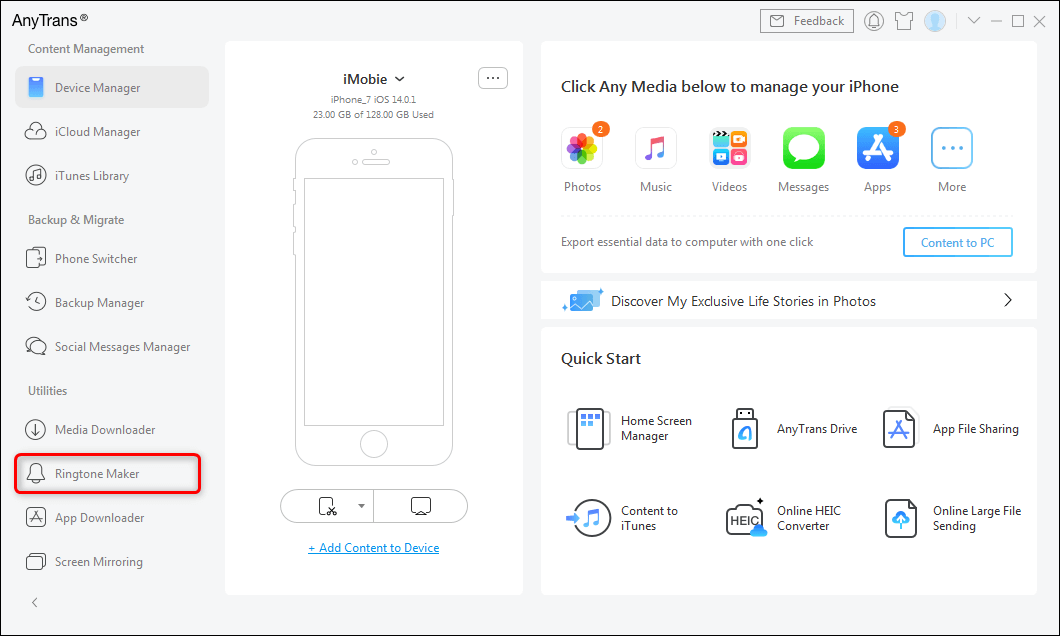
Choose Ringtone Maker
Step 2. Click on the Import from Computer.
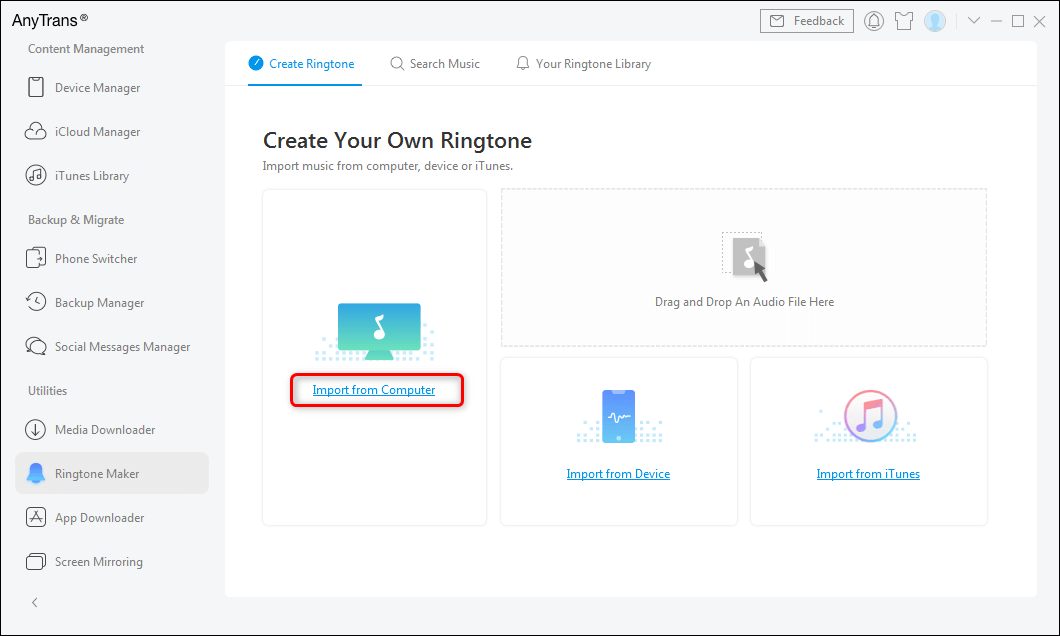
Click on Import Ringtone Form Computer
Step 3. Browse the song you want to set as a ringtone from your computer, click the Open button to start transferring.
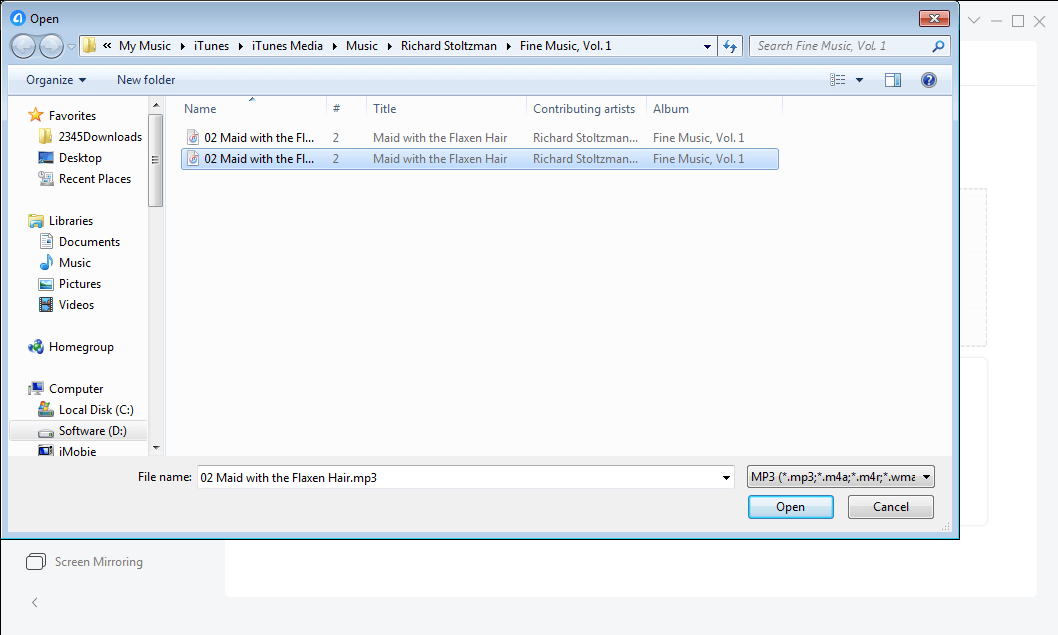
Select Ringtones to Transfer
The Bottom Line
That’s all for how to change ringtone in iOS 14/13/12/11 on iPhone 12/11/Xs/Xr/X/8/7/6S. AnyTrans can also help you transfer music, photos, videos, and more, so why not download it to better manage your ringtones as well as other types of iOS data on the iPhone? Please be free to let us know if you have any questions about this guide or AnyTrans.
Product-related questions? Contact Our Support Team to Get Quick Solution >

