How to Delete Documents and Data on iPhone
This post tells you what is Documents and Data on iPhone Storage, and offers you two free ways to delete app documents and data on your iPhone.
iPhone Data Deleting Tips
Delete Media Files
When you check the storage on iPhone 8 or other iOS devices by going to “Settings > General > Storage > Manage Storage”, you may find some large apps. And if you continually tap into one of these apps, you may find the huge “Documents & Data” items are the culprits eating the limited room on your device.
You may have decided to remove “Documents & Data” to free up your iPhone space but you couldn’t because all of these items are greyed and can’t be clicked. So, what is Documents and Data on iPhone/iPad and how to delete them to free up storage space?
You May Like: 1-Click Remove iPhone Apps Caches Before iOS 8.3
What is “Documents & Data” on iPhone/iPad/iPod touch
When you use 3rd party apps in iOS 8/9/10/11/12 or iOS 13, some extra data (such as logs info, cookies, caches, or downloaded images and videos) will be created by the app and stored in its Documents and Data folder on your iPhone iPad.
For example, when you run Snapchat on iPhone 6s and type your username and password to log in to Snapchat, the Snapchat icon and the texts you typed will be stored in the “Documents and Data” in your Snapchat app folder, which will take up space on your iPhone 6s.
Therefore, if one third-party App created so many large files and cache data, its “documents and data” could be large, too, applies to any iOS device you are using, whether an iPhone 6/6s/7/8/X/XR/XS/11/12 or iPad Pro/Air/Mini.
How to Delete Documents and Data on iPhone
Whether you are using an old iPhone or brand-new iPhone 11/ iPhone 11 Pro (Max) in new iOS 14, removing iPhone “Document and Data” is quite easy. There are two free methods: manually clear caches and history by logging the app, or simply delete and reinstall the app.
Method 1. Go to Settings to free up the “Document & Data” folder in App.
You might have found that you couldn’t clear the “Document & Data” item by tapping into Setting > General > Usage > Manage Storage (Storage) > App Name.
However, you can try to log in to related apps and clean your apps’ downloaded files, chatting history, media files, recording, and so on to free up “Document & Data”. For example, you can go to Facebook to remove browsing data or log in to YouTube to delete watch history and search history.

Clean “Documents and Data” on Facebook and YouTube on iPhone
Don’t Miss: How to Delete Multiple Contacts at Once on iPhone>
Method 2. Delete “Document and Data” by Uninstalling and Reinstalling App Completely.
If the first solution doesn’t work, maybe you can try this method to get rid of all the junk and caches in your App “Documents and Data” folder.
We have tested this method by uninstalling Twitter and then reinstalling it. And the result shows the “Document & Data” files decreasing from 33.6 MB to 24.0 KB (0.023 MB) – Almost 0 MB. And the 24.0 KB could be Twitter login info.
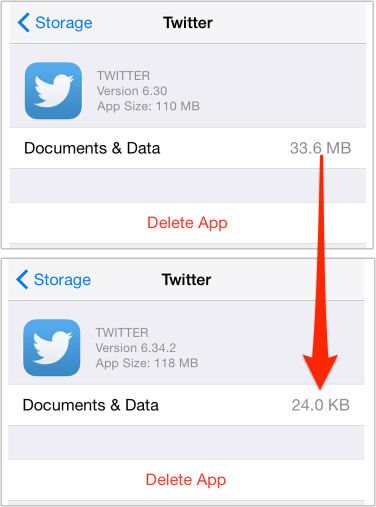
Clean “Documents and Data” in iPhone Twitter App
Also Read:
How to Backup iPhone to Computer >
How to Delete Text Messages on iPhone 7/7 Plus >
The Bottom Line
You may know what is Documents and Data on iPhone/iPad and how to delete them now. But this is just one aspect of cleaning and organizing your iOS devices. If you want to free up iPhone storage and delete other files or junks, you are suggested to use some professional iOS cleaning tools like PhoneClean.
Product-related questions? Contact Our Support Team to Get Quick Solution >

