How to Recover Deleted Files from Samsung Phone Memory
Wonder how to recover deleted files from Samsung phone memory? Read this post to figure it out in a quick and easy way.
Samsung Data Recovery
- Top Samsung Data Recovery App
- Recover Deleted Files on Samsung
- Recover Photos Samsung Tablet
- Recover Texts on Samsung S9
- Recover Texts on Samsung S7
- Retrieve Texts Samsung J3/J5/J7
- Recover Photos on Samsung S9
- Recover Photos on Samsung S8
- Recover Photos on Samsung S7
- Recover Videos on Samsung S8
- Recover Contacts on Samsung S8
For many Samsung users, deleting files on the phone by mistake happens sometimes, or even often for the minority. So are many users of other devices. When this situation happens, how to recover deleted files on Samsung?
Can you recover deleted files from a Samsung phone? Actually, you don’t need to worry much about it, cause the deleted data are still stored on your Samsung phone. Unless the phone memory is overwritten by other data, the previously deleted files can still be found and recovered. But sometimes, Samsung phone is not capable of retrieving files itself. Therefore, you need to get help from some professional Samsung data recovery software like DroidKit and PhoneRescue for Android, which can help you recover deleted files from Samsung phone memory directly and no backups.
Now, you can read the following methods to recover deleted files on your Samsung phone quickly and successfully.
Further Reading: How to Unlock Samsung Phone if Forgot Pattern >
Directly Recover Deleted Files from Samsung Phone Memory
When files are deleted from Samsung phones, they will be saved in their internal memory before they’re overwritten by newly generated data. To find these deleted and hidden files, you just need a powerful data recovery tool to find out the deleted files from your Samsung phone memory.
PhoneRescue for Android is a professional Android data recovery tool that can help you recover various data you lost or deleted from Android devices, including Samsung Galaxy phones and tablets. There are some outstanding features for you to recover deleted files on Samsung.
1. Supports previewing and selecting data you want to recover.
With PhoneRescue for Android, you can scan all deleted files from Samsung phone memory in a very short time, then preview these deleted files before selecting which one(s) you would like to retrieve.
2. Supports recovering a wide range of data.
It can recover 30+ types of Samsung phone data, such as messages, WhatsApp, contacts, video, call logs, calendar, photos, etc.
3. Compatible with all Samsung device models.
It is compatible with almost all Samsung models includes Galaxy S21/S10/S9/S8/ S7 Edge/ S7/ S7 Active, Galaxy Note 8/ 5, Galaxy S6 Edge+/S6 Edge, Samsung Galaxy C8, Samsung Galaxy J3, etc.
PhoneRescue for Android – Samsung Data Recovery
If you want to know how to recover deleted files on Samsung, just download PhoneRescue for Android on your computer to have a try!
To Recover Deleted Files with This Samsung Data Recovery Tool
Step 1. Run PhoneRescue for Android on A Computer
Now, download PhoneRescue for Android and install it successfully. Run it on the computer and you can connect the Samsung phone to the computer meaning while.
Free Download * 100% Clean & Safe
Step 2. Choose the Certain Data to Scan
On this page, you will see there are lots of data categories that you can recover > Select the data type(s) you plan to recover. Then click the Next on the right side to scan your device to go on scanning of the device.
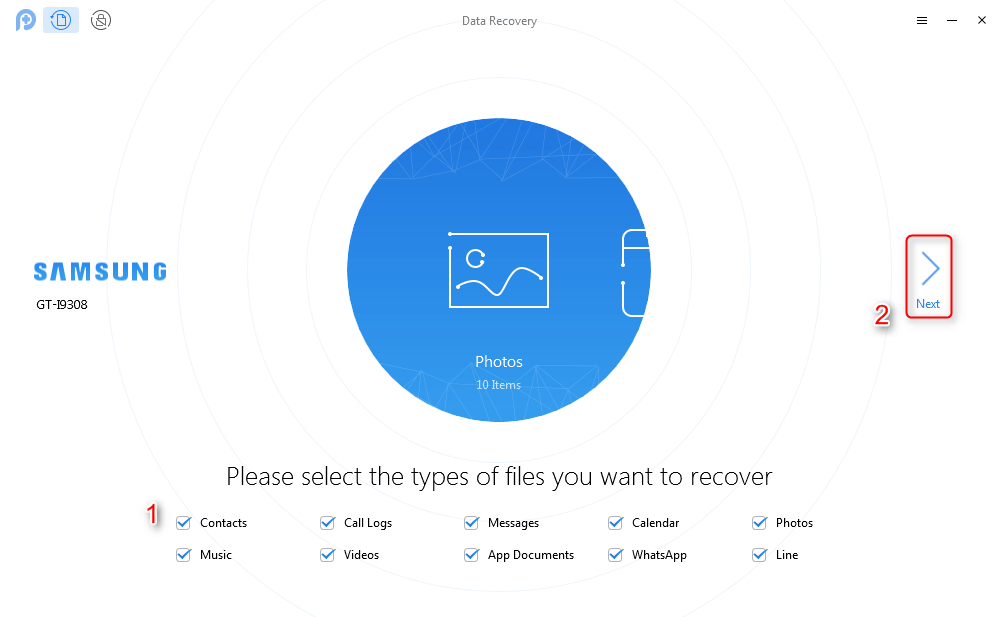
Choose the Certain Files You Want to Recover from Samsung Phone Memory
Step 3. Recover Deleted Files from Samsung Phone Memory
After the scanning process finish, all deleted files on Samsung phone memory will be displayed. Choose deleted files you would like to recover, and then click the button at the right corner to rover them to your computer, or Samsung Galaxy directly.
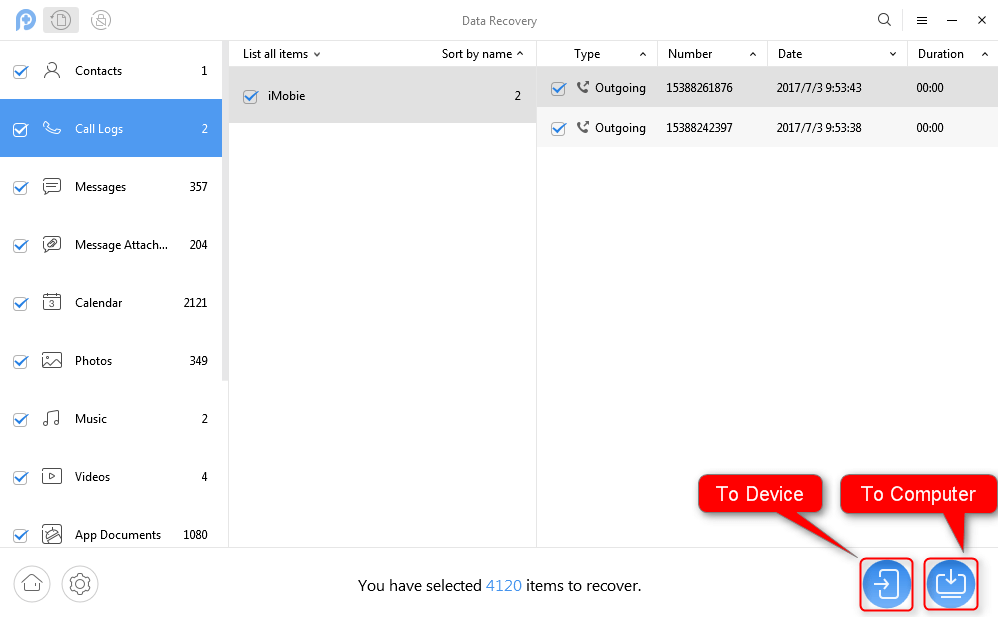
Recover Deleted Files from Samsung Phone Memory
You May Like: How to Recover Deleted Photos from LG Phone >
How to Recover Deleted Files from Phone Memory Samsung
How can I recover permanently deleted files from my Android phone? Don’t worry, here comes DroidKit which is a full-way Android solution that helps you to recover lost Android data, fix Android system issues, and unlock your Android Phone. With DroidKit, now you can easily find and recover deleted files from your Android Gallery. Check its main features on it:
DroidKit – Android Data Recovery
- Recover 13 types of data including messages, photos, WhatsApp, etc.
- Quickly scan and find the deleted data on the Android without root.
- Recover lost files from your Android with the highest-ever success rate.
- Preview and select the lost data you want to recover as you need.
Free Download100% Clean & Safe
Free Download100% Clean & Safe
Free Download * 100% Clean & Safe
Here is how to recover photos from your Android gallery with DroidKit Deep Recovery Mode:
Step 1. Download DroidKit on your PC or Mac computer and connect with your Android Phone. Choose Deep Recovery from Device.

Choose Deep Recovery from Device from Recover Lost Data
Step 2. Select Data to san deeply from your Android phone, here you can choose the types of data that you want to recover (here we take photos as an example).

Select the Data Type You Need to Recover
Step 3. Make sure you’ve connected your Android phone > Click Start. It will start checking the root status of your device. To finish Deep Recovery, it is necessary to root the device first.
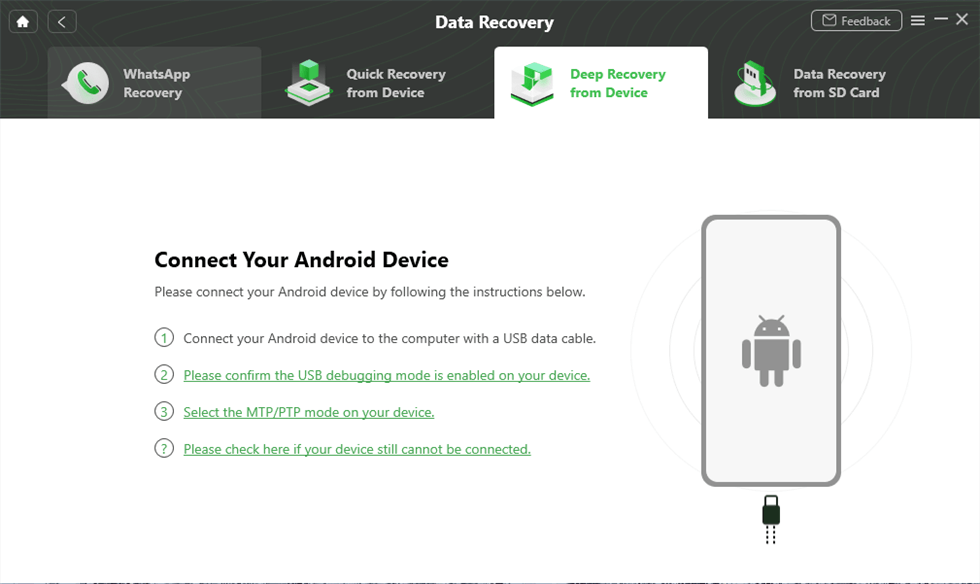
Connect Your Android Device to the Computer
Step 4. If your Android Phone is unrooted, please click the “Root Now” button. After rooting your device, DroidKit will start scanning your Android phone to find the deleted photos.

Tap on Root Now to Continue
Step 5. Choose the photos you want to recover to your Android gallery > Click the To Device button.
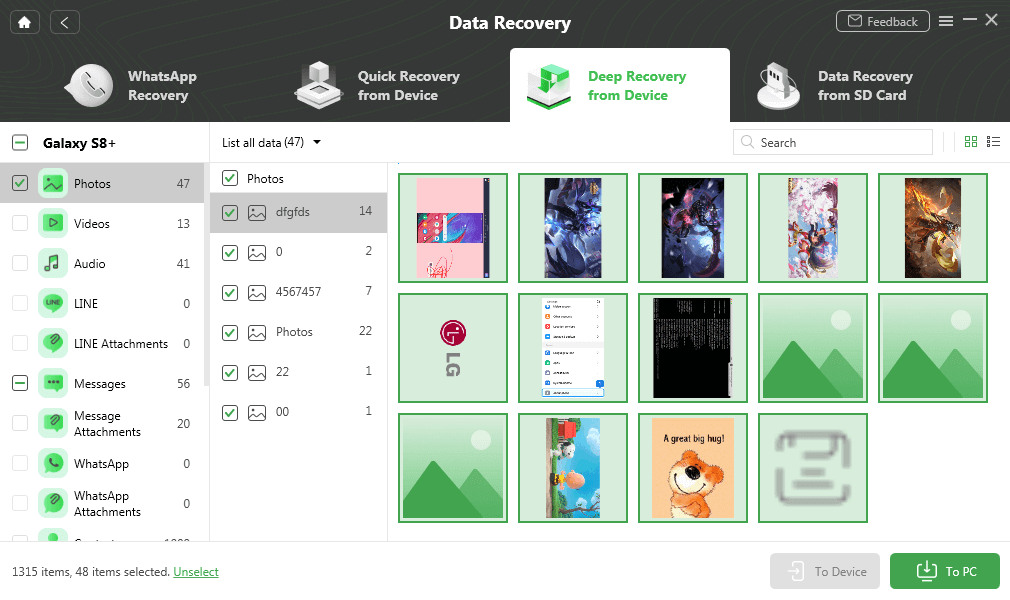
Select Android Photos to Recover
Find Deleted Files on Samsung Phone from Recycle Bin
The above data recovery tool allows you to recover deleted files to your Samsung phone directly. Besides, once you mistakenly deleted files from phone memory, you can always try to check your Recycle Bin. Although the success rate is not very high, it’s possible for you to get photos or videos back since Recycle Bin can store your deleted files within 60 days. Here’s how to do it:
- Open the Gallery app on your phone
- Click on the menu and find the Recycle bin.
- Check the data here.
- Select multiple photos or videos that you need to recover.
- Click Restore to get them back on your phone.
Restore Deleted Files from Samsung Memory via Samsung Cloud
If you have ever backed up your Samsung phone memory data with cloud services, you have more options to find deleted files. Samsung cloud is a built-in app service that you can use to create backups for your phone. Here’s how to restore deleted files with Samsung Cloud:
- Go to Settings on your phone.
- Find the Accounts and backup and click Backup and restore.
- Tap on Restore data.
- Select the backup files you want to restore and click on Restore.
- Also, you can check the trash folder here to see if there are photos that you want to recover.
Further Reading: How to Transfer Text Messages from Samsung Phone to Computer >
The Bottom Line
To get back those deleted files from Samsung phone memory smoothly, please don’t operate the phone anymore, like installing apps, taking photos, etc. after deleting files by mistake. The good way is to turn to DroidKit and PhoneRescue to recover them all right away. Take A Tour with PhoneRescue for Android Now >
Free Download * 100% Clean & Safe
Product-related questions? Contact Our Support Team to Get Quick Solution >


