How to Recover Deleted History on iPad/iPad Pro/iPad Mini/iPad Air
Lost some important history like Safari history or call history on iPad by mistaken deletion? Want to find and recover the deleted history on iPad? Read this guide to get an easy solution.
iPad Tips & Issue Fixes
iPad Issues Fixed
iPad Music & Video Tips
PhoneRescue – iPad Data Recovery
iPad Safari app is always being updated to provide a better user experience for people to search and browse websites online. But for recovering deleted Safari history, Apple didn’t give its users one good solution. For people who have backups of their iPhone/iPad, it seems easy to get back the visited websites list by recovering device. However, you should notice that all your iPad data will be erased after restoring.
So is there any way to find deleted history without erasing all iPad data? Yes, no matter what iPad you are using, you can easily and quickly recover deleted history on iPad on your own.
The Tool We’ll Use to Recover Deleted History on iPad
Have you thought about directly recovering iPad Safari history without restoring? Now you can achieve that with PhoneRescue. It is an easy-to-use data rescuing software from Android and iOS. As an iOS recovering program, PhoneRescue for iOS enables you to get back deleted data like Safari history, music, video, call history, messages, notes, contacts, WhatsApp/Skype chat history, photos, etc. Of course, this tool is also one excellent iTunes/iCloud backup extractor for you to access and view specific Safari history or call history on your iPad backup.
Also Read: Easily Recover Deleted Photos from iPhone >
How to Recover Deleted History Safari iPad from iOS Device?
There are three methods PhoneRescue provides for you to recover iPhone/iPad – recovering from iOS device, iTunes backup, and iCloud backup. Now let’s get back Safari history from your iPad directly by following the steps below.
Step 1. After downloading PhoneRescue for iOS to the computer, launch it and plug your iPad to computer with a USB cable. Select “Recover from an iOS Device” button and click the “Next” button on the bottom right corner to scan deleted items.
Free Download * 100% Clean & Safe
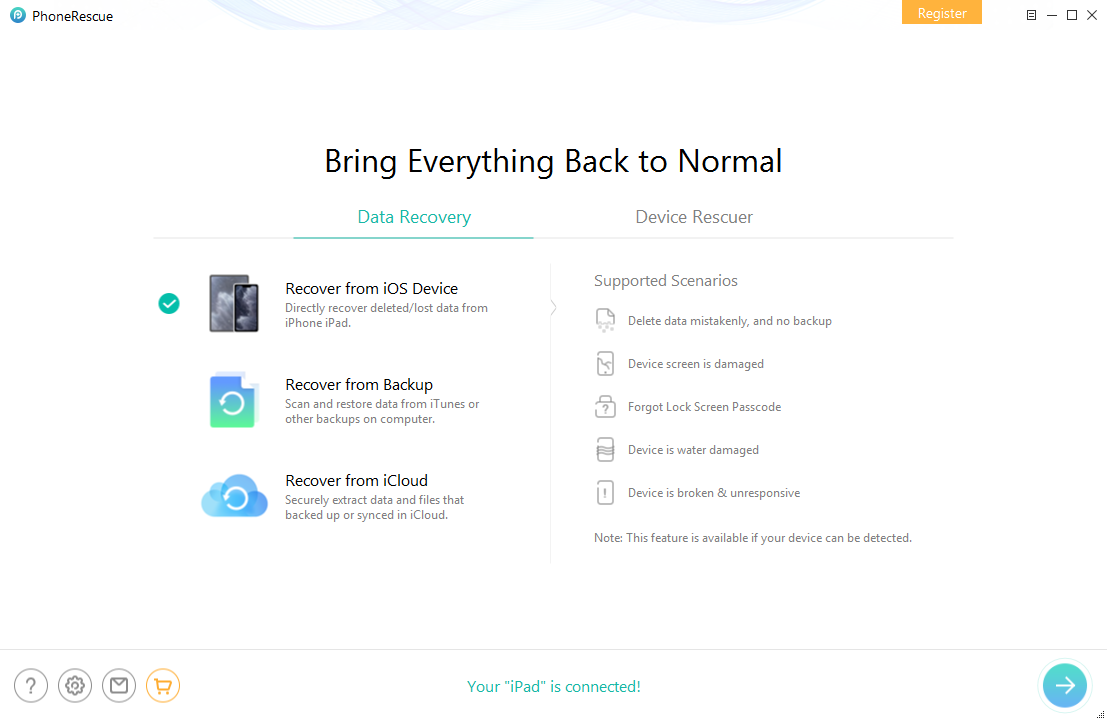
How to Recover Deleted History on iPad – Step 1
Step 2. Then it would show a notification page to enable you to select the exact data you would like to recover. So please select the Safari History option. Then click the OK button to scan.
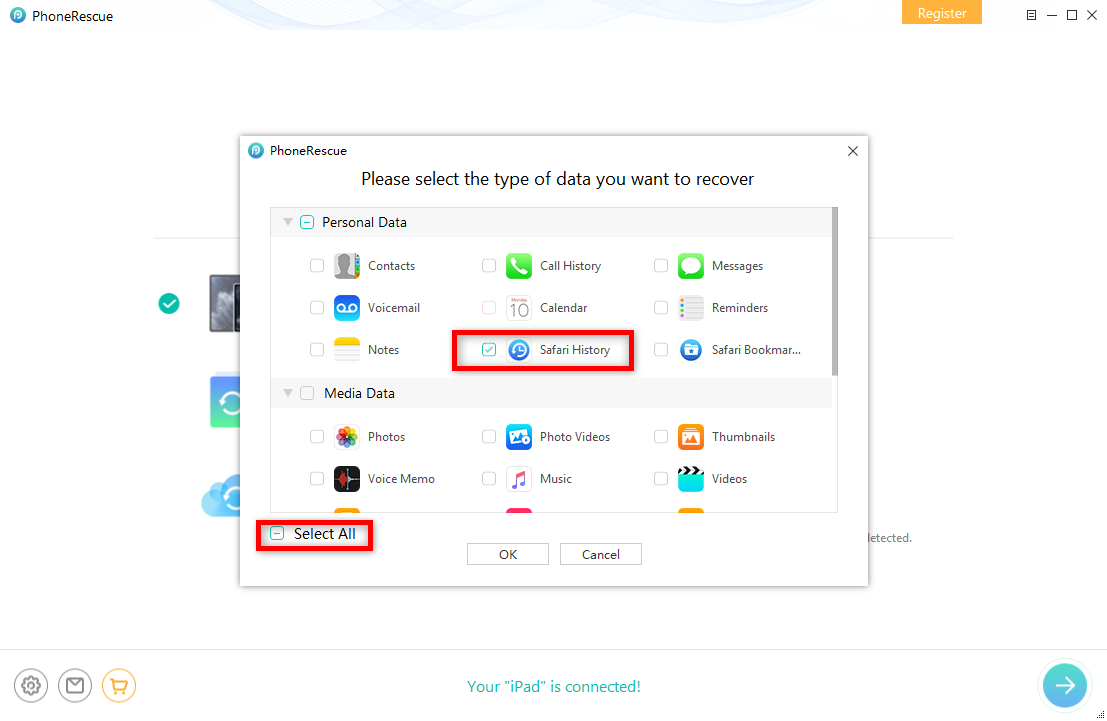
How to Retrieve Deleted History on iPad – Step 2
Step 3. After Analysis and Scan, click “Safari History” on the left panel to preview all browsing history. By using the filter on the top-right corner, you can choose to see only the deleted items. Just select the items you want to recover and click buttons on the bottom right to recover deleted history to your iPad or computer.
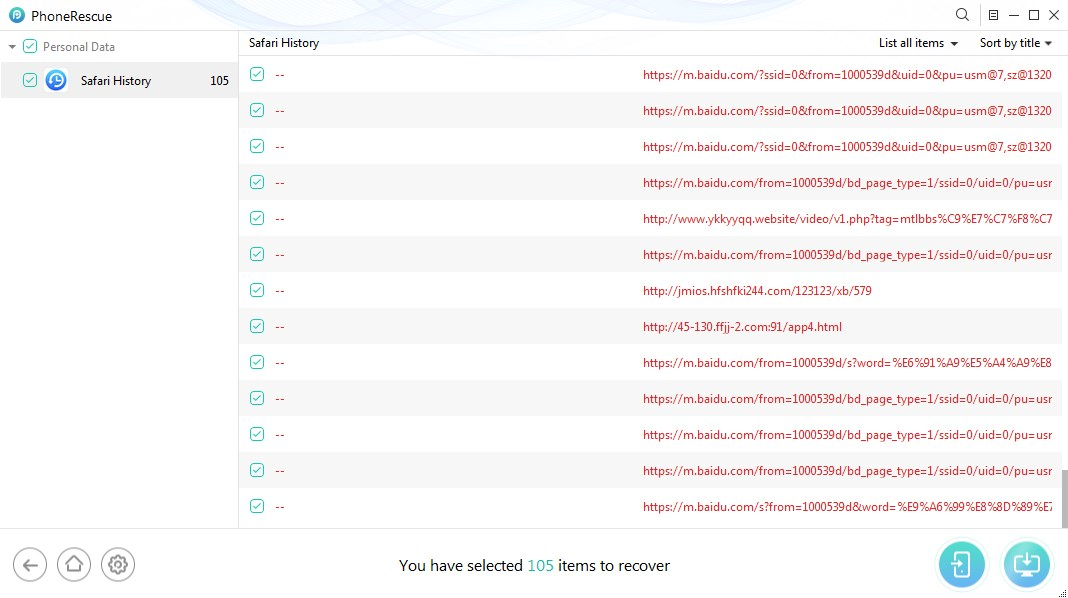
How to Retrieve Deleted History on iPad – Step 3
If you want to export the deleted Safari history to the computer, you can set up the output format for exported items. And you should know that if the deleted history has been overwritten, there is no way to recover it directly from an iDevice.
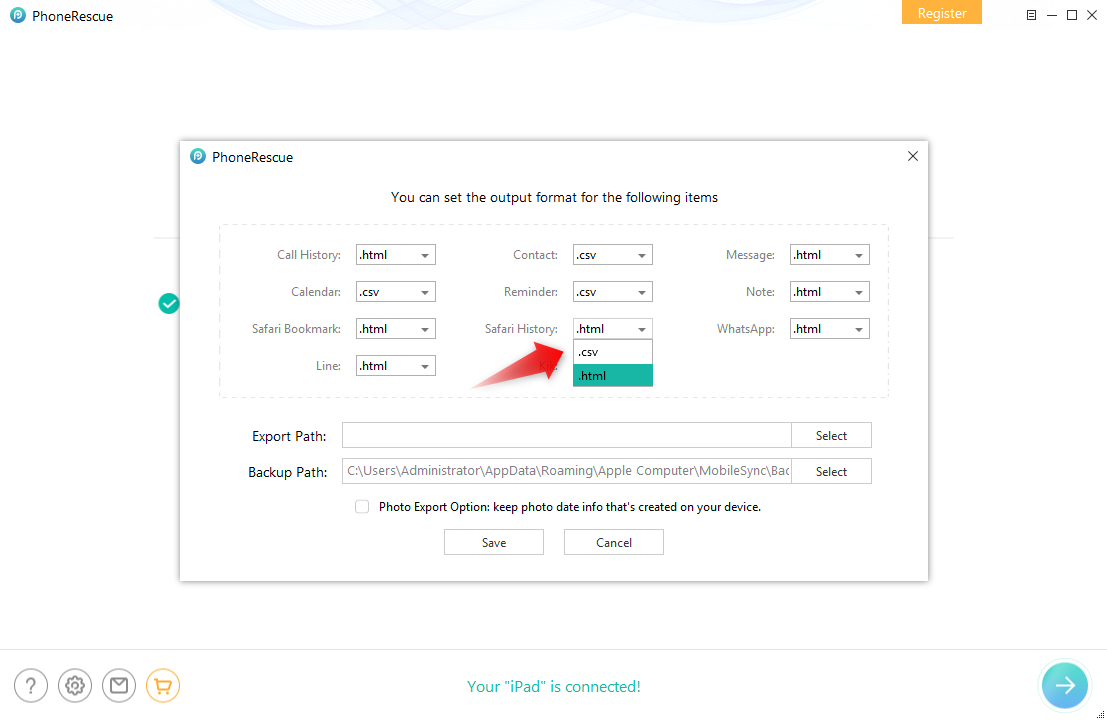
PhoneRescue Output Settings
How to Recover Deleted History Safari iPad from iTunes Backup?
If you back up your data usually, you can also recover your Safari History from your backups. Sure, you can use iTunes or Log into your iCloud account to restore your History at ease. However, this default way Apple provides would overwrite your new data on iPad. We do recommend PhoneResuce for iOS which supports recover the exact data as you want from iDevice. Here are the steps:
Step 1. Run PhoneRescue for iOS on your computer > Choose the Recover from Backup
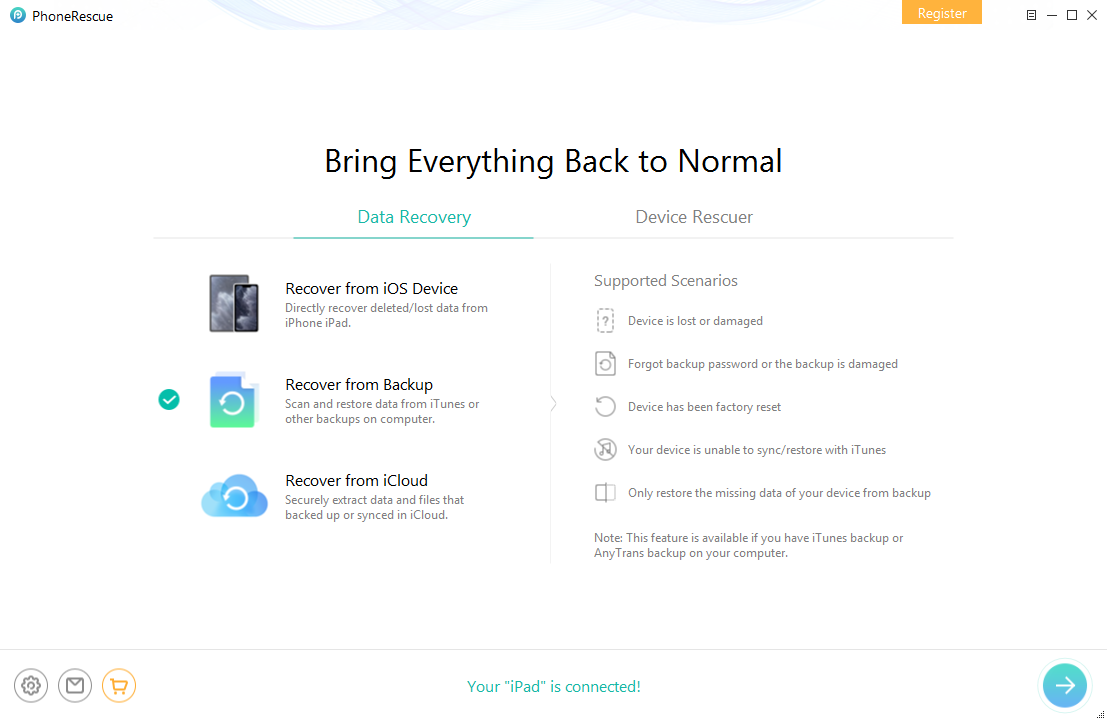
Recover Deleted Safari History from iTunes Backup on iPad – Step 1
Step 2. Choose the backup which contains your iPad info > undo the Select All > Tap on Safari History > Click the OK to scan
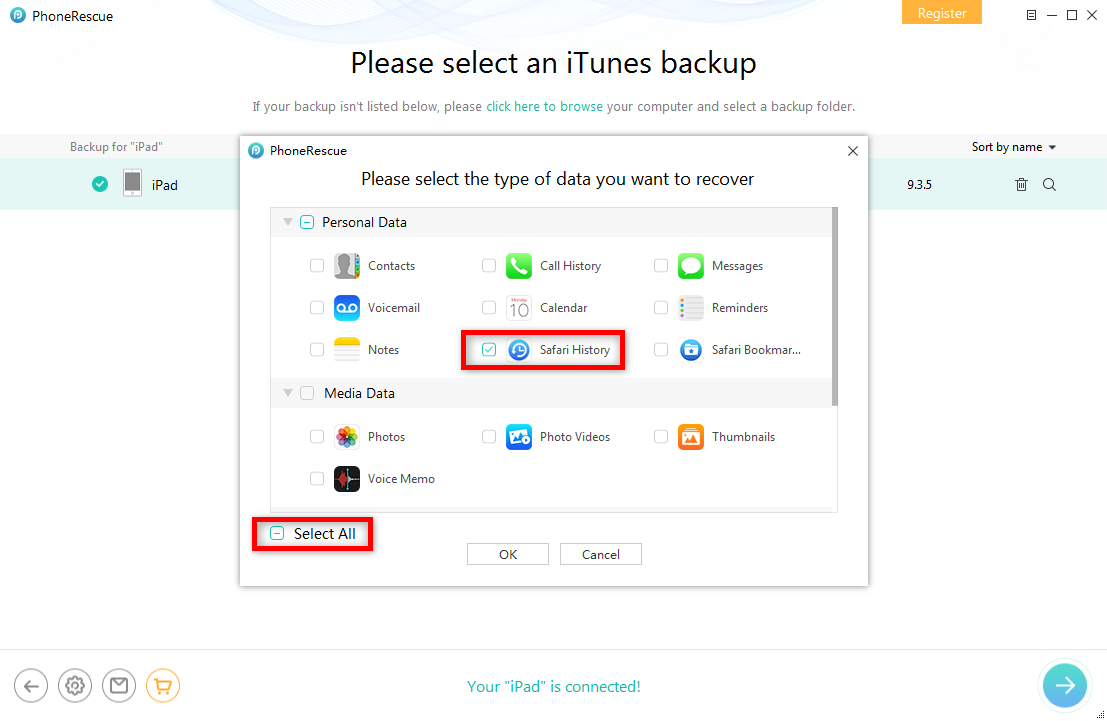
Recover Deleted Safari History from iTunes Backup on iPad – Step 2
Step 3. Preview Safari History > Choose the one to recover to your iPad or to your computer
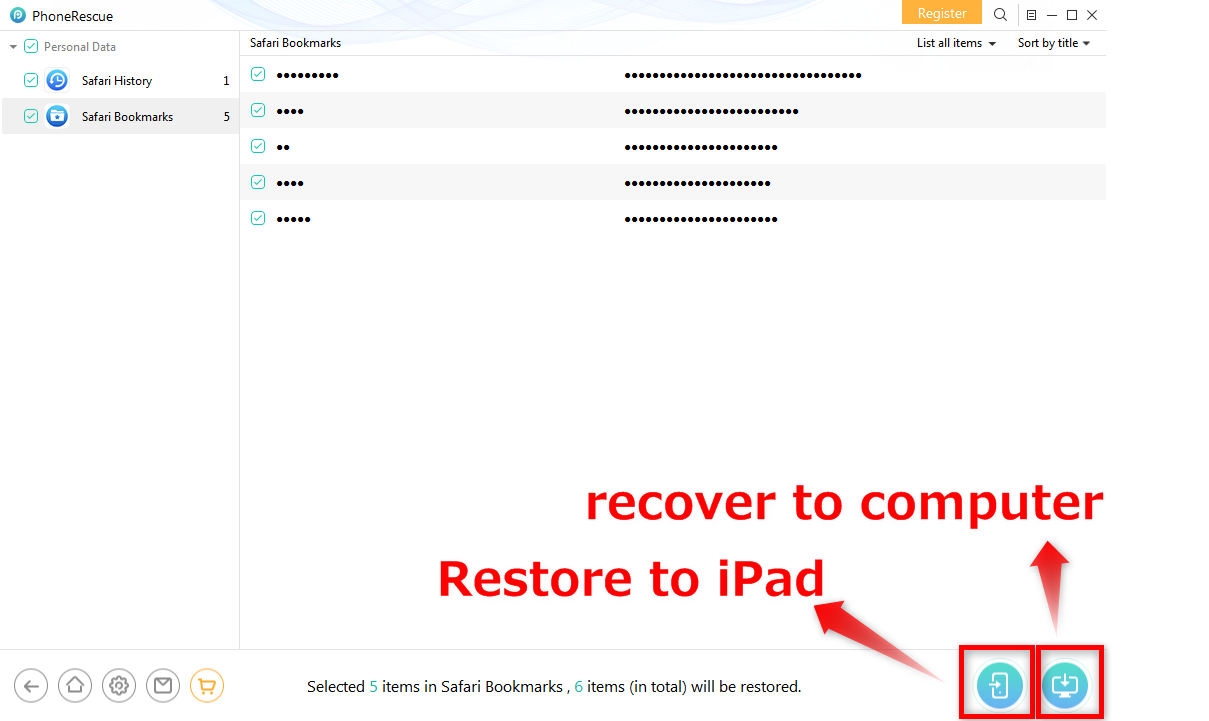
Recover Deleted Safari History from iTunes Backup on iPad – Step 3
How to Recover Deleted History Safari iPad from iCloud Backup?
Step 1. Run PhoneRescue for iOS on your computer > Choose the Recover from iCloud
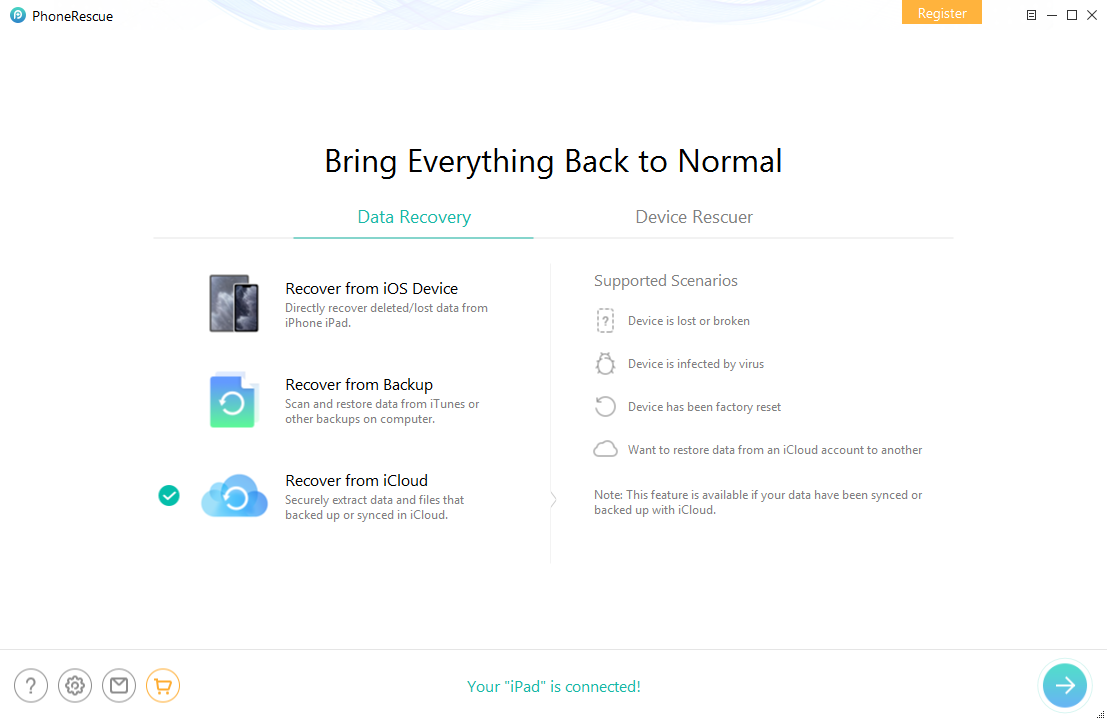
Recover Deleted Safari History from iCloud Backup on iPad – Step 1
Step 2. Log into your iCloud account and choose the data you want to recover
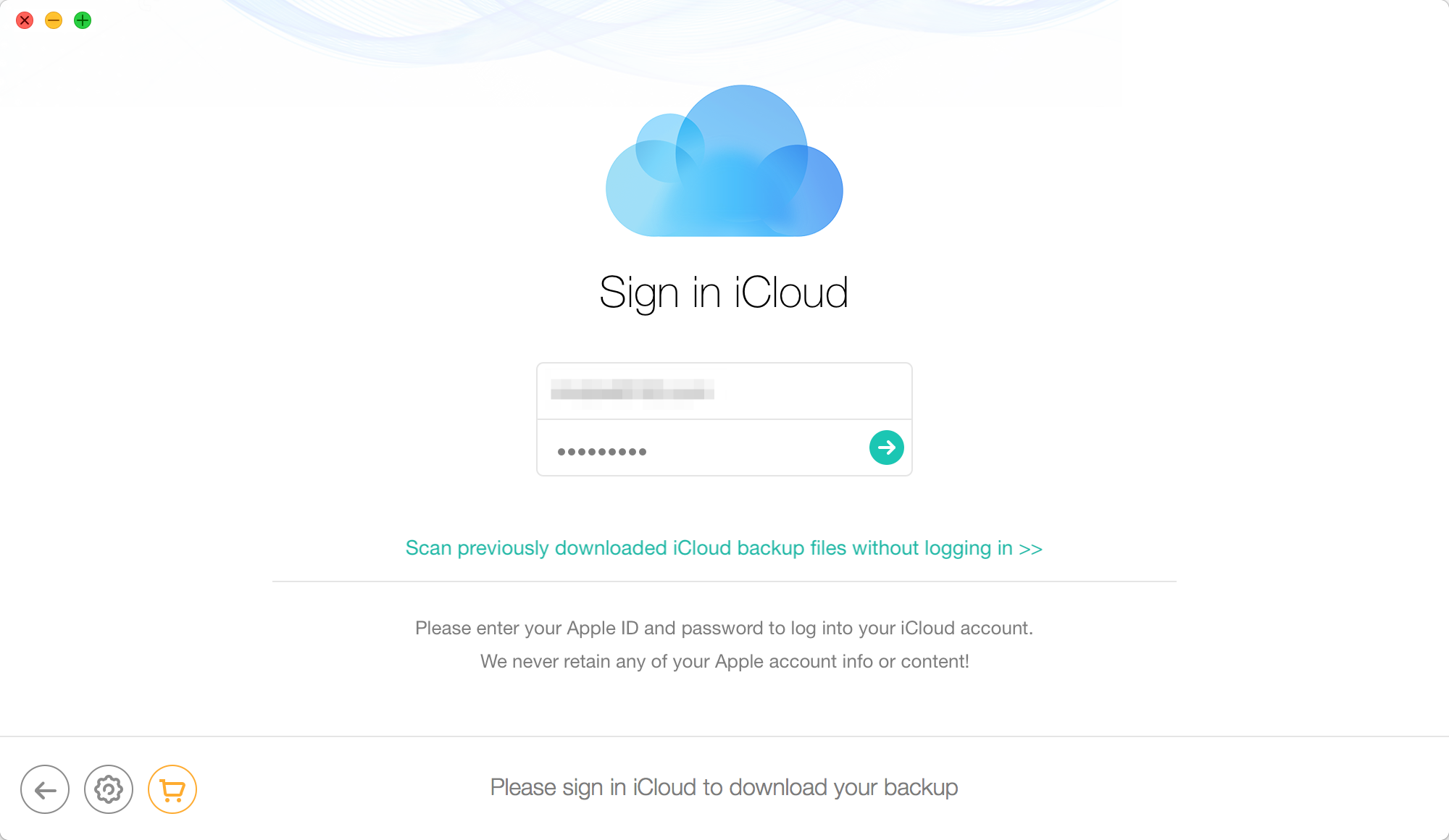
Recover Deleted Safari History from iCloud Backup on iPad – Step 2
Step 3. Scan the iCloud backup which contains the deleted Safari History > Preview the data and choose the one you want to recover
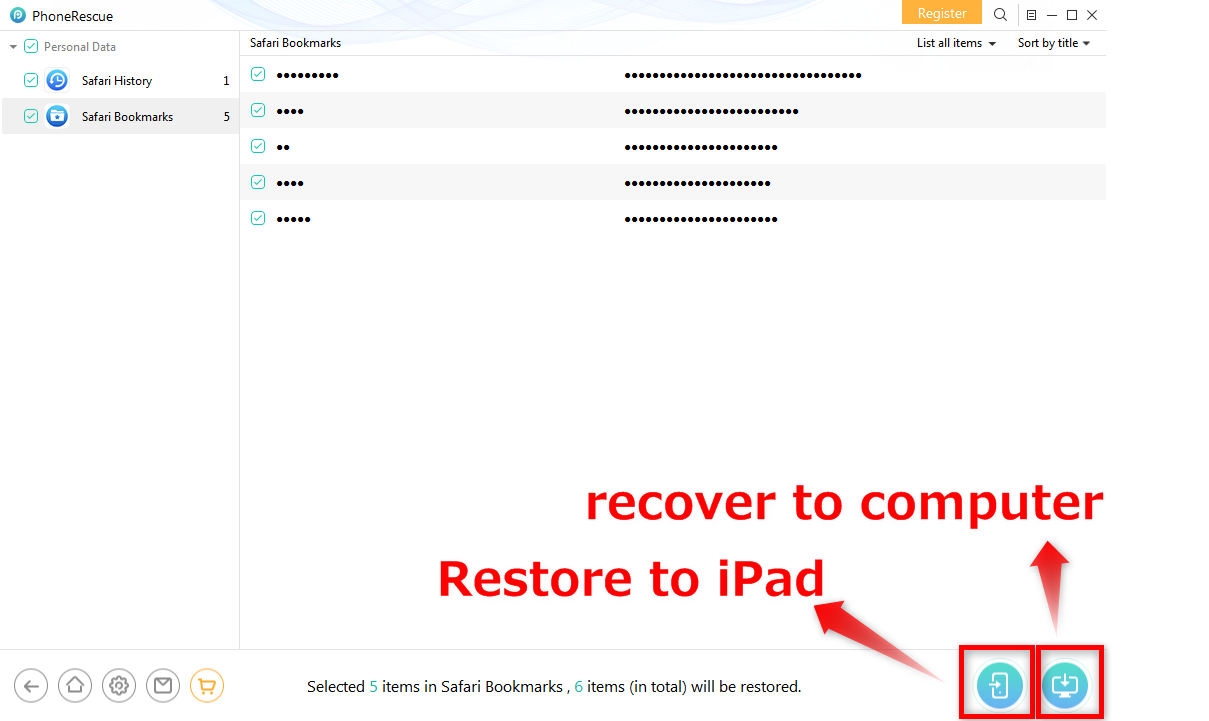
Recover Deleted Safari History from iCloud Backup on iPad – Step 3
The Bottom Line
With PhoneRescue for iOS, you can directly recover deleted history and other lost data from iPhone/iPad/iPod touch, such as deleted SMS and lost notes. In addition, you can use it to extract any iOS backup that you created via iTunes or iCloud. So why not download it and have a free trial.
Free Download* 100% Clean & Safe
Product-related questions? Contact Our Support Team to Get Quick Solution >


