Quick Fix iTunes Backup Problem – The Lockdown Folder is Corrupted
This article tells you how to reset lockdown folder in iTunes to fix the iTunes backup problem.
Common iTunes Tips
iTunes Music Management
iTunes Library Transferring
Fix iTunes Issues
iTunes may fail to backup your iPhone for several reasons: iTunes may not recognize your iPhone; you may not have enough space on your computer’s hard drive, or the backup could not be saved on the computer, etc. Besides the above-mentioned reasons, it might be the problem of the lockdown folder in iTunes.
The lockdown folder is a protected folder on your computer that contains temp data (mostly your syncing data). Sometimes, the Lockdown folder permissions might become corrupt, and you need to reset the folders by deleting them from your computer. The steps are different on Windows or Mac computer, and here we will show you how to reset the lockdown folder on Windows/Mac. Disconnect all of your iOS devices and quit iTunes completely before proceeding.
The Best Part – A Quick Fix on iTunes Issue via AnyFix
As for iOS users, iTunes is necessary which supports backing up all your content on iOS devices. Also, it supports restoring a backup from iTunes to iPhone, iPad, etc. Therefore, it would be so annoying if iTunes refuses to back up data. But no worries, Here we recommend the AnyFix, a professional iTunes issue troubleshooter, which can fix over 200 iTunes issues and solve over 130 system problems on any Apple device. Follow the steps list below to fix iTunes failed to back up iPhone quickly.
Step 1. Download AnyFix and run it on your computer > connect your iPhone to the computer > choose the iTunes Repair.
Free Download * 100% Clean & Safe

Tap on iTunes Repair from Homepage
Step 2. Choose the Connection/Backup/Restore Errors and then tap on the Fix Now to go on.
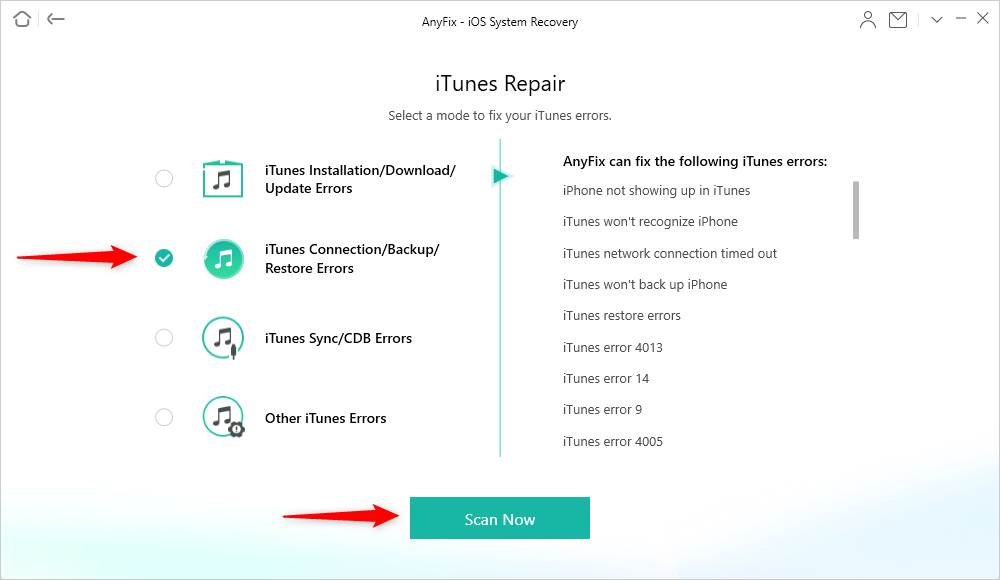
Choose iTunes Connection/Backup/Restore Errors
Step 3. Here, you need to authorize the administrator’s rights to AnyFix to repair the iTunes. Click on the Yes and OK button to continue.

Give AnyFix Permission on your Computer
Step 4. Once it finished, you can choose Go Back or go to iTunes via clicking on open iTunes.

iTunes Repair Completed
How to Delete Lockdown Folder to Reset It
On Windows:
You can simply delete the Lockdown folder. iTunes will recreate the directory again when you start the application. Follow the steps to delete the Lockdown folder on Windows.
Step 1. On Windows 8, click the magnifying glass (search). On Windows 7, click on Start. On Windows XP, click on Start and then click Run.
Step 2. Type %ProgramData%, and press the return button.
Step 3. Open the Apple folder by double-clicking on it.
Step 4. Delete the Lockdown folder (you need to be signed in as the administrator).
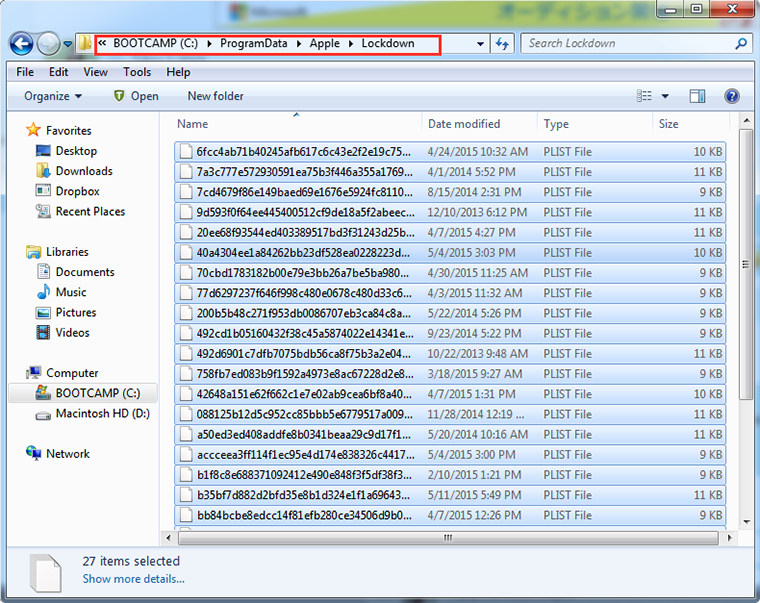
How to Delete Lockdown Folder on Windows
On a Mac:
You must delete the files out of the folder, but leave the folder itself.
Step 1. From the Finder, click on Go > Go to Folder.
Step 2. Type /var/db/ lockdown and press the return button.
Step 3. Click on View as Icons to see the files.
Step 4. Select all of them and delete them. Don’t delete the lockdown folder itself. You are only required to delete the files within the lockdown folder.
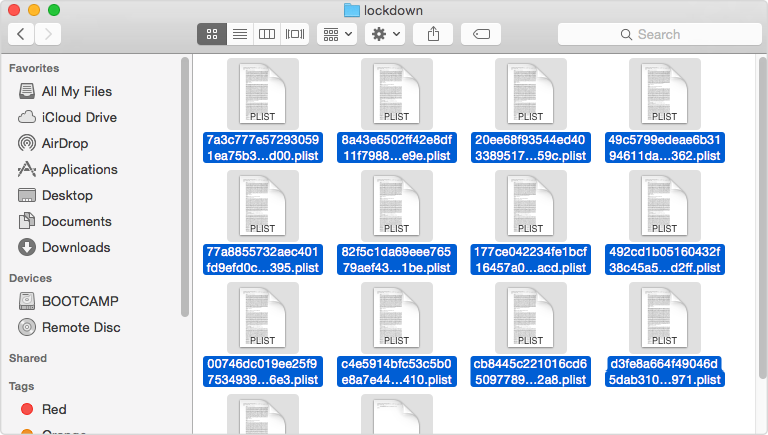
How to Delete Lockdown Folder on Mac
After deleting the lockdown folder on the computer, launch iTunes, connect your iPhone/iPad/iPod touch and check to see if iTunes can backup your iDevice without issues.
Alternative Backup Solution – Back up iPhone/iPad/iPod with AnyTrans
If iTunes still could not back up your iPhone/iPad/iPod touch even you have performed the above steps, there is an alternative way to backup iDevices, with the help of AnyTrans. It is the most powerful iTunes alternative to backup iDevices by giving you freedom on what to backup and where to backup.
It allows you to transfer almost all types of iOS content to the computer as a backup, including videos, photos, music, messages, contacts, notes, books, voice memos, voice mails, apps, etc. AnyTrans also allows you to transfer these iOS data to an external USB flash drive as a backup. Better still, you can directly transfer data from iDevice to iTunes or to another iDevice.
iTunes might fail to backup your iPhone/iPad/iPod touch due to other reasons like the problem between iTunes and security software or an error message that tells you that the backup could not be saved on the computer.
To perfectly avoid these complicated backup problems with iTunes you can try backing up your iDevice with the iTunes alternative – AnyTrans.
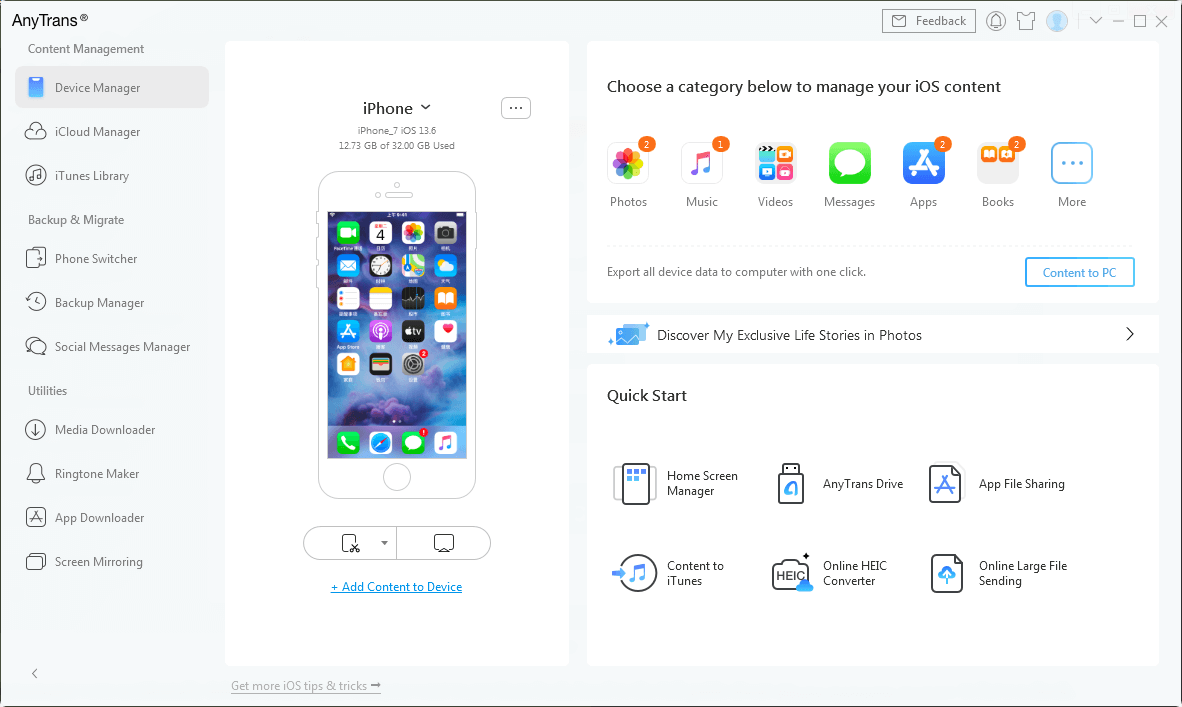
AnyTrans Overview
Product-related questions? Contact Our Support Team to Get Quick Solution >

