3 Ways to Restore Music from iCloud to iOS Devices
How to restore music from iCloud and get deleted songs back to iPhone/Mac/PC/iPod? Read this post to get answer.
iCloud Recovery Tips
- Restore from iCloud without Reset
- Restore iPhone from iCloud
- Recover Photos from iCloud
- Restore Music from iCloud
- Retrieve Data from iCloud
- Restore Messages from iCloud
- Recover Voice Memos from iCloud
- Recover Contacts from iCloud
- Download Apps from iCloud
- Download iCloud Backup
- Download iCloud Contacts
- Download iCloud Notes
- Access iCloud Photos on iPhone
Music plays an important role in people’s life and is an important way for people to relax. However, it often happens to those iPhone users that they may accidentally delete their favorite songs or music, most of which are even purchased from the iTunes Store. Therefore, how do I restore my iPhone music from iCloud has become a fluently asked question.
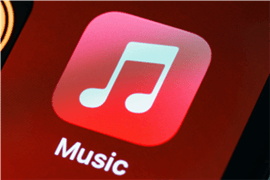
Retrieve Music from iCloud
For most people, they will first think of iCloud to recover deleted data on iPhone, but they don’t know how to do it. If you are also wondering how to retrieve music from iCloud to your iPhone, you have come to the right place. Keep on reading and we will show you detailed steps.
Must Read: Ways to Download Apps from iCloud Quickly >
How to Retrieve Music from iCloud with iTunes?
If you have iTunes Store installed on your iPhone, you can get your music back with iTunes. Follow the steps below, you will get to know how to use iTunes to retrieve music from iCloud.
1. Launch iTunes Store on your iPhone > Tap the “Purchased” tab on the bottom of the screen.
2. Tap the “Not On This iPhone” button to view music and songs not in your iPhone.
3. Select the music you want to restore, and click the cloud icon to download it to your device.
Make sure that you are logged into your iCloud and iTunes with the same Apple ID.
How to Retrieve Music from iCloud with Resetting?
Apple has long considered that people want to restore music from iCloud, so iPhone also has the ability to restore iCloud backups. You just need to reset your phone to find this feature on your iPhone. But how to do it? Below are the detailed steps.
1. Tap Settings icon > Select General option > Click Reset on the screen > Press Erase All Content and Settings at the bottom.
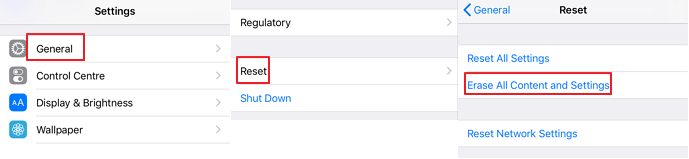
Reset iPhone in Settings
2. Then wait for your iPhone to restart > After restarting, follow the on-screen guide to reset your iPhone until the Apps & Data interface appears.
3. Select Restore from iCloud Backup in the interface > Log in to iCloud with Apple ID > Choose the backup file you want, and wait patiently for the process to end.

Choose Restore from iCloud Backup
Restoring Music from iCloud this way will erase the files on your phone. Remember to back up the data on your iPhone before doing that.
How to Retrieve Music from iCloud with Data Recovery Tool?
If your lost music was not purchased in the iTunes Store, or you don’t want to erase the original data, the methods above may not be suitable for you. Then you need an iOS data recovery software to help you restore music from iCloud. And PhoneRescue for iOS can meet your needs exactly. This is a comprehensive iPhone data recovery tool that can easily help you retrieve your deleted data from iTunes or iCloud backup. Here are its features:
PhoneRescue for iOS – iPhone Music Recovery
- Download music from iCloud backup to iPhone or computer wholly or selectively.
- Won’t erase anything on your iPhone during the restore processing, no data loss risk.
- Support all iPhone models and systems, including iPhone 13 and iOS 15.
Free Download100% Clean & Safe
Free Download100% Clean & Safe
Free Download * 100% Clean & Safe
Now download and install PhoneRescue on your computer, and follow the steps below to use it to retrieve music from iCloud!
Step 1. Launch PhoneRescue on your computer > Select Data Recovery mode at the top of the screen > Click Recover from iCloud at the end of the list.
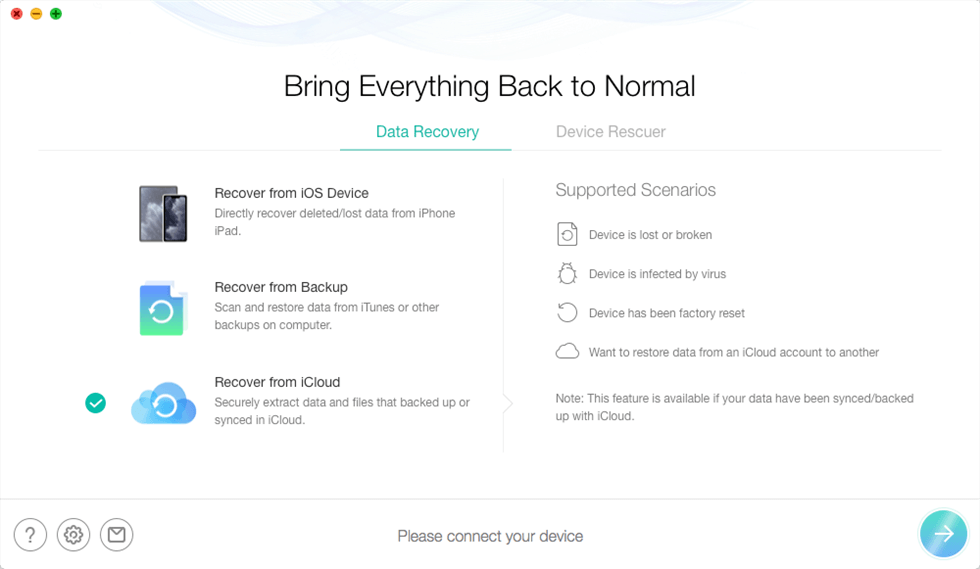
Click Recover from iCloud Mode
Step 2. Connect your phone and computer with a USB cable > After the connection is successful, enter your Apple ID and password to log into your iCloud.

Enter Apple ID and Password to Sign in
Step 3. Select the iCloud backup where your music is located > Wait for the backup to download, and it will take a few minutes > After the download is complete, click Only Scan Backup > Select the file types you want to browse.
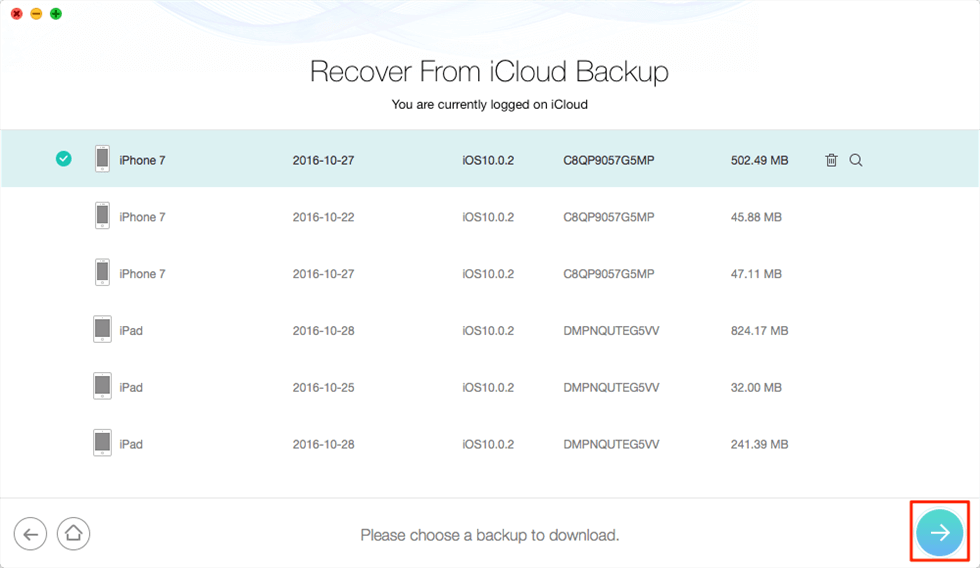
Select the iCloud backup
Step 4. Preview and select the data you need to recover > Click the To Device button at the bottom right > Just wait for the recovery process to complete.
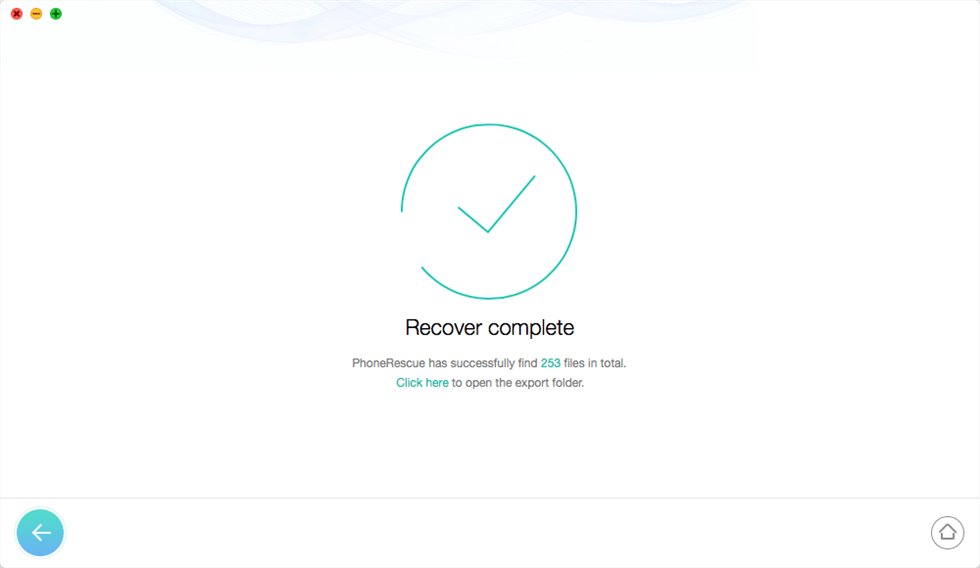
Recover from iCloud Successfully
The Bottom Line
With these 3 methods, you can surely retrieve music from iCloud successfully. But if you ask us which way we recommend the most, it must be to use PhoneRescue for iOS to get back music disappeared from iPhone. Because it can not only quickly restore lost music on iPhone in a quite safe way, but also ensure that the original data on iPhone will not be overwritten.
Free Download * 100% Clean & Safe
Product-related questions? Contact Our Support Team to Get Quick Solution >

