How to Sync Calendars Between iPhone and iPad
Want to sync iPhone calendar with iPad or sync iPad calendar with iPhone? In this post, we will show you two methods to sync calendars between iPhone and iPad.
iPad Transfer Tips
- iPhone/iPad Calendar Not Syncing
- iPhone Notes Not Syncing with iPad
- Sync iPhone Calendars to iPad
- Sync Samsung Photos to iPad
- Sync Android Files to iPad
- Sync Computer Photos to iPad
- Sync iPad Files to PC
- iPad Photos to External Hard Drive
- Transfer Photos from iPad to iPad
- Transfer Data from iPad to iPad
AnyTrans – Sync Calendars Between iOS Devices
Free download AnyTrans to 1-click sync calendars on your iPhone to iPad.
If you keep all your important business deadlines and meetings in the iOS default Calendar app, you’ll want it accessible across all your iOS devices. In that way, no matter an iPhone or iPad you have with you, you won’t have to worry about missing your next business meeting. Therefore, you need to sync the iPhone calendar with the iPad or sync the iPad calendar with iPhone.
The Apple typical way is to use the iCloud Calendar service, which is one basic service provided by Apple. However, syncing calendars between iPhone and iPad via iCloud may not always work well, you may encounter issues like iPhone/iPad calendar not syncing. That’s why we are here offering two options to help you sync calendars between iPhone and iPad. Keep reading and check the two methods we offer.
Can’t Miss: How to Transfer Ringtones from iPhone to iPhone >
1. Sync Calendar Between iPhone and iPad in 1 Click
As you can see, when sharing content within one Apple ID, iCloud could be the best choice. But if your iPhone and iPad do not share the same Apple ID, or when iCloud is crash, then this way may not work. At this time, you will need an alternative method.
Here we recommend you sync calendars with a third-party tool called AnyTrans. Except for calendars, it can also move iPhone photos, transfer call logs, sync contacts between iDevices, etc. Moreover, AnyTrans can import and export data across different systems. Let’s check its main features.
AnyTrans – iPhone Data Transfer
- Support selectively transfer calendar from iPhone to iPad.
- Syncing with no Apple ID limit, no need to log in to the same Apple ID.
- Sync photos, messages, contacts, and more between two iDevices.
- Guarantees you 100% security: keep your data safe and no data loss.
Free Download100% Clean & Safe
Free Download100% Clean & Safe
Free Download * 100% Clean & Safe
Step 1. Download AnyTrans and run it on your computer > Connect both your iPhone and iPad to the computer > Choose Device Manager and click More to go to the category page.
Free Download * 100% Clean & Safe
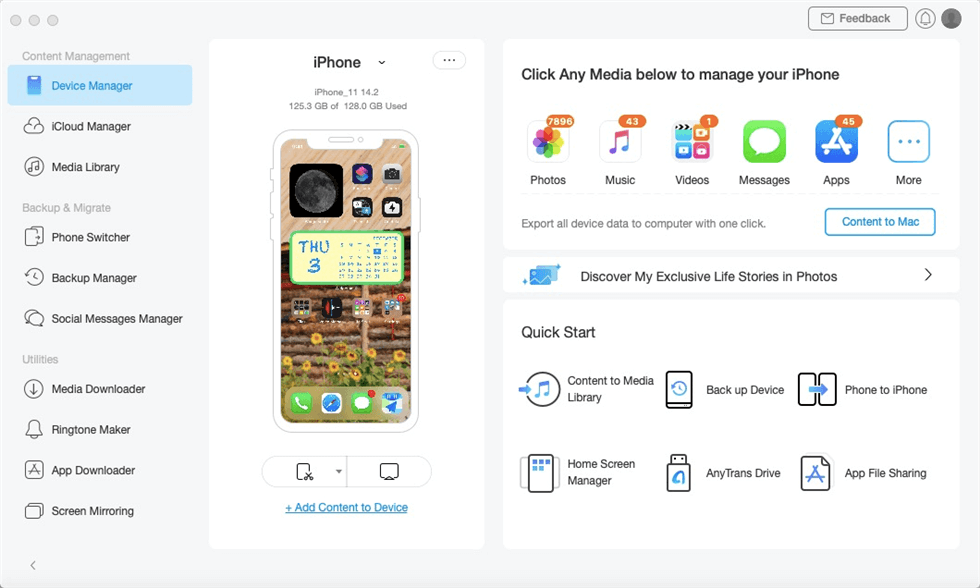
Choose Device Manager and click More
Step 2. Click on Calendar to get details.
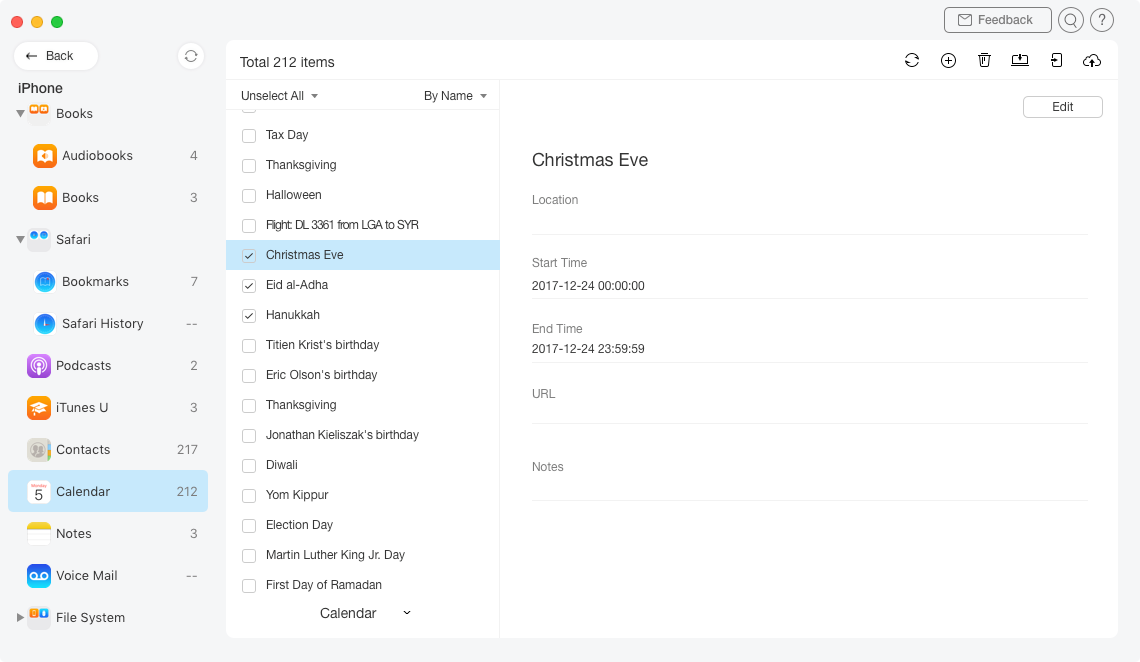
Choose Calendar to Get More Details
Step 3. Select the calendar you want to sync to iPad > Click on the Upload button on the upper right corner. When the upload is completed, you can view the content on your iPad.
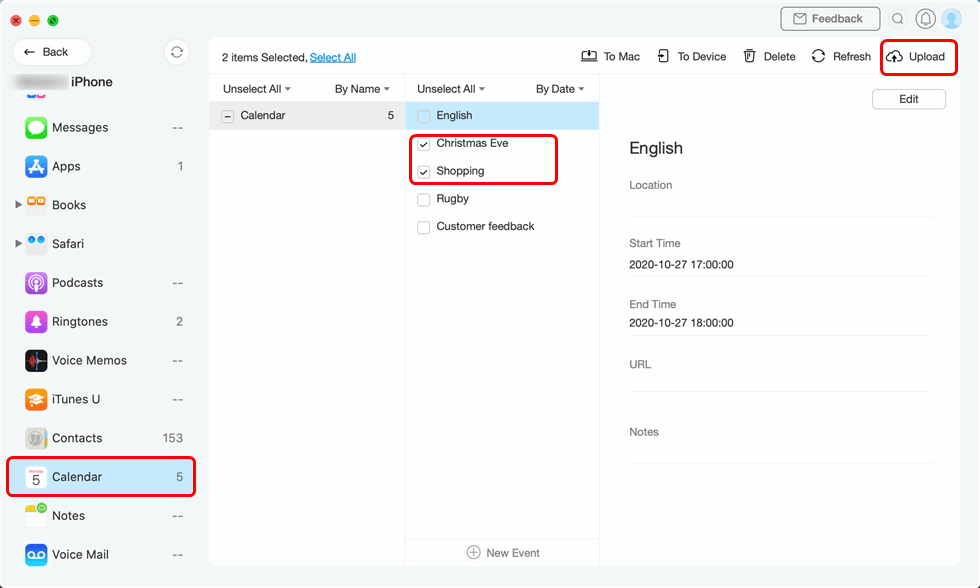
Select Calendars and Upload to iCloud
You can also sync calendars from iPhone to iPhone with AnyTrans for iOS. Besides the calendar, messages, contacts, notes, call history, photos, music, and more can also be synced between two iDevices.
2. Sync Calendar Between iPhone and iPad Using iCloud
If you using the same Apple ID on your iPhone and iPad, iCloud would be the easiest way to sync content between the two iOS devices. It won’t take too long and it’s convenient and safe. Below are the detailed steps of how to sync calendars between iPhone and iPad with iCloud.
- Go to Settings and tap your name, then find iCloud on your iPhone.
- Tap the Calendars switch so that it is in the On position.
- Log in the same Apple ID on your iPad, and repeat the process.
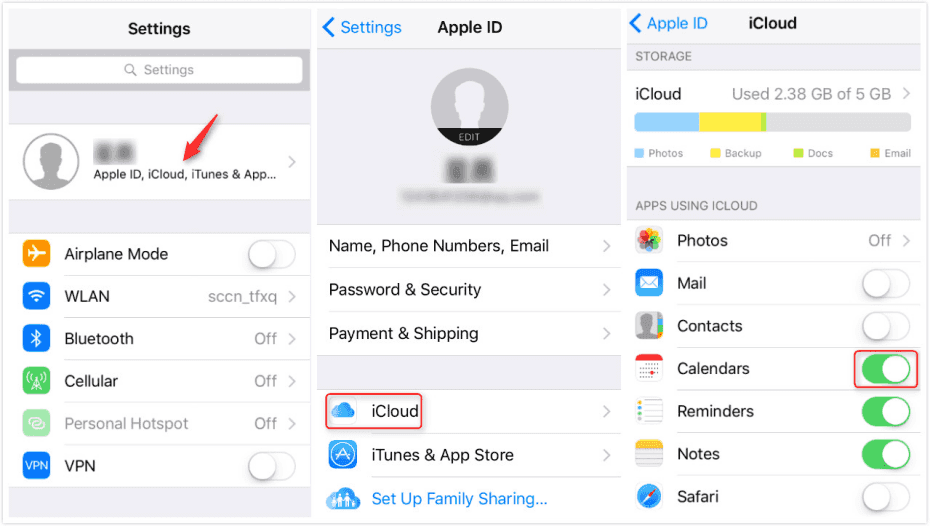
Sync Calendars via iCloud
When your iPhone and iPad are connected to stable Wi-Fi, iCloud would automatically sync the Calendar data.
Bonus Tip: Fix iPhone/iPad Calendars Not Syncing
There are a few possible ways to fix iPhone/iPad calendars not syncing, for more details, please refer to: Fix iPhone/iPad Calendars Not Syncing >
The Bottom Line
Syncing Calendar data and events between iPhone and iPad could be very simple with iCloud. However, if you don’t want to lose any data or encounter an “iPhone/iPad calendar not syncing with iCloud” issue, you can have a try on AnyTrans. Don’t hesitate to share the methods with your friends if you find they are helpful. By the way, any comments about the “iPhone calendar sync problem” are welcomed here.
Free Download * 100% Clean & Safe
More Related Articles
Product-related questions? Contact Our Support Team to Get Quick Solution >

