How to Transfer Verizon Contacts to iPhone X/8 (Plus) via 1 Click
Summary
Looking for a reliable & simple way to transfer Verizon contacts to your new iPhone? This guide will tell you how to transfer Verizon contacts to iPhone X/8 (Plus) in just 1 click.
AnyTrans - #1 Android to iOS Contacts Transfer 
This all-in-one Android to iOS data transfer tool can help you transfer your Verizon contacts and more important files like photos, contacts to new iPhone without effort. Give it a try by yourself now.
Since the new released iPhone X/8 (Plus) equipped with so many excellent features, a large amount of users couldn’t wait to switch their old Android phone with version to new iPhone. You may one of those users and were indeed surprised by the nice features of your new iPhone.
But at the same time, an important thing is bothering you that how to transfer Verizon contacts to new iPhone, as those contacts keep all your important social connections. Don’t worry. In the following, we will share you a reliable and efficient way to help you transfer Verizon contacts to iPhone X/8 (Plus) with ease.
Don’t Miss: How to Transfer Photos from Android to iPhone >
How to Transfer Verizon Contacts to iPhone X/8 (Plus) via 1 Click
If you prefer a 100% safe and simple way to help you transfer Verizon contacts to iPhone X/8 (Plus), then we recommend this professional data transfer tool - AnyTrans to do you a favor.
1. It enables you to transfer Verizon contacts between devices even with different operating systems, including iOS, Android, WinPhone and Symbian.
2. It works perfectly with all kinds of iOS devices, iPhone X/8/7/6s/6/SE/5s/5/4S/4, iPad, iPod, and Android models, Samsung, HTC, LG, Sony, HUAWEI, Motorola, etc.
3. Besides Verizon contacts, it also allows you to transfer photos, videos, text messages, calendar, call logs, music and other data in a simple click.
Step 1. Download and launch AnyTrans on your computer.
Step 2. Choose Content to iOS mode > Connect your Verizon phone and new iPhone to the computer with USB cables.
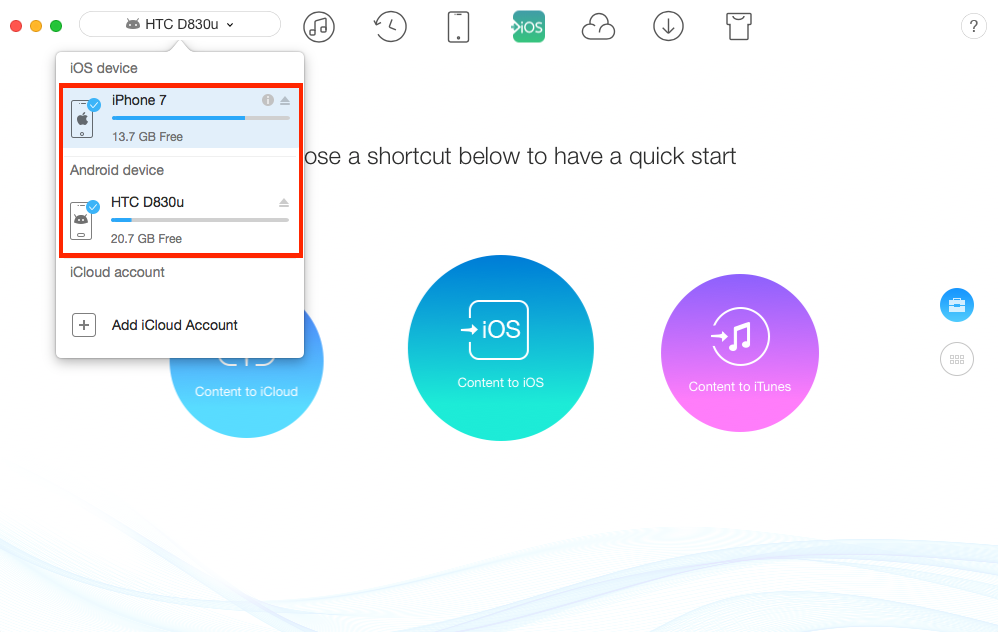
How to Transfer Verizon Contacts to iPhone X/8 (Plus) – Step 2
Step 3. Click Contacts > Preview and select the contacts you want to transfer > Click To iOS button as screenshot shows to transfer selected contacts to iPhone now.
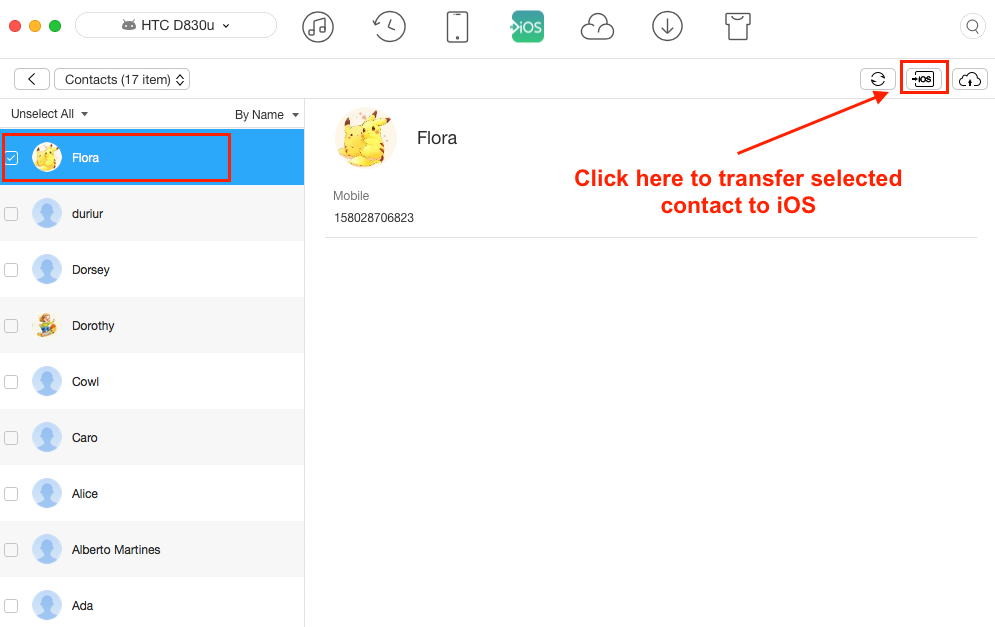
How to Transfer Verizon Contacts to iPhone X/8 (Plus) – Step 3
The Bottom Line
This powerful tool only reads the information on your device and your personal information will not be stored in the software. So, just have a try now to transfer Verizon contacts to your iPhone X/8 (Plus) without much hassle.
Top Posts on Switching from Samsung to iPhone:
-

1-Click to Transfer Photos from Samsung Galaxy Phone to iPhone > By Stephen. July 6th, 2017
-

How to Transfer Videos from Samsung Galaxy Phone to iPhone > By Stephen. Apr 27th, 2017
-
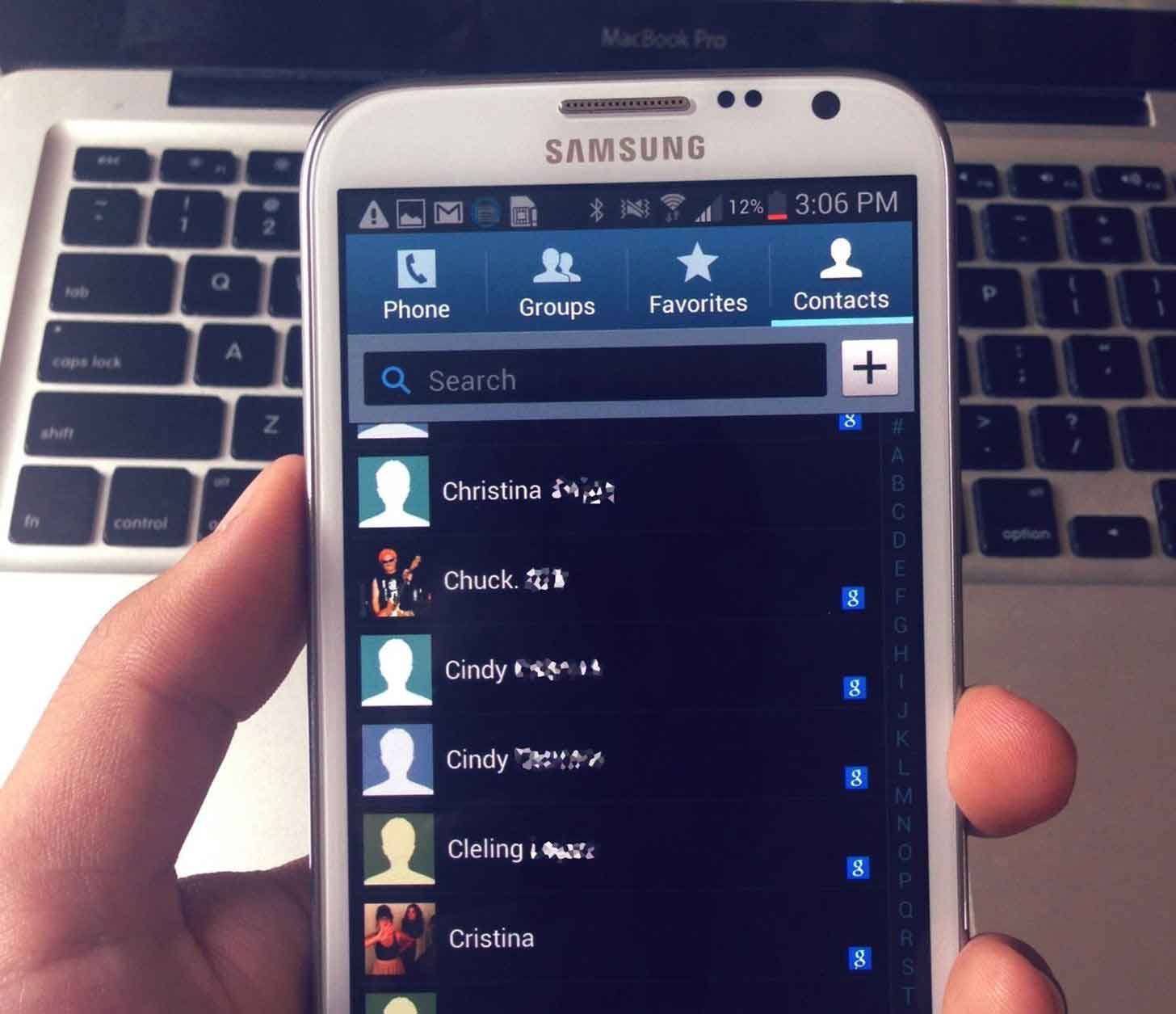
3 Methods to Transfer Contacts from Samsung to iPhone > By iMobie. July 18th, 2017
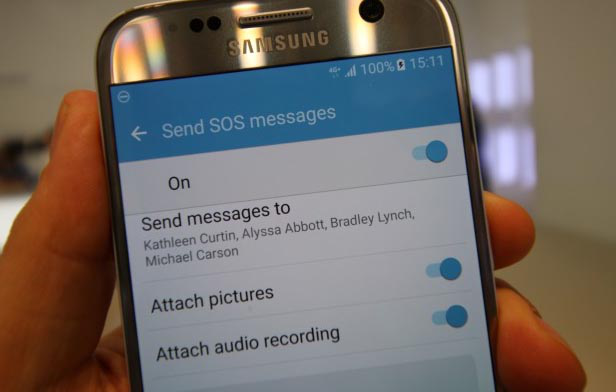
How to Transfer Text Messages from Samsung to iPhone >By iMobie. Apr 27th, 2017

How to Transfer Music from Samsung Galaxy Phone to iPhone > By Stephen. May 24th, 2017

How to Transfer Files from Samsung Galaxy Phone to iPhone > By iMobie. Apr 27th, 2017
More Related Articles You May Like
- How to Recover Deleted Contacts from Android & iOS – Read on this post to quickly recover your lost or deleted contacts from smartphone. Read More >>
- How to Transfer Music from Samsung to New iPhone with Ease – Follow this guide learn a quick way to transfer music from Samsung to iPhone. Read More >>
- How to Transfer Text Messages from Samsung to iPhone – This tutorial will tell you how to transfer messages from Samsung to iPhone easily. Read More >>
- How to Transfer Pictures from LG to iPhone in One Click – Read this guide to learn a simple way to transfer your pictures from LG to iPhone. Read More >>

