iPhone Text Messages and iMessages Disappeared, How to Get Back?
iPhone text messages or iMessages disappeared after restart, update or sync? Read on to know why messages disappeared. And get some potential methods to retrieve them back to your iPhone.
iOS Data Disappeared/Lost
- iPhone Data Lost After iOS Update
- iPhone Contacts Lost After Update
- Photos Lost After iOS Update
- Voice Memos Lost After Update
- iBooks Lost After Update
- iPhone Notes Lost After Update
- iPhone Music Lost After Update
- iPhone/iPad Safari Bookmarks Lost
- Notes Disappeared from iPhone
- Photos Disappeared from iPhone
- Text Messages Disappeared
- Calendars Disappeared on iPhone
- Recover Deleted iPod Messages
- Recover Deleted Apps on iPad
- Restore iPad without Data Loss
How to Fix iMessage Disappearing Messages/Photos?
PhoneRescue for iOS enables you to iMessages disappeared in two aspects: You can recover missing iMessage with or without backup; You can repair the iOS system to fix iPhone deleting messages/iMessage issue.
I have an iPhone XS. It was backed up one week ago. Yesterday, several text message threads disappeared. I restarted the phone. I turned iMessage on and off. I turned SMS and MMS messaging on and off too. However, none of the message threads returned. Does anyone have any ideas on what the issue is or a fix?
iPhone messages or iMessages are missing threads just like the above user usually happen after an iOS update, device restart, or an iCloud sync. If you get into similar troubles, like iMessages disappearing messages/pictures, iMessages from one person/group chat disappeared, or a new iPhone is not loading old messages, etc., you can get answers here.
This post will show you how to fix disappeared iMessages and recover your message conversations easily.
Why Did My iMessages Disappear?
iMessages disappeared usually because of a buggy iOS update, false iCloud sync, etc. Pictures disappearing from text messages may happen because iPhone Messages keep indexing but attachments do not show up. And, some users reported that some of their messages were missing because iPhone storage is full. You can keep reading and get to know the precise reason as below:
- Older Messages are Deleted
- iOS Update Failed
- New iPhone Restore Messages Failed
- iPhone Storage is Full
- iMessage Service is Unavailable
1. Older Messages are Deleted
You can keep iPhone storage by setting Keep Messages for 30 days or 1 year. After that, your iPhone won’t keep the messages forever and will delete the messages by itself after the deadline. Therefore, some messages disappeared, in this situation, because older messages are deleted. You can go to settings > Messages > Find Keep Messages under MASSAGE HISTORY > Choose Forever. Or, you can find iMessages history from your iPhone backup in iTunes or iCloud.
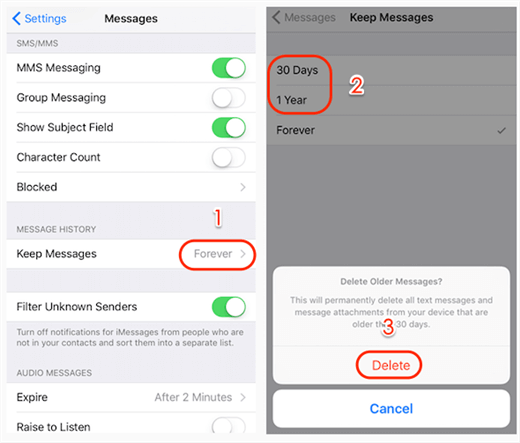
Older Messages are Deleted
2. iOS Update Failed
Some pictures disappearing from text messages originally happened when updated to iOS 17. Sometimes, the iOS update will cause data loss, or iPhone settings not loading correctly. You can update the newest iOS version later. Or, downgrade the earlier iOS according to your needs.
3. New iPhone Restore Messages Failed
If you failed to restore messages from iPhone backup, iCloud restore stuck, etc., you may lose text messages accidentally.
4. iPhone Storage is Full
iMessages will automatically be synced on all of your Apple devices that are logged in to the same Apple ID. If your iPhone storage is full, iMessages will not load completely, missing pictures or other attachments. And, limited storage can cause iPhone backup restore to fail. So, go to Settings > General > iPhone Storage, to make sure there is enough data size to store more iMessages and iPhone backup files.
5. iMessage Service is Unavailable
If you are turning on the iCloud Sync for Messages app, your messages may not be loaded when the iCloud server goes down. You can check the iCloud server status to know whether the iMessage service is available. And, make sure iCloud backup, iCloud contacts, etc. are green status and you can sync data to iCloud as normal.
How to Get Back Disappeared Messages from iCloud
Check if iCloud Backup is Enabled
If you found your messages disappeared from your iPhone, you can check whether you have backed up your iPhone to iCloud via Settings > Apple ID > iCloud > iCloud Backup. If you have backed up your device before, and the messages disappeared after the last backup time, you are able to get back your missing messages from iCloud backup. But you should immediately disable iCloud auto backup for preventing another backup from auto-replace the messages on your iCloud backup.
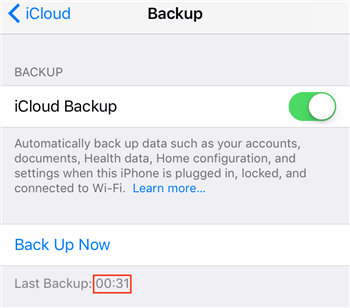
Check iCloud Backup
Recover Disappeared iMessage/Messages from iCloud Backup
Next, follow us to use PhoneRescue for iOS to view iCloud backup files and recover only the iMessage to your iPhone.
It is an iOS data recovery tool that allows you to find messages, iMessage pictures, and other attachments without restoring your iPhone. Besides, you can choose to get back missing iMessage history without a backup, or from an iTunes backup. What’s more, PhoneRescue for iOS enables you to fix iOS problems like iOS bugs, iPhone deletes messages automatically, iMessage not saying delivered, etc. Supports all iPhone models, including the latest iPhone 15.
Here’s how to get messages back that disappeared on your iPhone:
Step 1. Get PhoneRescue for iOS and Connect iPhone
Download PhoneRescue for iOS on your Mac or Windows PC, and launch it. Connect your iPhone to the computer.
Free Download * 100% Clean & Safe
Step 2. Choose Recover from iCloud
Select Recover from iCloud mode > Click Right Arrow to continue.

Choose Recover from iCloud
Step 3. Sign in with Apple ID
Enter your Apple ID and password to sign in > Click the Next button to access contents on iCloud and iCloud backup.
Step 4. Scan All Messages including iMessages
Select the backup that possibly contains the messages you want to retrieve > Click the Download button > Select Messages category > Click the OK button to scan.
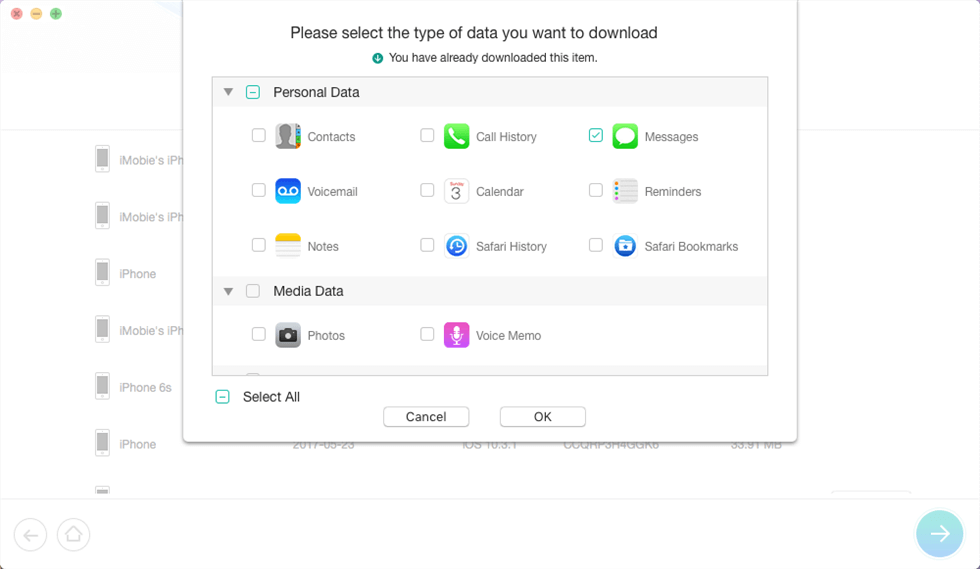
Scan All Messages and iMessages
Step 5. Recover Messages & Attachments
Preview the messages and message attachments backed up in iCloud backup. If you find the deleted, missing, or disappeared messages in iCloud backup, click the To iPhone button to get the selected messages back to iPhone’s Messages App directly, or the To Computer button to export them to PC or Mac computer.
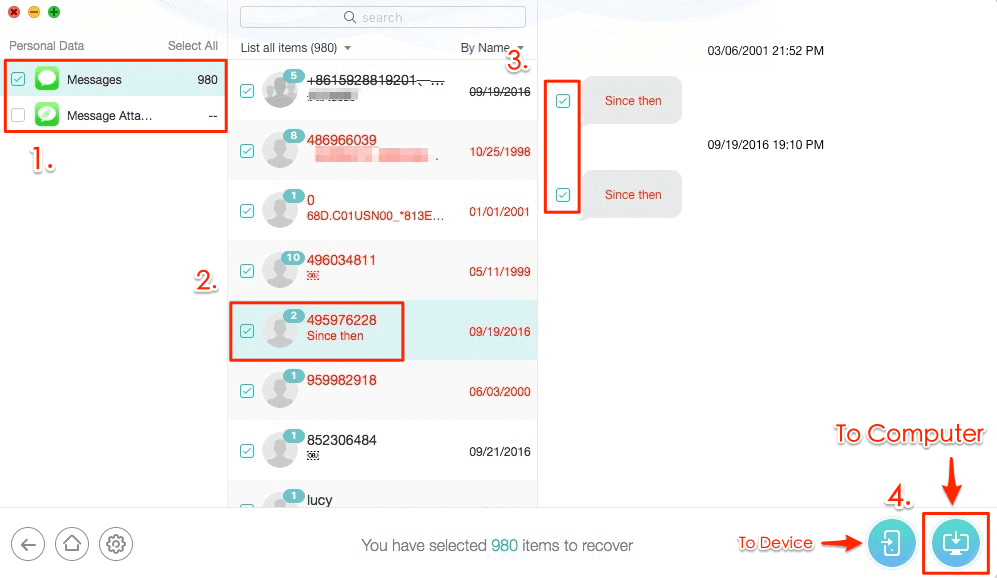
Extract Messages from iCloud
Recover Disappeared Messages/iMessages without Backup
It’s hard to get back your lost messages if you haven’t created an iPhone backup. But it doesn’t mean there is no way to do that. In fact, you still have a chance to get back lost data even if you have no backup, but you have to use some professional iPhone data recovery apps like PhoneRescue for iOS, which can scan your iPhone to find all hidden data on your device (only if they have not overwritten), and allow you to preview the lost messages for recovering them back to your iPhone.
Follow us to get back disappeared iMessages without backup:
Step 1. Download Free Trial of PhoneRescue on computer > Launch it.
Free Download * 100% Clean & Safe
Step 2. Connect your iPhone to the computer > Click Recover from iOS Device mode > Click on Right Arrow to proceed.

Recover from iOS without Backup
Step 3. Preview the deleted/missing messages or messages attachments on your iPhone > Select the messages you want to recover > Click To iPhone or To Computer button to restore them. To iPhone button will help you restore deleted messages directly back to iPhone’s Message App, and To Computer button will help you export disappeared messages to PC/Mac computer.
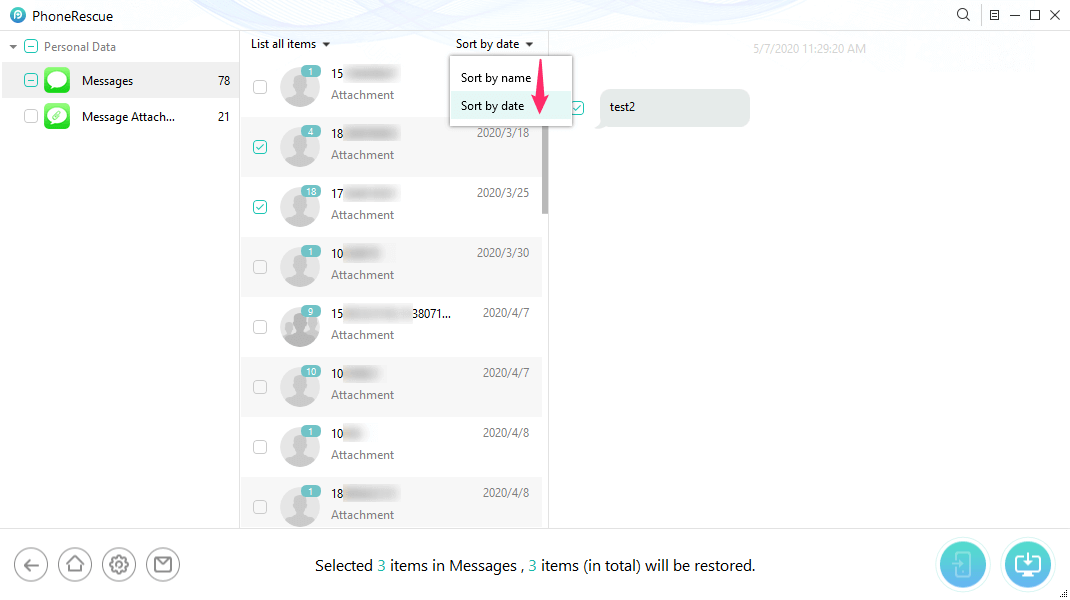
Find Old Deleted Messages on iPhone by Date or Name
If you find your iPhone messages disappeared after the iOS update, it means the iOS update caused this problem, and you may also lose other iOS data during updating to the new iOS, like photos, contacts, etc. Here are some related posts you may like: iPhone Photos Disappeared After iOS Update >
Get Back Disappeared Messages from iTunes Backup
For people who have ever backed up their iPhone to iTunes. this could be another method to get back disappeared text messages or iMessages. (iPhone messages can be saved to the iTunes backup file. So you can restore your iPhone to get lost data back.)
However, before restoring, you can’t preview the message conversations on iTunes backup, so you may restore the wrong backup to your device, which is dangerous. Therefore, to help you preview whether there are some messages you can restore, here we will also use PhoneRescue for iOS to preview and recover messages to your iPhone.
Step 1. Download PhoneRescue for iOS to computer > Install and run it.
Free Download * 100% Clean & Safe
Step 2. Connect your device to the computer > Choose Recover from iTunes Backup mode > Click Right Arrow to continue.
Step 3. Select the backup you plan to restore, click ![]() button to scan this backup.
button to scan this backup.
Step 4. Select Messages and other types of iOS content you want to preview and click OK to scan your iTunes backup.
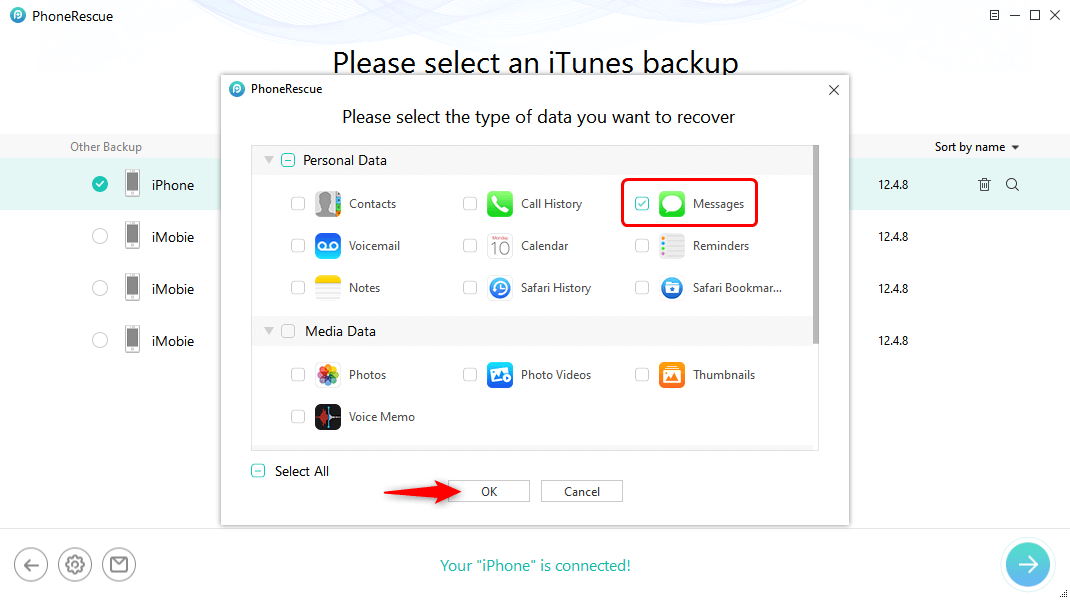
Choose Messages to Export
How to Send Disappearing Messages on iPhone
If you received disappearing messages but don’t know how does it happen. Here are the steps to send disappearing messages on iPhone:
- Open the Messages app and start a nee chat.
- Once you typed a message.
- Press and hold the blue arrow beside the text. (The blue arrow is for iMessage, and the green arrow is for usual messages.)
- iPhone will show you the options to Send with effect, choose INVISIBLE INK.
- Confirm sending this iMessage with invisible ink, which is a disappearing iMessage.
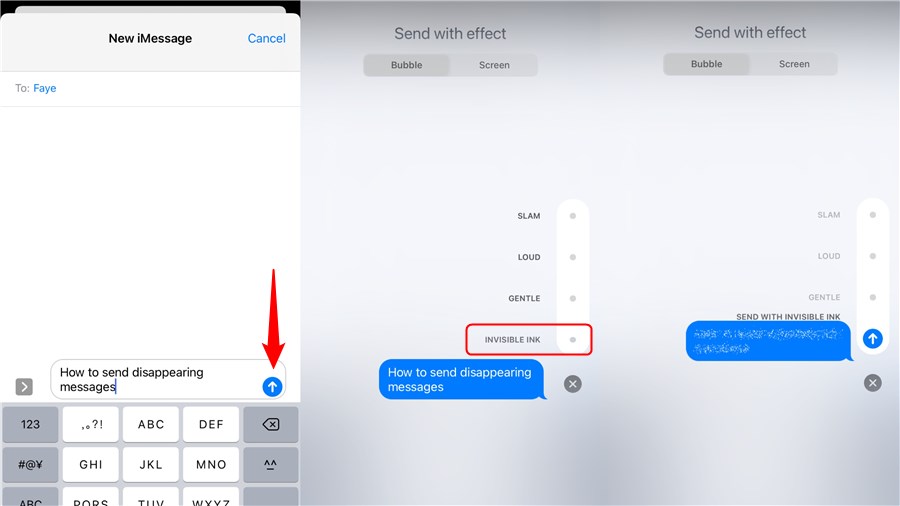
Send Disappearing Messages on iPhone
How to Avoid iPhone Deleting Messages
We haveve talked about why messages/iMessage disappeared and how to find back the missing messages from your iPhone. Then next, you are suggested to do something to avoid this happening again, preventing messages from automatic deletion or missing without reason.
1. Back up your iPhone or messages before syncing, restoring, or updating to new iOS
Whenever update your iPhone to new iOS, like iOS 17 or iOS 16, restore your iPhone, or make sync with iTunes, without a doubt, make sure you’ve backed up your iPhone safely. So, you can view iPhone backup files after iMessages or other iPhone data missing accidentally.
2. Make sure you’ve got enough iPhone storage before restoring or updating.
Not enough iPhone storage may cause backup restore to stuck or fail, software update failed, or data loss, etc. you can spare more storage by reading this guide: 10 Methods to Free Up Space on iPhone >
The Bottom Line
It would be a disaster if messages disappeared from iPhones, no matter whether iPhone 15 or earlier, especially when the message conversations contain some important and valuable information. So, as the above parts stated, quickly make it clear why did iMessages disappear and get back missing messages as soon as possible.
Product-related questions? Contact Our Support Team to Get Quick Solution >


