How to Fix: iTunes Could Not Restore iPhone Because Not Enough Free Space Is Available
See this message that “iTunes could not restore the iPhone because not enough free space is available on the iPhone” after updating to latest iOS 14? Have no idea what to do, then read this post to get 6 solutions.
Common iTunes Issues
iTunes Sync issue
iTunes Connect Problem
iTunes Backup and Restore
Question: Hello, I am running into a problem when restoring the iPhone from backup in iTunes. It’s telling me, iTunes could not restore the iPhone, because not enough free space is available on the iPhone. What’s wrong with my iPhone and how to solve it?
– A User from Yahoo Answers
After Apple released the latest iOS 14, many users updated their iPhone or iPad to this brand new iOS system. However, you may come across many iOS update problems like this or that. One of the annoying problems, like the user mentioned above, is not enough space on iPhone to restore from backup. When you try to restore iPhone, iPad, or iPod touch from backup on iTunes, you may get this error message as well. Have you encountered it? Have you fixed it? If you haven’t, this iMobie guide is what you are looking for; you will get what you want. What’s more, this article also suitable for fixing not enough space to restore iPad iPod backup.
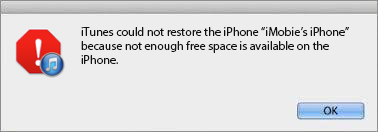
Not Enough Space on iPhone to Restore
To fix this problem of iPhone restore not having enough space, you need to check the storage of your device firstly, because you need to know whether it is really that there isn’t enough space on your device to restore it. Follow us to check the storage on your iPhone/iPad/iPod touch: Go to Settings > General > Usage > See how much available space on your iDevice.
If you haven’t enough available space on iPhone or iPad, you need to get more free space on your device. If there is having enough space on your iPhone iPad, this means the message of having not enough space is available on the iPhone/iPad/iPod touch is wrong. No matter which you are, you can try the following methods to fix it:
Don’t Miss: How to Fix Can’t Restore iPhone Because Forgot Backup Password >
Method 1: Free Up Space on iPhone iPad with a Quick Way
You can free up space on iPhone/iPad/iPod by removing unwanted songs, photos, videos, etc. However, this is a huge and complicated job. And there are many junk files you even can’t find out at all. So, if you want to quickly free up more space on your iOS device, you can with the aid of some tools, such as an all-around cleaning tool – PhoneClean, which can help you clear up your device’s space with ease. It aims to remove all kinds of junk files from iPhone/iPad/iPod touch to free up more space, and also allows you to delete all unwanted files and data to get more available storage on your iDevice. More than anything, it will make a backup of iPhone automatically before performing any cleaning work so that you can easily get them back in case of mistaken deletion.
It supports all models of iPhone/iPad/iPod in iOS 14/13/12/11/10/9. Besides, PhoneClean not only allows you to clear storage on your devices but also can help you restore your iPhone in a safe & reliable way.
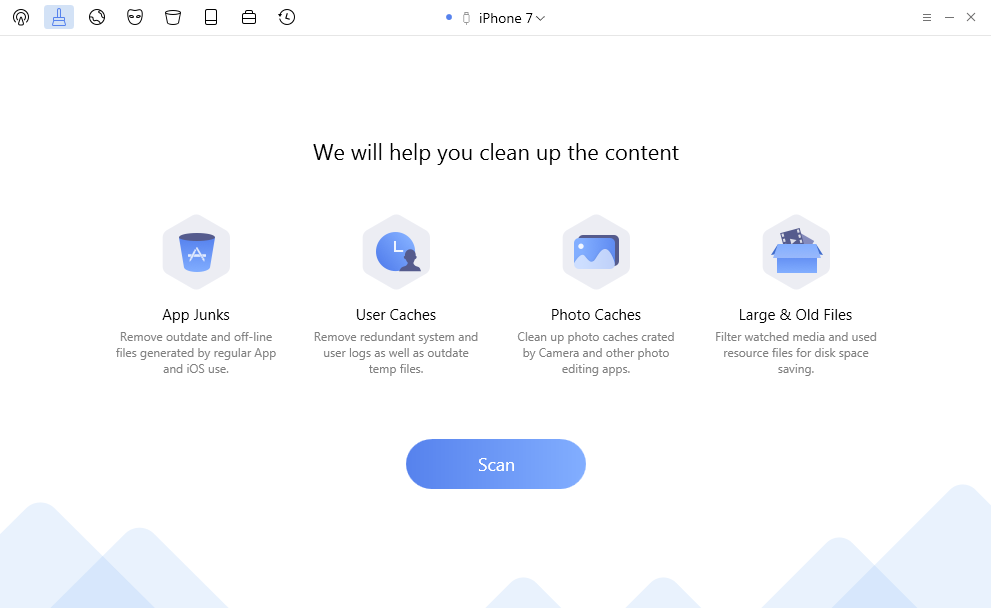
Free Up Storage with PhoneClean
Method 2: Update iTunes to the Current
The error may be caused by iTunes, so update it to the current with steps below:
Run iTunes > Click Check for Update > Follow the prompts to install the latest version of iTunes.
Or you can also install iTunes from your computer, and then download a new one from Apple official website.
Method 3: Upgrade iOS Version
After updating your iTunes to the current, you can upgrade your iOS version to the latest with iTunes. Here is a detailed tutorial about How to Install the Newest Version of iOS on your iDevice, you can follow it to upgrade your iOS version.
After updating your iTunes or iOS version, you can try to restore your iDevice with iTunes again and see whether if you had fixed the problem of having not enough space to restore iPhone backup. If you hadn’t, follow us to try the following methods.
Method 4: Restart Your Computer and iDevice
Disconnect your iPhone/iPad from your computer, and then restart your iDevice and computer.
Restarting an iPhone which is easy to do, however, as iPhones have changed over the years, the operation of rebooting an iPhone has been slightly different. Here is a comprehensive guide that will tell you how to restart an iPhone, including iPhone up to iPhone 5s, iPhone 6 to iPhone 8/8+, iPhone X/XS/XR, and the new iPhone 11/11 Pro (Max).
Method 5: Checking the Security Software Settings
Sometimes your security software may prevent you from restoring your iDevice from an iTunes backup. Therefore, when restoring your iPhone, iPad or iPod touch, you need to disable the security software on your computer or change its settings.
If you still can’t fix this iTunes restore problem – not enough free space on iPhone after trying all methods mentioned above, you can consider making a new iTunes backup and restoring your iDevice on another computer. Or you can follow Method 6 to get an iTunes alternative to restore your iDevice. Next, we will show you how to restore iDevice from iTunes backup with an iTunes alternative.
Method 6: Restore iPhone iPad with an iTunes Alternative
Normally, we want to restore our iPhone, iPad, or iPod touch due to several reasons, such as, restoring data from an old backup after getting a new device, troubleshooting a problem, or wanting to get back deleted or lost data, while the first and the third are the most common reasons. What does make you want to restore your iDevice? Reason 1 or Reason 3? No matter what reason makes you want to restore your iDevice with iTunes, here we offer you an iTunes alternative – PhoneRescue to help you restore specific data you really need from iTunes backup and iCloud backup rather than restore the whole backup, as well as fixing the problem of not enough space on iPhone.
PhoneRescue is an all-in-one data recovery software, that supports getting back data from both Android and iOS devices. With PhoneRescue for iOS, you can get back deleted data without effort. At the same time, it is also the best backup restore tool, which allows you to restore different types of data in iTunes or iCloud backup with ease, including photos, videos, messages, contacts, call history, notes, etc. Besides, it makes it possible for you to preview and restore the specific type of data from iTunes/iCloud backup directly, and even specific items you really need, and without erasing previous data on iPhone.
Now, download PhoneRescue for iOS on your Mac or PC computer, and then follow the steps below to selectively restore iPhone data from backup.
Free Download * 100% Clean & Safe
Step 1. Run it and connect your iPhone with a USB cable. If you want to restore from iTunes backup, just select Recover from iTunes Backup, or select Recover from iCloud if you want to restore from iCloud backup. Here take Recover from Backup for example.

Choose Recover from Backup
 Connect your iPhone at first if you want to restore data from iTunes backup to iPhone directly.
Connect your iPhone at first if you want to restore data from iTunes backup to iPhone directly.
Step 2. PhoneRescue for iOS will detect all the iTunes backups on your computer; select a backup that contains the data you want to restore. It gives you the ability to choose the type of data you want to restore, here we select all, and click on OK to scan data in iTunes backup.
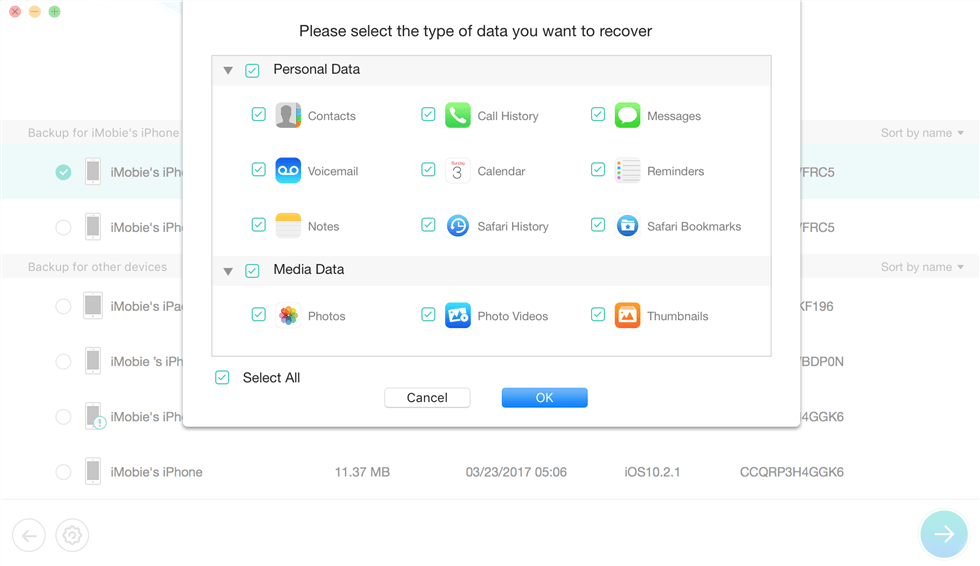
Select Data to Scan
Step 3. Preview and select the data you want to restore from iTunes backup, and then click on the To Device icon to restore selected data to your iPhone directly.
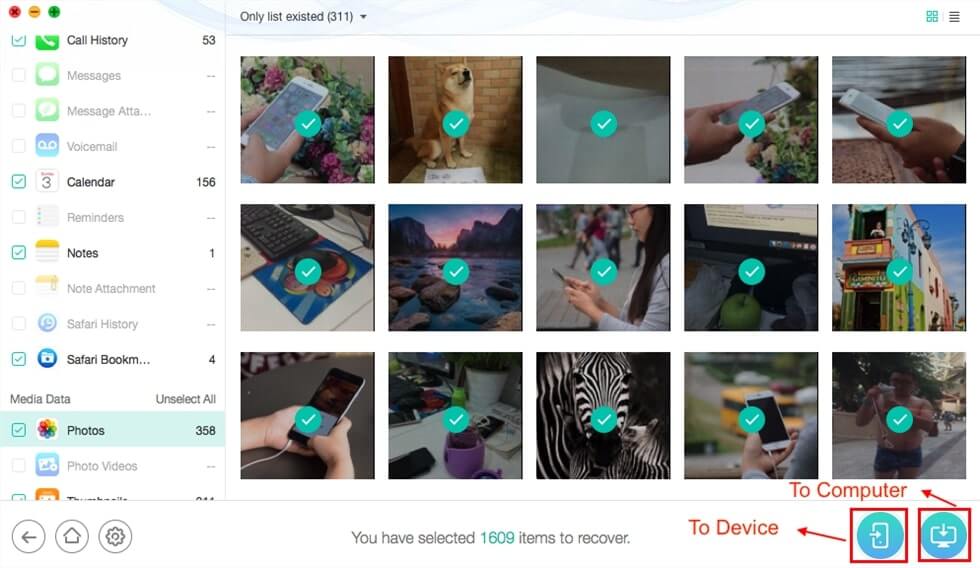
Select Data to Move
1. As you can see from Step 3, you can restore data from iTunes backup to your iPhone directly, and won’t replace the previous data on your iPhone. Besides, you’re also be allowed to extract data from iTunes backup to computer as well.
2. It also enables you to set the output format of the data you want to extract from iTunes backup to computer, for example, you can export contacts in .vcf and .csv or messages in .text or .html., etc.
Also Read: How to Export iPhone Text Messages to PDF >
As you see, using PhoneRescue for iOS to selectively restore iTunes backup or iCloud backup can help you fix the issue of iTunes restores not having enough space on iPhone without effort. More than anything, it can also help you fix lost data after updating iOS in simple few clicks.
Bonus Tip: Quick Fix iTunes Stuck on Restoring iPhone with AnyFix
The above methods just do work when your iPhone has not enough space to restore. What if you encounter the trouble that iTunes is stuck on restoring on your iPhone or iPad? Don’t panic, as AnyFix comes to help you out. Designed with cutting-edge technologies, AnyFix enables you to flawlessly fix 200+ iTunes common and complicated errors, including installation, download, update, connection, backup, restore, sync, CDB errors, etc. Go to download AnyFix and install it on your computer to fix iTunes stuck on restoring iPhone immediately.
Free Download * 100% Clean & Safe
Step 1. Launch AnyFix on your computer, click “iTunes Repair” on the right side of the main interface.

Click iTunes Repair
Step 2. Scan iTunes error lists and select iTunes error type, and click “Sart Now”.
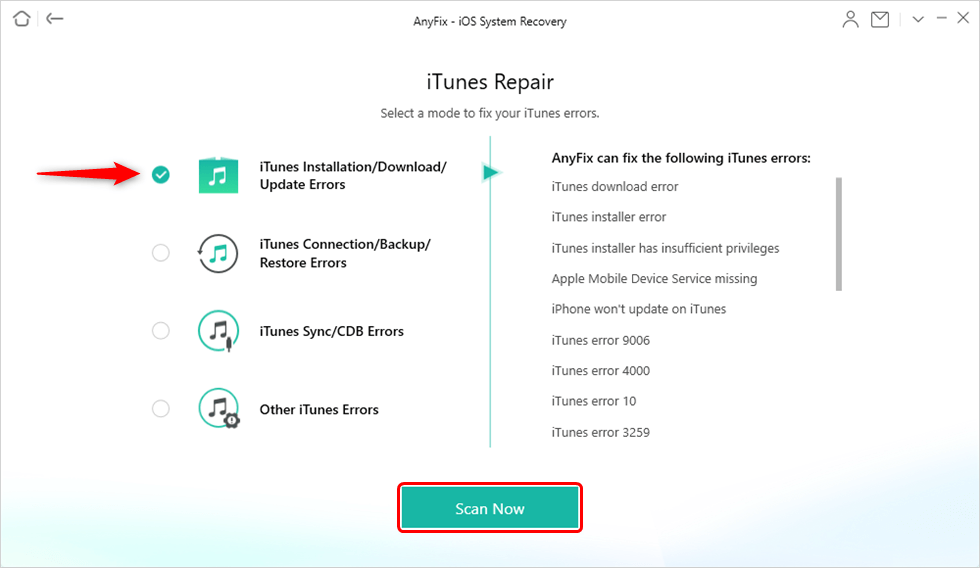
Choose iTunes Installation/Download/Update Errors
The Bottom Line
Here you not only get the methods to solve the problem of having not enough space on iDevice to restore, but also you get a one-stop iOS system recovery tool-AnyFix. It can not help you fix any kinds of iTunes errors, but also bring you an almighty unity to resolve your iPhone disabled, iPhone won’t charge or turn on, iPhone/iPad stuck on Apple Logo, and other 130+ problems. By the way, if you have other solutions to solve more problems with iOS, be free to share with us by leaving a comment in the comment section.
Product-related questions? Contact Our Support Team to Get Quick Solution >

