How to Fix Move to iOS Stuck on 1 Minute or Stuck on Transferring
After getting the new iPhone, one thing you need to do is to transfer content from the old phone to the iPhone. Move to iOS is designed to help Android users switch to the iPhone. If you have faced with Move to iOS stuck on transferring problem and have no clue to solve it? Here are practical methods to help you with it.
Move to iOS Tips & Tricks
- What is Move to iOS
- Move to iOS Alternatives
- What Does Move to iOS Transfer
- How Long Does Move to iOS Take
- How to Get Move to iOS Code
- Move to iOS No Code
- Move to iOS Interrupted
- Move to iOS Taking Forever
- Move to iOS Not Working
- Move to iOS Not Connecting
- Move to iOS Wi-Fi Disconnect
- Move to iOS Unable to Migrate
- Move to iOS Stuck on Transferring
AnyTrans – Android to iPhone Data Manager
Free download AnyTrans to fix Android to iPhone transfer stuck on 1 minute remaining issue. Transferring all photos, messages, contacts, music, etc. from Android to iPhone/iPad easily.
For the users who would love to buy the new iPhone, one thing that needs to be concerned about is how to transfer data from the old phone to the new iPhone, especially for Android users. To help solve this problem, Apple developed a data transferring app – Move to iOS. It grabs all your account information from Android and transfers it into your iPhone/iPad/iPod over Wi-Fi. And you can only do that when setting up a new iPhone.

Move to iOS Stuck on Transferring
However, it does not mean Move to iOS is perfect. Every year, there are a lot of users have reported that they have trouble using the Move to iOS app. For example, some users said the WiFi signal disappears from both the devices, some said the app does not work with current versions of Android, and other users reported that they have stuck on the transferring page. You may not be able to imagine what you should do when the “move to iOS stuck on 1 minute” error message suddenly pops up on the screen after you have transferred 100GB of data from an old Android phone to a new iPhone.
In this tip, we are going to learn some techniques to solve Move to iOS stuck on transfer and introduce to you some Move to iOS alternative methods.
How to Fix Move to iOS Stuck on 1 Minute or Transferring
Why does move to iOS stuck at 1 minute? Move to iOS stuck on transferring is mainly Android Wi-Fi connection related. If Wi-Fi disconnects even for several seconds, Move to iOS stuck on transferring will show up. During the transferring process, it requires Android to have no call, not in the sleep mode, and basically no other operation. So to avoid Move to iOS stuck on transferring, we need to make sure that Wi-Fi never disconnects during the process. And here are the methods.
Method 1. Avoid Android Distraction
Turn your Android to airplane mode, and off all background applications, to avoid calling in, and some notifications.
Method 2. Keep Wi-Fi Connection
You should know that if Wi-Fi is disconnected, Move to iOS stuck on transferring will show up. Please make sure your WiFi is stable.
- From the Home screen, tap the App icon > Find and tap Settings
- Under WIRELESS AND NETWORKS section, tap WiFi
- Tap the menu icon at the upper right corner > Tap Advanced > Set Keep WiFi on during sleep to Always.
- If mobile data is enabled and you have this problem, it would be better if you disabled the Auto-connect option.
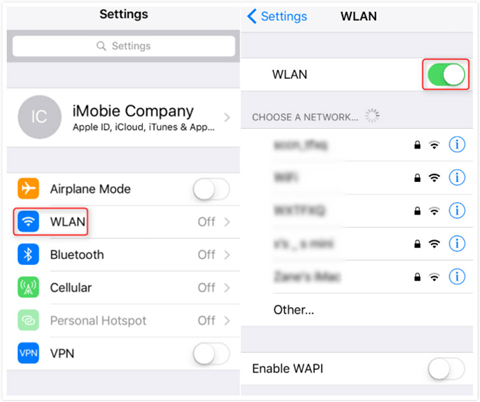
How to Connect iPhone to WiFi Network
Method 3. Find Wi-Fi Saving
If method 2 does not work, go back to the Home screen and launch the Phone app > Dial the code *#0011#, and a screen will pop up > Press Menu > Tap WiFi > Find WiFi Saving and turn it Off > Reboot your phone.
Method 4. Turn on the Airplane Mode
If someone calls you or sends a message during the transfer, the transfer process will be interrupted. So, in order to prevent the data transfer from being interrupted, you need to turn on the Airplane mode on your device:
- On an Android phone, swipe down to open the quick settings panel.
- Search the grid for the toggle that reads Airplane Mode.
- Click it. Remember to turn on the Wi-Fi connection in airplane mode.

Turn Android Airplane Mode on and off
Fix Move to iOS Stuck issue with Move to iOS Alternatives
Choose another Android to iOS transfer tool. If all three methods above don’t work, either, you have the ultimate way to solve Move to iOS stuck on transferring issue – seeking help from other applications. If you prefer a much easier way, we recommend an easy-to-use phone transfer application – AnyTrans and PhoneTrans.
Move to iOS Alternative – AnyTrans
What to do if iPhone is stuck on transferring data? AnyTrans as an all-in-one Android to iOS data transfer tool is developed for users to have whole control over their mobile phones so that can help you solve the move to ios transfer error. Here are the features of AnyTrans:
- It is easy to operate, you don’t really need to go through complicated setting up processes on both Android and iPhone.
- Nearly all kinds of Android data are able for AnyTrans to transfer, like contacts, messages, videos, photos and even data like music that Move to iOS doesn’t support to transfer.
- If your iPhone has been set up before, it would not erase any data on your iPhone during the transferring process.
- Apart from Android, it also supports you to transfer data from cloud drive to iPhone.
- It works well both with Mac and Windows computers. It also supports all iPhone models including the latest iPhone 15 and iOS 17
Please follow the steps below to see how to transfer data from Android to iPhone via AnyTrans.
Step 1. Download AnyTrans on your computer (PC/Mac) > Install and launch it > Connect both of your iPhone and Android phones.
Free Download * 100% Clean & Safe
Step 2. When AnyTrans has detected your phones, click the Phone Switcher button and choose Phone to iPhone.

Choose Phone to iPhone on Phone Switcher
Step 3. Choose the source device and the target device. Click the Next button to continue.

Click on Next to Go on
Step 4. Here you would see all the categories available to transfer. Select the files you want to transfer > Click the Next button to proceed. AnyTrans would soon start to transfer selected data from Android to iPhone. Please wait patiently and don’t unplug your devices until the transferring process is finished.

Select Files You Want to Transfer
Move to iOS Alternative – PhoneTrans
As indicated before, a lot of users have complained that they might face stuck issues using the Move to iOS app when they attempt to transfer the data from the old iOS device to the new iPhone. At this time, you need to take minutes to get rid of the problem and learn the ways of transferring data via the Move to iOS app.
Apparently, it is time-consuming to transfer data with the Move to iOS app. Moreover, when it comes to setting up your new iPhone device, you may want to move all contents from the old iOS device to your new one with the least clicks. Here, we highly recommend you to use the professional phone-to-phone transfer tool – PhoneTrans to complete the transferring process without technical knowledge. With its Quick Transfer function, you can easily prevent from “iPhone to iPhone transfer stuck” issue:
Once you have freely download and install PhoneTrans on your computer. connect both your iPhone devices to get your data transferred.
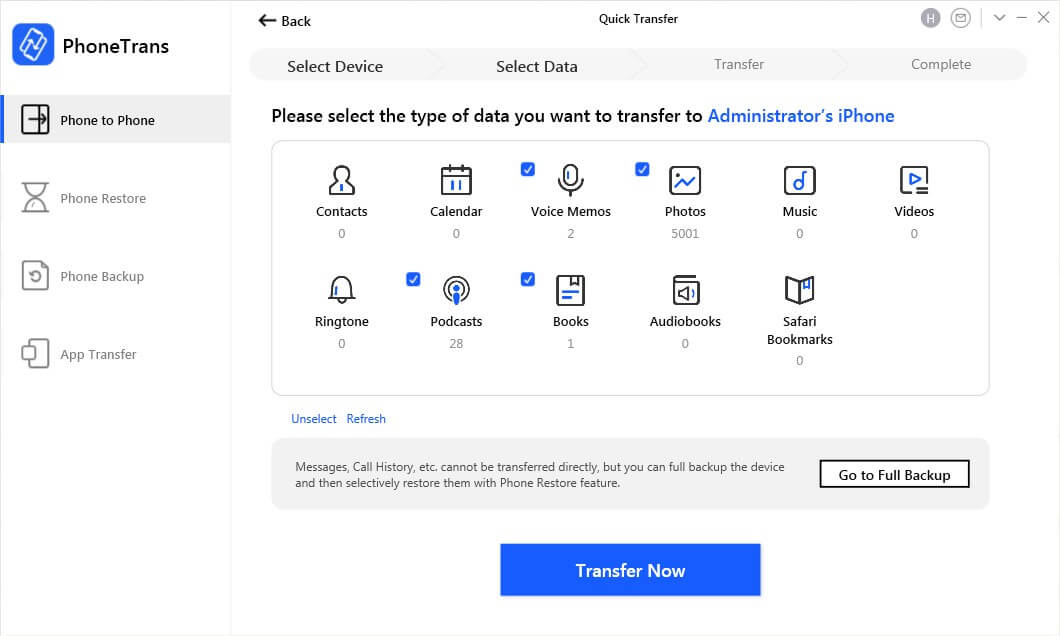
Choose Data to Transfer from iPhone to iPhone
The Bottom Line
With these four methods, you can definitely go through Move to iOS stuck on transferring issues. Besides, with AnyTrans, you will never encounter such a problem anymore, but get guarantees with 100% Safe & Security. If you have any questions, you can leave messages in the comments below.
More Related Articles
Product-related questions? Contact Our Support Team to Get Quick Solution >


