iOS 12/11/10 Notifications Not Working on iPhone and iPad
Messages, Mail or Facebook notifications not working on your iPhone X/8/7/6/5, or iPhone has no notification sound after updating to iOS 11/10 or the newest iOS 12? Just read this post get 6 tips to fix it.
I just updated to iOS 12 today and now suddenly my notifications for texts are not coming through. Previously, my text messages would cause my phone to vibrate and light up the home screen, where I could read the message. Now, I am not getting a vibration notification, nor is my screen lighting up. None of my settings have changed. Any ideas?
–Manandaca reported this iPhone messages notifications issue.
Notifications issue is one of iOS common problems that you may meet on your iPhone or iPad. And you may find that the notifications sound, vibration, or text display won’t work on your iPhone to notice you the latest chatting or news from your apps.
Don’t worry, if you meet this notifications problem after updating to iOS 10 or the new iOS 11/12. You can have a try what we’ve collected below to fix this issue. Applied to iPhone 8 and earlier and the new iPhone 11/iPhone X.
How to Fix Notifications Not Working in iOS 12/11/10 for iPhone iPad
Tip 1. Check whether your mute button switches to Silence. If it does, there would be no sound when the notification is created on your iPhone or iPad.
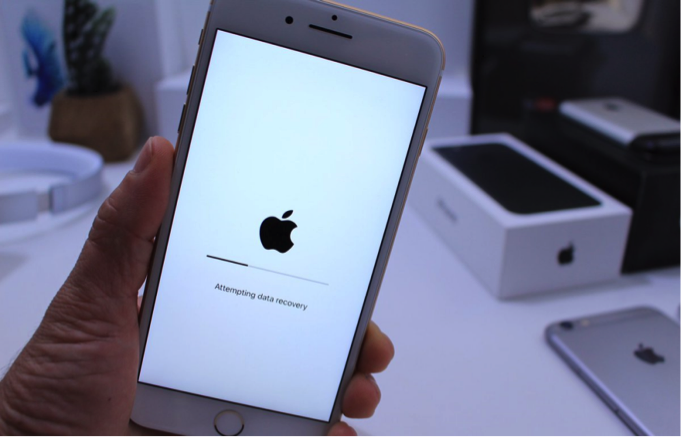
Fix iOS Notifications Not Working – Check Mute Button
Tip 2. Check whether “Do Not Disturb” is activated. If this feature is enabled on Settings app, calls and alerts will be silenced while your iPhone locked.
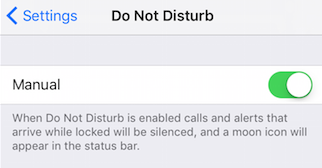
Fix iPhone Notifications Not Working – Check Do Not Disturb
Tip 3. Check whether you turn on the notifications for the apps by going to Settings > Notifications. If you turn off notifications for some apps, it won’t notice you the apps’ news.
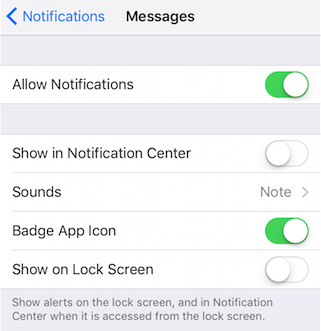
Check Apps’ Notification Setting
Tip 4. Check whether the network is working in good condition. If it isn’t, apps won’t update the news and send notifications. Just re-connect your Wi-Fi or Cellular network. Or reset network settings.
Tip 5. You can restart your device, which is one of the basic tips to fix any iOS issues.
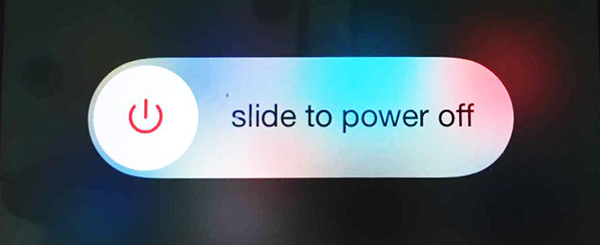
Fix Notifications Not Working – Restart Device
Tip 6. Update iOS to the latest. The new iOS 12 is available to the public now with new features and fixes, you can update to iOS 12 to have a try. This new update may fix your “notifications not working” problem.
Bonus Tip: Fix Them Whenever You’re Facing iPhone System Issues
In most cases, Apple users will face many problems when using iPhone/iPad/iPod. For example, broken USB cable, iPhone screen, or other hardware problems. Besides, you may also suffer from the most iPhone stuck issues – iPhone stuck on black screen/loading screen/preparing update, etc, and other software issues – iPhone won’t reset/update/restore. All of those software issues can be fixed by AnyFix – iOS system recovery tool, which is designed to help Apple users with iPhone/iPad/iPod touch/Apple TV issues.
So whenever you’re meeting iPhone system issues, try to use AnyFix to solve with ease. You can download AnyFix on your computer and fix system issues.
Free Download * 100% Clean & Safe
Step 1: When installed AnyFix, open it and connect your iPhone with computer. Then, you will see its 5 function panels. Click System Repair panel to fix 130+ system issues for iPhone/iPad/iPod touch/Apple TV.

Tap on System Repair
Step 2: The four categories will be listed. Choose the corresponding one to start. Next, just follow the on-screen instructions to get your device issues fixed.

Choose iPhone Problems and Start Now
The Bottom Line
If you have some other issues with iPhone iPad notifications, be free to post them in the comment section. And of course, you may have some good ideas to fix this problem, it would be also welcome if you can join us and share your solutions to this issue.
Product-related questions? Contact Our Support Team to Get Quick Solution >

