How to Transfer Videos from iPhone/iPad to Flash Drive Easily
If you want to know a good solution to transfer videos from iPhone/iPad to flash drive, this guide will tell you the easiest way to make it with a step-by-step tutorial.
iPhone Transfer Tips
Transfer from iPhone
- Best iPhone Transfer Software
- Photos iPhone to HP Laptop
- Photos iPhone to Dell Laptop
- Photos iPhone to Surface
- Music from Phone to Computer
- Sync iPhone to Computer
- Sync iPhone Videos to Flash Drive
- Move iPhone Notes to iCloud
- Transfer iPhone Music to iPad
- Transfer iPhone Files from to PC
- Sync iPhone Files to Flash Drive
- Move Camera Photos to Computer
Question: “I need to take a 45 minutes video on an iPad or iPhone 6 and then put it on a flash drive. What is the way to do this?”
– A User from Yahoo Answer
When you have many videos on iPad/iPhone, you may want to transfer your videos from iDevices to flash drive and then delete them on iPad/iPhone to free up space. Of course, we can transfer videos from iPhone/iPad to computer to create backup. However, our computer storage may be occupied with other files and there is no enough space to store videos from iPhone/iPad. There is no doubt that we can choose to transfer videos from iPhone/iPad to flash drive instead of computer sometimes.

Image Credit: iapplefan.com
As we all know, we can transfer the data on computer to flash drive directly. At this moment, you may think that you can transfer your videos from iPhone/iPad to computer at first, and then transfer these imported videos from computer to flash drive. If you only need to transfer videos taken by iPad/iPhone like the user above, you can transfer these recorded videos to Windows via AutoPlay, or to Mac by iPhoto. But for the videos like Movies, TV Shows, Music Video, Home Video, AutoPlay and iPhoto can’t help you. Now, you may want to know how to transfer videos from iPhone/iPad to flash drive, is there any good solution for you?
The answer is yes, in this guide, we will introduce you a simple solution to transfer videos from iPhone/iPad to hard drive directly.
The Tool We Will Use
AnyTrans is a wonderful and useful iOS data transfer tool for iPhone/iPad/iPod.
- It helps you transfer videos from iPhone/iPad to flash drive directly, including photo videos, movies, music videos etc.
- It also allows you to transfer videos from iPhone/iPad to computer, to iTunes or to another iDevice without erasing the previous data.
- It enables you to add selected videos to iPhone/iPad instead of full sync.
- It also supports managing photos, music, contacts, messages, calendar, books, Safari history, notes and more.
How to Transfer Videos from iPhone/iPad to Flash Drive with AnyTrans
Step 1. Download and install AnyTrans on computer > Open it up > Plug in your iPhone/iPad and a USB flash drive.
Step 2. Click on the “Videos” button on the homepage > Select one of video files you need, here take “TV Shows” as example.
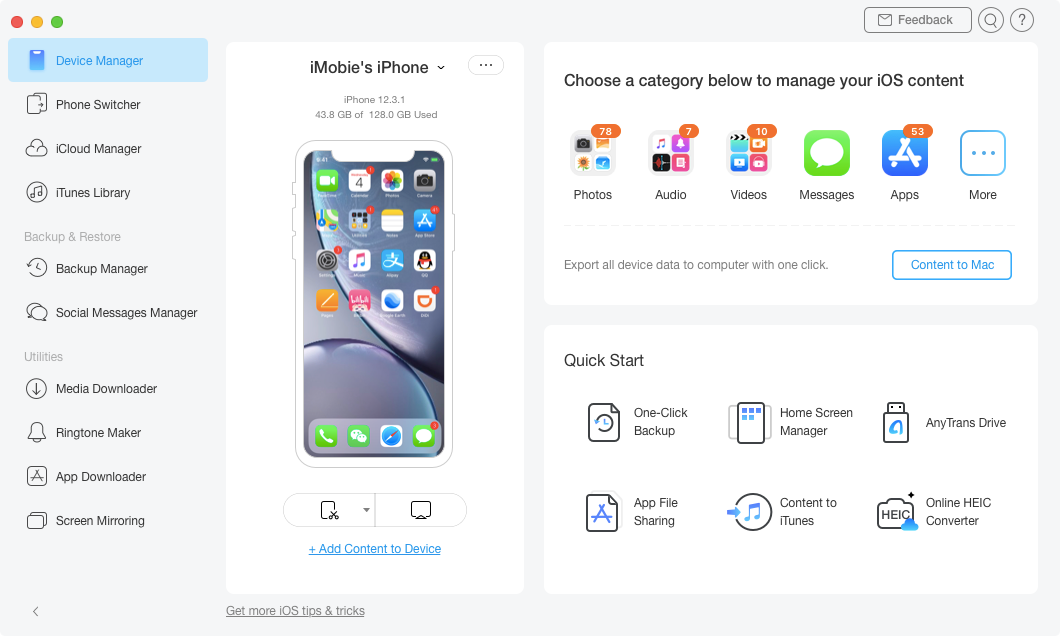
Transfer Videos from iPhone/iPad to Flash Drive – Step 2
Step 3. Preview and select the videos you need > Click on “To Computer” button to begin transferring.
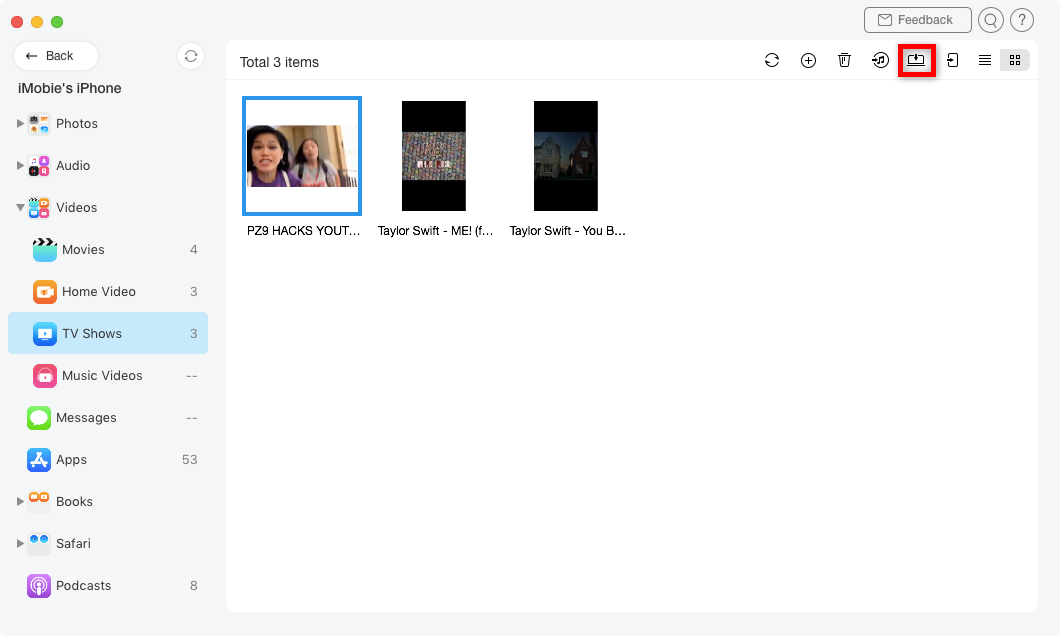
Transfer Videos from iPhone/iPad to Flash Drive – Step 3
Also Read: How to Backup iPhone to Flash Drive >
The Bottom Line
As you can see, AnyTrans can help you transfer videos from iPhone/iPad to external hard drive without effort. What’s more, it can help you manage your iOS data in a smart way. If this guide is very useful for you, please share it with your friends.
Product-related questions? Contact Our Support Team to Get Quick Solution >

