How to Delete Apps on Android with 3 Methods
What to do to clear your Android storage space effortlessly? Read the post to learn 3 methods to delete apps on Android that you don’t want anymore.
Android Manage & Backup Tips
Android File Management
Android Backup Tips
To enlarge Android phone storage space, besides the removal of unwanted photos or videos, you can also delete apps on Android that are unnecessary. Deleting apps from Android is as easy as deleting apps on iPhone. However, there are various Android models, each of which even has a different version. So we prepare 3 different proven ways for you to uninstall apps on Android. Read the post to learn the details.
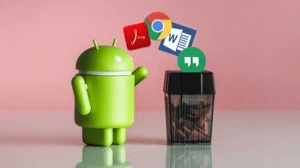
How to Delete Apps on Android
Method 1. How to Uninstall Apps on Android on Google Play Store
On Android device:
- Go to the Google Play Store and choose “My apps & games”.
- Tap the “Installed” section and choose the app you want to delete.
- Hit the “UNINSTALL” button.
To delete more apps, hit the back button to repeat the process.
Method 2. How to Delete Apps on Android via Settings
This method works for all versions of Android:
-
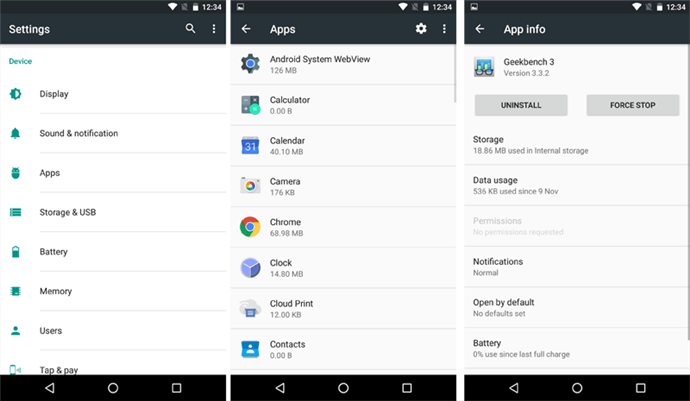
Uninstall Apps on Android Phone via Settings
Launch the “Settings” app on your Android device and go to the “App: menu or “Application Manager”.
- Find and select the apps that you’d like to remove from Android, and hit the “Uninstall” button.
- To delete more apps, hit the “back” button to repeat the process.
In this way, you can completely remove an app from your Android phone.
Method 3. How to Delete Apps on Android with AnyDroid
What is AnyDroid? It is a complete file and data manager for Android phones or tablets. Have a check on its main features here:
- The tool works as an app remover for Android, which gives you access to uninstall multiple apps on Android in one click.
- Back up apps or other Android files like photos, contacts, music, etc. to the computer.
- Transfer data from your computer to an Android device or receive data from another Android or iPhone.
Now you might want to try AnyDroid to remove apps on Android. Get it free downloaded to your Mac or PC computer first of all and refer to the following steps to see how to uninstall apps.
Free Download * 100% Clean & Safe
Step 1. Run AnyDroid and connect your Android phone or tablet to your computer via a USB cable. Choose Device Manager and click the Apps option.
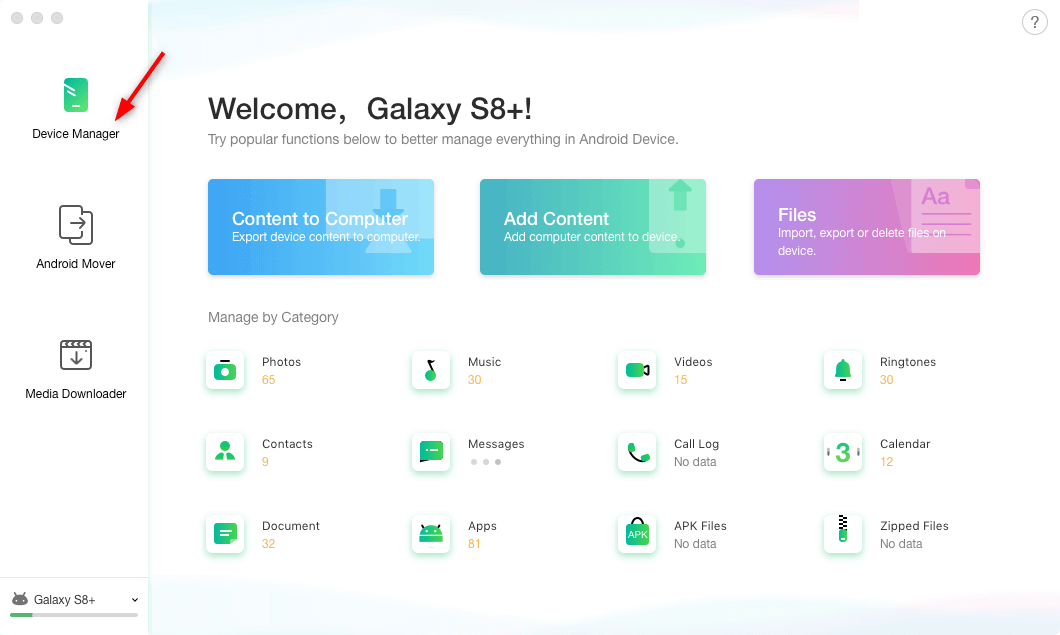
Connect Your Android and Choose Device Manager
Step 2. Select the apps you want to uninstall from Android and hit the trash icon.
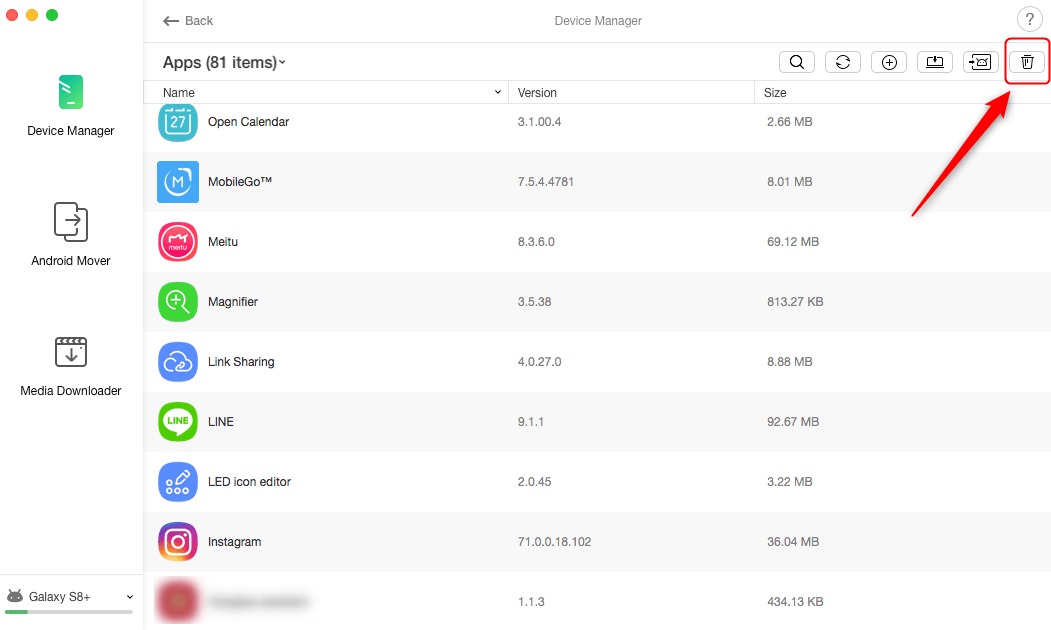
Choose Apps and Delete
The Bottom Line
AnyDroid is a complete Android file manager. In addition to working as an app remover for Android, it enables you to manage the other files including photos, videos, music, contacts, messages, call logs. What are you waiting for? Get AnyDroid to start a free trial now >
Product-related questions? Contact Our Support Team to Get Quick Solution >

