What is Other on Mac Storage & How to Delete it
What is Other on Mac storage? Want to know how to get rid of Other on Mac? Read this guide to figure out it in minutes.
MacClean – Best Mac Cleaning Tool
Have a try on MacClean to free up your Mac disk drive space. Now read this guide to know what is Other on Mac and how to get rid of other storage on Mac. Click here to download MacClean >
Running low on space on your hard drive can be a big problem for many Mac users. At this moment, you may think that the applications, songs, movies and pictures are eating up your limited Mac space, however, this actually may not be the case. When you check out the storage on Mac, you may notice that there might be a mysterious category known as "Other." It may take up more than 100 GB of Mac hard drive space.
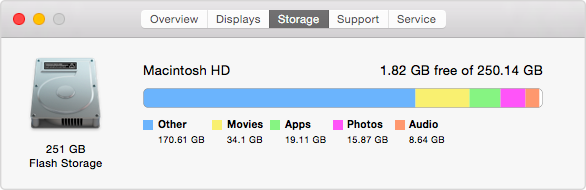
Mac Hard Drive Sapce
Part 1. What is Other on Mac Storage
The "Other" category in the About This Mac window represents files that aren't recognized as audio, movie, photos, apps, or backups. There is a very broad list of items can be considered as Other, here are some examples:
- Items in the OS X folders like user/system caches.
- Personal and user information such as documents, contacts, calendar data.
- Various media files that cannot be classified by Spotlight like a virtual machine hard drive, Windows Boot Camp partitions.
- App Plugins or extensions.
- Common documents/file types, including PDF, doc, PSD.
- User library items like Application Support, iCloud files, screen savers, etc.
Related Reading: What is Other on iPhone and how to remove it >
Part 2. How to Delete Other on Mac
There are things you can do to delete Other on Mac like removing items you don't need to Trash (remember to empty it), moving data to an external hard drive, or compress the items you don't frequently use, etc. Another highly recommend way is to removing junk files from Mac to delete Other with MacClean.
MacClean is a nice & powerful cleaning utility for all Mac users. It helps remove Internet Junk, User Junk, System Junk, Development Junk, Trash Bin, and Application Junk from Mac to reclaim Other space. Moreover, MacClean is capable of finding & removing duplicate files on your Mac like Archives, Documents, Images, Music, Movies etc.
Step 1. Free download MacClean and install it on your Mac computer.
Step 2. Choose System Junk and click Scan. After it is done, MacClean will show you how much system junk it has scanned. Click Clean to remove them.
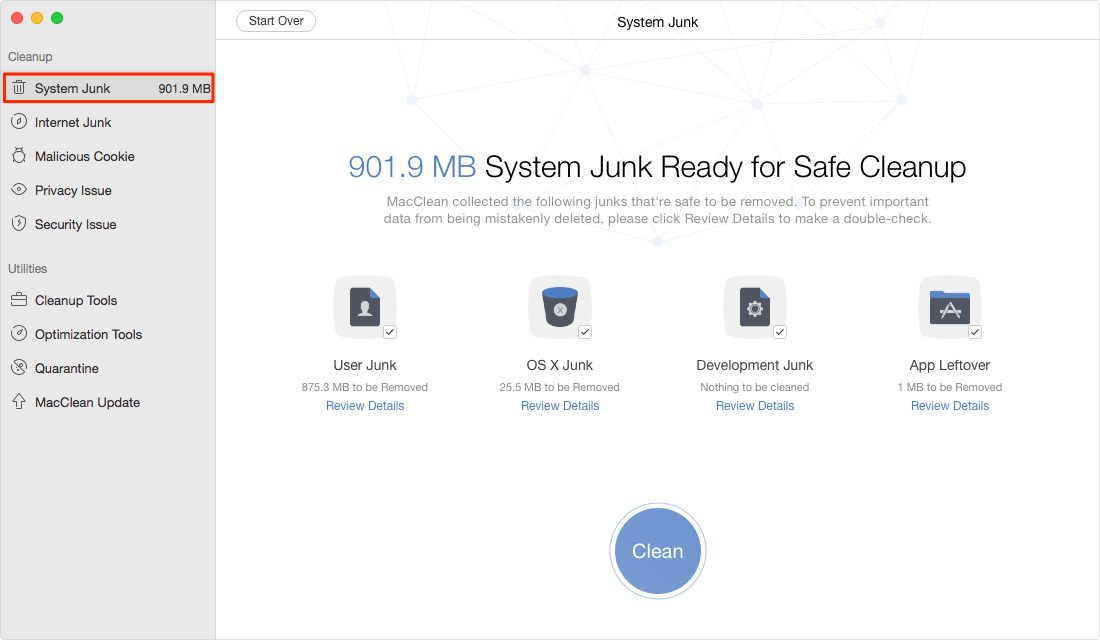
How to Delete Other on Mac with MacClean – Step 2
Step 3. Then choose Internet Junk and click Scan. Then select the junk files you want to clean, and click Clean button.
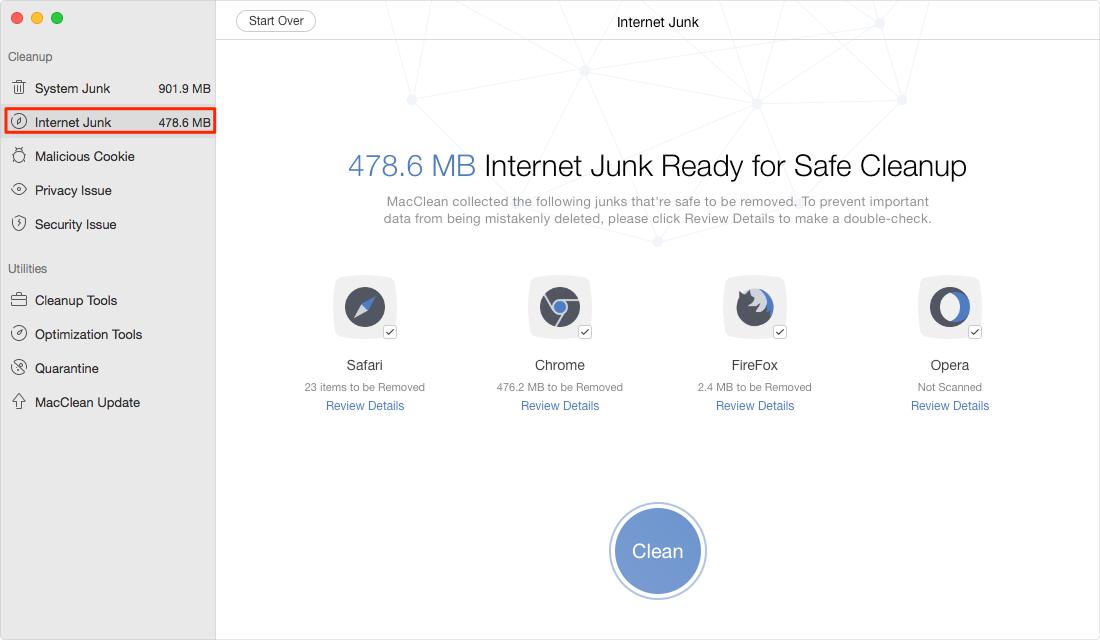
How to Delete Other on Mac with MacClean – Step 3
Also Read: How to Empty Trash on Mac in Two Methods >
The Bottom Line
That’s all for what is Other on Mac storage and how to delete other on Mac. If you want to get rid of Other Mac, then MacClean is your best choice. Free download MacClean to have a try now. If you have any problems on this guide or MacClean, you can contact us by sending an email.
More Mac Cleaning Related Articles You May Like:

iMobie Member of @iMobie_Inc, an Apple fan as well as an anime lover. Like to share solutions on Apple related problems.
Popular Articles & Tips
 Why Is My Mac So Slow and How to Fix It >
Why Is My Mac So Slow and How to Fix It >  How to Clean Your MacBook Pro Easily >
How to Clean Your MacBook Pro Easily >  11 Methods to Speed up Your Mac to Make It Like New >
11 Methods to Speed up Your Mac to Make It Like New > Product-related questions? Click here to get quick reply from our Support Team >>