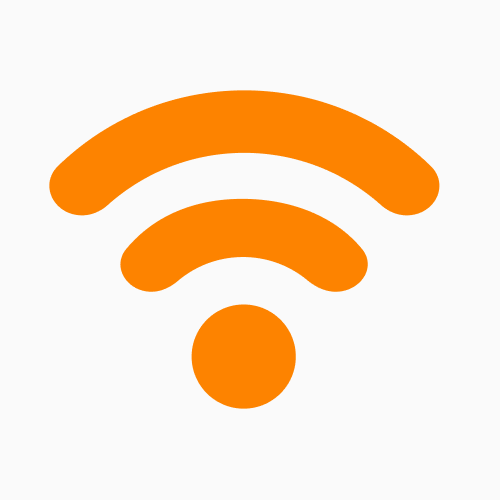How to Fix Slow Startup on Mac
A slow Mac startup can be incredibly frustrating, but the good news is that there is almost always a solution. The issue might be aging hardware, excessive startup items, malware, or other factors.
Have you ever sat in front of your Mac, waiting for it to start up, but the minutes tick by like hours? You’re not alone.
A study by SanDisk revealed that users lose about five days per year—that’s 130 hours—just waiting around on their computer. For employees, the cost is even higher. Research by Robert Half shows that slow tech costs workers on average 22 minutes every workday, adding up to over two weeks of lost productivity per year.
Maybe your Mac started running slower after a recent operating system upgrade, or after installing a certain application. Or perhaps your well-used Mac has become increasingly sluggish after years of use. Either way, you should not have to wait more than a minute or two (at the very most) for your Mac to start up.
After running a computer repair store for the past decade, I’ve seen countless iMacs and Macbooks crawl through their startup processes. The causes have ranged from failing storage devices to malicious startup programs. Both Intel and Silicon models are susceptible to slow startup problems.
But the good news is that there is always a solution.
Mac Slow to Start Up (Reasons At a Glance)
| Cause/Reason | Probability | Impact | Ease/Efforts to Fix |
| Failing/old HDD or Fusion drive | 80% (especially on older Macs) | 9/10 | Difficult |
| Excessive startup items | 80% | 7/10 | Easy |
| Excessive disk usage or fragmentation | 60% | 5/10 | Easy |
| Failing system software or macOS | 50% | 8/10 | Medium |
| Outdated hardware specs | 40% | 6/10 | Medium |
| Connected external drives | 40% | 4/10 | Easy |
| Malware or adware | 30% | 7/10 | Medium |
Reason 1: Failing/Old HDD or Fusion Drive
- Probability: 80% (especially on older Macs)
- Impact on Mac startup time: 9/10
- Ease/Efforts to Fix: Difficult
One of the most common culprits for a slow Mac startup is a failing or outdated hard drive, especially on older Macs with traditional HDDs or Fusion drives. Over time, these drives will wear out, leading to slower read and writer speeds, fragmented files, and slow boot times.
Fusion drives, which combine an SSD with a traditional HDD, can also experience performance drops as they age. When your drive begins to fail, it isn’t just a performance issue. It will inevitably lead to a completely failed drive, and lost personal data as a result.
How to Identify if Your Drive is Failing
Step 1: Open Disk Utility by selecting it from your Applications menu. You can also hit Command + Space and search for it there.
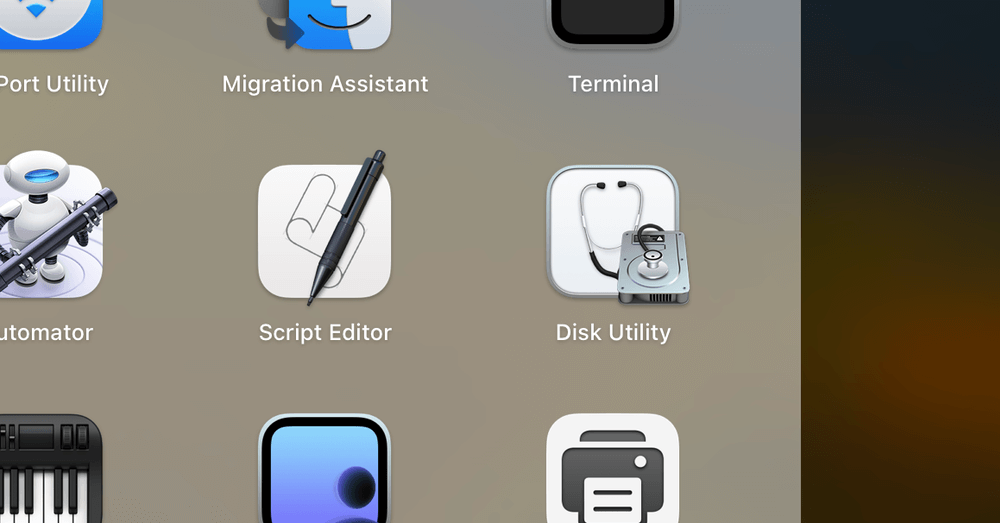
macOS Disk Utility
Step 2: Select your startup disk from the sidebar. Then click on First Aid. From here you can run a check to detect any errors or signs of failure.
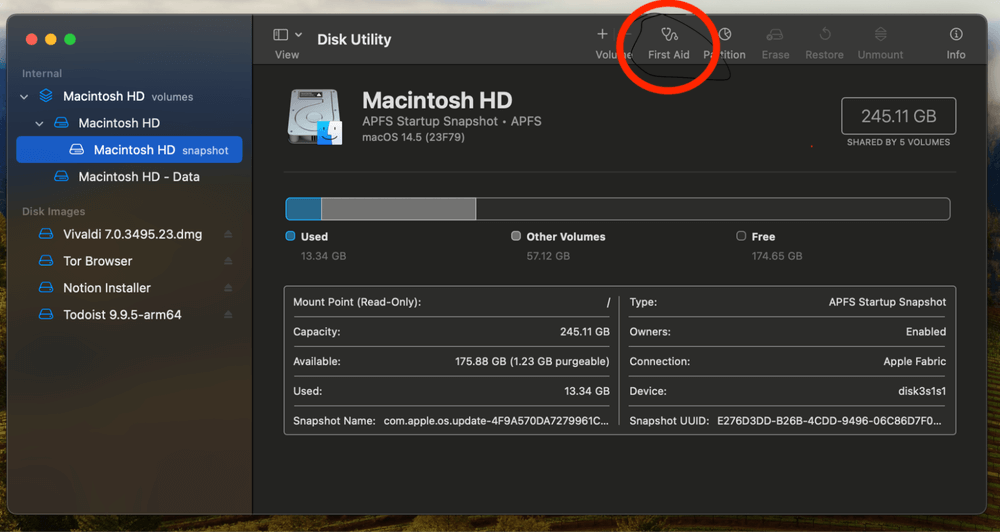
macOS First Aid
If the diagnostics reveal issues or if your Mac hard drive is over five years old, you should consider replacing it with a faster SSD. SSDs have significantly better read/write speeds and will drastically improve startup times.
In many cases, replacing a hard drive requires technical work on your computer, so it is best to bring it to a professional if you aren’t comfortable with replacing internal components.
Reason 2: Excessive Startup Items
- Probability: 80%
- Impact on Mac startup time: 7/10
- Ease/Efforts to Fix: Easy
Excessive startup items are a common reason for slow Mac boot times. Every app or service set to launch at startup consumes systems resources, even if you’re not actively using them.
Over time, as more apps are added to the startup list, your Mac will take longer to boot. Removing these startup items can free up valuable disk space and speed things up dramatically.
How to Fix It
Step 1: Open your System Settings (or System Preferences on earlier macOS versions). Navigate to General > Login Items.
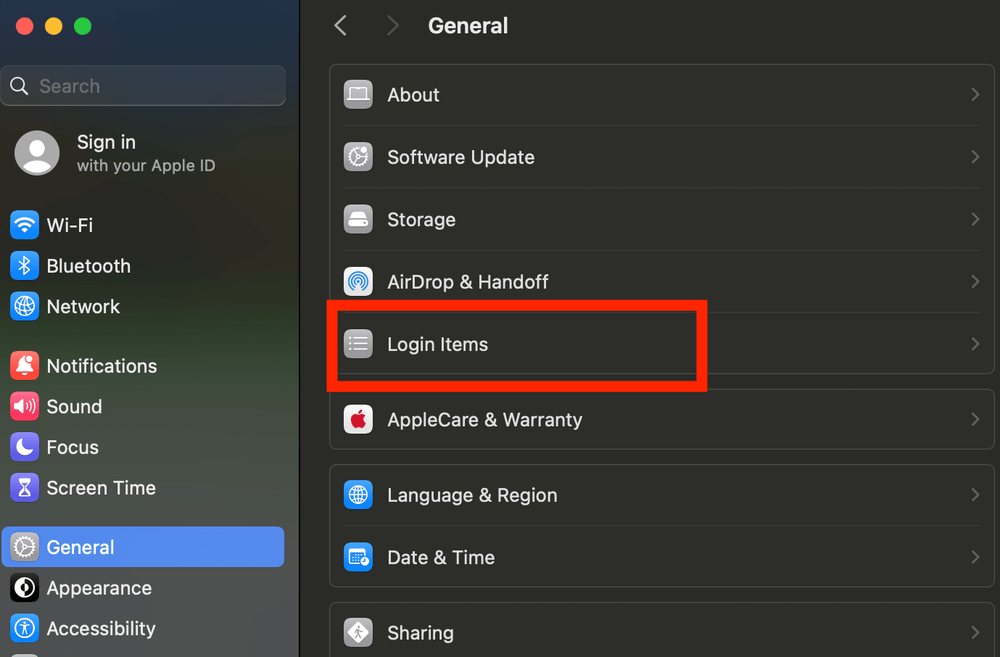
macOS Login Items
Step 2: From here, you can remove items from the startup list. Click the minus button to remove them from the list. You can also disable apps that are running in the background.
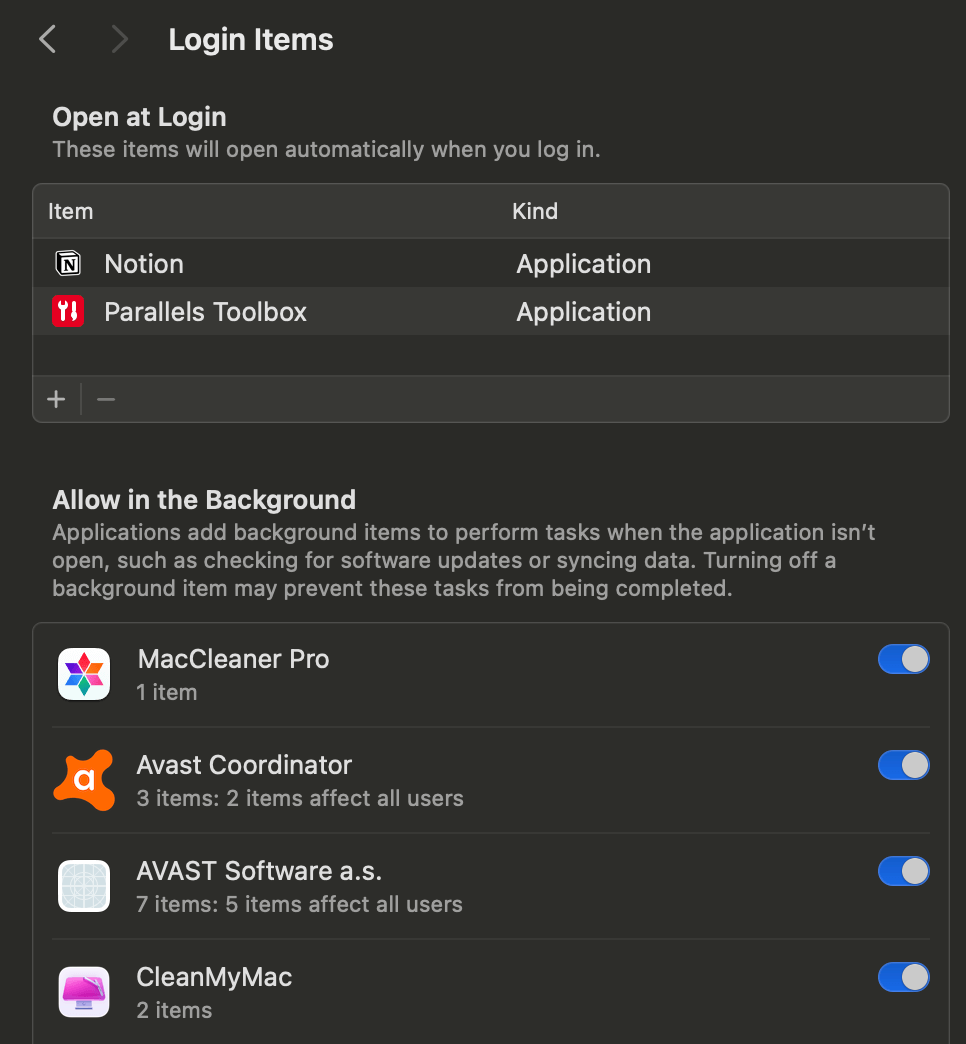
Remove Mac Login Items
Reason 3: Large Disk Usage or Fragmentation
- Probability: 60%
- Impact on Mac startup time: 5/10
- Ease/Efforts to Fix: Easy
Over time, your Mac’s disk can become cluttered with large files, unused apps, and fragmented data. While macOS does a decent job of minimizing fragmentation compared to older operating systems, excessive disk usage can still impact startup times by overburdening your drive.
A nearly full disk slows down file indexing, caching, and other processes that are essential for a smooth startup. Keeping your disk usage in check will ensure better overall performance.
How to Troubleshoot It
Step 1: Click the Apple menu in the upper left corner of your screen and select About This Mac.
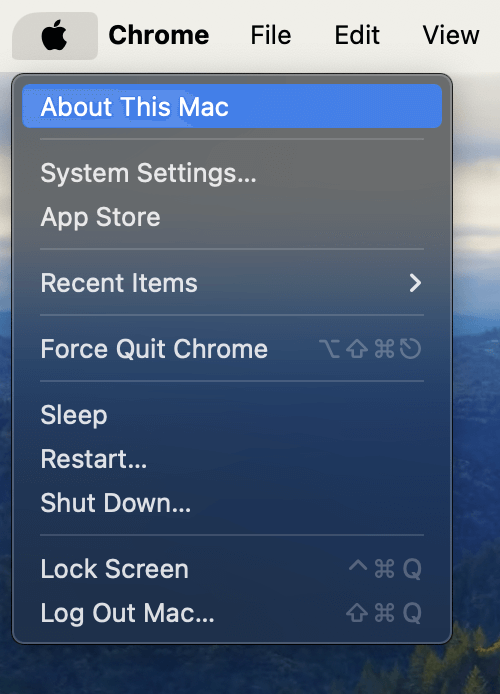
macOS About This Mac
Step 2: For older operating system versions, go to the Storage tab to see a breakdown of your disk usage. For newer systems, click More Info and scroll down to the section that breaks down your disk usage.
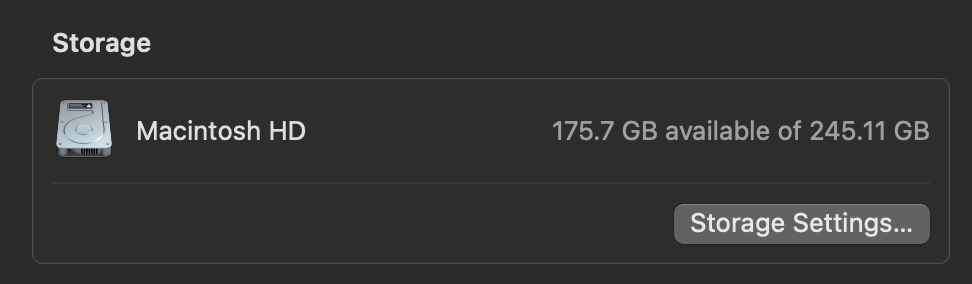
macOS Storage settings
If you see that you are running out of space, go through your files to remove anything you don’t need, any duplicate files, or any applications that you no longer use.
For a quicker way of freeing up your storage space, CleanMyMac offers a solid solution. You can quickly find out what is consuming space on your computer and remove it with the declutter tool.
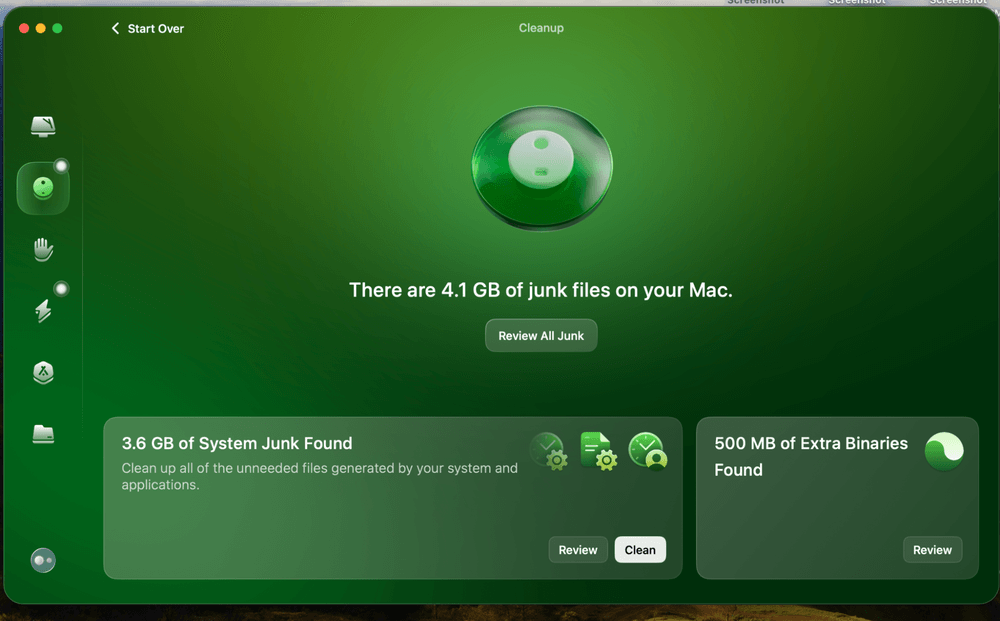
CleanMyMac Cleanup feature
Learn more about how this app can help speed up your Mac’s startup time from our detailed CleanMyMac review.
Reason 4: Failing System Software or macOS
- Probability: 50%
- Impact on Mac startup time: 8/10
- Ease/Efforts to Fix: Medium
Corrupt system files or an outdated macOS can certainly slow down your Mac’s startup process. Issues like incomplete updates, bugs, or failing system components can disrupt how macOS initializes and lead to delays.
Keeping your macOS and system software in good health and up to date will ensure a faster and smoother boot experience.
How to Troubleshoot It
Step 1: The first thing to try is checking for updates. Open System Settings or System Preferences (for older macOS versions).
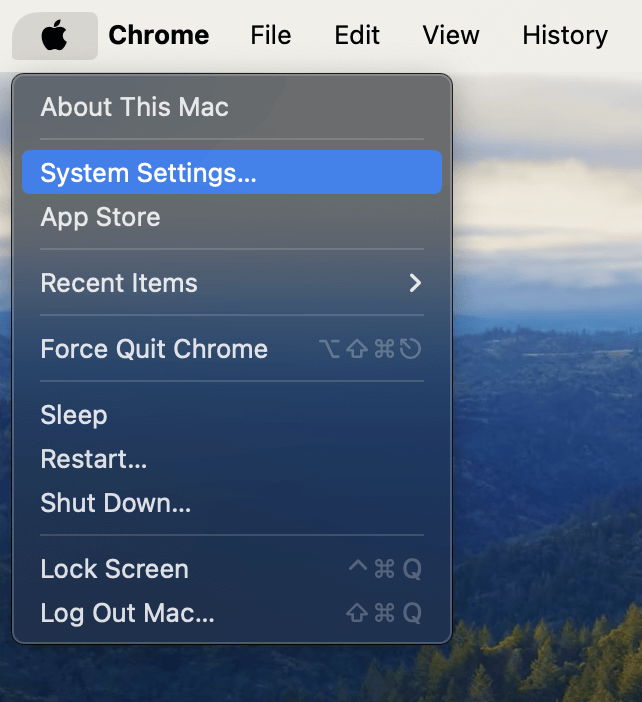
macOS System Settings
Step 2: Go to General > Software Update and check for updates.
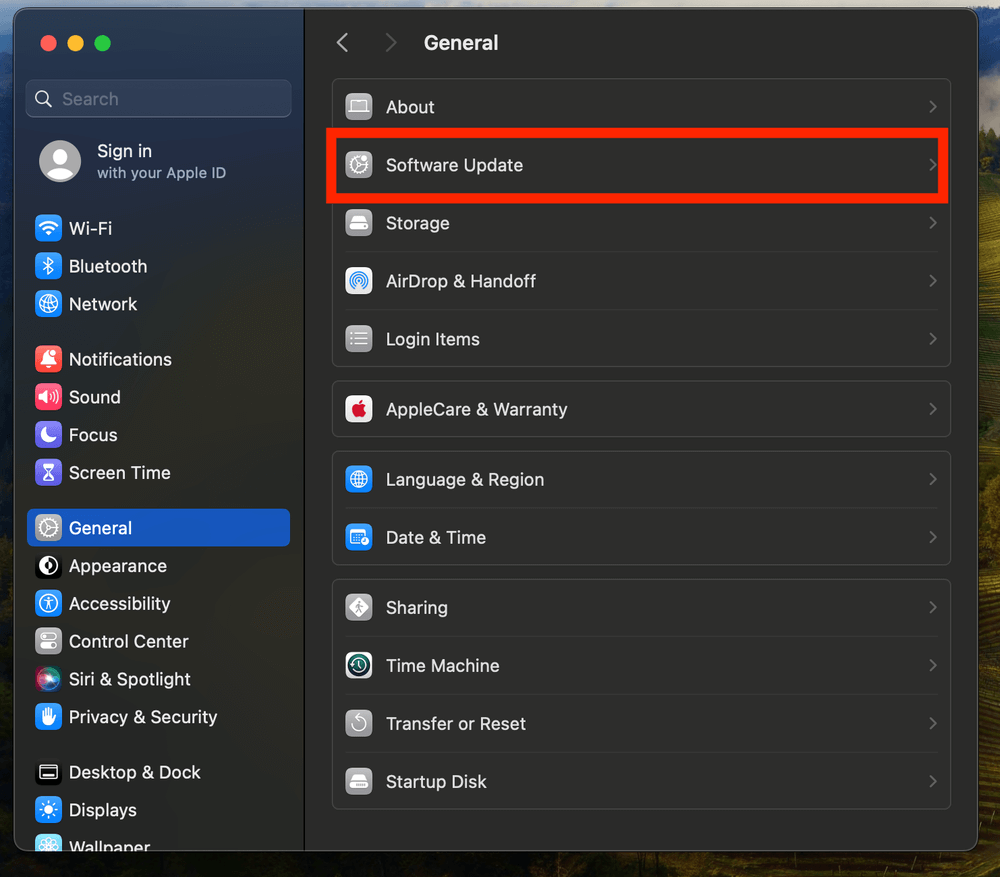
macOS Software Update
If your system is still malfunctioning, even with the latest updates, you may have to reinstall your operating system or perform a recovery. If you decide to do this, make sure to backup all of your personal data first.
- Restart your computer and hold Command + R to boot into macOS Recovery.
- Select Reinstall macOS and follow the onscreen prompts.
This might be an intimidating process to follow, especially if you don’t feel like backing up all of your files and reloading all of your applications. In this case, you can use a Mac cleaning software such as CleanMyMac to try to repair the system.
While it won’t be able to fix a corrupt OS, you can use it as a preventative measure, by running maintenance scripts and keeping your Mac free from clutter.
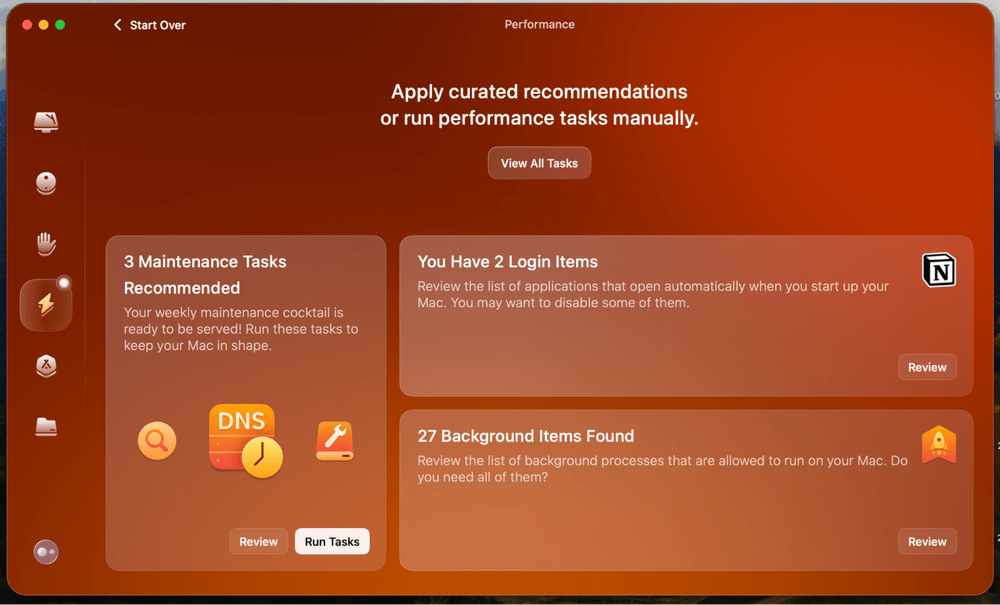
CleanMyMac Performance module
Reason 5: Outdated Hardware Specs
- Probability: 40%
- Impact on Mac startup time: 6/10
- Ease/Efforts to Fix: Medium
As Macs age, their hardware can struggle to keep up with modern software requirements. Older processors, limited RAM, or slower hard drives (especially in Intel-based iMacs or Macbooks) can all contribute to longer startup times.
While macOS is designed to be as efficient as possible, newer versions are optimized for more recent hardware, meaning older Macs might feel sluggish. The good news? There are still ways to extend the life of your Mac and improve startup performance.
How to Identify It
Click the Apple menu in the upper left corner of your screen and select About This Mac. Review the processor, RAM, and storage type.
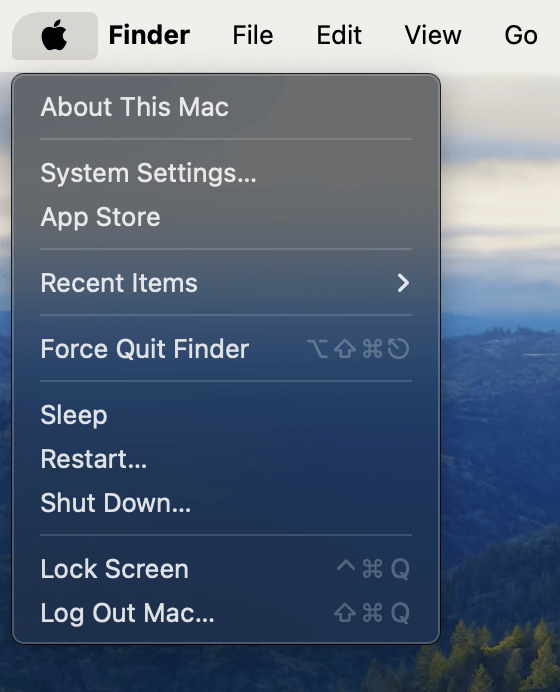
macOS About This Mac
On many older Macs (pre-2015) you are able to upgrade the storage and RAM. However, this calls for opening up the machine and performing a hardware upgrade. So, find a professional to do it if you aren’t comfortable with doing the upgrade yourself.
Reason 6: Connected External Drives
- Probability: 40%
- Impact on Mac startup time: 4/10
- Ease/Efforts to Fix: Easy
Having external drives connected during startup might seem harmless, but they can slow down the process. When your Mac boots up, it scans all connected drives to prepare them for use, which can add time to the startup sequence. On older machines, this can take even longer.
How to Fix It
This is the easiest fix of them all. Before you turn on your Mac, make sure all external drives, USB disks, and storage devices are unplugged. If startup speeds improve significantly, you know that you have found the problem.
Reason 7: Malware or Adware
- Probability: 30%
- Impact on Mac startup time: 7/10
- Ease/Efforts to Fix: Medium
While Macs have a reputation for better security, they’re not immune to malware or adware. Malicious programs often run in the background and consume valuable resources. Many times, they even add themselves to startup processes. Not only does this result in slower boot times, but it also jeopardizes your Mac’s security.
How to Identify It
Step 1: Open Activity Monitor. Search via Command + Space or locate it within your Applications folder.
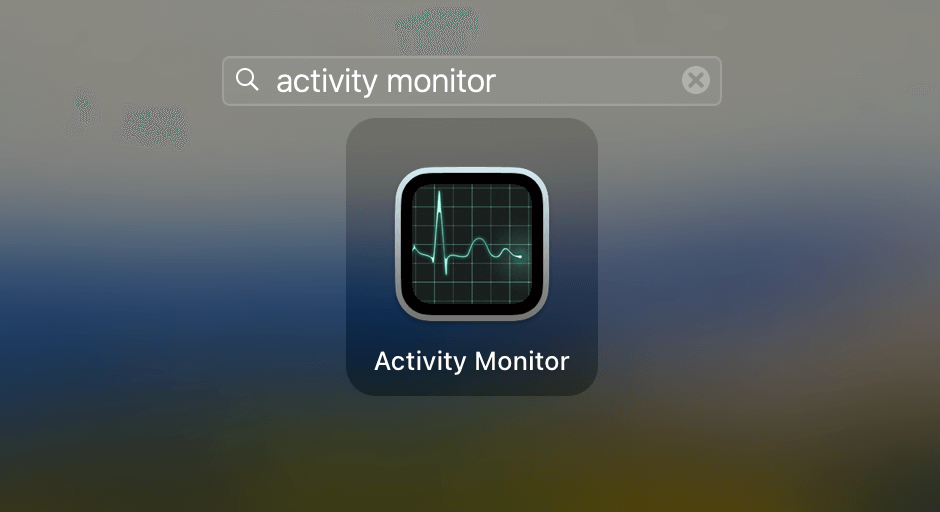
macOS Activity Monitor
Step 2: Check for unknown processes consuming significant amounts of memory or CPU.
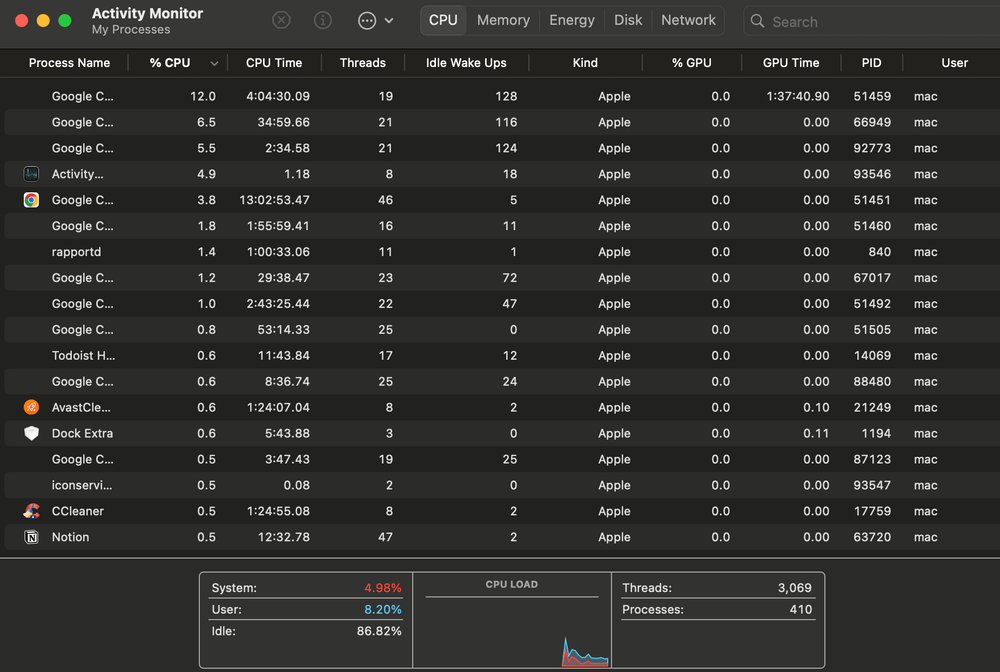
macOS Activity Monitor analysis
If you’re not sure what you’re looking at, it might be better to use a third-party tool to do this for you. CleanMyMac is one such program that can make short work of malware.
If you have CleanMyMac, simply open the app and select the “Malware removal” module from the left sidebar.
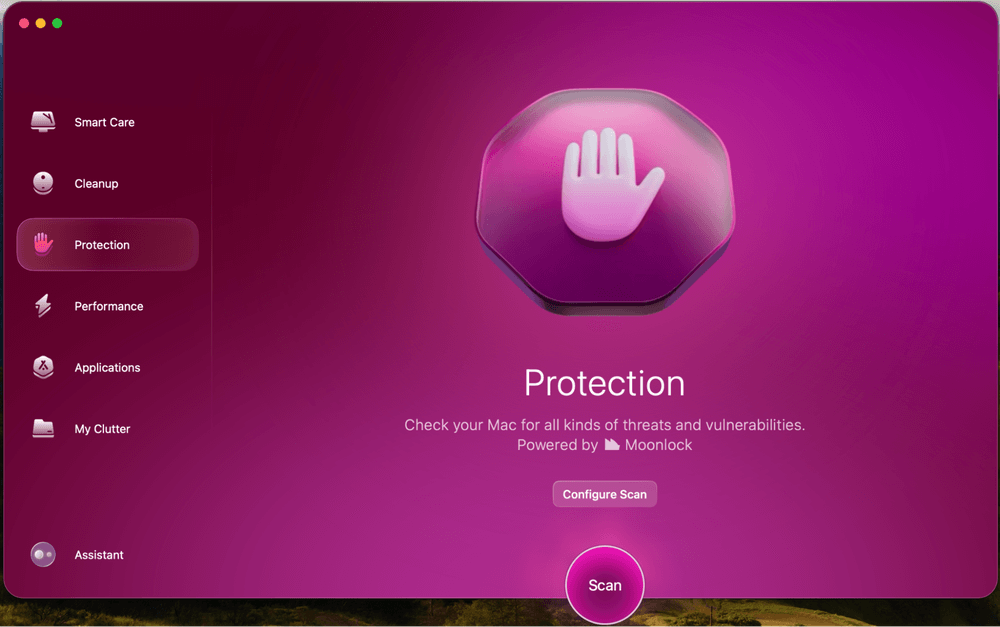
CleanMyMac Protection module
Final Tips
A slow Mac startup can be incredibly frustrating, but the good news is that there is almost always a solution. If there’s one thing I’ve learned after years of troubleshooting slow Macs, it’s that small habits like managing your startup items and practicing proper shutdown make a big difference in long-term performance.
Plus, less is more when it comes to startup apps. You might not realize how many unnecessary programs automatically launch at startup. Regularly reviewing and disabling what you don’t need can shave off minutes from your boot time.
If you have an older Mac, you should manage your expectations. Software tweaks help, aging hardware has its limits. If your startup times are unbearable, upgrading to an SSD or even switching to an Apple Silicon Mac might be the best move.
Product-related questions? Contact Our Support Team to Get Quick Solution >