How to Share Files Over WiFi Between PC and Android
Is there a possible way for you to share files over WiFi between PC and Android? Well, this post can show you some good methods on Android share files over WiFi. Come get them now!
Android Transfer Tips
Android Data Transfer
Android Photos Transfer
Android Contacts Transfer
What we used to do to share files from PC to Android or vice versa is plugging in your Android device to the PC via USB cable. However, as we all know, sometimes this way can be quite annoyed since the PC might not detect your device for loose connection, the drive may not successfully installed on your computer, your USB cable might not at hand when you need to share files and so on. Then sharing files over wifi can be an efficient and quick way for us compared to the former one.
Then how can be make it through some good apps or tools? Here in this post, we shall show you some possible and efficient methods to help you get files between PC and Android in an easier way.
How to Share Files Over WiFi Between PC and Android via AnyTrans for Android
Considering an efficient way to help you transfer files over WiFi between PC and Android device, you can’t miss this professional Android data manager – AnyTrans for Android. It can help you simply connect your Android device with computer via Wi-Fi, then transfer whatever you want from PC to Android and vice versa without problem. Learn more about its main features:
- Connect Android devices to computer via WiFi or USB cable as you wish.
- Manage and transfer almost all types of Android files like contacts, messages, photos, music, notes and so on.
- Besides transferring files between PC and Android, AnyTrans for Android is capable of transferring files between Android devices, from iOS device, iCloud or iTunes to Android device in a breeze.
- Transfer data at a super fast speed. AnyTrans for Android can help you transfer more than 1000 photos in 3 minutes from Android device to computer.
AnyTrans for Android – Android Wireless Transfer
Want to share files over WiFi between PC and Android in an easy way? AnyTrans for Android is the helper that enables you to transfer files from Android to PC and vice versa wirelesssly without trouble. Keep reading on this post to learn more.
Now get AnyTrans for Android on your PC or Mac and follow the steps below to know how to share files over WiFi between PC and Android.
Step 1. Install AnyTrans app on your Android device > Scan the QR code with the app to connect your phone with computer.
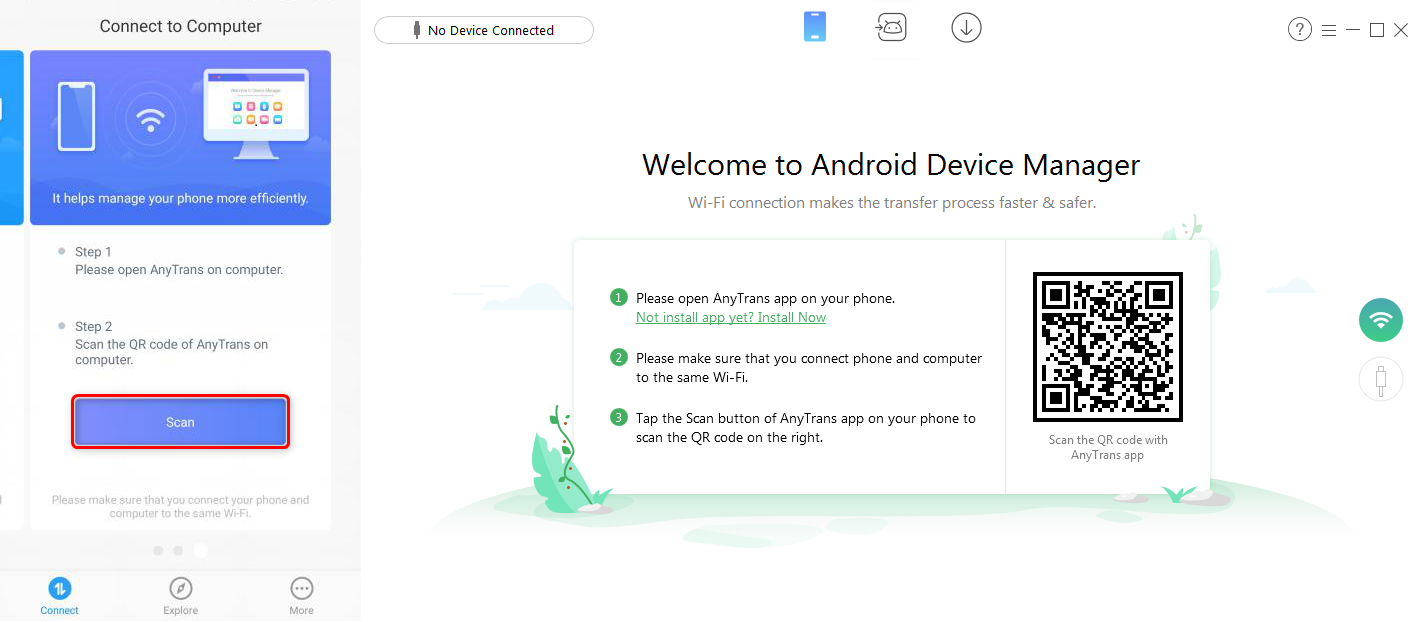
How to Share Files Over WiFi Between PC and Android via AnyTrans for Android – Step 1
Step 2. Then in Device Manager tab, switch to Category Management by clicking on the button on the right side > Click “Photo Library”.
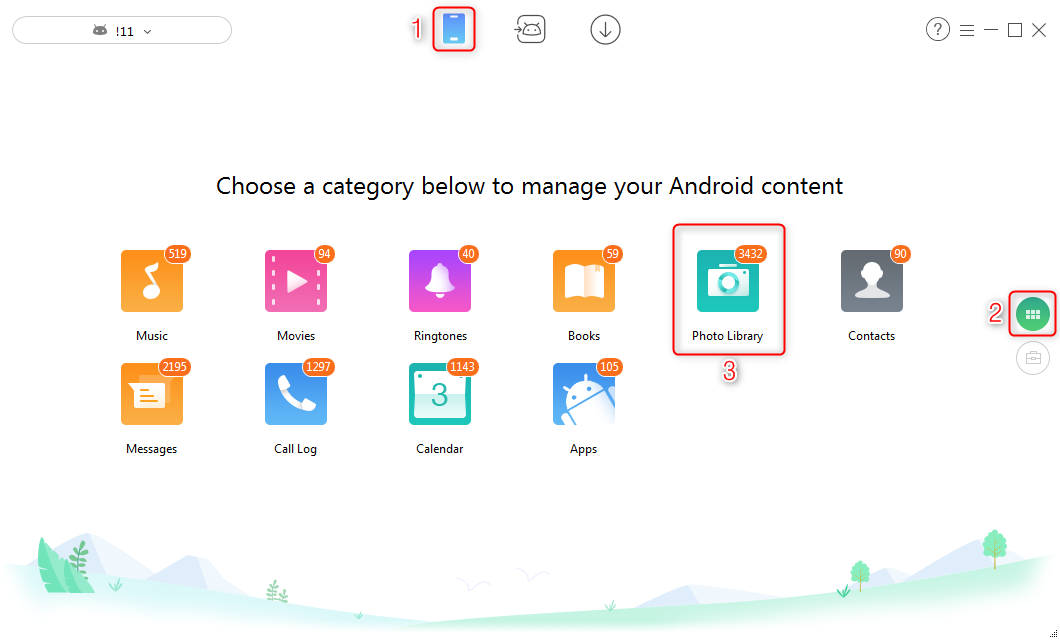
How to Share Files Over WiFi Between PC and Android via AnyTrans for Android – Step 2
Step 3. Select the photos you want to transfer > Click “Send to PC” to transfer them directly to your computer. You can set the export path on your computer in the Settings.
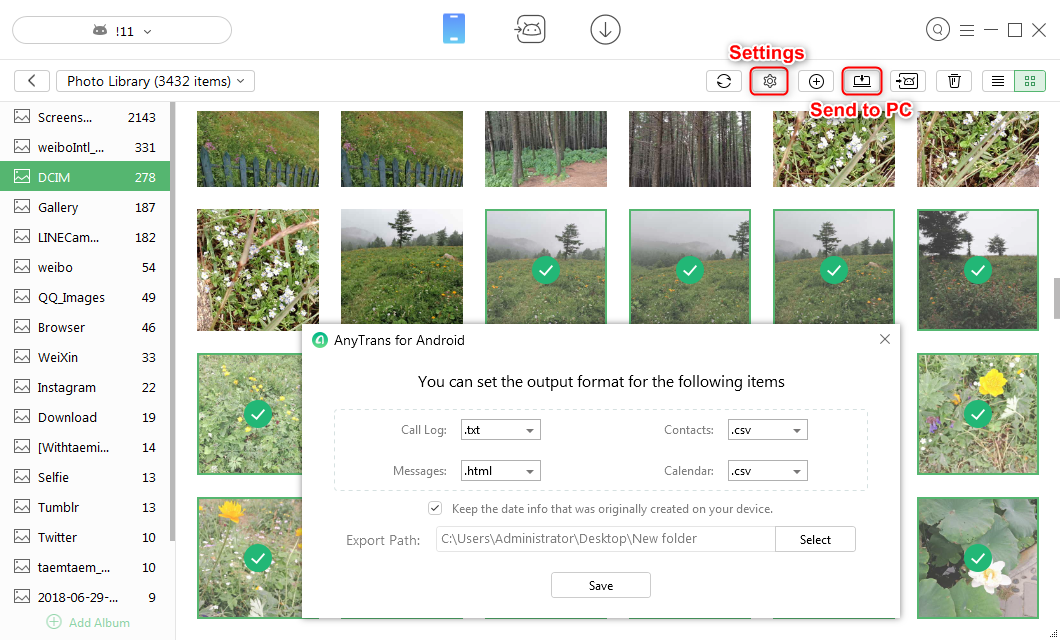
Android Share File Over WiFi via AnyTrans for Android
How to Share Files Over WiFi Between PC and Android via Cloud Service
Cloud storage is a simple tool for us to transfer files from Android device to computer wirelessly. Since there are a lot of cloud services like OneDrive, Google Drive, Dropbox, Box, pCloud as the options for you, you can directly choose the one you like.
You can install the app on your Android device, upload the files you want to transfer to your cloud account, then go log in with the same account on your PC, you shall get the files from your Android device by downloading them to your computer.
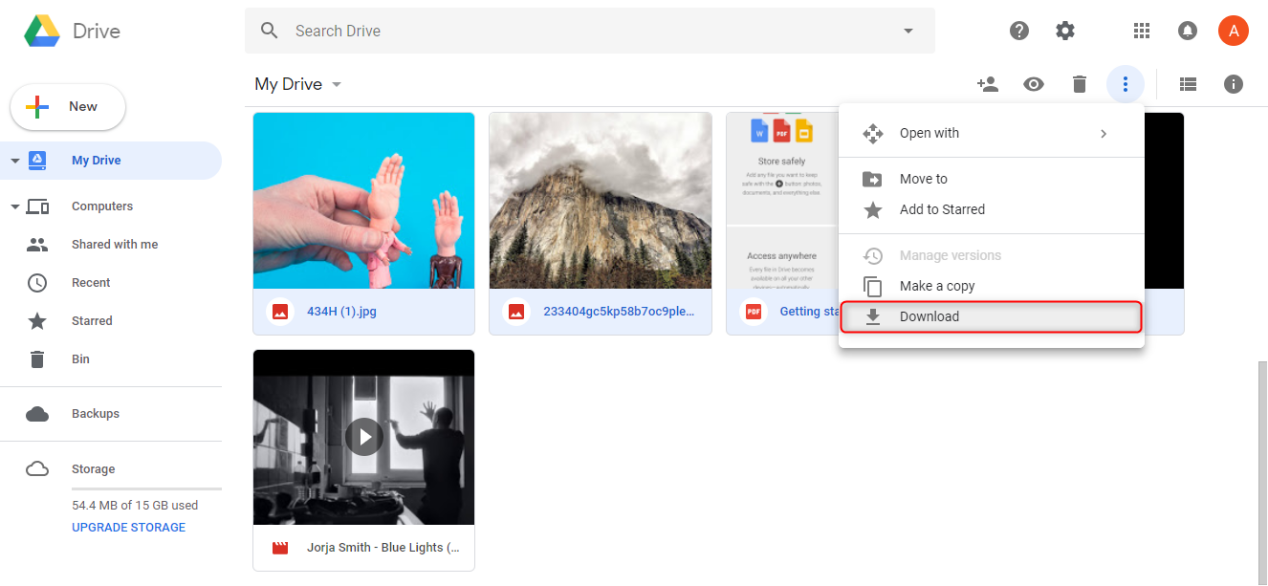
Android Share File Over WiFi via Cloud Storage Service
How to Share Files Over WiFi Between PC and Android via Bluetooth
Bluetooth is also a common way for us to transfer data from Android device to computer. To transfer photos from Android to PC via Bluetooth, follow the steps below to know how to share files over WiFi between PC and Android via Bluetooth:
Step 1. Switch on Bluetooth of your PC and Android device > Find your Android device on the new devices list on your PC.
Step 2. Then a code shall show up on your Android device. Verify the code to connect your Android to PC > Click Next.
Step 3. You can directly find the photos you want to transfer > Tap Share via Bluetooth.
The Bottom Line
That’s all about Android share files over WiFi in 3 ways. As you can see in this post, AnyTrans for Android can give you more options besides Android to PC wireless transfer. It can help you manage your Android data, transfer iOS data from iOS device, iCloud or iTunes to your Android device without hassle. Why not give a try now!
Product-related questions? Contact Our Support Team to Get Quick Solution >


