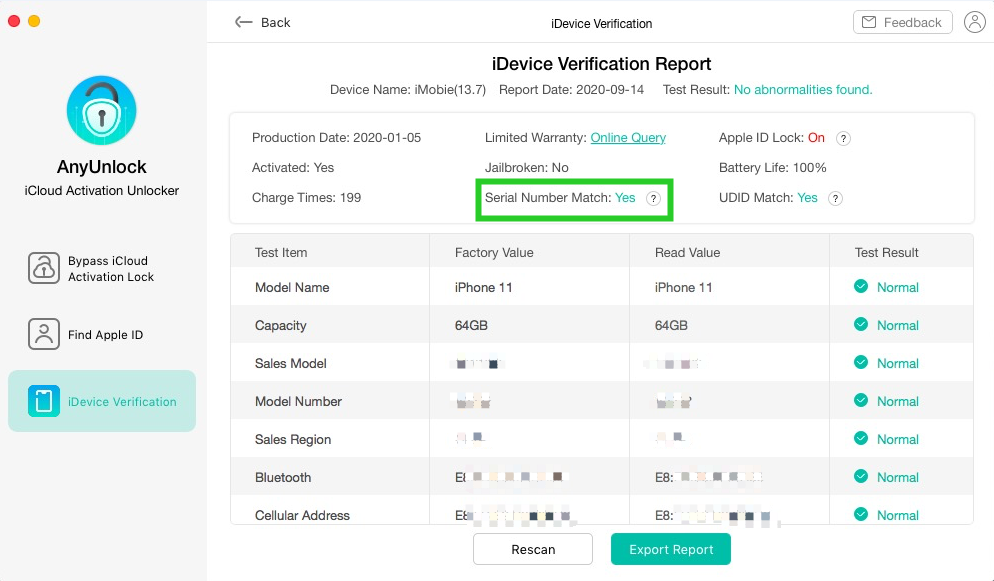How to Check the Serial Number Matched?
What IS the Serial Number?
The Apple serial number contains a lot of useful information about your iOS device. It shows the date and location of manufacture. The serial number would be very helpful if you need to find spare parts or need to track the source of the equipment from the factory. The serial number of iOS device is also associated with Device Model and Hard Disk Capacity. If the Series Number status shows "No", it means that one of three items (Series Number, Device Model or Hard Disk Capacity) has been modified.
How to Check the Serial Number Matched?
How to know if the serial number is matched with the original one? This post will provide two simple methods to check the serial number matched of your iOS device.
Method 1: Check on your iOS device directly.
1. Go “Settings” on your iOS device > Tap "General" option.
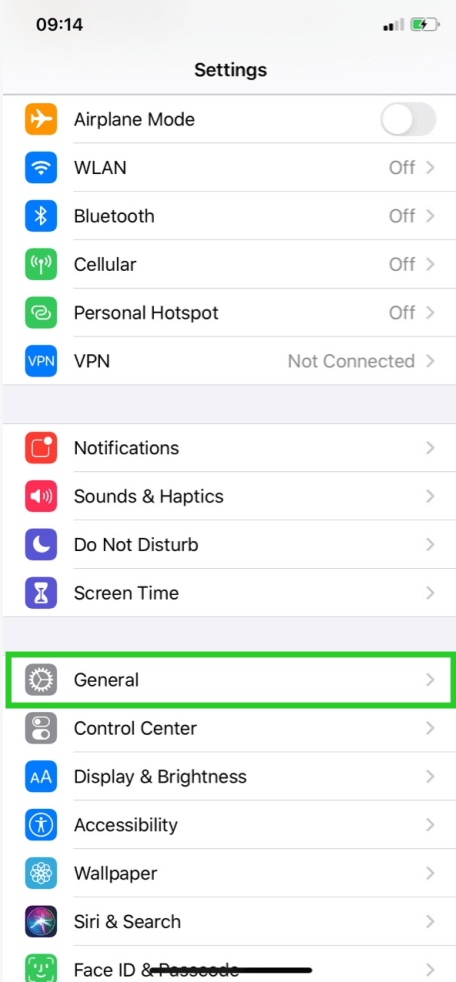
2. Tap "About" option.
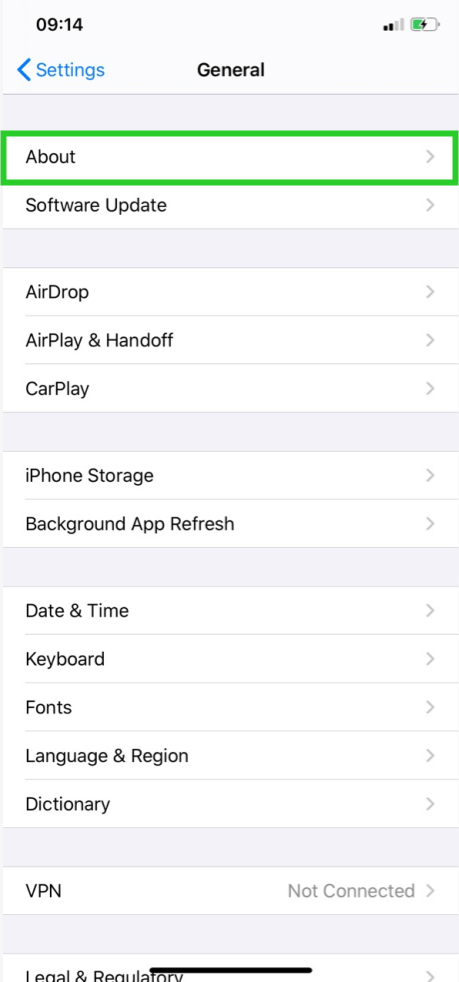
3. Click "Serial Number" option.
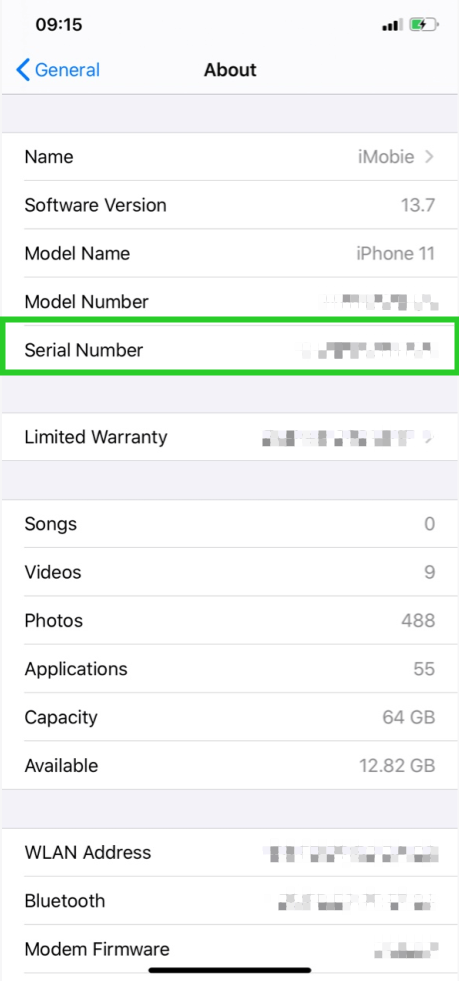
Method 2: Using AnyUnlock- iCloud Activation Unlocker.
Step 1: Install and launch AnyUnlock - iCloud Activation Unlocker on your computer.
Please download AnyUnlock - iCloud Activation Unlocker from the link below:
https://www.imobie.com/go/download.php?product=aui
After downloading and installing it, please open it on your computer. Once you open AnyUnlock - iCloud Activation Unlocker, the interface below will be displayed.
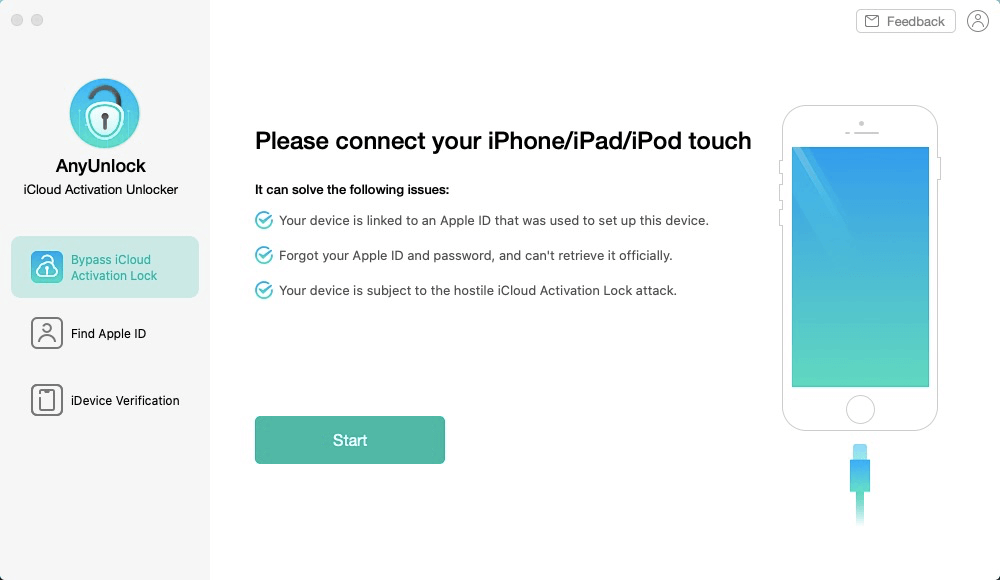
Step 2: Select iDevice Verification option and connect your iOS device.
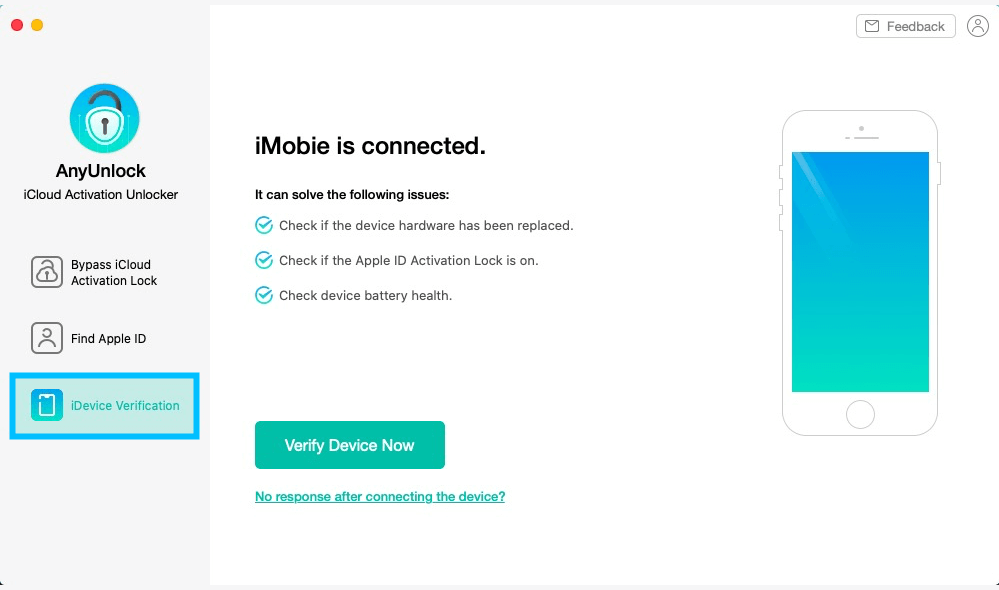
Step 3: Click ![]() button to analyze and wait for the analyzing process.
button to analyze and wait for the analyzing process.
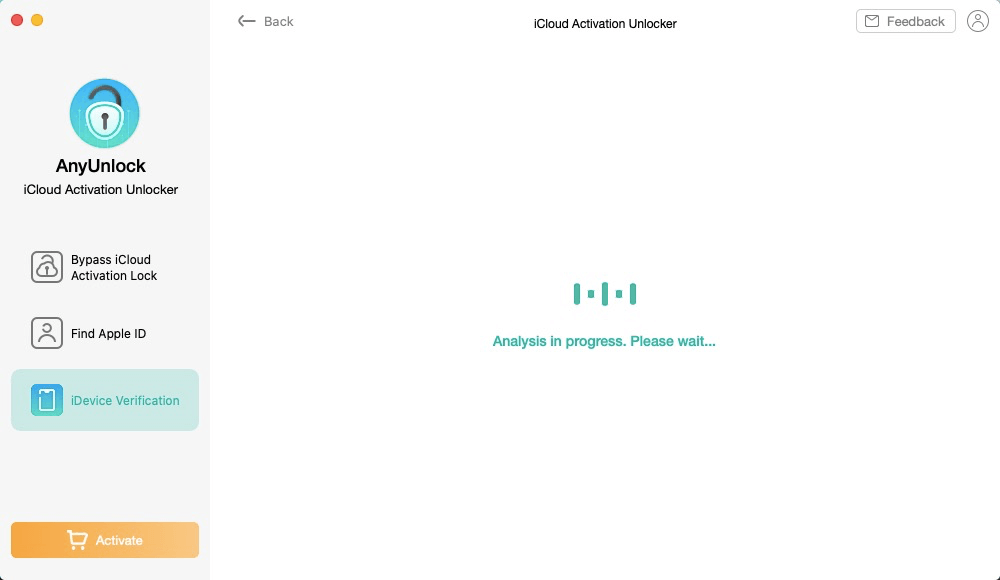
Step 4: View the verification report.
If the serial number is matched with the original one, the result will be Yes.