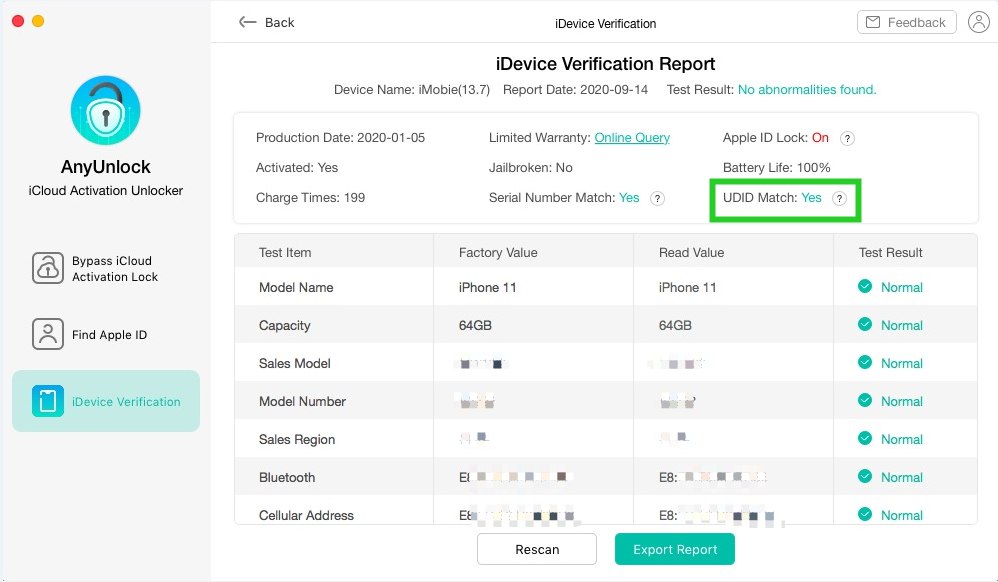How to Check the UDID Matched?
What Is UDID?
The UDID of the Apple device is generated by four items: IMEI Number (iPad and iPod are ECID), Serial Number, Wi-Fi Address, and Bluetooth Address. It’s an acronym for Unique Device Identifier. When a user tries to activate the device using iCloud or the Setup application, it is a unique identifier for a single device obtained from Apple's servers. If the UDID Match status shows "No", it means that one of four items has been changed at least.
How to Check UDID?
How to know if the UDID is matched with the original one? This post will provide two simple methods to check the UDID matched of your iOS device.
Method 1: Using iTunes to check the UDID.
Step 1: Open iTunes on your computer and connect your iOS device.
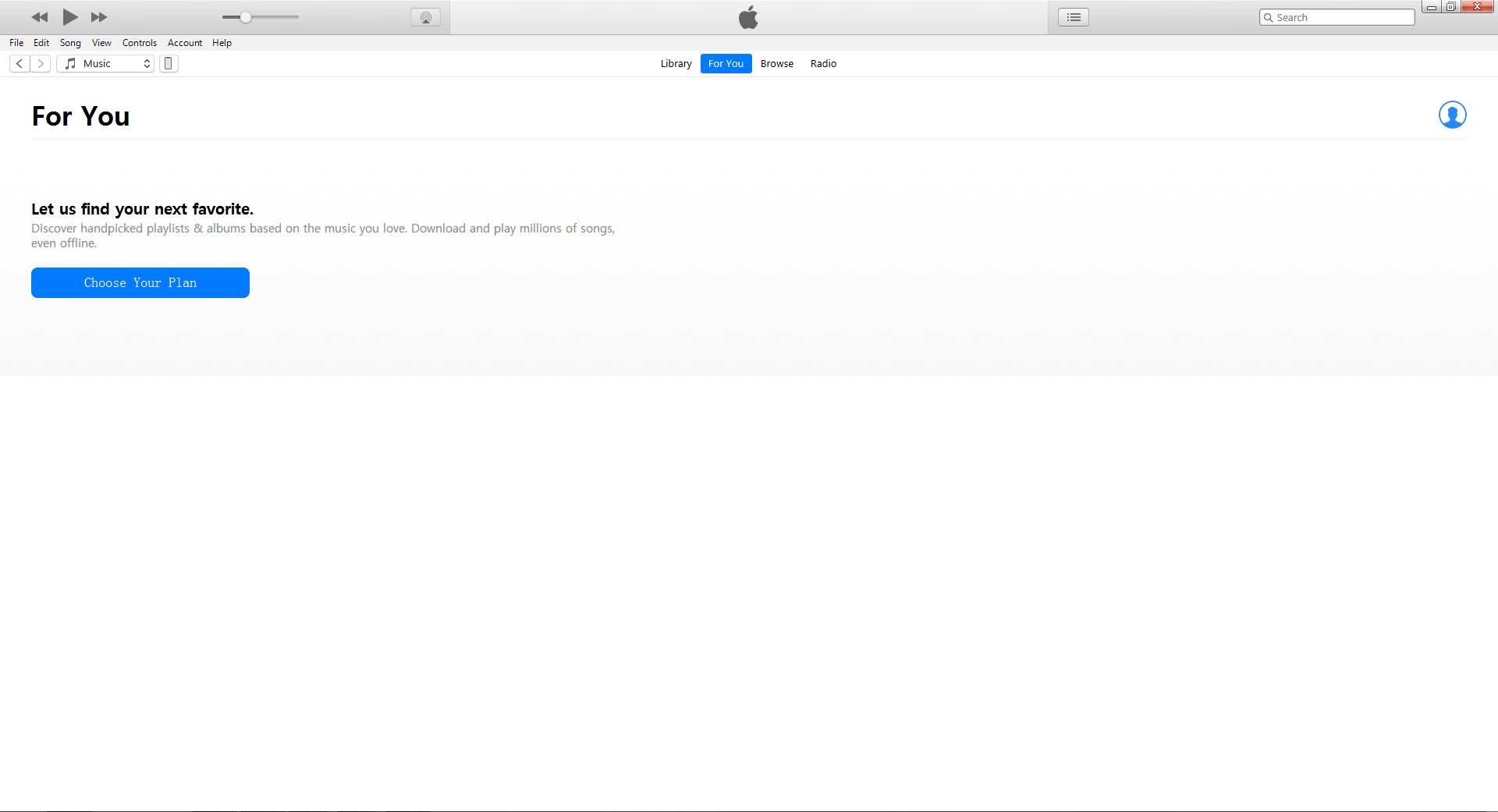
Step 2: Click ![]() button.
button.
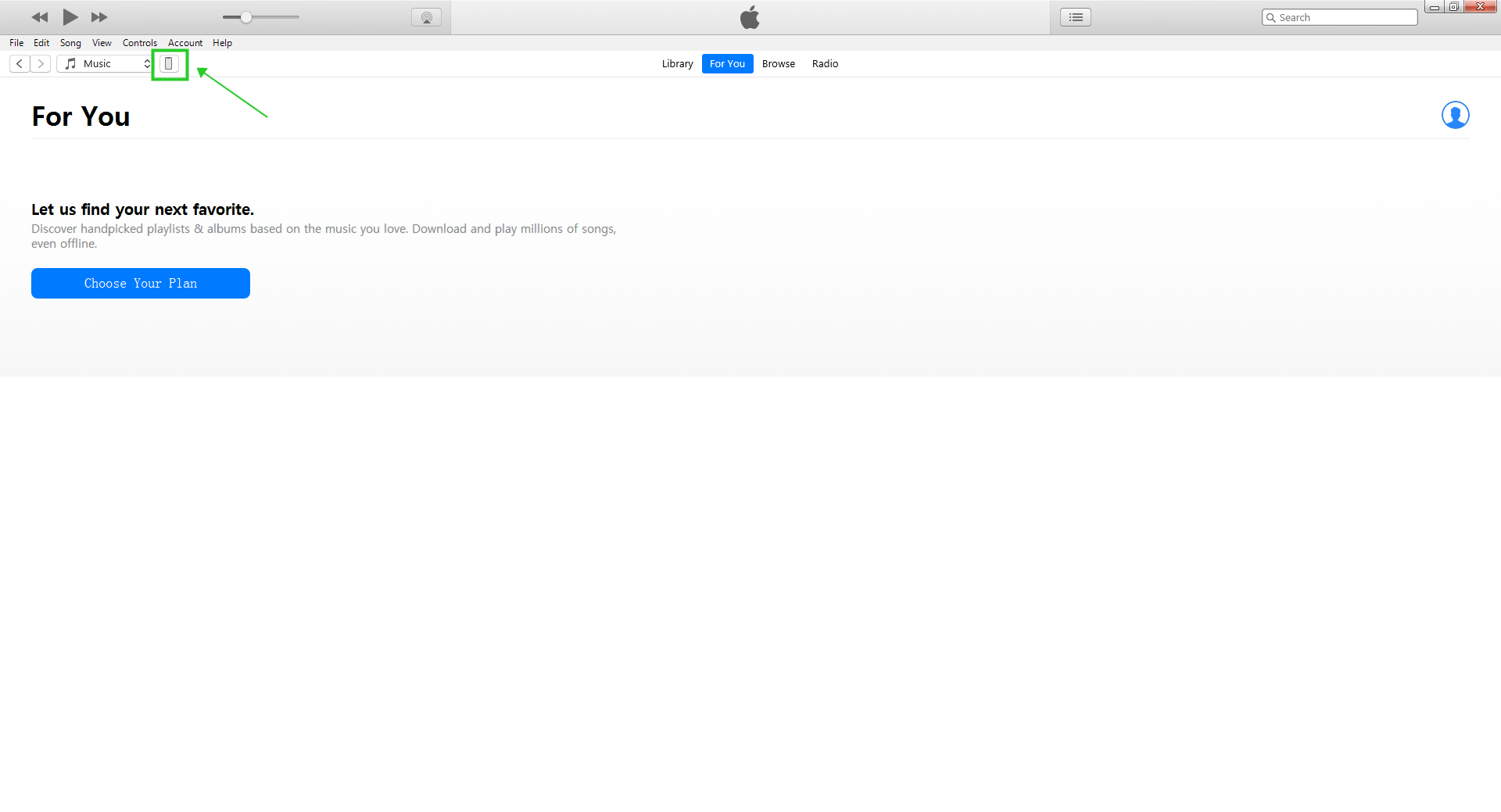
Step 3: Click Serial Number. Then, you will see the UDID.
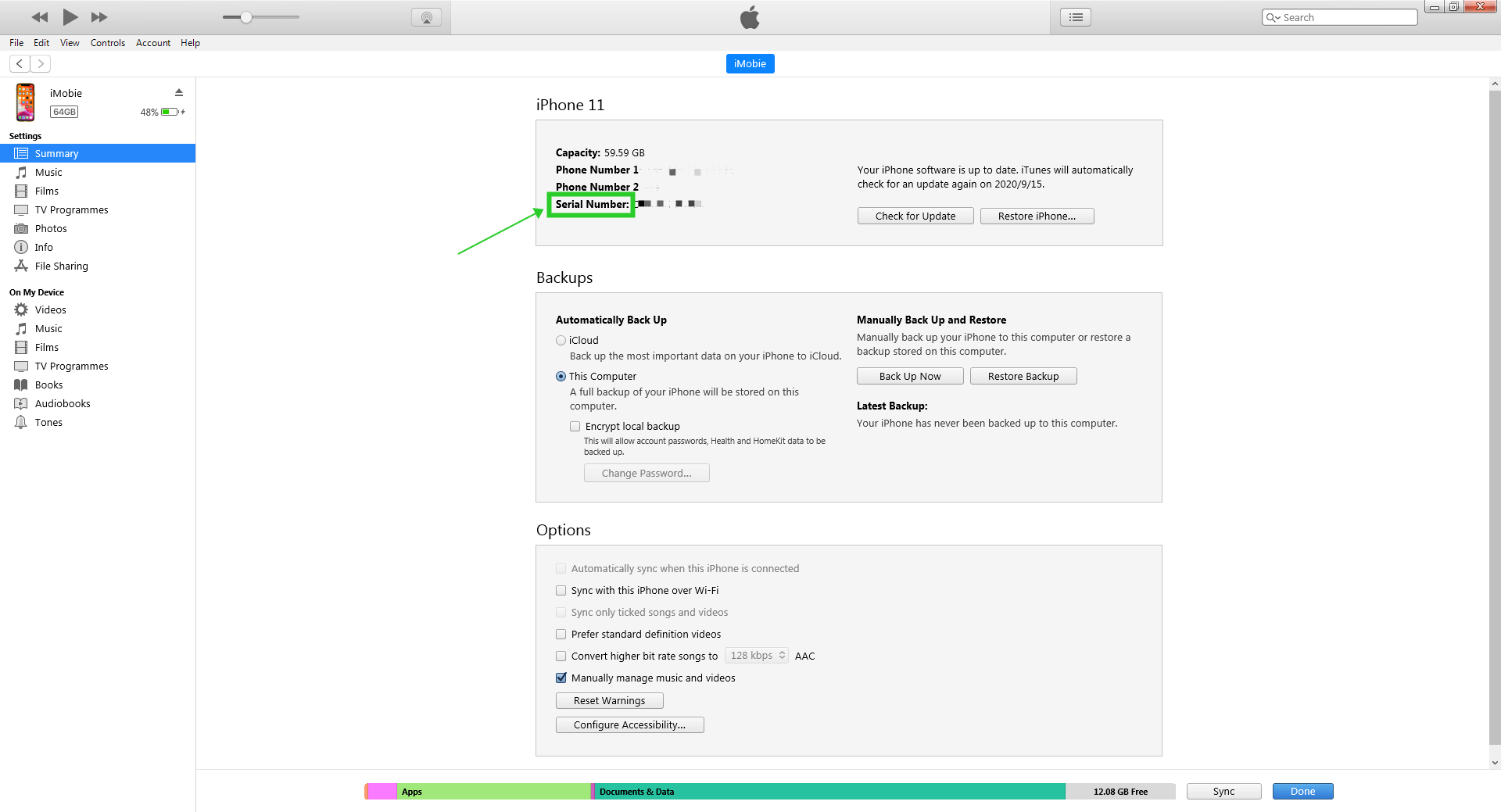
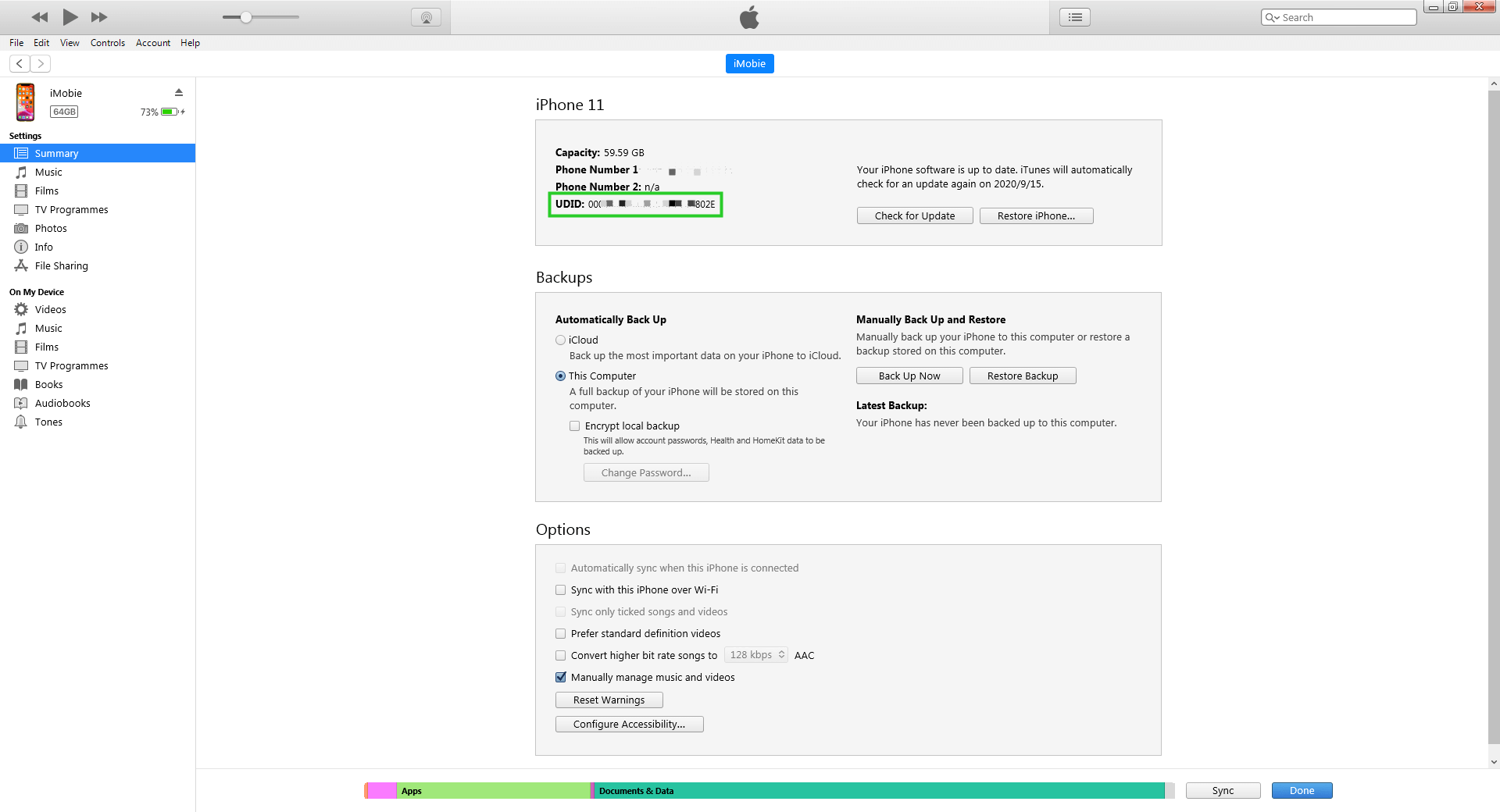
Method 2: AnyUnlock - iCloud Activation Unlocker.
Step 1: Install and launch AnyUnlock - iCloud Activation Unlocker on your computer.
Please download AnyUnlock - iCloud Activation Unlocker from the link below:
https://www.imobie.com/go/download.php?product=aui
After downloading and installing it, please open it on your computer. Once you open AnyUnlock - iCloud Activation Unlocker, the interface below will be displayed.
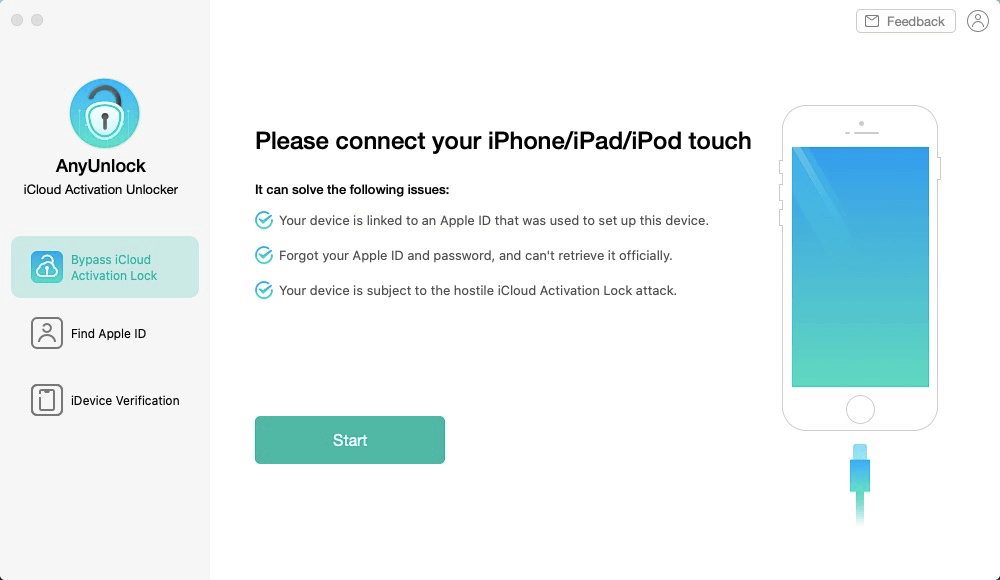
Step 2: Select iDevice Verification option and connect your iOS device.
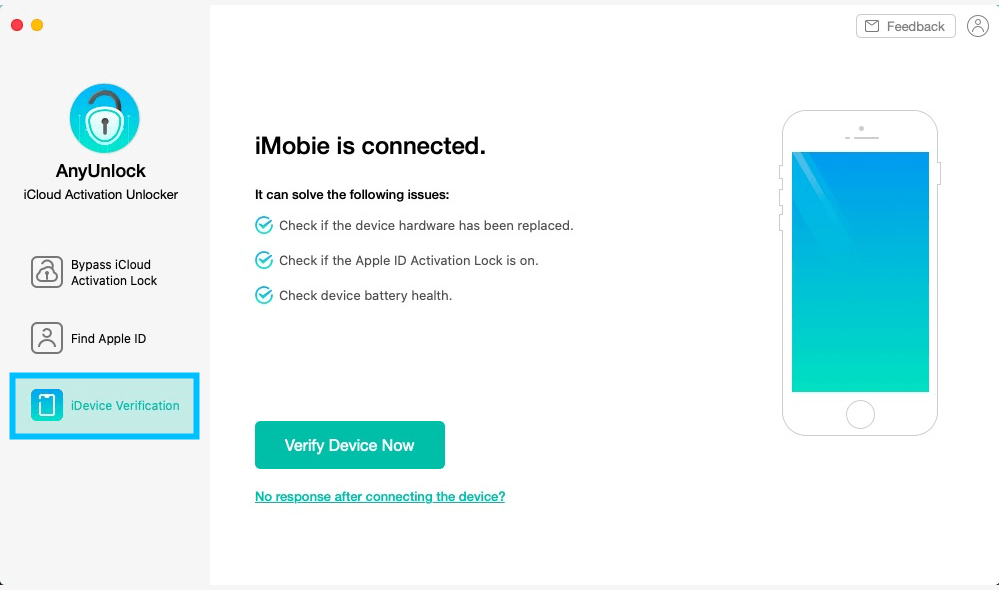
Step 3: Click ![]() button to analyze and wait for the analyzing process.
button to analyze and wait for the analyzing process.
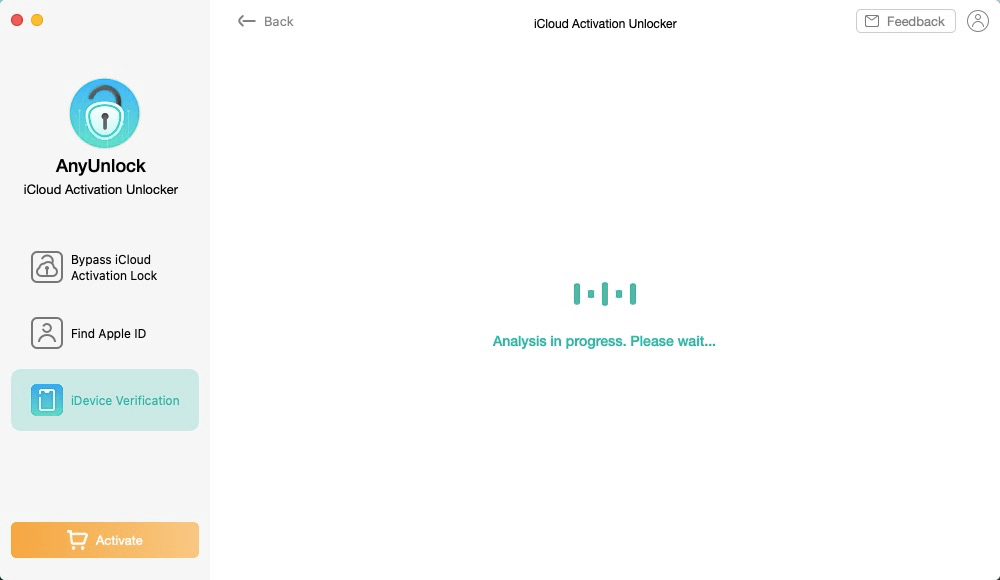
Step 4: View the verification report.
If the UDID is matched with the original one, the result will be Yes.