How to enable USB debugging on Samsung?
USB debugging can help you synchronize data between the computer and your Samsung Android phone. So, how to enable USB debugging on Samsung? To resolve this problem, we have offered a full guide in this article. Please read on and check it out.
For Galaxy S, Galaxy A, Galaxy Z series and Galaxy J7
Step 1: Open the Settings App.
Please open the Settings app, and choose the "About phone" > "Software information" option> Tap the "Build number" icon seven times.
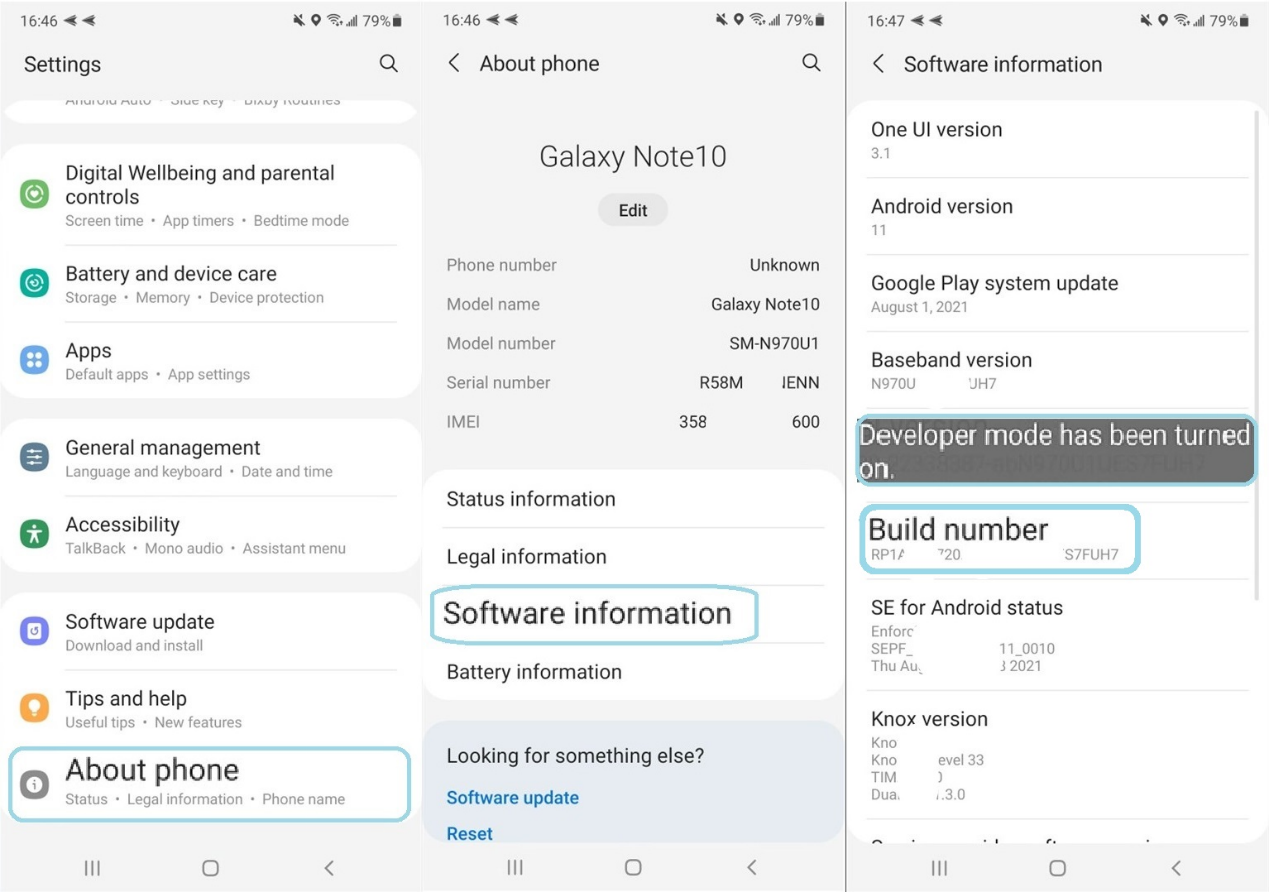
Open the Settings App
Step 2. Find Developer Options.
Go back to the "Settings" page. You will find the "Developer options" feature.
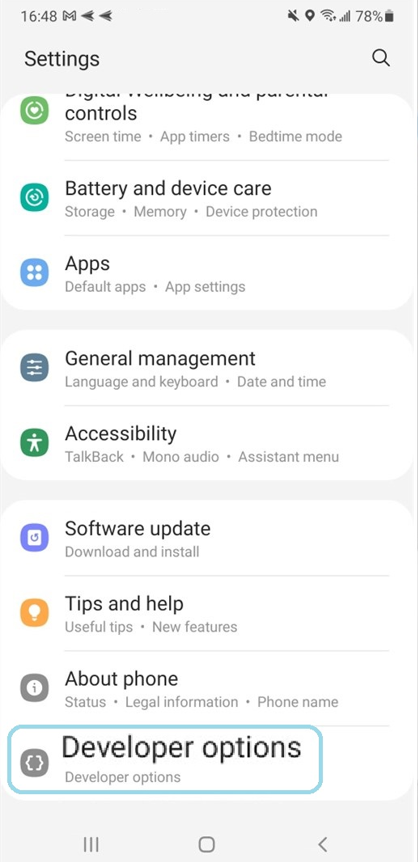
Tab Developer Options
Step 3. Enable USB Debugging Mode.
Scroll down the screen and navigate to the "USB debugging" icon. Then enable it and choose the "OK" option. Now you have enabled the USB debugging feature on your Samsung phone.
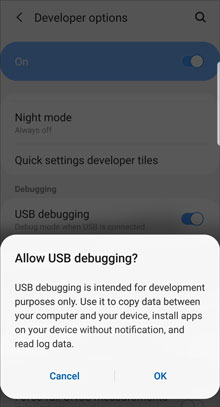
Allow USB Debugging
If you have further queries about the USB debugging on Samsung, please contact us. The technical support team will offer you professional help.