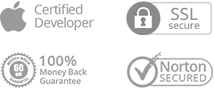How to Enable Wi-Fi Hotspot Option on Computer?
To make good use of Air Backup feature of AnyTrans, if there is no WLAN network, you can choose to enable Wi-Fi hotspot on your computer to get it. So, we prepare this post about how to enable Wi-Fi hotspot option on your computer to help you figure it out.
For Mac:
Step 1: Go System Preferences > Click Sharing option.
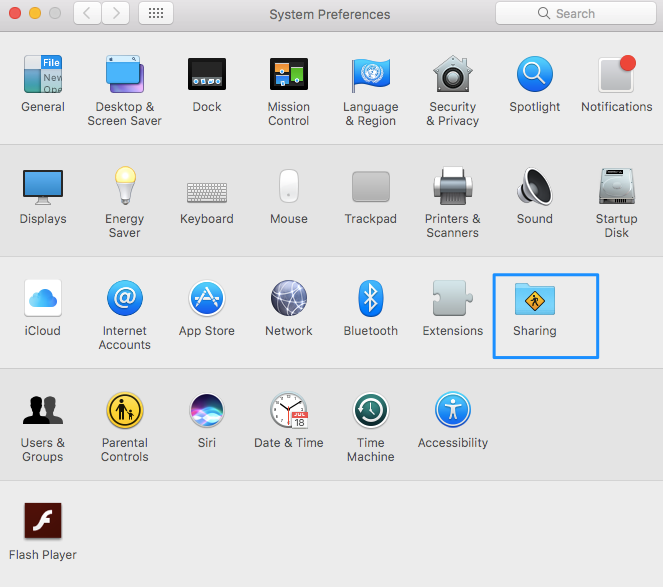
Step 2: Please choose Internet Sharing > Wi-Fi > Click Wi-Fi Option.
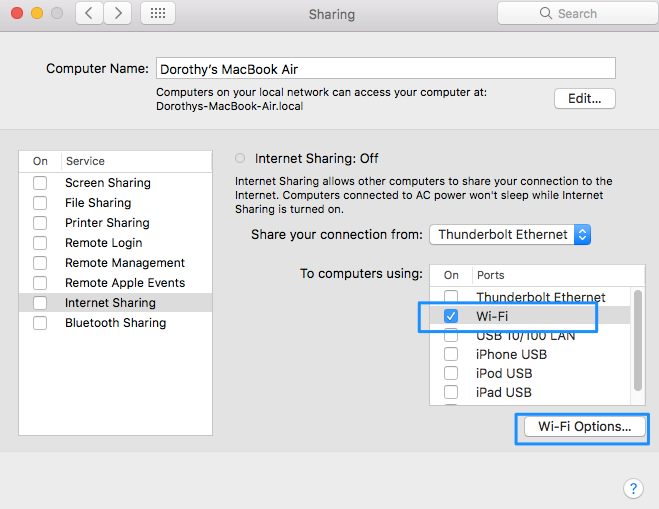
Step 3: Set up your network name and password. And then, please click OK option to save it.
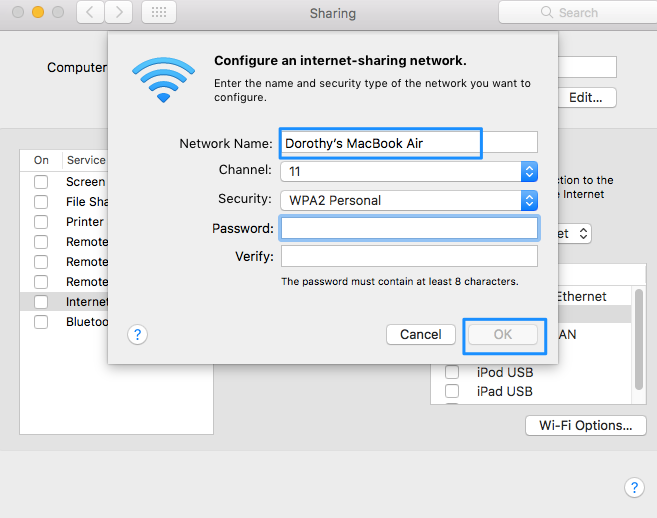
Step 4: Then, please click Internet Sharing option.
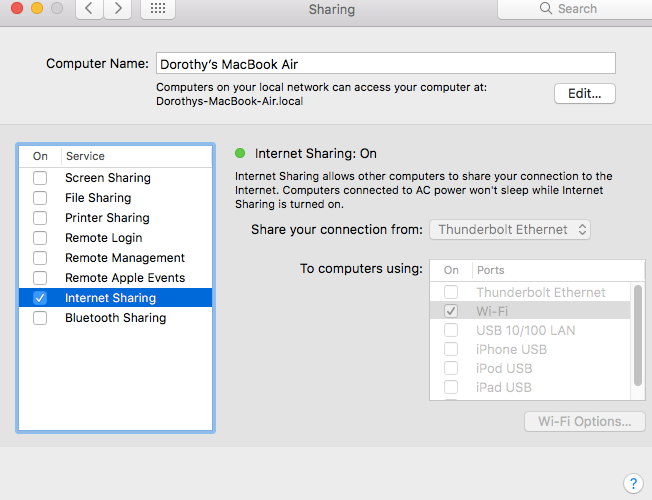
Step 5: When you launch Wi-Fi hotspot option on your Mac successfully, you will see the Wi-Fi Hotspot icon.
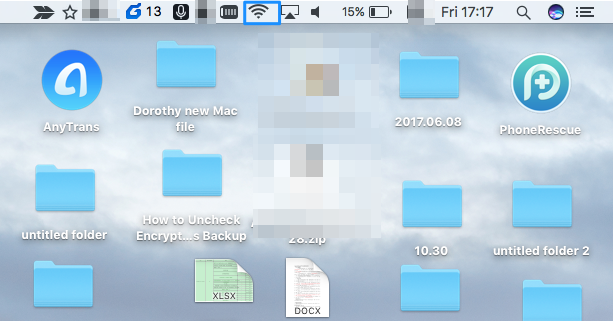
For Windows 10:
Step 1: Go to Settings on your Windows computer.
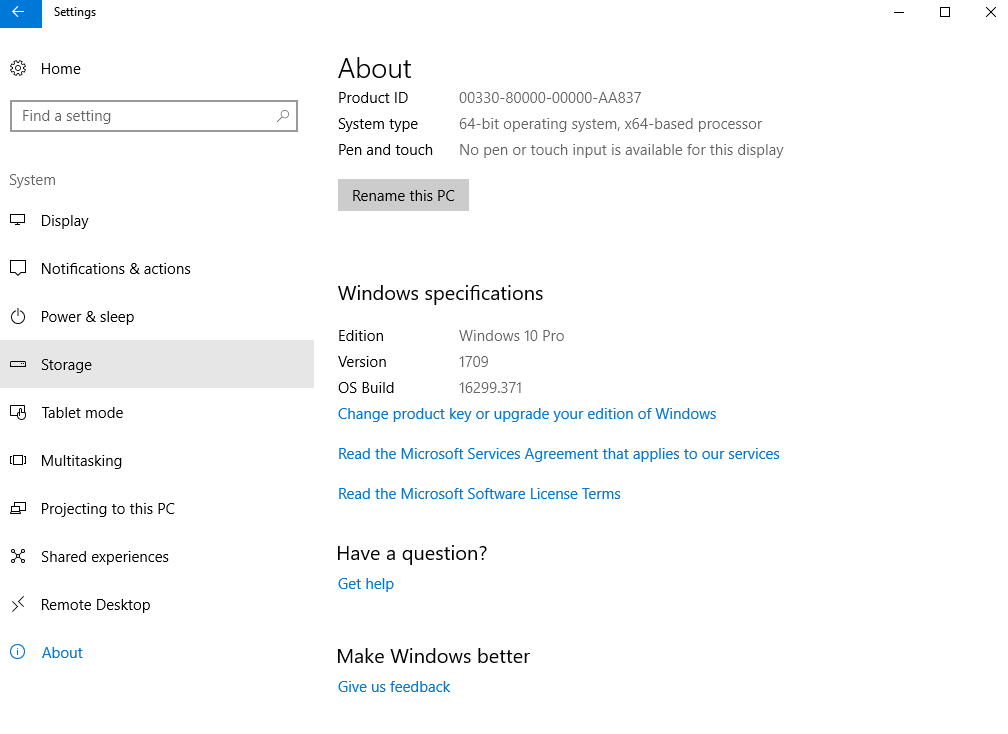
Step 2: Click Home > Find Notwork & Internet option.
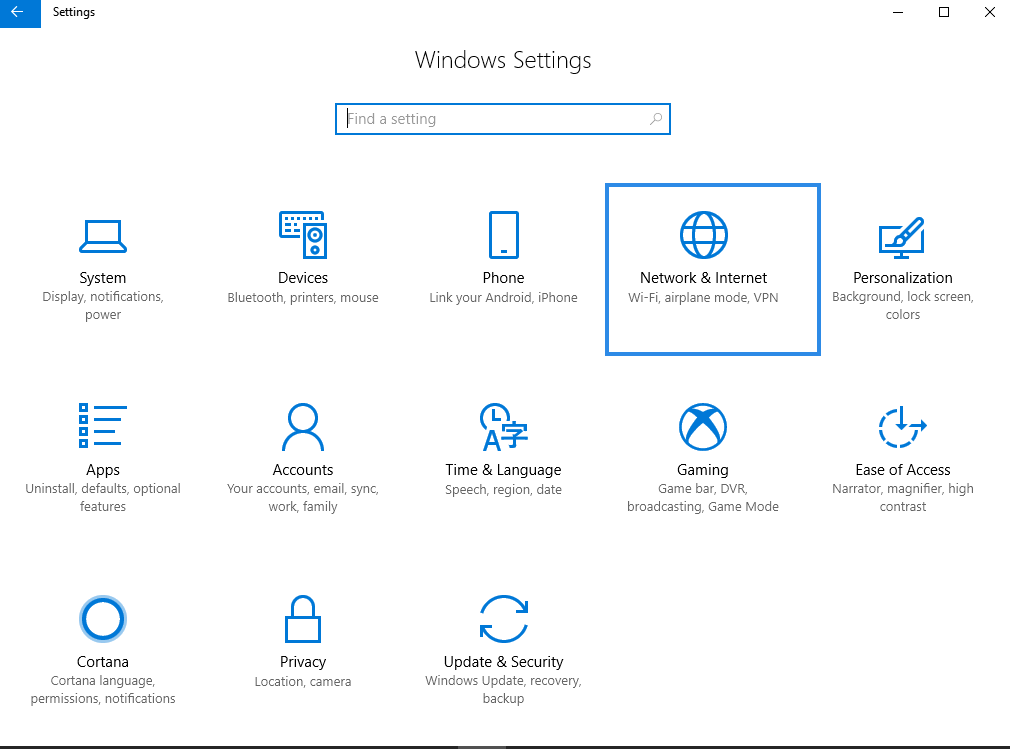
Step 3: Please click Mobile hotspot option and turn it on.
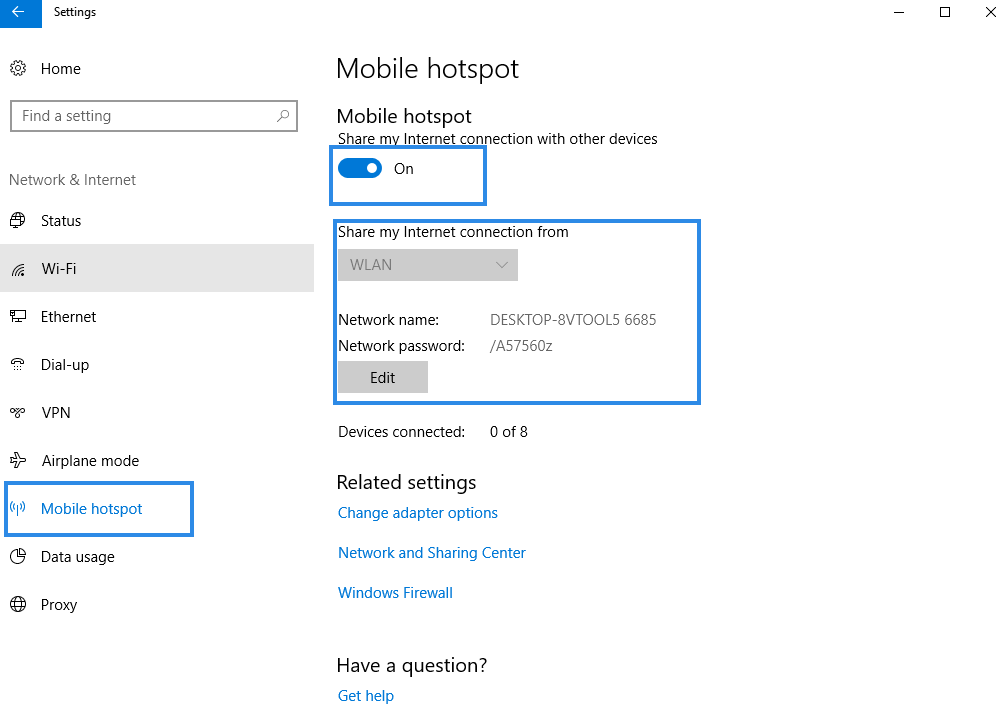
Still Have Troubles? Leave a Comment Here to Ask for Help

#1 iPhone Backup Extractor That Saves Everything for You
Download Now Buy Now 60 Days Money Back Guarantee