How to set up Vozard on Zoom?
The following instructions will help you set up Vozard on Zoom.
Launch Vozard, then open Zoom.
Firstly, please click the avatar icon on the main page, and click Settings.
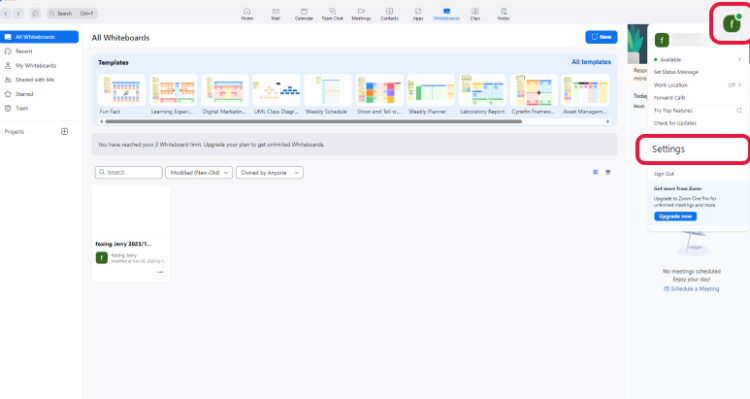
Click the Avatar Icon
Then, please click the Audio tab.
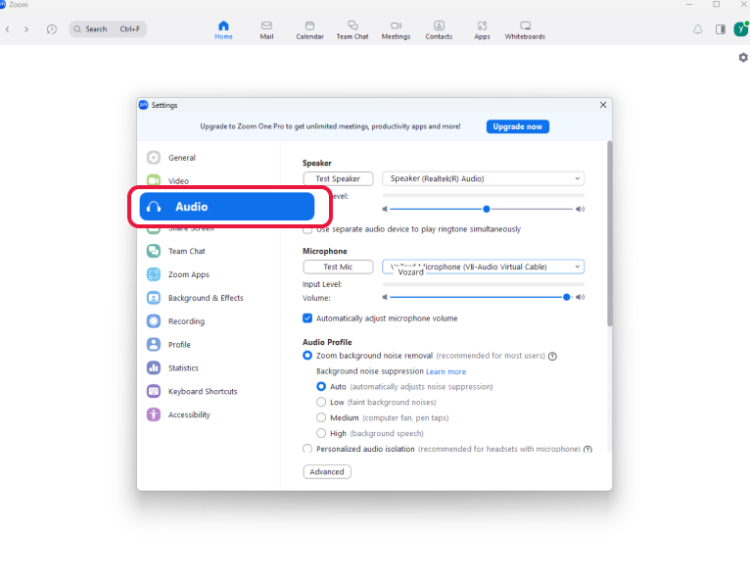
Click the Audio Tab
Finally, please select Vozard Microphone from the Microphone drop-down list.
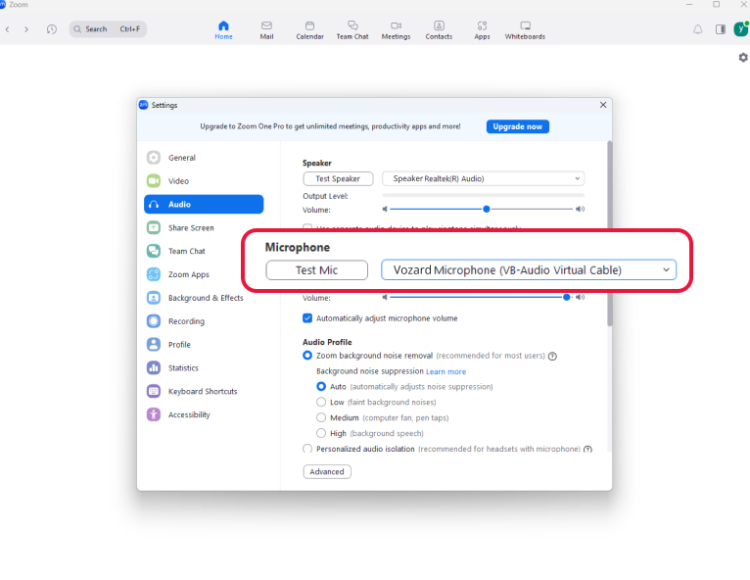
Select Vozard Microphone
Then, you can use Vozard on Zoom successfully.
When using Vozard on a Mac, if you want to access the background sound effects, you may need to set the Noise Suppression option to Low in Zoom.
Under Settings, please go to Audio>Audio Profile>Zoom background noise removal>Background noise suppression, and select Low option.
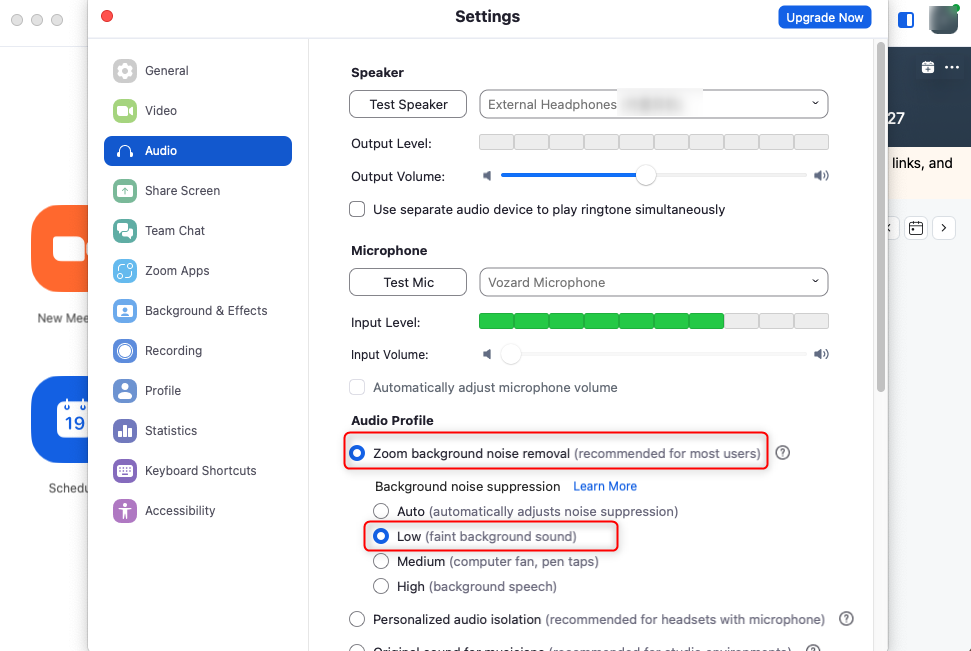
Turn off Noise Suppression
Then, you can share background sound effects in real-time.
1. This function is compatible with Windows OS and MacOS.
2. If you still have questions after reading this post, please contact our Support Team for further help. We are here to help you!