Download PhoneRescue for Android to Retrieve Your Lost Important Data!
Free Download For Win & ac | 100% Clean & Secure
Basic Info of PhoneRescue for Android
Know everything you need to help you use PhoneRescue for Android easier.
Tech Specs
| Windows | Windows 11, 10, 8, 7, Vista, XP (64bit & 32bit) |
| Mac | 14 (macOS Sonoma), 13 (macOS Ventura), 12 (macOS Monterey), 11 (macOS Big Sur), 10.15 (macOS Catalina), 10.14 (macOS Mojave), Mac OS X 10.13 (High Sierra), 10.12(macOS Sierra), 10.11(El Capitan), 10.10 (Yosemite), 10.9 (Mavericks) |
| Hard Disk Space | 100 MB and above free space |
| RAM | 512MB system memory |
| CPU | Pentium IV 2.4 GHz or above |
| Others | USB Drive and ADB Device Drive |
Supported Device Models
| All Android Devices with Android Version 5 and Above |
Supported File Types
iMobie takes your satisfaction in priority. We sincerely hope you would have a happy experience with PhoneRescue for Android. Thus, we highly recommend you to read the detailed instructions before choosing PhoneRescue for Android.
| Personal Data | Contacts, Call Logs, Messages, Calendar |
| Media Data | Photos, Music, Videos |
| App Data | App Documents, WhatsApp, Line |
Differences between Free & Registered Version
| Benefits | Free Version | Pro Version |
| Scan & Preview device data | ||
| Root Android Device | ||
| Extract Android Data | ||
| Recover Android Data |
Activation Instructions
If PhoneRescue for Android meets your needs, welcome to download and give it a try. To enjoy all benefits of PhoneRescue for Android, you need to upgrade to the registered version (See Pricing). After the order is placed successfully, you will receive Email Account and Activation Code within several seconds to minutes. Please click the key-shaped button.
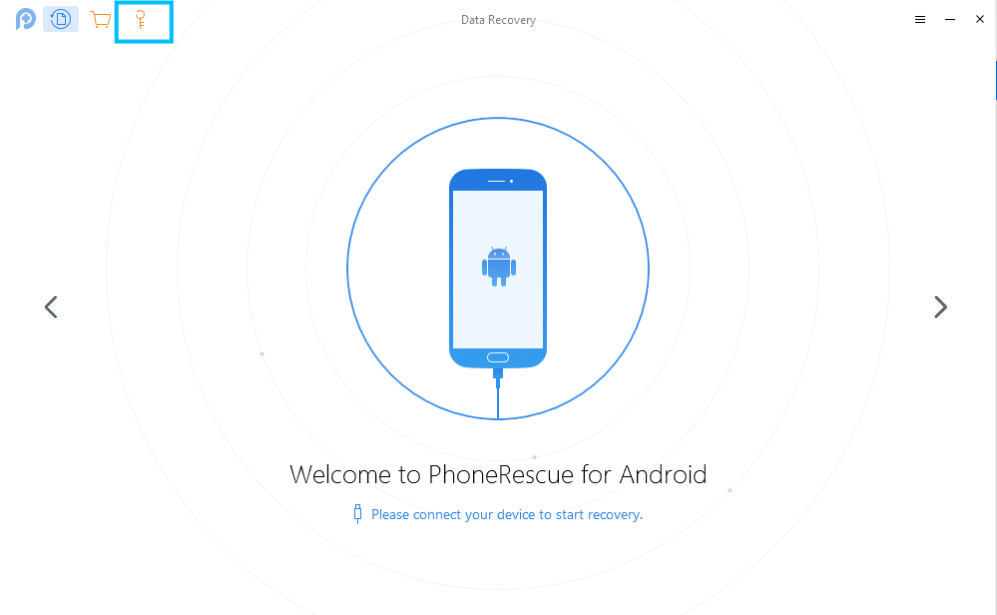
Click Key-Shaped Button of PhoneRescue for Android
If you have any questions or problems while downloading or installing PhoneRescue for Android on computer, please try the detailed instructions to solve the issue.
You can view the priority in the full version. Then, please click “Activate Now” button to enter email account and the activation code you received. Please copy & paste the Email Account and Activation Code to avoid any typing mistakes. Please also connect your computer to the internet when activating PhoneRescue for Android.
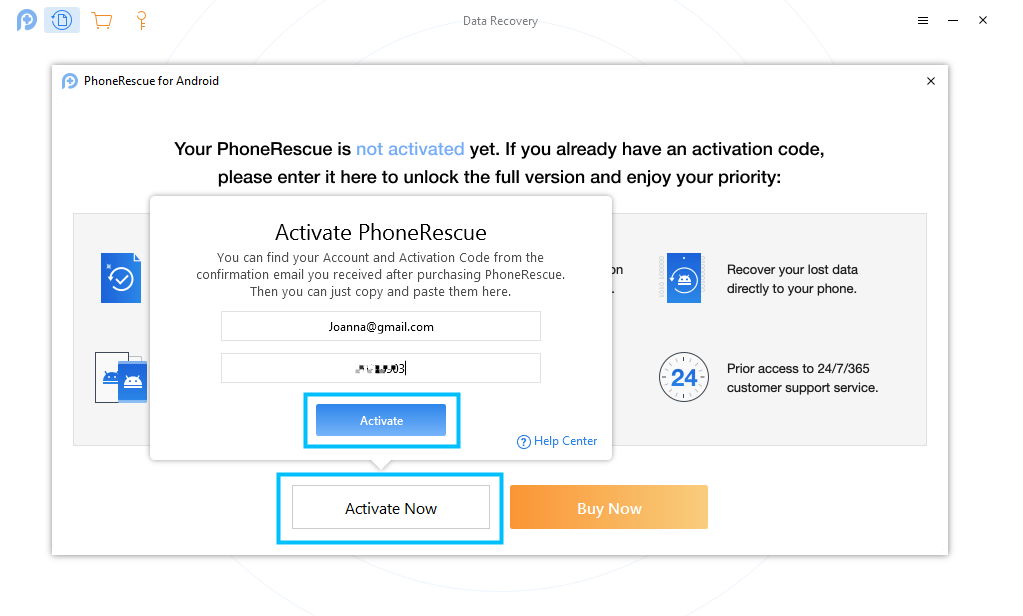
Enter Your Email Account and Activation Code of PhoneRescue for Android
Then, please click “Activate” button. After completing activating process successfully, you will see the interface below.
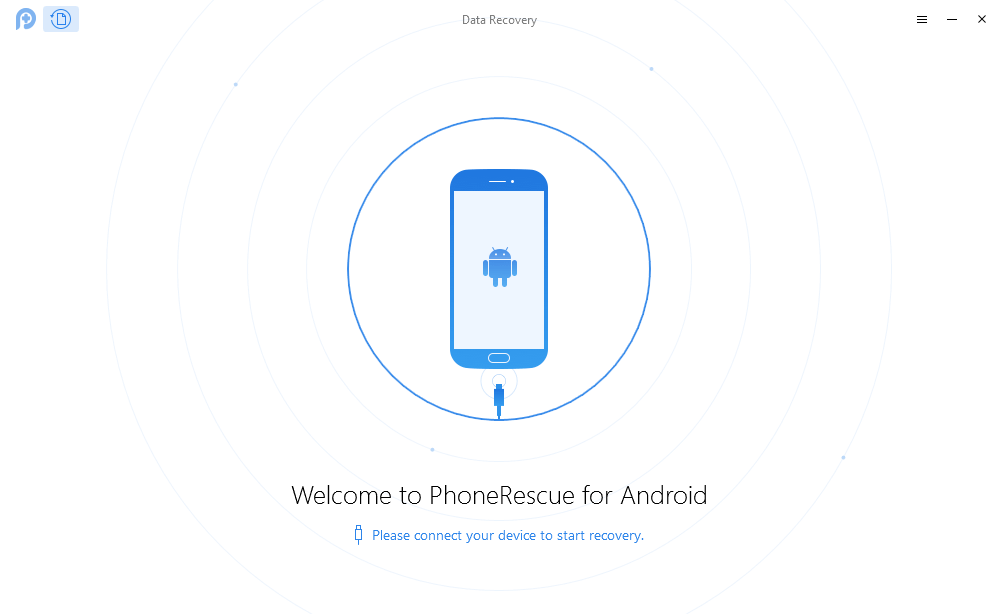
PhoneRescue for Android Activation Completed
If you still did not receive Activation Code after completing the payment, please contact Support Team to get a solution immediately. All you request will be replied within 24 hours on work days and 48 hours on weekends.
Basics
Please launch PhoneRescue for Android on your computer and connect Android device to computer with USB cable after installing it successfully. Then, the main interface will display. Please simply select the types of files you want to extract or recover.
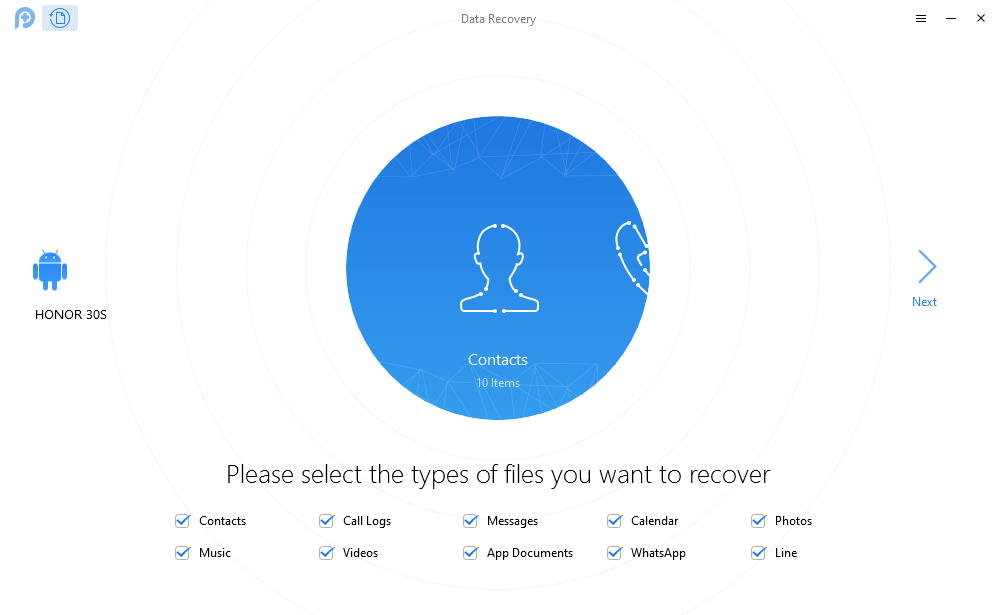
Select the Types of Files You Want to Extract or Recover
At present, PhoneRescue for Android only supports single-device connection.
PhoneRescue for Android will display the scanning result window to you even with the free version. With registered version, you can extract all Android device contents to computer with Quick Scan function. Meanwhile, you can recover data to computer or Android device directly with Deep Scan function.
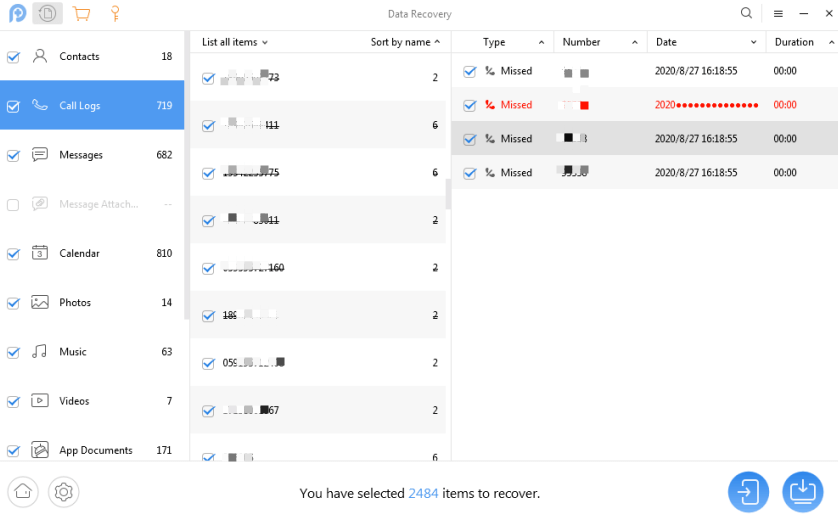
Scanning Results of PhoneRescue for Android
1. Currently, PhoneRescue for Android only supports to recover Contacts, Messages, Calendar, Call Logs to Android device directly.
2. With the trial version, the scanned personal data can only be displayed with the several letters and red dots. Once you upgrade to registered version, you can preview & recover all of them.
Settings
To make good use of PhoneRescue for Android, please learn how to set up it prior to your use. Currently, PhoneRescue for Android supports 7 languages (English, Japanese, German, French, Spanish, Arabic and Simplified Chinese). You can choose preferred language when you firstly launch PhoneRescue for Android or change it from the menu bar.

Set Language for PhoneRescue for Android
Please click Setting button on the lower left corner of PhoneRescue for Android interface to set up the Output Format of Files, Export Path and Cache Path.
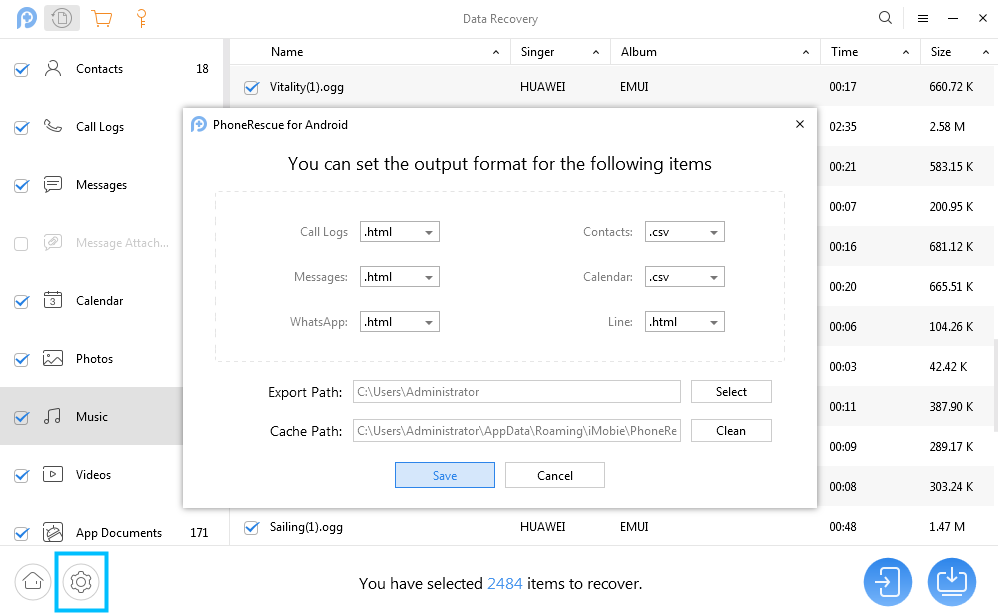
Set the Output Format of PhoneRescue for Android
1. If you unfortunately fail to recover lost data with “Recover from Android Device” mode, you can also try another professional data recovery software- named “DroidKit” to recover lost data back.
2. If you are not willing to root an Android device, you can also try “Deep Recovery from Device” mode of DroidKit.
3. Droidkit can also help you Recover Lost WhatsApp Data, Recover Lost Data from SD Card, Extract Data from System Crashed Device, Extract Data from Google Account and Extract SIM Card Data.
4. Meanwhile, if you want to Unlock Android Screen, Fix Android System, Bypass FRP Lock, Reinstall Android Version or Clean Android System Junk, you can also give DroidKit a try.
5. Given the importance of data, it’s necessary to back up device data periodically. We would like to recommend you to give the Android Data Manager - named AnyDroid a try.