How to Backup and Restore Kik Messages on iPhone
If you are looking for an app that lets you backup and restore messages for the Kik app on your iPhone, the following guide has got an amazing app for you to make it. Read the guide and find out what the app is and how it can help you back up and restore Kik messages.
Social Apps Backup & Restore
WhatsApp Tips & Issues
Kik Backup & Restore
Viber Backup & Restore
Line Chat Backup & Restore

Backup and Restore for Kik
If you live in the Apple ecosystem, you would have noticed that the most thrown around the word is backup. Whether it is iPhone’s iTunes backup or iCloud backup, you have to have a backup of your data that you can restore when things go south. Backing up Kik messages is as important as backing up any other items.
If you have never backed up your messages and you are not sure how to backup and restore your Kik messages, the following guide will be of great use to you. It explains what apps you can use to backup and restore your Kik messages on your iPhone. What’s more, the apps covered in the guide are extremely easy to use so you will not have to run elsewhere to get your tasks done.
How to Backup Kik Messages on iPhone
Whether you plan to switch phones or delete all the content on your current phone, you may need to transfer data to your new iPhone. Despite common types of data such as photos, contacts, messages, etc, you may also want to get your favorite apps transferred to the new iPhone. At this time, creating a backup of your apps including Kik on iPhone is necessary. Once a full backup of your data is created, you can restore it anytime you want on any of your devices. The main question is how to back up and restore the Kik app on your iPhone?
The answer is AppTrans. Instead of backing up apps on iTunes, currently, more and more users use AppTrans to back up iPhone apps. As a professional app backup & restore tool, AppTranss works on Windows and Mac machines and allows you to back up & restore almost all your favorite apps including Kik, WhatsApp, Viber, or Line messages on your iOS or Android device. Downloading AppTrans on your computer, you can get all of your Kik messages backed up in a few seconds. The following are the features for backing up apps to your computer.
Free Download * 100% Clean & Safe
- Back up all the Kik messages at once with a few clicks.
- Transfer apps from your iPhone over to the Windows/Mac.
- Back up Kik messages using both a wireless connection and USB connection.
- Create a full backup of your apps including your Kik messages.
As you can see, AppTrans has pretty much everything to help you backup your Kik messages as well as other attachments on your mobile device. Now, you are encouraged to try taking the following steps to back up your Kik data with a few clicks.
Step 1. Open AppTrans on your computer once you’ve downloaded AppTrans on your computer > Click App Backup and seek to Back Up Now.
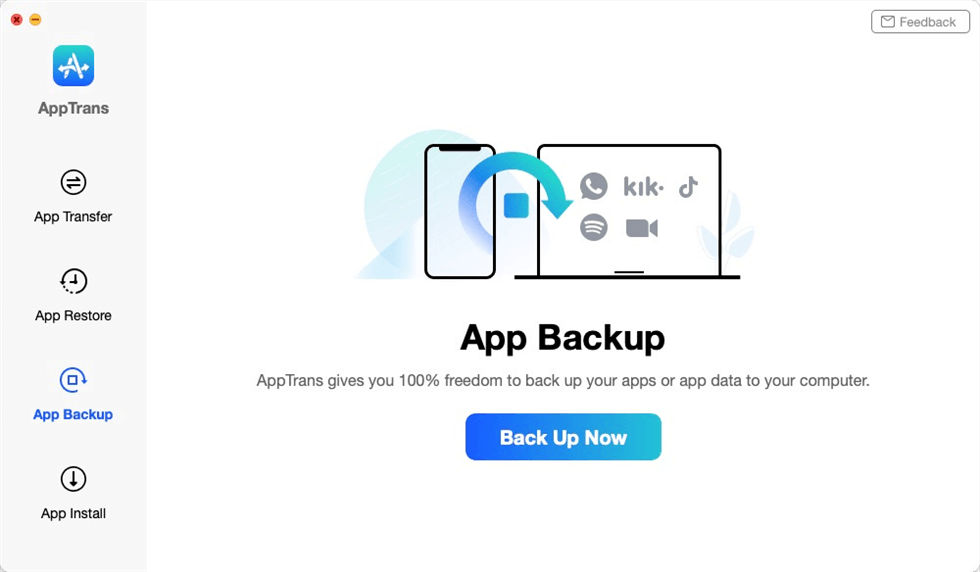
App Backup Overview
Step 2. Plugin your iPhone to the computer > Confirm your mobile device and the Backup Path > Tap on the Back Up Now button.
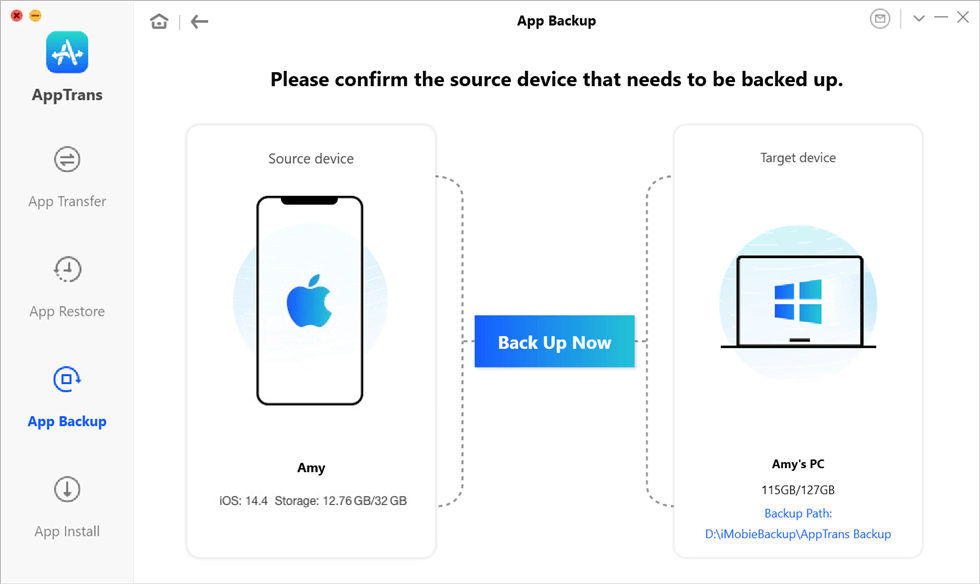
Confirm Your iPhone and the Backup Path
Step 3. All the app on your mobile device will be displayed as below. Choose Kik to Back Up Now.
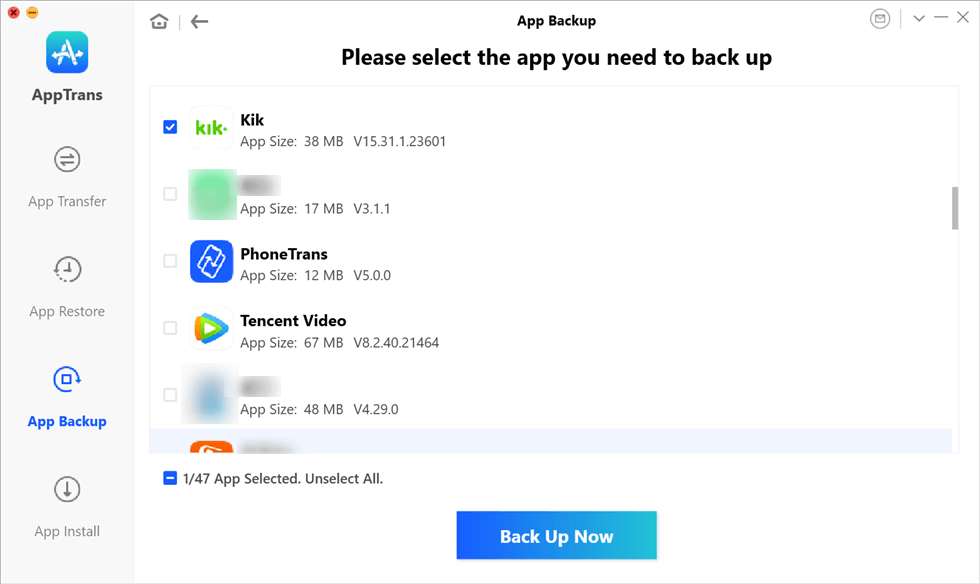
Preview the Apps on Your Mobile Phone and Click Kik
Step 4. AppTrans will start to back up Kik app. Wait for a few minutes until you see the App backup succeeded page.
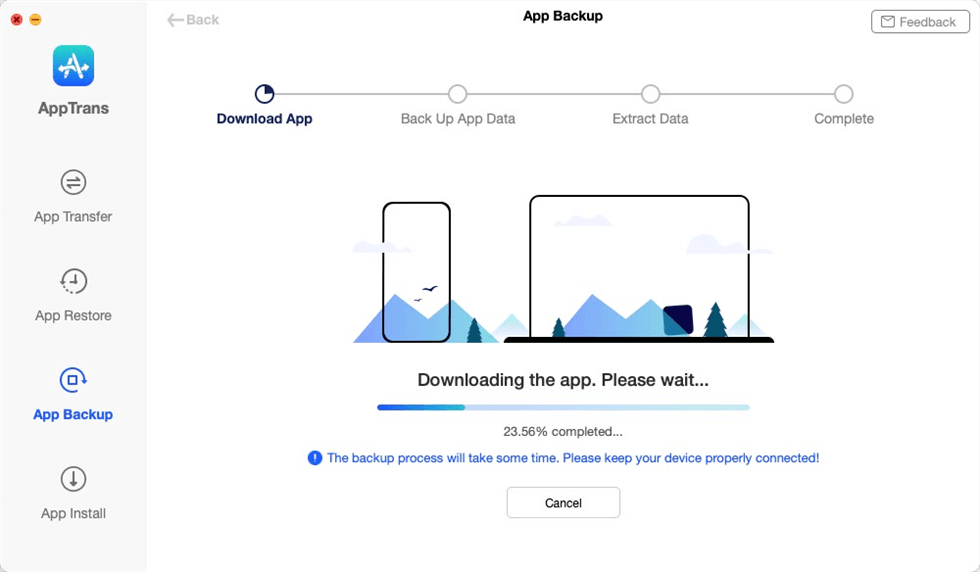
Back up the Kik and Kik Data
How to Restore Kik Messages on iPhone
Next time, when you seek to switch from one device to another, you may want to know how to recover old Kik messages on your new device. The restoration process will not take longer than a few minutes if you have used AppTrans to create a backup of your Kik messages.
Using AppTrans makes restoring Kik messages as easy as backing them up on your iPhone. As long as your Kik chat backup was already created by this app, you can easily find your Kik backup on AppTrans and restore it to your iPhone.
Free Download * 100% Clean & Safe
All you need to do is to connect your iPhone to your computer and recover Kik messages on your iPhone. The app will take care of the rest of the procedure for you and restore all your Kik messages on your iOS device. Once the messages are restored, you should be able to view them in the Kik app on your iPhone. More importantly, you can also recover old Kik messages with the help of AppTrans. Now take a few minutes to see how to restore your Kik messages with the help of the AppTrans app.
Step 1. Launch AppTrans on your computer > Tap on App Restore > Click on AppTrans Backup.
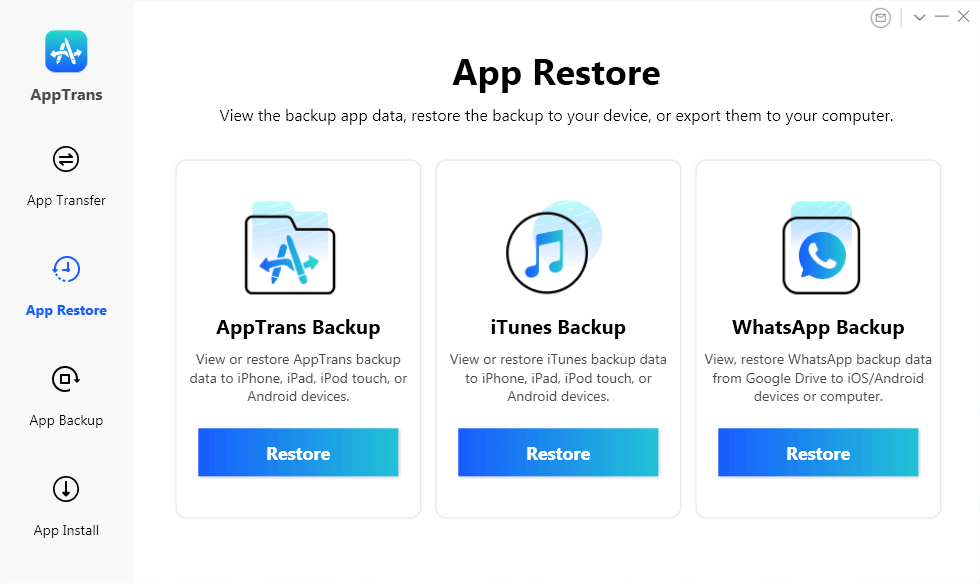
AppTrans Overview
Step 2. Once you have connected your mobile phone to the computer, you can view and select AppTrans backup history > Click on the Restore button.
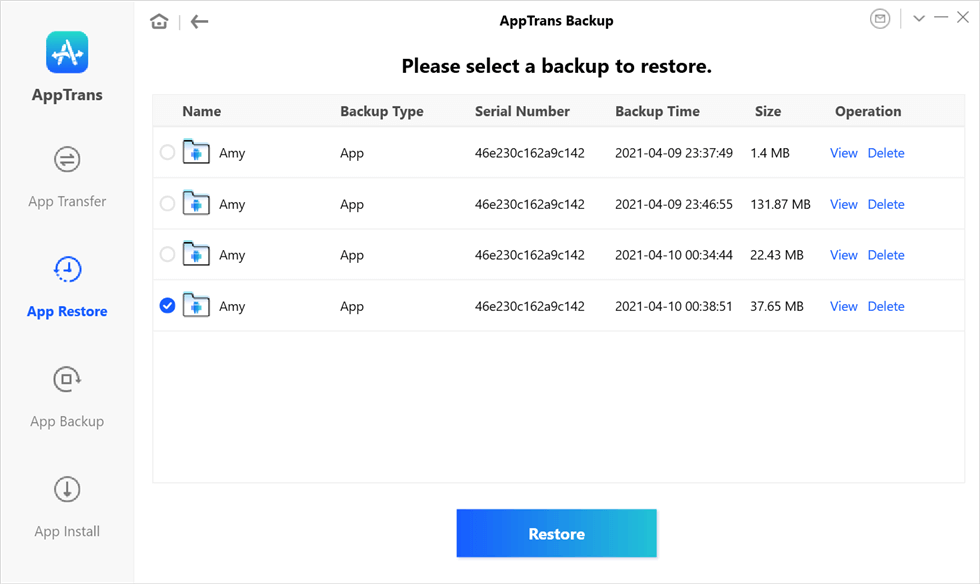
View and Select AppTrans Backup History
Step 3. Select the Kik App and click on the Restore button.
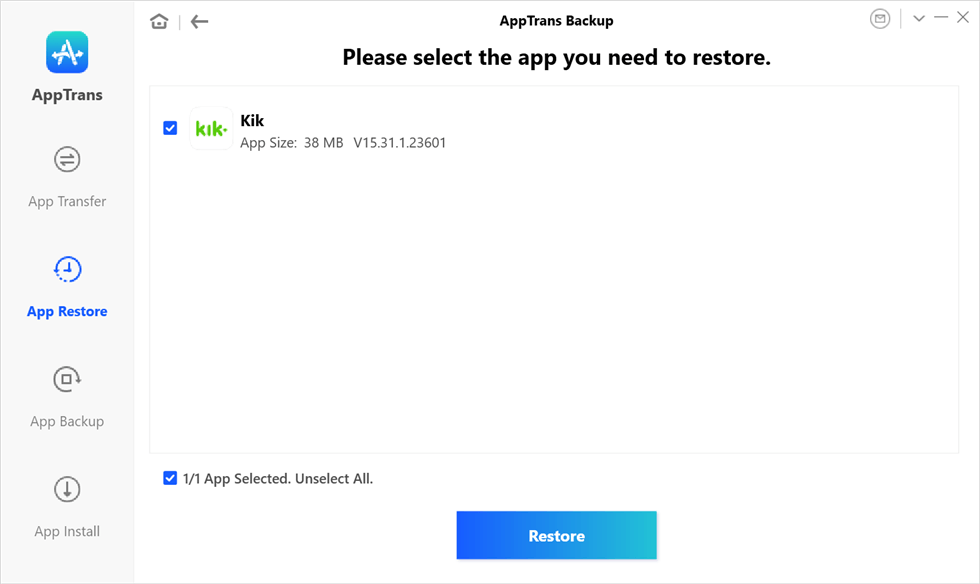
Select the Kik App to Restore
Step 4. Wait for a few minutes until you see the App restore succeeded page.
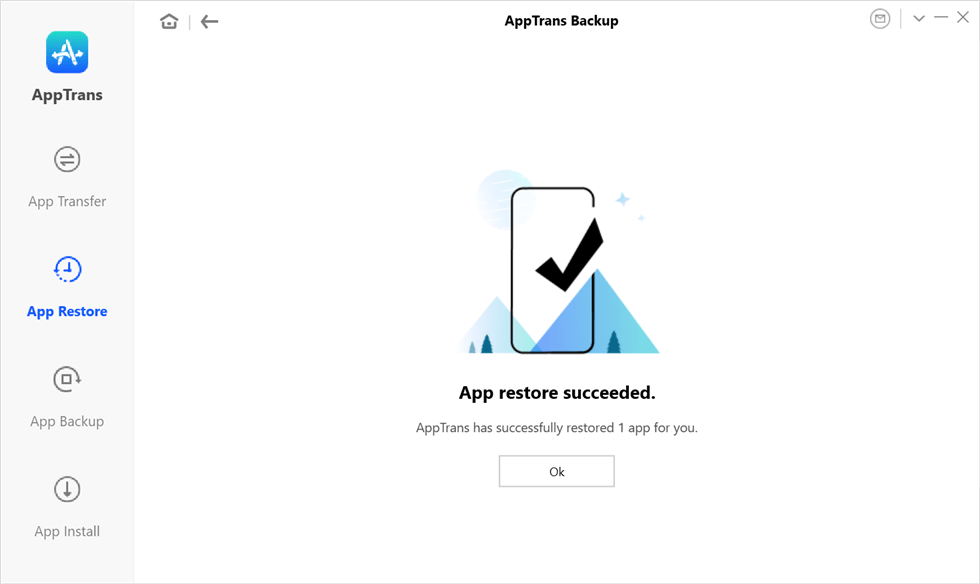
App Restore Succeeded Page
Bonus Tip. How to Recover Deleted Kik Messages on iPhone
The mentioned method tells your how to backup and restore Kik messages on iPhone. However, if you seek to recover deleted App data on iOS devices, you should use PhoneRescue for iOS. As an effective iOS data recovery instrument, PhoneRescue for iOS allows you to recover deleted data from your iPhone, iTunes, or iCloud backup. When it comes to types of data, it supports recovering various kinds of deleted data involving contacts, photos, music files, etc. Freely download PhoneRescue for iOS and take advantage of its features to recover deleted Kik messages on iPhone.
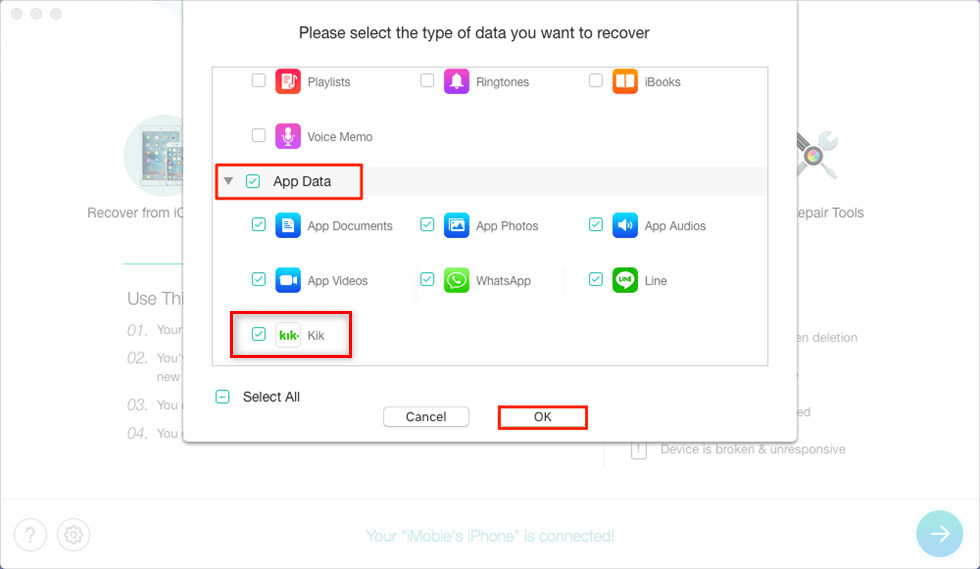
How to Recover Kik Messages on iPhone
The Bottom Line
If you are looking for ways to backup and restore Kik messages on an iPhone, you can freely download AppTrans to take a try. The above guide helps you out by providing you with such a great app that makes you more manageable and flexible on your iPhone. We hope the guide helps you out.
More Related Articles
Product-related questions? Contact Our Support Team to Get Quick Solution >

