How to Transfer Data from iPhone to iPhone after Setup
As most users know very well, transferring old data to a new iPhone can be performed quite easily when you are setting the device up, but things are a bit more complex if you want to do something similar after setup.
Timely access to information is crucial for private and personal life, so the last thing you want is to have a pile of important data stored in an old phone. If you own more than one iPhone and use them for different purposes, it’s possible that you might have certain files that are kept only on a single device and nowhere else. This can lead to awkward situations where you have the data in your possession but can’t really use it that way you would prefer.

How to Transfer Data from iPhone to iPhone after Setup
To transfer data between two iPhones after both have been set up, you might need to use a specialized tool that supports this kind of transaction. If you know which software app to use for this task and which operations to execute, you could share data from one phone to another you own with just a minimum of effort. We will present two different ways to connect your Apple devices and show you how to transfer data from iPhone to iPhone after setup regardless of your level of technical knowledge.
Further Reading: How to Fix Transfer Directly from iPhone not Working >
Part 1. How to Transfer from iPhone to iPhone after Setup
You can use QuickStart to move the files from an old iPhone to a new iPhone without the need to do it manually. On the flip side, if you want to transfer data to new iPhone after setup, you might need to install external tools that allow you to manage files directly. AnyTrans from iMobie is a powerful software package that can perform many useful tasks, from managing your iPhone data in a simple way.
When it comes to moving data between two iPhones, AnyTrans lets you transfer practically anything from your old iPhone to the new one even after setup. This practical app gives you a lot of options, so you can transfer a particular file or move all files of a certain type at once.
- Transferring photos, videos, movies, music, ringtones, contacts, voice memos, messages and etc. to your new iPhone after setup.
- Managing your social media messages to transferring content across devices that operate on different platforms, such as WhatsApp, Viber, and Line.
- It is compatible with any version of iOS and can be used even if you own an older smartphone. The latest iPhone 13 and iOS 15 are also supported.
Free Download * 100% Clean & Safe
Here is how you can use AnyTrans to copy data from one iPhone to another after you already completed the initial setup:
Step 1. Download AnyTrans and run the software on your computer > Choose Phone Switcher mode from the main menu > Select Phone to iPhone option and click on Migrate Now button to continue.
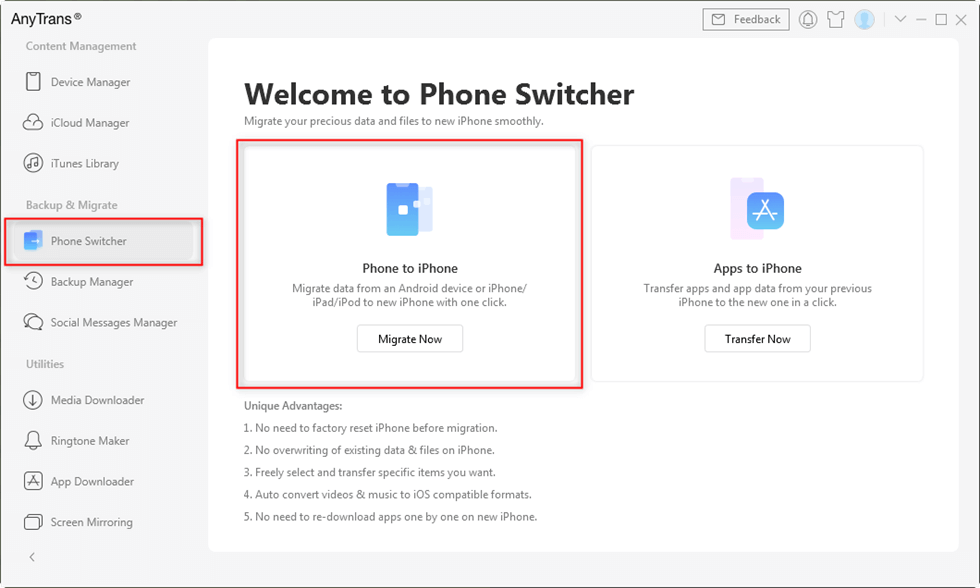
Click Phone Switcher and Choose Phone to iPhone
Step 2. Connect both devices to your computer via USB and specify the source and destination iPhone.

Choose the Source and Target Phones and Click Next
Step 3. Select data categories and/or files that you want to copy and click Next when you are ready.
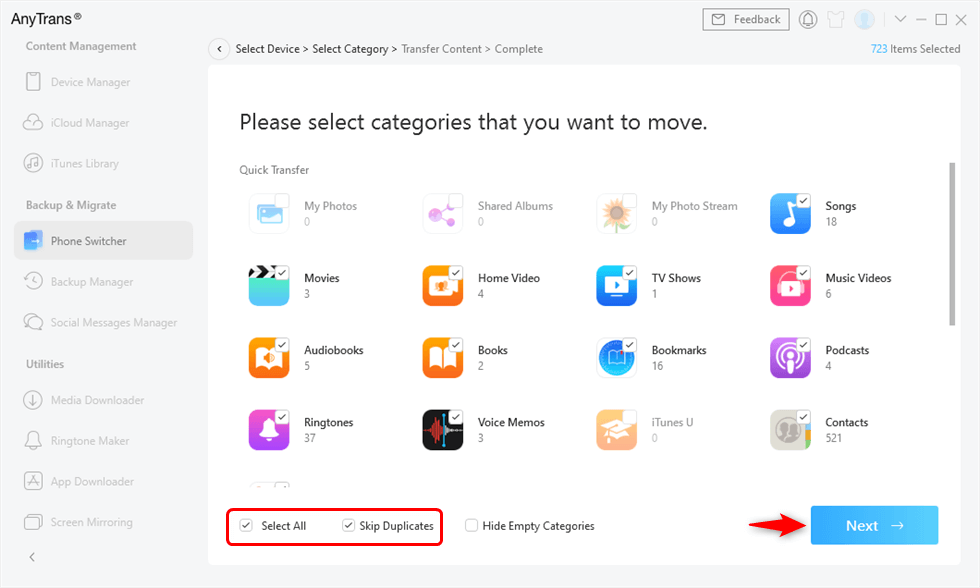
Migrate All Data iPhone to iPhone
Part 2. How do I transfer data from iCloud to iPhone after setup?
There is another very effective way to transfer data from an old device to a new iPhone, provided that you have previously backed up the data to the cloud. You can generally use your iCloud account for this, although there might be some differences based on the iOS version your iPhone is running. A big downside of this method is that you might have to delete the content of your phone before you can restore it from backup.
On the other hand, transferring from iCloud is convenient if you don’t have your old phone with you, so cloud storage is the only place from which you can retrieve the data. With iCloud you only need an active internet connection and physical possession of the old device is irrelevant. Of course, you will need to know your Apple ID password in order for this method to be viable, and in case you purchased content with multiple accounts you might need to have the passwords for all of them.
If you decide to attempt transferring data from iCloud to an iPhone that’s already been set up, here is the sequence of actions you will have to complete in order to succeed.
Step 1. Open the Settings menu on your iPhone > Then choose General Transfer or Reset iPhone.
Step 2. Tap on Erase All Content and Settings and enter your Apple ID to confirm your choice.
Step 3. Complete all the steps in the setup process, and choose Restore from iCloud when you reach the Apps & Data screen.
Step 4. Sign in to your iCloud account with your Apple ID.
Step 5. Choose the latest backup from the folder and click on Restore, then wait a few minutes for the content to be transferred to your new iPhone.
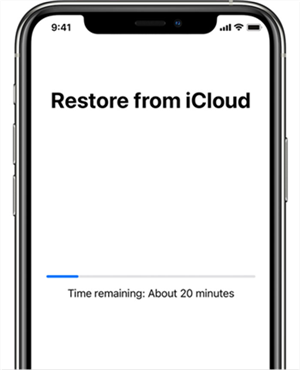
Transfer Data from iCloud to iPhone after Steup
The Bottom Line
For as long as your data is saved somewhere, there is a way to transfer it to your new iPhone. It’s just a matter of having the right tools on your phone and knowing how to use them effectively. Just be aware that if you are restoring from iCloud you might have to wipe your phone first, and use AnyTrans instead if you have some important personal data on the phone that you don’t want to lose.
Product-related questions? Contact Our Support Team to Get Quick Solution >

