How to Fix iPhone Update Server Could Not Be Contacted
Confused about iPhone/iPad software update server could not be contacted error? You can read this guide to learn how to fix it.
iOS Update Tips & Problems
Problems During iOS Update
As the newest iOS always comes with many new features. You may want to update your iPhone/iPad to the newest iOS immediately. If you are trying to make it with iTunes, then during the update process, you may meet some annoying problems like have trouble contacting iPhone/iPad software update server.
Many users reported that they received the error message just like you: The iPhone software update server could not be contacted. It is mainly caused by two factors: your network issue or the problem of the Apple server. Here in this guide, we list 3 solutions. Hope this can help you install a new iOS system successfully.
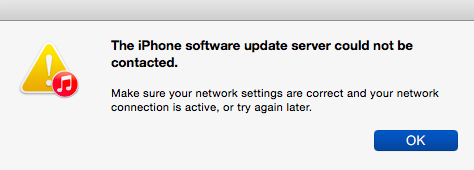
iPhone Software Update Server Could Not Be Contacted
Also Read: How to Fix Unable to Check for Update on iPhone iPad >
Solution 1. Check Your Network Connection
Just as the message says: Make sure your network settings are correct and your network connection is active, or try again later. First, check out whether you’re connected to the Internet. Open a browser to see if it can load a webpage. You can also restart your computer to have a try.
Solution 2. Wait and Retry
If the network connection is fine, then just be patient and try it later. There might be many people updating to the newest iOS system at the same time, and the Apple iOS update servers are overwhelmed by the requests. You can quit and restart iTunes to update your iPhone to the newest iOS.
Solution 3. Update Your iDevice Over the Air
If the iPhone/iPad software update server could not be contacted all the time, you can also update your device over the air.
Step 1. Make sure your device has sufficient battery left > Connect it to the Wi-Fi network.
Step 2. Open Settings app > General > Software Update > Tap Download and Install.
Step 3. Enter your passcode > Tap Agree on Terms and Conditions > Tap on Agree.
Step 4. Choose Install Now > Wait for the update.
Solution 4. Try AnyFix – An iOS System Recovery Tool
If all those solutions above are failed to fix the connection error when you’re updating your iOS system, you may get a third-party tool a try. AnyFix – iOS System Recovery, a professional tool for fixing 130+ iPhone issues and 200+ iTunes problems, provides you three repair modes to save your iPhone from breakdowns, which also can ensure you the highest system recovery rate to help you get out of the software update server could not be contacted issue. Now, you can download AnyFix on your computer, and try fixing the failed-connected issue immediately!
Free Download * 100% Clean & Safe
Step 1. Install AnyFix on your computer, and connect your iPhone to your computer with a USB cable. Open AnyFix and choose System Repair.
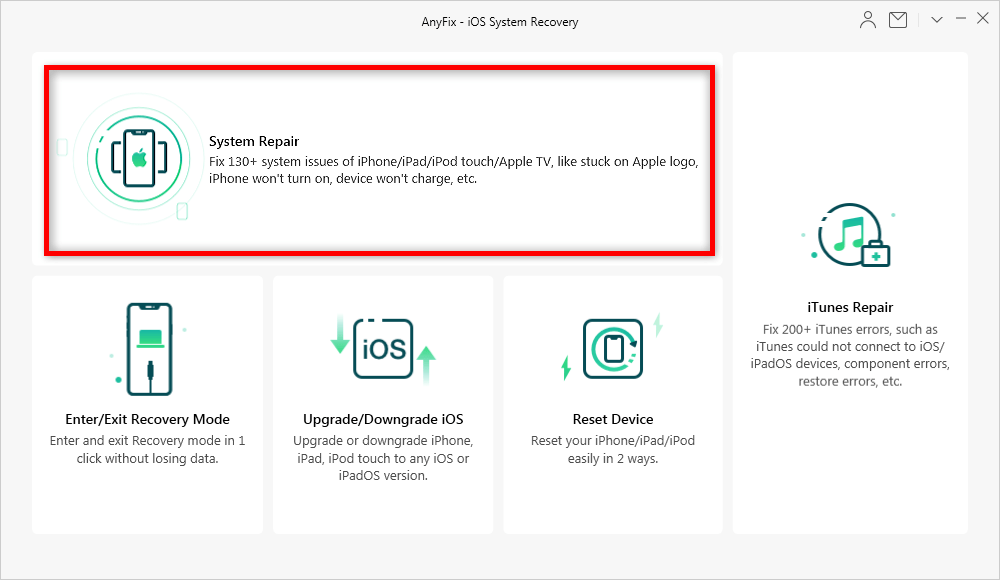
Choose System Repair in AnyFix
Step 2. Select 50+ iPhone Problems and click on Start Now.

Select iPhone Problems
Step 3. Now you can choose a repair mode according to your iPhone problem, and you can try them one by one. We do recommend you choose the Standard Repair mode which won’t risk any data loss on your device.
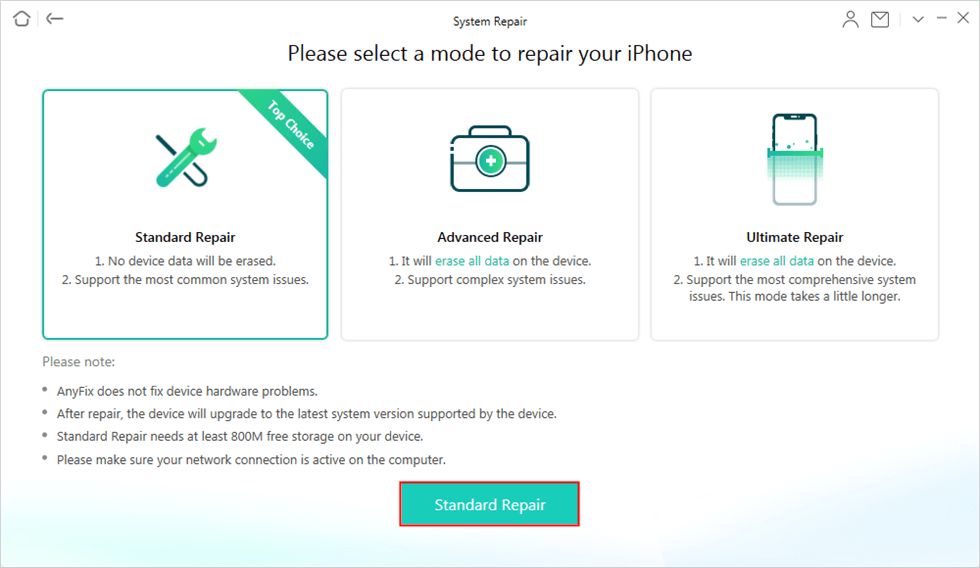
Choose Standard Repair
Step 4. AnyFix will download or add a firmware. Click on Download to get the firmware.
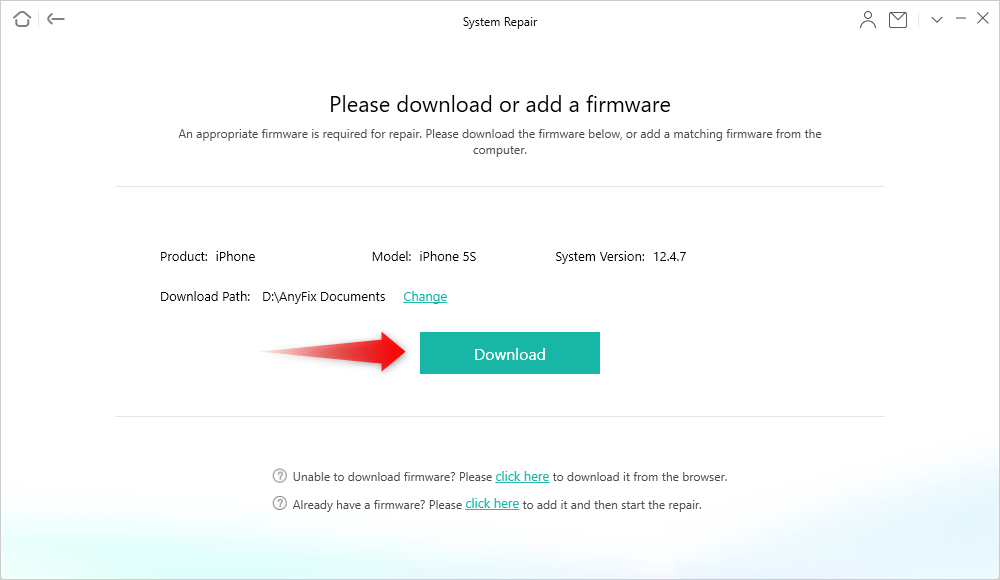
Download a Firmware for Your iPhone
Step 5. Please click the Fix Now button to start the fixing journey. After it’s done, it will show you the repair completed window.
The Bottom Line
As you can see, here are 4 easy ways to fix the “iPhone Software Update Server Could Not Be Contacted” error. We hope that will help you. If you got any new ideas, please feel free to leave your comment below.
Product-related questions? Contact Our Support Team to Get Quick Solution >

