Fix Can’t Add Music to iTunes Issue with Ease
Encountered can’t add music to iTunes issue? Don’t worry, here in this post, several methods are introduced to help you fix can’t add music to iTunes issue.
Common iTunes Issues
iTunes Sync issue
iTunes Connect Problem
iTunes Backup and Restore
iTunes Music issue
A month or so ago, I became unable to add new tracks to iTunes. Whether I try to add via clicking on the track, dragging into iTunes, or adding the track from the file menu, the result is the same. How can I fix this?
A User from Ask MetaFilter
Frankly, can’t add music to the iTunes issue is rare to occur. However, I am not saying that it is impossible to fix can’t add music to the iTunes issue. Whenever you can’t add songs to iTunes, you can always try those methods below.
Also Read: How to Transfer Playlist from iTunes to iPhone >
Method 1. Update to the Latest Version of iTunes
No matter what kind of iTunes issue occurs, updating iTunes to the latest version is always helpful as old version of iTunes may contain bugs and errors and latest version of iTunes would contain fixes. Below are detailed steps of how to get the latest version of iTunes.
For PC users, please open iTunes first, from the menu bar at the upper left corner of your computer screen, choose iTunes > Check for Updates, follow the prompts and you can then have the newest version of iTunes installed.
For Mac users, please open iTunes, from the upper left corner of the iTunes window, choose Help > Check for Updates, follow the prompts and you can have the latest version of iTunes.
For Mac running iOS 13 or later, there will be no iTunes instead of three separate apps – Music, TV, Podcasts.
Method 2. Convert Music to iTunes Supported Format
Currently, iTunes only supports importing music in the format of MP3, AIFF, WAV, MPEG-4, and M4A. If you find you can’t add songs to iTunes, please check if the songs you want to add to iTunes are of iTunes supported formats. If not, please transfer them to iTunes supported formats.
Method 3. Relog in iTunes Account
After tests, under certain circumstances, re-logging in the iTunes account could solve can’t add music to iTunes issue.
To relog in iTunes account, you should first open iTunes, click Account > Sign Out, then click Account > Sign in.
Method 4. Fix Can’t Add Music to iTunes Issue in A Few Simple Clicks
Can’t add music to iTunes is a very common problem, and besides the above 3 methods, here I recommend you another method to fix iTunes problem with AnyFix, it will repair iTunes issues efficiently and simply. Just a few clicks as following steps show you can make it.
Free Download * 100% Clean & Safe
Step 1. Free download AnyFix, then launch it > Connect your iPhone to the computer > Click “iTunes Repair” to proceed.
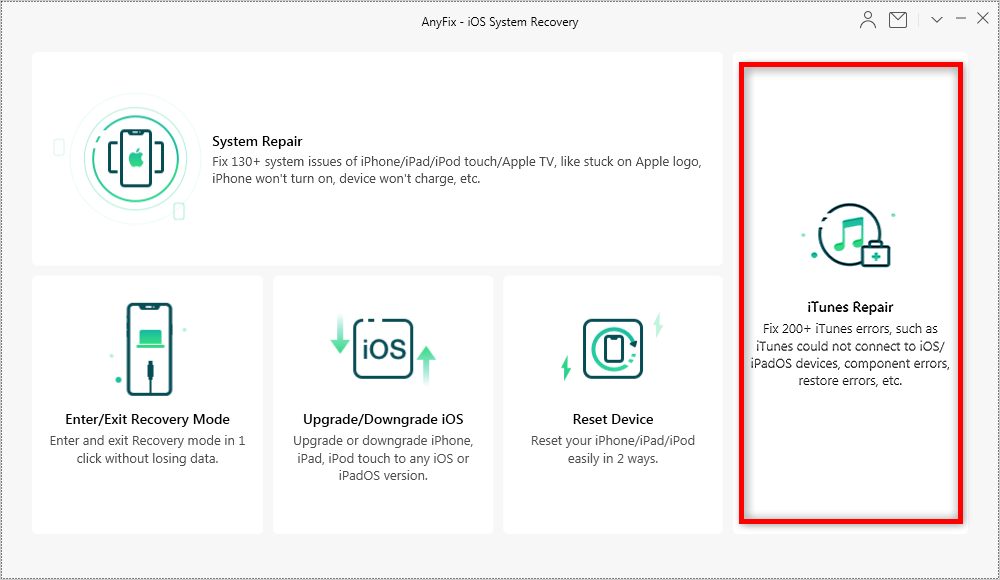
Choose iTunes Repair in AnyFix
Step 2. Select “iTunes Sync/CDB Errors” mode > Tag on “Fix Now” button to proceed.
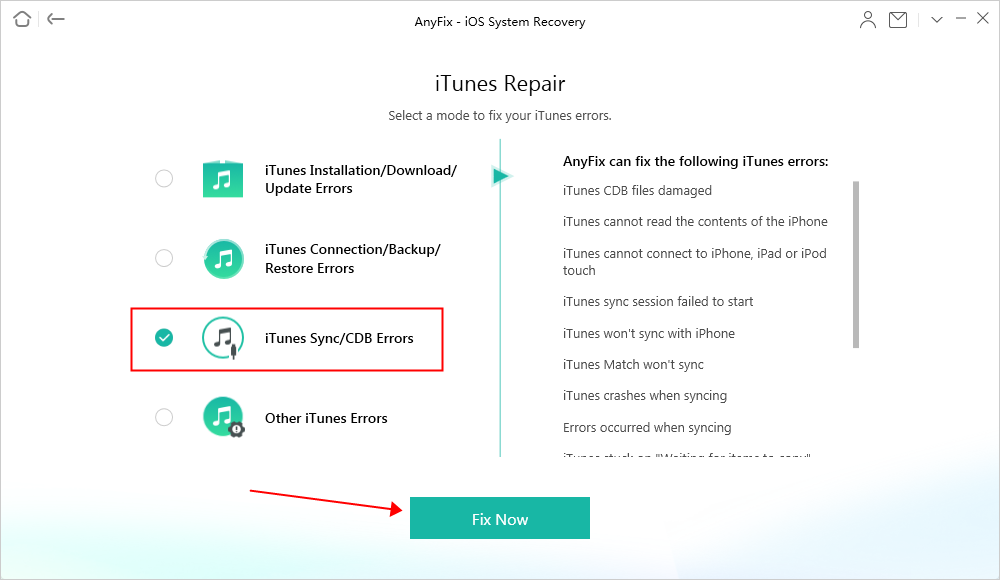
How to Fix Can’t Add Music to iTunes Issue with AnyFix
Step 3. Connect your iOS device to the computer. Then click “Fix Now” to continue.
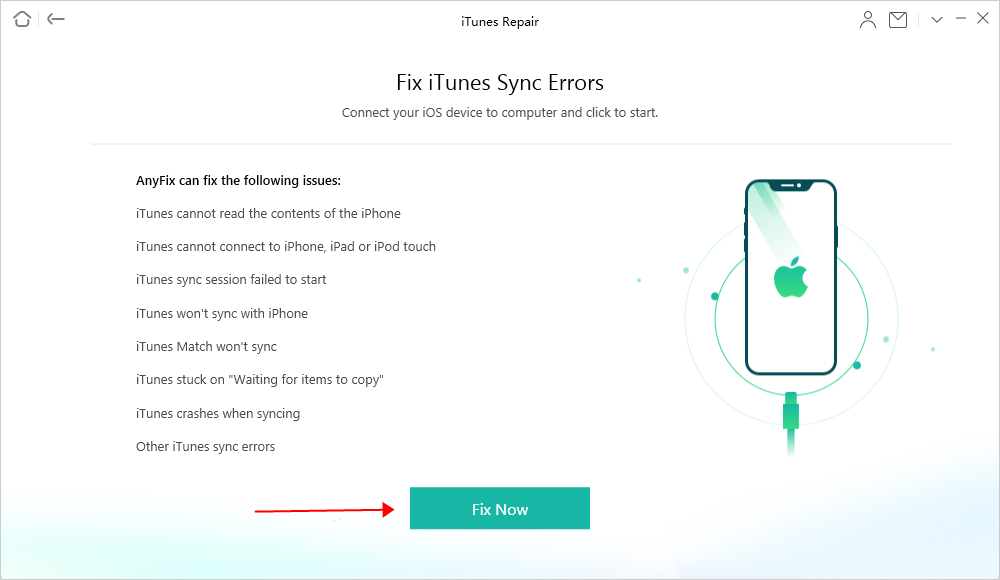
How to Fix Can’t Add Music to iTunes Issue with AnyFix
Step 4. Wait a while. Fix can’t add music to iTunes issue can get repaired successfully.
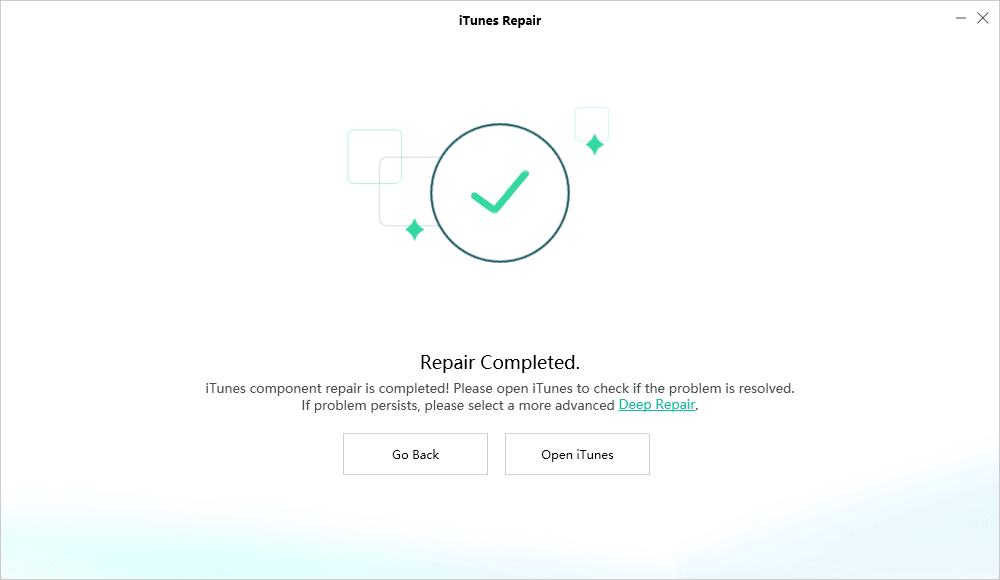
Repair iTunes Completed Interface
Bonus Tip: How to Transfer Music from Computer to iOS Device
Normally, adding music to iTunes Library is not an ultimate goal, a lot of users wish to add music to iTunes Library, then sync these songs to iOS devices.
As you can tell, transferring music from computer to iOS device is somewhat complicated, and during transferring process, a lot of issues may occur like can’t add music to iTunes, data loss.
To better help users, here in this bonus tip, we will show you one powerful iOS data transfer tool – AnyTrans that is capable of helping you transfer music from computer to iOS device directly. Below are reasons why you will like AnyTrans:
AnyTrans – iPhone Music Transfer
- Transfer hundreds of songs from iPhone to iTunes in a few minutes.
- Automatically convert music to device-supported format.
- Transfer photos, messages, contacts, and more from iPhone to PC.
- Guarantees you 100% Security: keep your data safe and no data loss.
Free Download100% Clean & Safe
Free Download100% Clean & Safe
Free Download * 100% Clean & Safe
Now let’s take a look at how to transfer music from computer to iOS device.
You May Like: How to Transfer Photos from iPhone to PC >
Step 1. Free download AnyTrans and launch it on your computer, connect your iOS device to the computer. AnyTrans would soon recognize your device.
Step 2. Click Device Manager on the upper left corner, then select Music.
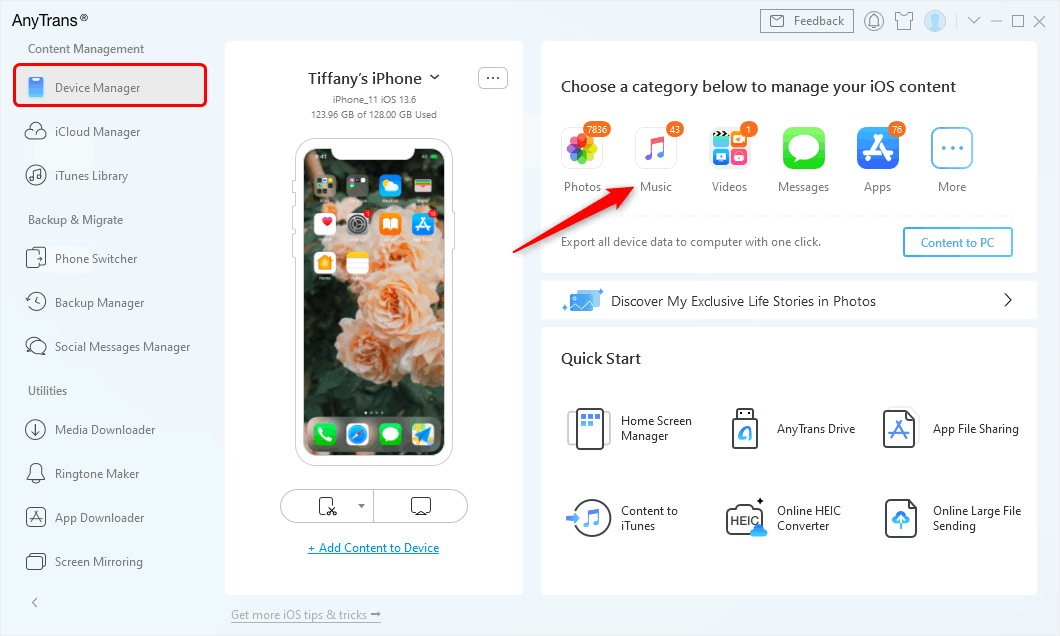
Go to Device Manager and Choose Music Category
Step 3. Click
![]() button, then select the music you want to transfer to iOS devices,
click Open, selected music would soon be transferred to your iOS
device.
button, then select the music you want to transfer to iOS devices,
click Open, selected music would soon be transferred to your iOS
device.

Select Music from Computer and Open them
The Bottom Line
That’s all for how to fix can’t add music to iTunes issue, if you find this post helpful, we’d appreciate it if you give this post a like or subscribe. By the way, AnyTrans could actually help you transfer more data like photos, videos from computer to iPhone, why don’t you download AnyTrans now?
Product-related questions? Contact Our Support Team to Get Quick Solution >

