How to Fix iTunes Sync Error – 54
If you find that your iPhone cannot be synced with iTunes, and saying that an unknown error (-54) occurred, it means you have met the iTunes error. Don’t worry, in this post we will tell you what is iTunes error (-54) and how to fix it.
iTunes Error
iTunes Sync Error
iTunes Connect Error
iTunes Update & Restore Error
iTunes Purchase Error
When using iTunes to backup, restore or sync your iPhone, iPad, you may face a lot of issues, such as iTunes error 14, error 50, 39 and 54. When you try to sync your iPhone, iPad, or iPod touch with your computer, you might see a message that says: “The iPhone 7/8/x/11 cannot be synced. An unknown error occurred (-54)”.
You may have tried many methods online to fix this iTunes sync error, such as updating iTunes to the latest version and upgrading iPhone/iPad to the newest iOS operating system. However, the “iTunes sync error 54” still can’t be fixed. Here in this post, some possible ways will be introduced to you. Keep reading and find a way that works for you.
Also Read: How to Backup and Restore iPhone iPad Using iTunes >
About iTunes Sync Error (-54)
This sync error 54 is one common iTunes problem people may face when updating PC to a new Windows operating system.
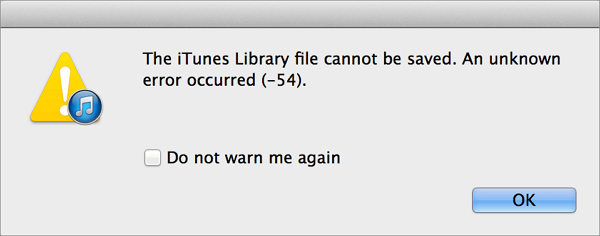
iTunes Error 54 Message
And it can occur for more reasons like: most people think it is related to authorization and administration issues – computer doesn’t permit unauthorized users to sync some data to iPhone/iPad/iPod touch. You may be the person who has no permission to modify or move the data. And the data you want to sync may be the “iTunes” folder or just some files (such as songs, pictures and movies), the media content in iTunes is not organized.
Don’t Miss: Transfer Songs from Computer to iPod with/without iTunes
How to Fix Unknown Error (-54) about iPhone/iPad/iPod Cannot Be Synced
Sometimes fixing your iTunes sync error (-54) seems a little difficult because it is hard to find which files cause this problem. In this case, you have to sync separately to find what kind of data you can’t sync. For example, you can sync only songs to iPhone 6 or iPhone 7 to check whether the music files cause this unknown error (-54).
Of course, there are some common tips you can try to fix this error:
Solution 1. Update iTunes and iOS to the Latest Version
Sometimes iTunes updates would fix the errors and bugs of iTunes, so make sure your iTunes is the latest version. And the reason why iTunes refuses to sync your iPhone is might because it does not support the out-of-date iOS. Check your iPhone and update it to the latest iOS and try to sync with iTunes once again.
Solution 2. Authorize Your Computer in iTunes
If your computer is not allowed to access your iTunes content like apps, music, movies, audiobooks, etc, iTunes refused to work in an “unknown” computer and the syncing is interrupted. You need to authorize your computer in iTunes and try to sync again:
Open iTunes > Account > Authorizations > Authorize This Computer > Enter your Apple ID and passcode if you see a dialog box > Tap the Authorize button.
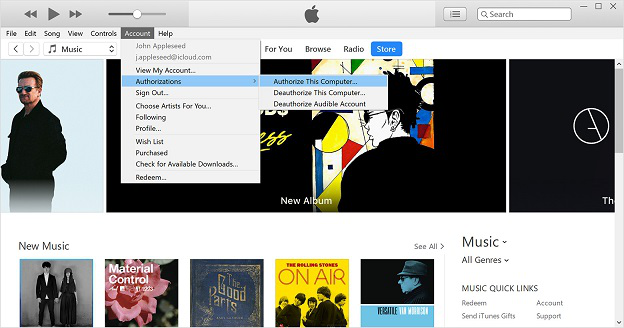
Authorize Computer
Solution 3. Consolidate Your iTunes library
If the media content in iTunes is not organized, it’s probably causing the issue. So you need to organize all the purchased content from the iTunes Store at one location in the iTunes folder.
Open iTunes > From the menu bar at the top of your computer screen or at the top of the iTunes window, choose File > Library > Organize Library > Select Consolidate files > Click OK.
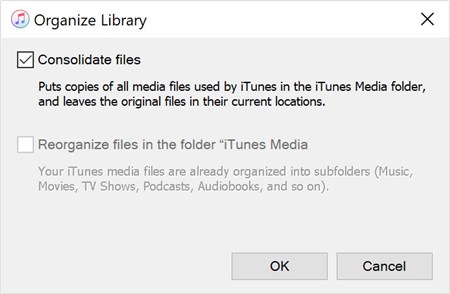
Consolidate your iTunes library
Solution 4. Uncheck “Read-Only” to Change Permissions of iTunes Folder
“Read-only” permission for the iTunes folder on PC doesn’t allow it to sync with the connected iOS device. So you need to uncheck the option. Here are the steps that you can follow to change the permission:
Open Windows Explorer > Go to Music folder > Right Click on iTunes folder > Select Properties > Uncheck Read Only.
Solution 5. Run iTunes in Administrative Mode
Sign in to Windows as an administrator > Right click iTunes icon > Select “Properties” > Select “Compatibility” > Check to run as administrator.
Solution 6. Check for Issues with Third-party Security Software
Some third-party software, including security software, can interfere with the sync process between your computer and your device. Change your security software’s setup and see if it fixes the issue.
Solution 7. Download One Registry Repair Tool
Download one registry repair tool to clean all of your PC’s registry errors. Windows computer registry errors may cause the error (-54) that some files cannot be accessed and transferred from computer to another device.
Solution 8. Use AnyFix to Fix 200+ iTunes Errors in 1-Click
To help you out, AnyFix comes to give you a 1-click solution to Fix 200+ types of iTunes errors as you expect, including sync/CDB errors(iTunes error 54, iTunes error 13014, iTunes error 0xe8000065, and more), connection/backup/restore errors(iTunes error 4013, iTunes error 14, and more), installation/download/update errors(iTunes error 9006, iTunes error 4000, and more), etc. With no tedious operations needed, and you never worry about no data loss.
Free Download * 100% Clean & Safe
To do this, you just breezily download and install AnyFix, and follow the detailed steps below to fix your iTunes sync errors 54 without hassles.
Step 1. Launch AnyFix on your computer, then click “iTunes Errors” on the right side of the main interface.

Tap on iTunes Repair from Homepage
Step 2. Select “iTunes Sync/CDB Errors”, and you will see the”iTunes error 54″ on the right side of the interface, and then click the “Fix Now” button to fix your problem immediately.
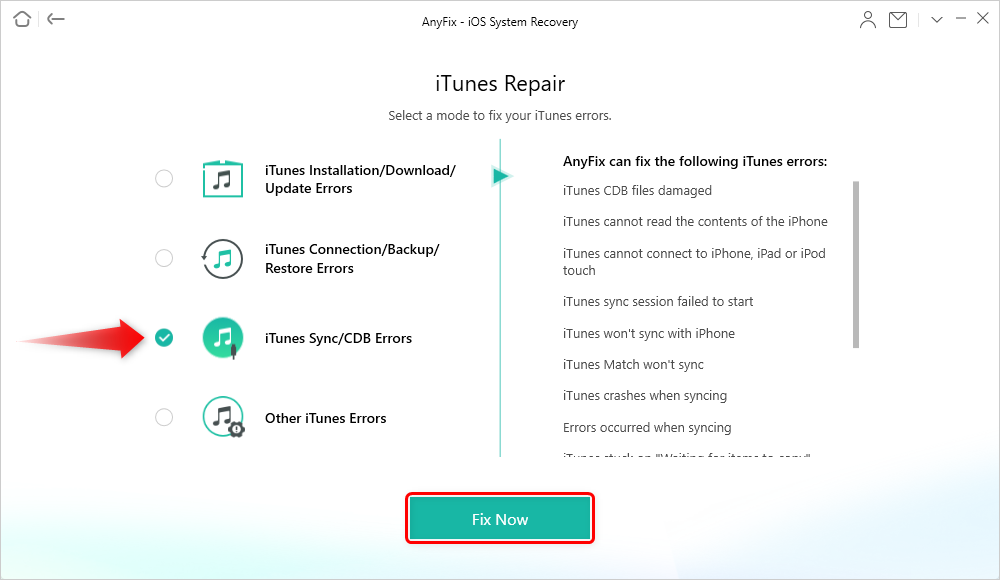
Choose iTunes Sync/CDB Errors
Step 3. Connect your iPhone to the computer.
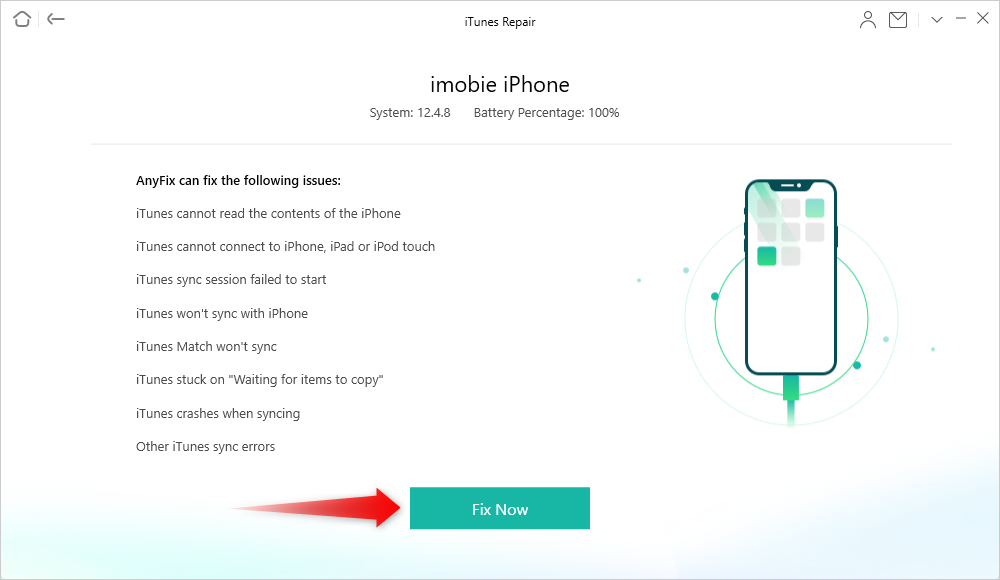
Connect your iPhone via USB Cable
Step 4. The repairing process will begin. Wait a moment and it will show you the Repair Completed page.
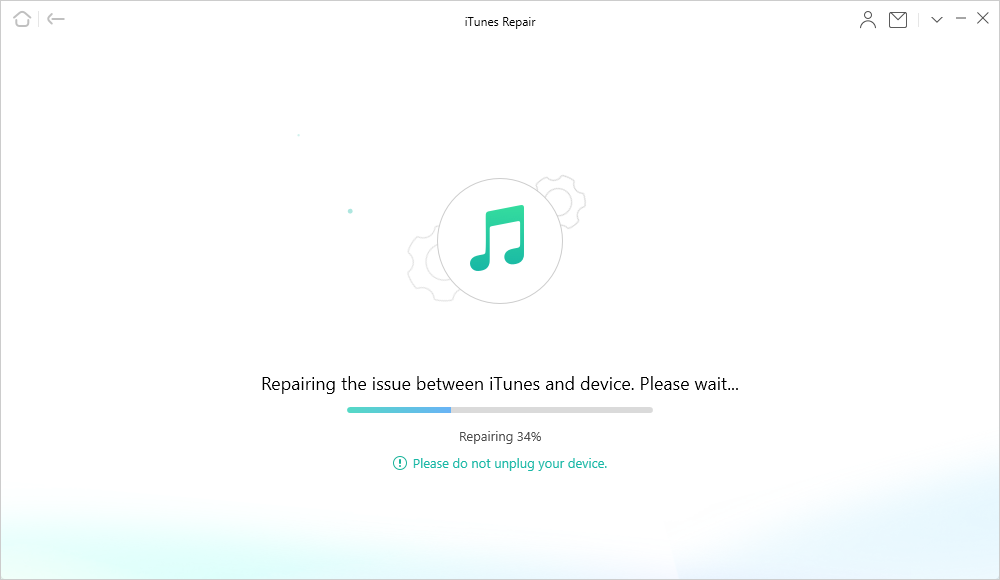
AnyFix is Repairing iTunes Sync/CDB Errors
Solution 9. Use AnyTrans to Sync Your iPhone to Computer
After trying all the solutions mentioned above, if your iPhone still cannot be synced due to the unknown error occurred (-54), you can seek help from some iTunes alternative, like AnyTrans. It allows you to sync data between iPhone and iTunes without effort. Here are the features of AnyTrans.
AnyTrans – iTunes Alternative
- Transfer iPhone/iPad/iPod Touch with computer quickly.
- Extract and list all your iTunes library files completely and safely.
- Sync selected files from iTunes to iPhone and won’t erase existing data.
- Work well with all iPhone (iPhone 11 & iOS 13 supported).
Free Download100% Clean & Safe
Free Download100% Clean & Safe
Free Download * 100% Clean & Safe
And you can follow the steps below to sync iPhone/iPad/iPod to computer easily:
Step 1. Download AnyTrans on your computer and install it.
Step 2. Run AnyTrans and Plugin your iPhone > Then click Content to PC button on the Homepage of AnyTrans.
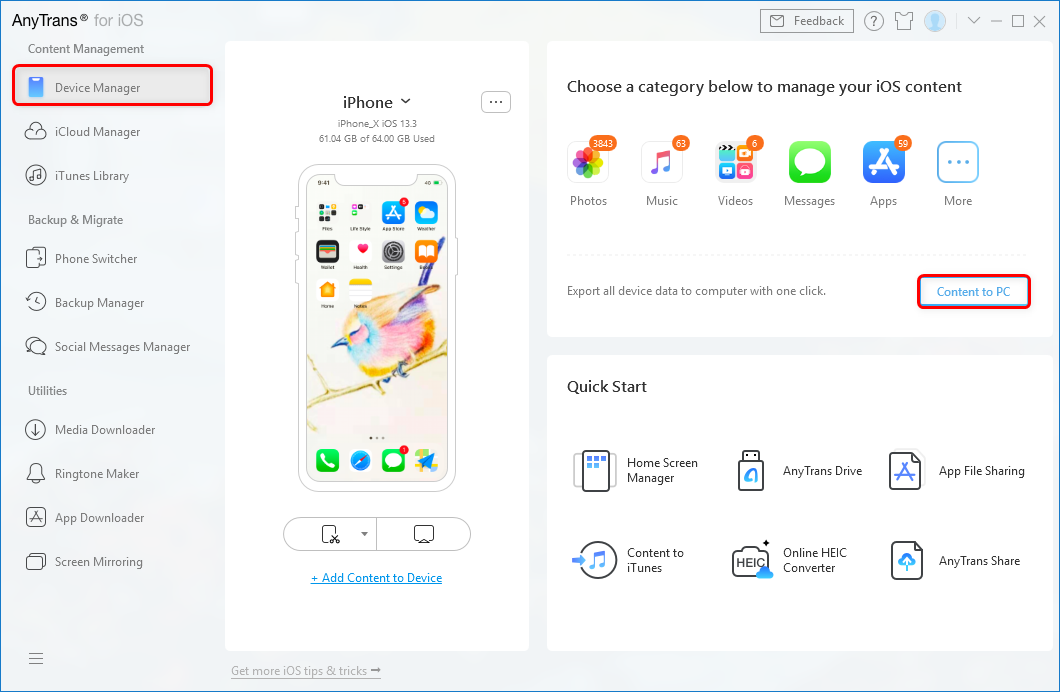
Transfer Data from iPhone to PC with AnyTrans – Step 2
Step 3. Select the categories, like My Photos, Albums, Songs or other files. Or you can click Select All. > Pick up the output folder by clicking the Select button > Then click the Right arrow button to start transferring from iPhone to Windows computer.
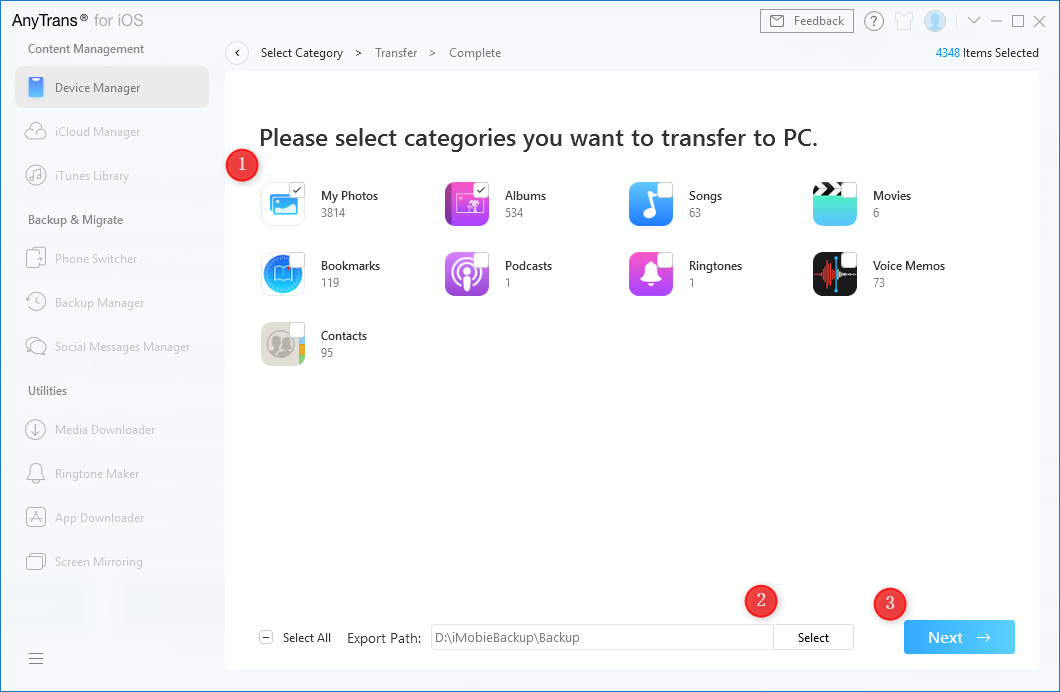
Transfer Data from iPhone to PC with AnyTrans – Step 3
Step 4. When the transferring process finished, all the data exported from iPhone will be saved and organized on your computer in the right folder.
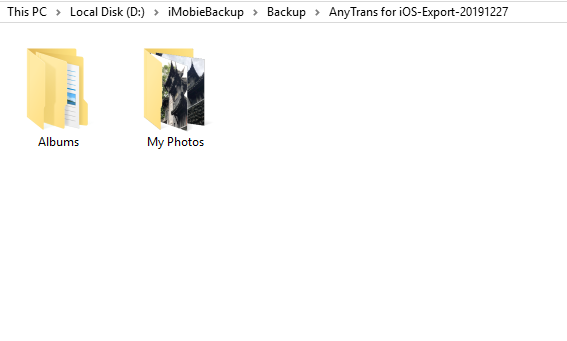
Transfer Data from iPhone to PC with AnyTrans – Step 4
Tips: You can also sync iTunes Library to computer or any iDevices. Just Go to iTunes Library from the homepage of AnyTrans > Choose the data you want to sync like music > Select the songs you need > Click Send to Device button to start.
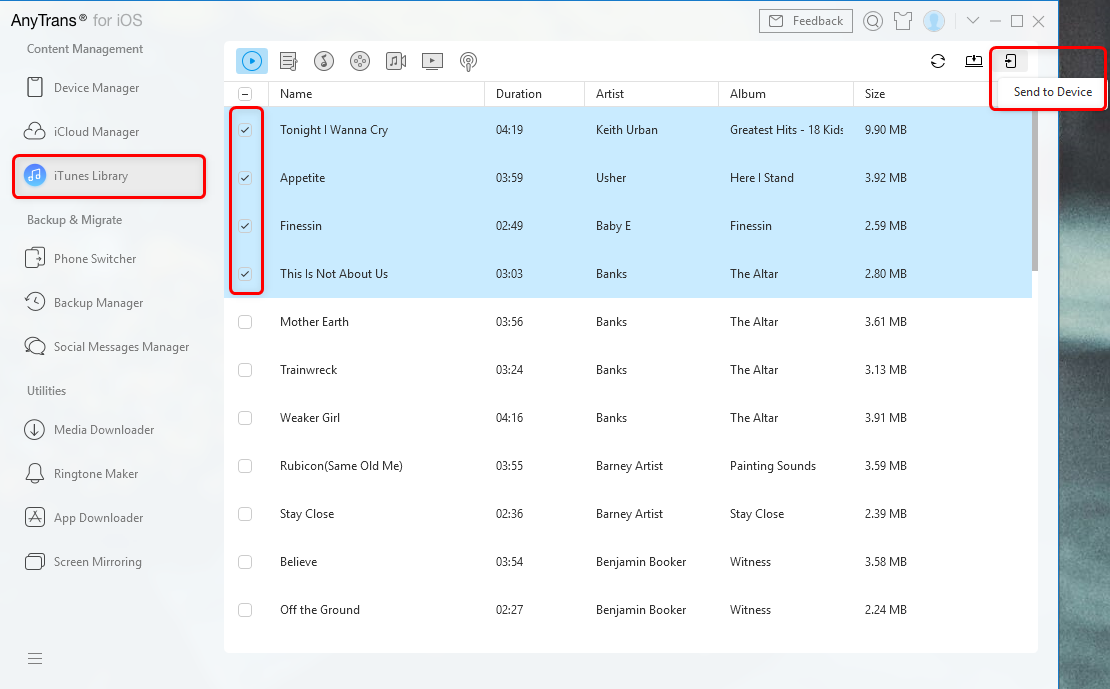
Transfer iTunes Library with AnyTrans
The Bottom Line
That’s all about how to fix iTunes sync error 54. There are 9 possible fixes and hope you can fix your problem after reading this article. Or if you have any further questions or tips, please leave your comments below.
More Related Articles
Product-related questions? Contact Our Support Team to Get Quick Solution >

