How to Merge Two or Multiple iCloud Accounts into One
Don’t know how to merge two or multiple iCloud accounts? This guide will show you how to merge data between two or multiple iCloud accounts.
iCloud Transfer Tips
Transfer Data to iCloud
Export Data from iCloud
AnyTrans – Full-way iCloud Data Manager
Free download AnyTrans to sync iCloud content with another one. Also, you can download from iCloud or import data to iCloud. What’s more, AnyTrans allows you to transfer photos, messages, contacts, etc. on iPhone/iPad/iPod.
Hello, I have 2 different iCloud accounts….by accident. One I paid for additional storage on, but it’s an older email address I no longer have. How can I merge the accounts and have all my photos with my updated apple id and with the paid storage? Please advise. Thanks.
If you have more than one iCloud account and don’t want to sign out then sign in to another one on your iPhone and if you want to merge the iCloud accounts family. You may wonder: is there any way to merge iCloud accounts, and all data can be moved to one iCloud account without data loss?
Can you merge iCloud accounts? Absolutely YES. You can get some ways to combine two or multiple iCloud accounts, like family sharing, import/export via iCloud.com, etc., but almost you have to go through a long and complicated process. So the best choice is to take advantage of third-party tools such as AnyTrans.
Here we will introduce two software for you to merge two Apple ID accounts easily.
Also Read: How to Fix iCloud Password Not Working on iPhone/iPad/Mac >
What Happens When you Merge iCloud Accounts?
When you sign in with the same Apple ID, it keeps your settings and Apple services up to date on all of your devices. Because the device will automatically use the settings associated with the Apple ID, and your Apple Music, email, contacts, calendars, bookmarks, notes, reminders, and other data will be backed up to the same iCloud account.
If you need to view the data on one iCloud account from another one, transfer from one iCloud account to another. Then once you changed Apple ID on the device, you can also view the data at the same time and you can abandon the one you don’t use anymore. Next, read the methods below to combine two iCloud accounts.
How to Merge Two iCloud Accounts With AnyTrans
AnyTrans is designed for iOS data management, including iCloud and iTunes content. It enables you to manage iCloud data in a full way. You are even able to upload or download multiple files in batches with simple drag-and-drop, no more annoying one-by-one clicks. What’s more, you can also transfer iOS content from iPhone/iPad to computer/iTunes library/iCloud, and vice versa. Read the following features to manage and sync iCloud content with ease.
AnyTrans – iCloud Data Manager
- Support login with multiple iCloud accounts to manage data.
- Sync iCloud photos, contacts, notes, calendars, etc. easily and quickly.
- View and delete data from iCloud as well as iCloud Backup.
- Export iCloud data to computer, or upload data to iCloud.
Free Download100% Clean & Safe
Free Download100% Clean & Safe
Free Download * 100% Clean & Safe
To combine iCloud accounts, follow the easy steps below:
Step 1. Download and install AnyTrans on your computer > Launch it and choose iCloud Manager.
Step 2. Log in source iCloud account (the account contains the files you want to sync to another account) and the target iCloud account > Then click on the iCloud Sync option.
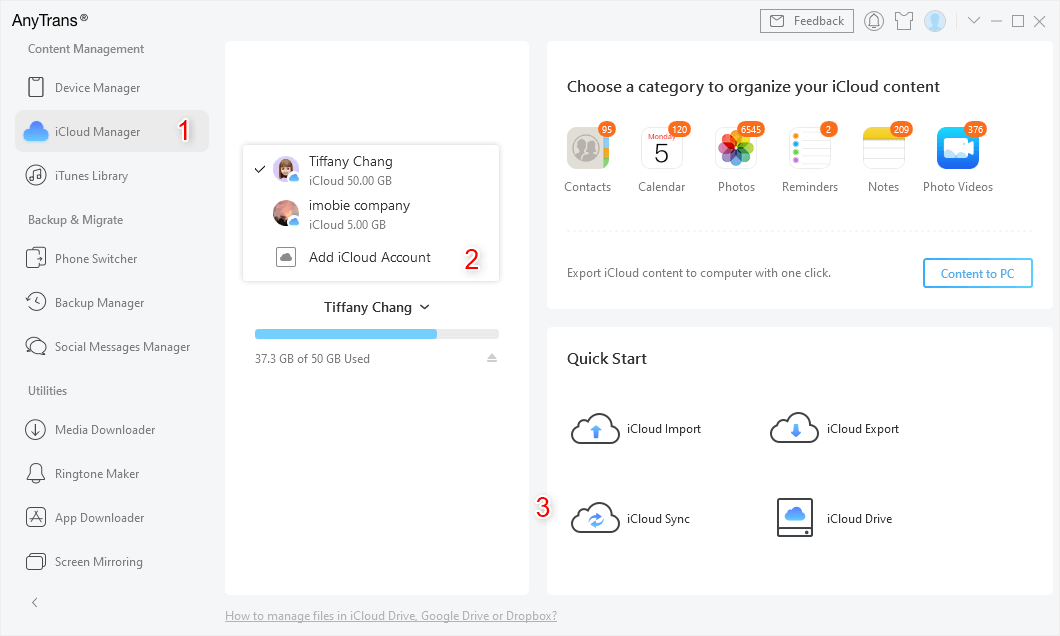
Sign in Two iCloud Accounts and Head to iCloud Sync
Step 3. Confirm the source and target account > Tap the Next button to continue.
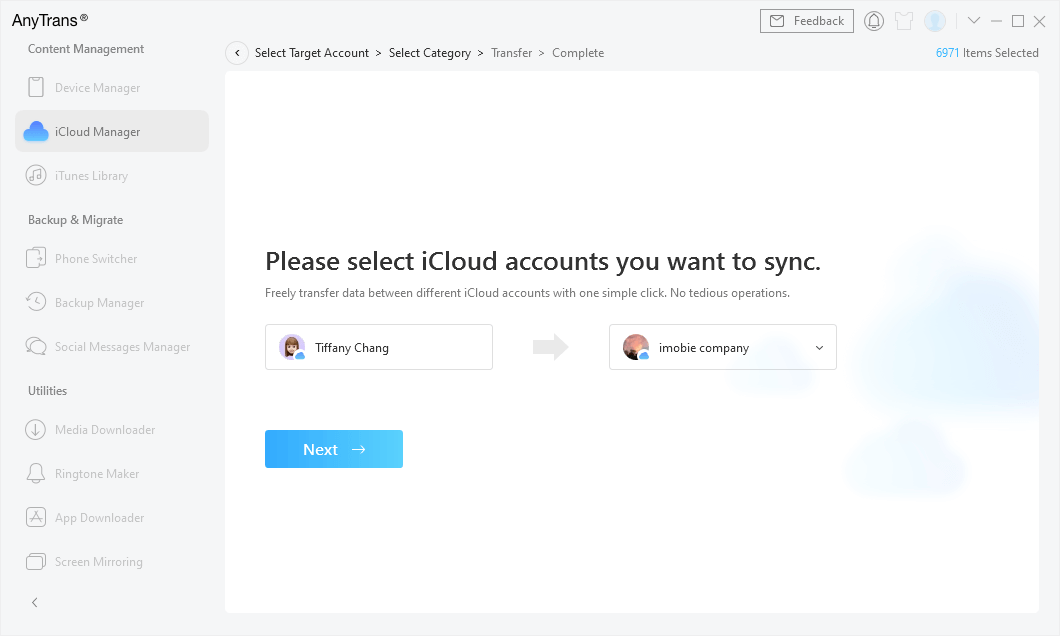
Confirm the Source Account and the Target Account
Step 4. Select All or choose the categories you want to transfer to the target iCloud account > Tap the Next button, AnyTrans will merge the two iCloud accounts immediately.
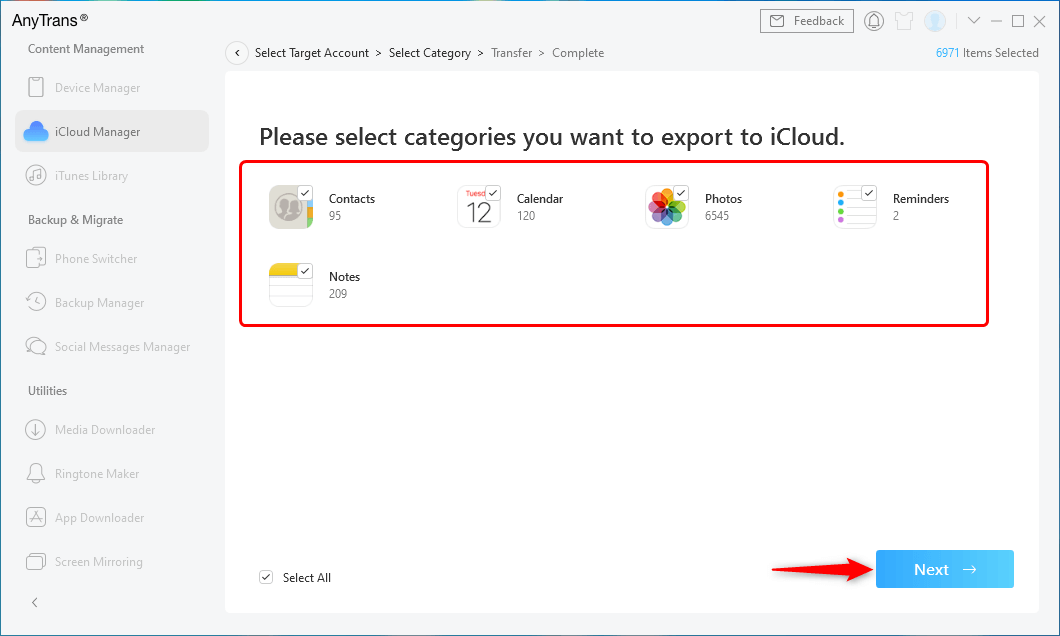
Select iCloud Content to Transfer
Merge Two Multiple iCloud Accounts via AnyDrive
To merge multiple iCloud accounts into one, AnyDrive is also helpful. It’s capable of managing multiple cloud drives and multiple accounts in one place. Here are some main features of this tool:
- Supports merging multiple iCloud accounts into one within steps, and all your iCloud data will be safe during the process.
- Supports managing multiple cloud drives like iCloud, Dropbox, OneDrive, Google Drive, iCloud, Box in one place with one single login.
- Enables sharing files and folders with others via a link through email, Facebook, Google +, and Twitter.
Step 1. Now sign up AnyDrive and then merge multiple iCloud accounts into one. After you sign in to your account you can see the following interface.
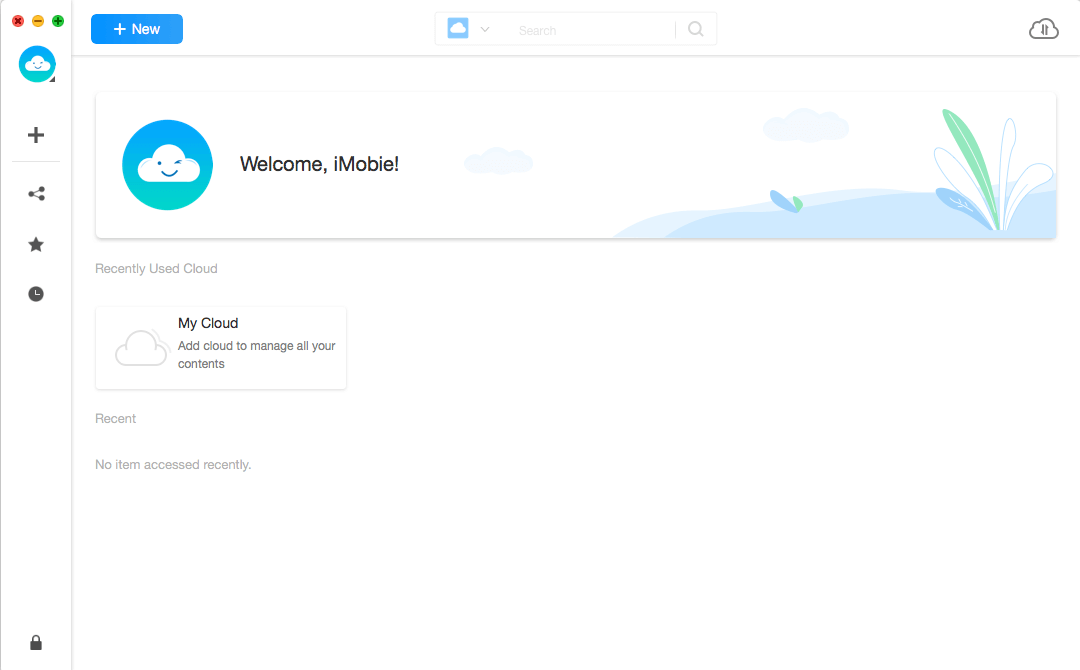
Sign in AnyDrive
Step 2. On this page: click on Add New > Add Cloud. Then add your two or more iCloud accounts to this tool.
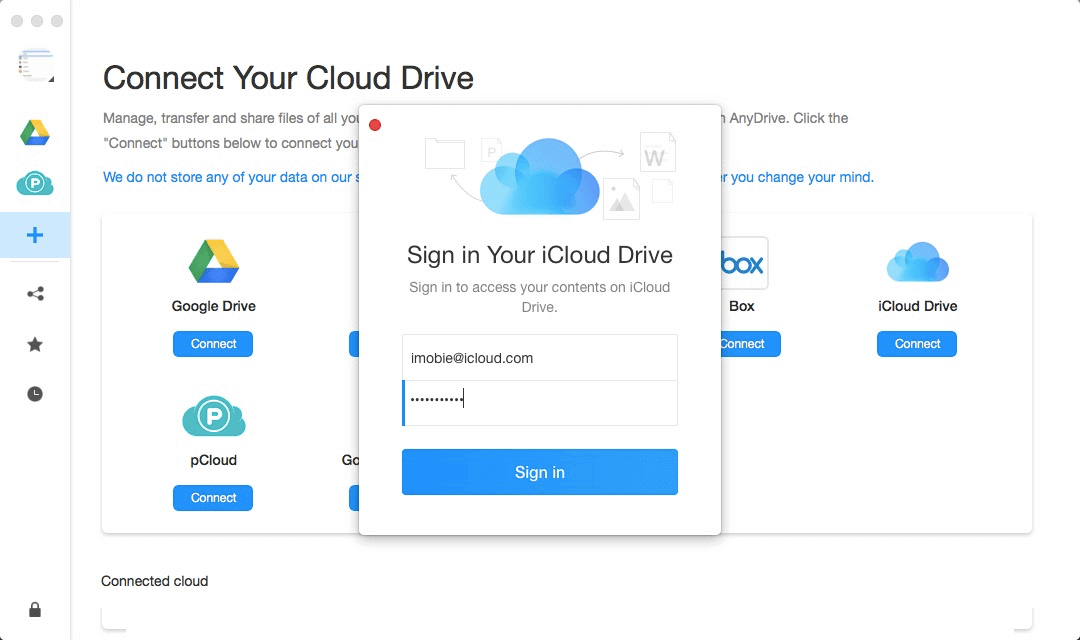
Add Second Cloud Account
Step 3. Choose your original iCloud account > select files you want to merge > click Sync to Cloud > choose your another iCloud account as the target to start.
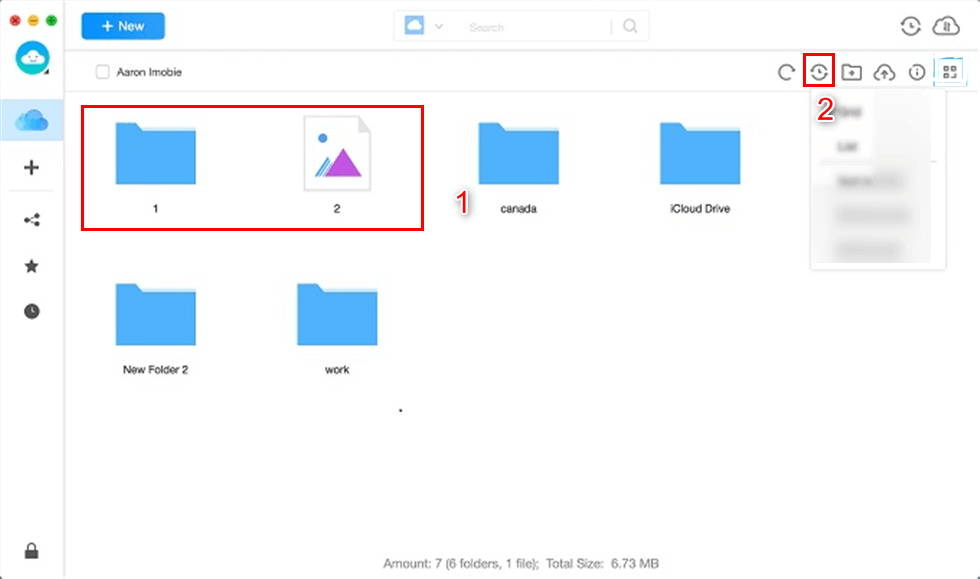
Choose Files You Want to Sync
Bonus Tip: How to Share a Calendar with iCloud.com
Although iCloud.com doesn’t allow you to share iCloud accounts directly, you can share a calendar privately or publicly:
- Open iCloud.com on the webpage and sign in with Apple ID > Click Calendar.
- Click a symbol like WiFi in the list of the left sidebar.
- Check Private Calendar and add the person owned an iCloud account that you want to share (And you can choose access privileges – View & Edit or View Only).
- Click OK and invitation emails will be sent from your iCloud email address to the invited iCloud.
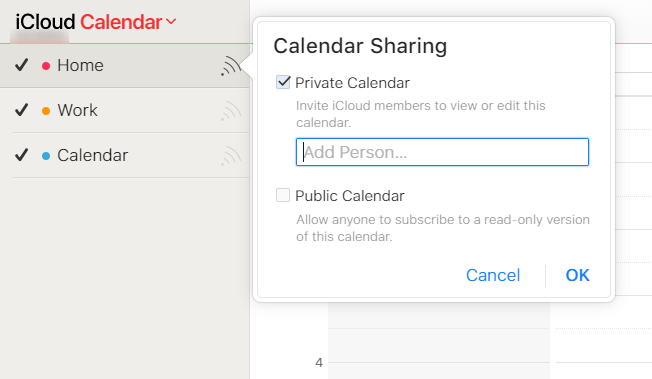
iCloud Calendar Sharing
The Bottom Line
As you can see, compared to other methods, AnyTrans is the easiest way to merge Apple IDs. Except for merging iCloud contents, AnyTrans also can be used to merge data between two iOS devices, back up iPhone iPad data to computer and iTunes library, and download YouTube videos to iPhone iPad directly, etc. Why not download AnyTrans, and start a free trial now?
Free Download * 100% Clean & Safe
More Related Articles
Product-related questions? Contact Our Support Team to Get Quick Solution >


