7 Ways to Recover Deleted Photos from iPhone with/without Backup
Where are deleted photos on iPhone? Here in this post, you can find the recently deleted photos, and also retrieve fully deleted photos on iPhone, even without backup files. iPhone 12/12 Pro/Pro Max and latest iPhone 13 included, and also works for iOS 16.
Vital iPhone Data Recovery Tips
iPhone Contact Recovery
iPhone Message Recovery
iPhone Photos Recovery
PhoneRescue for iOS – Recover Permanently Deleted Photos on iPhone
With PhoneRescue for iOS, you can scan your iPhone and find deleted photos quickly and easily. Also, you can scan backups and recover deleted photos on iPhone. Supports all iPhone models, including iPhone 13.
I had an iPhone 13 Pro Max and I accidentally deleted some of my previous photos last weekend. These photos are important to me so I really want to recover my deleted photos. Please tell me how to retrieve deleted photos?
Like the user mentioned above, the unexpected deletion of our photos on an iPhone could be a disaster. Except for mistaken deletion, some other operations also can result in iPhone photos being deleted or lost: a failed jailbreak, iOS update issues, iTunes sync errors, or iPhone got viruses, etc.
Then, where are deleted photos on iPhone? How to retrieve deleted photos on iPhone? Here we will introduce everything about iPhone photos recovery, and all the proven ways to find deleted photos, including recently deleted or permanently deleted. No matter whether we have an iPhone backup or not, there is a chance to restore deleted photos, including recovering deleted photos from text messages on iPhone. Now, keep reading and get deleted photos back on our iPhone!
Where are Recently Deleted Photos on iPhone?
Are permanently deleted photos gone forever iPhone? The answer is No. If you accidentally deleted photos on iPhone, you can first find recently deleted photos easily.
Apple has added a feature to iOS devices to help us recover recently deleted photos since iOS 8. If you are running with iOS 8 or later iOS version, where you can find deleted photos from the Recently Deleted album in the Photos. And, the album will store your deleted photos for 30 days, so that you can get enough time to restore them back to iPhone’s Camera Roll or other albums.
Recover Deleted Photos from iPhone from Recently Deleted Feature
Before retrieving deleted photos from iPhone via the “Recently Deleted” feature, there are several things you need to know firstly:
- You can find and recover recently deleted photos and videos from the Recently Deleted album.
- Recently Deleted album keeps deleted photos for 30 days. Once it gets to the deadline, you need to recover the permanently deleted photos on iPhone.
- Recently Deleted Feature applies you deleted a single or a small number of photos from your iPhone. You are unable to recover pictures if you get the entire Camera Roll lost or disappeared when restoring iDevice, syncing your iCloud, or updating iOS.
To recover deleted photos or pictures from iPhone via the “Recently Deleted” feature, you need to perform the following steps on your iPhone:
- Go to Photos App > Tap on Albums > Scroll down to find the Recently Deleted album.
- Open Recently Deleted album > Preview the recently deleted photos and check if there are photos you want to recover.
- Click Select > Select the photos you want to recover > Tap on Recover in the bottom right corner.
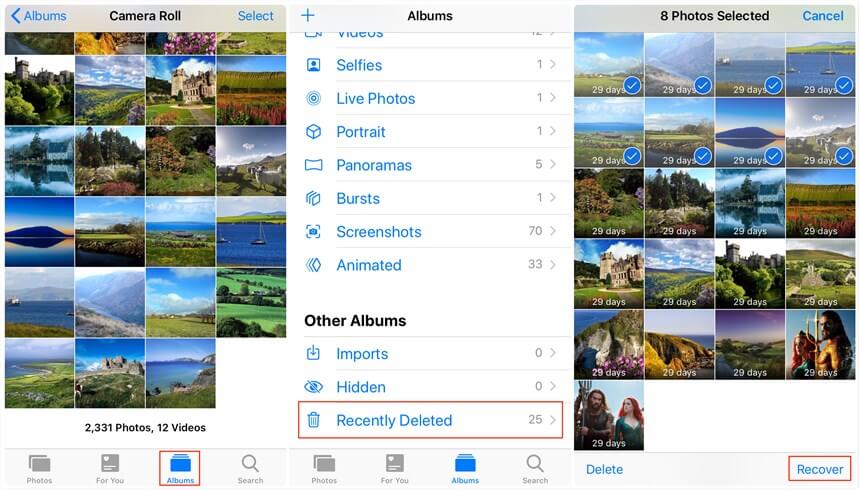
Recover Recently Deleted Photos
If you accidentally deleted some photos but can not find the “recently deleted folder” when you went to the album section, you can first make sure the location of the Recently Deleted album:
- On the older system version, the Recently Deleted album should be listed under Albums, you just scroll down and you can find the recently deleted album.
- On the newer system versions, you can find the album under Albums > Utilities.
Recover Deleted Photos from iPhone without Backup
If you can not find deleted photos from the Recently deleted album, and there are no backup files to find permanently or fully deleted photos. To recover deleted photos from iPhone without backup, first, avoid operating iPhone, then use PhoneRescue for iOS to get deleted photos back. Check how can it find deleted photos even without backup:
- Fitted with the advanced smart scan technique, it will scan your iPhone thoroughly for listing all deleted and hidden files and data only if they are not overwritten.
- It allows you to download software free, and scan your iPhone for deleted files for free. Before helping you finds deleted iPhone photos, you needn’t pay for them.
- Except for recovering deleted iPhone photos, 20+ types of iPhone files are also supported, like deleted messages, contacts, notes, calendar events, call history, etc.
- Works well with all the iPhone models, including the latest iPhone 13, iPhone 12/11/11 Pro(Max), or older models.
Follow the steps below to recover permanently deleted photos after deleting from recently deleted:
Step 1. Get PhoneRescue for iOS on your computer, install and launch it > Connect your iPhone to the computer with its USB cable, and select Recover from iOS Device.
Free Download * 100% Clean & Safe
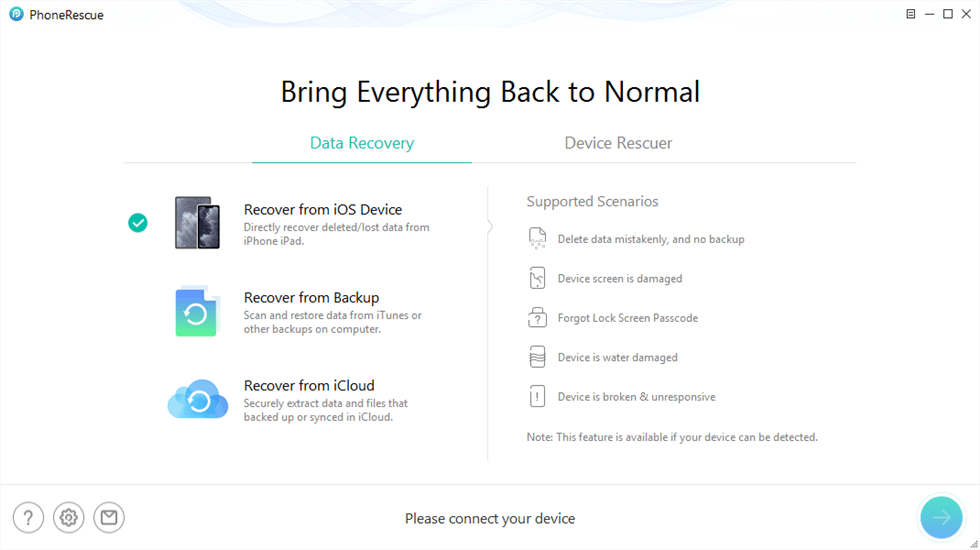
Recover from iOS Device without Backup
Step 2. By default, all categories will be selected. Please uncheck the Select All option and then choose Photos only. PhoneRescue for iOS will scan your iPhone for listing all the deleted but not overwritten photos.
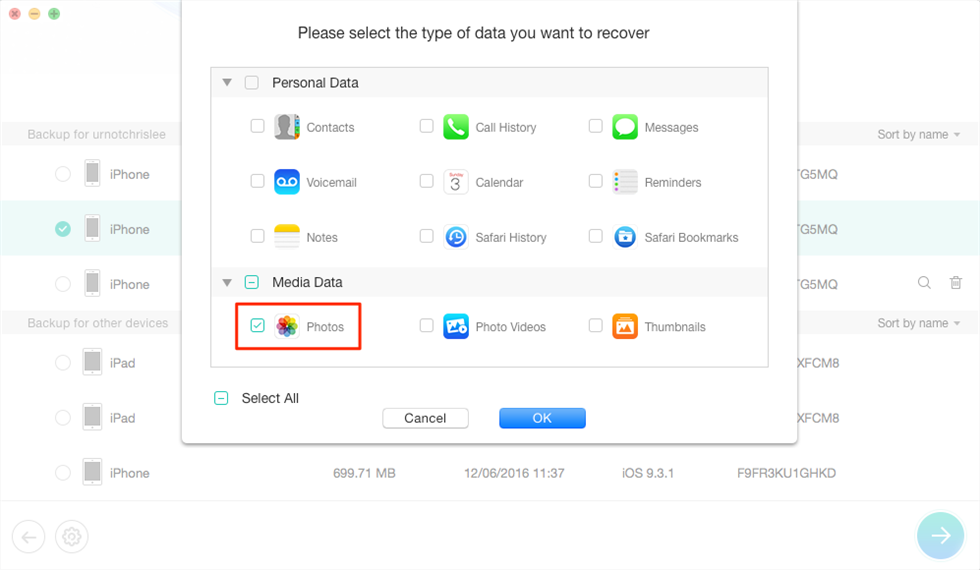
Select Photos to Recover
Step 3. When the scanning is finished, you will find all photos listed on the right, including your recently deleted items. Preview and select the photos you want to recover and then click the To Device or To Computer button to recover the photos to iPhone’s Photos App directly or download them to the computer.

Recover Deleted Photos without Backup to Computer or iPhone
[Video] How To Recover Permanently Deleted Photos on iPhone
Free Download * 100% Clean & Safe
How Do I Retrieve Photos from iCloud to My iPhone?
If you often use iCloud to backup your photos, congratulations, you can easily recover your lost photos from iCloud:
- Go to the iCloud web page and sign in to your iCloud account and password.
- Tap on Photos.
- Click Recently Deleted from the left panel. Here you can find the deleted iPhone photos, which will be permanently deleted after the remaining days.
- Select them and click Recover.
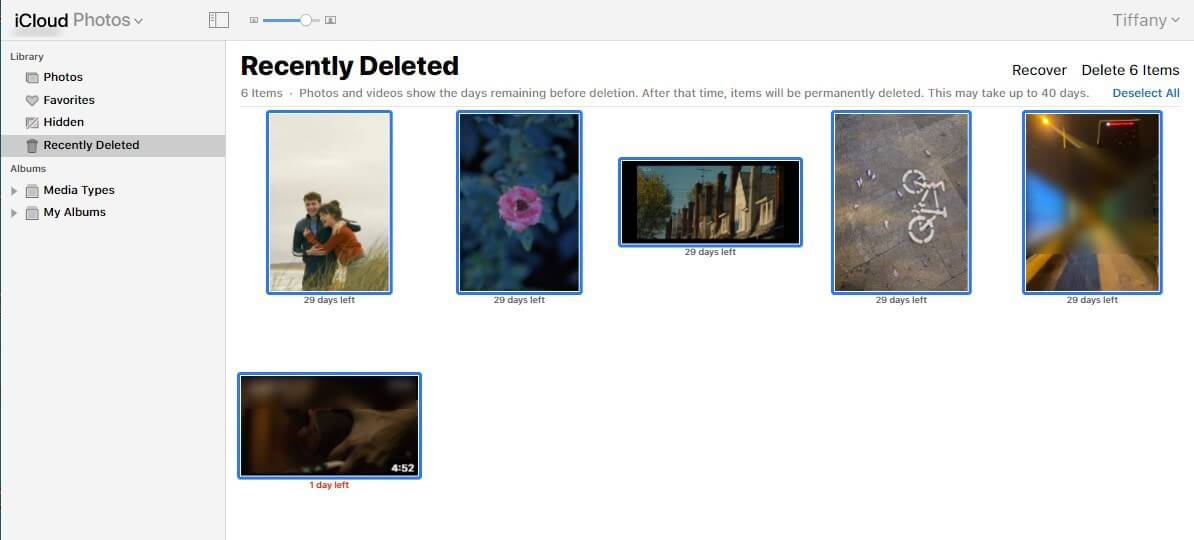
Recover Recently Deleted Photos from iCloud
Further Reading:
- How to Recover Snapchat Photos on iPhone >
- How to Recover WhatsApp Images Deleted by Sender on iPhone >
Recover Deleted Photos from iPhone via iTunes
Besides saving media files such as music, iTunes can also help you recover the data you want when you lose it, but only if you have used iTunes to back up your iPhone before losing your photos. Again, this recovery process is simple and easy to follow:
Step 1. Open iTunes/Finder on your PC/Mac.
Step 2. Connect your iPhone to your computer with the USB cable.
Step 3. After your iPhone is recognized, click on the phone-like logo in the top left corner of iTunes.
Step 4. Once you get to the iPhone data screen, click Summary and under Backups you will see Restore Backup.
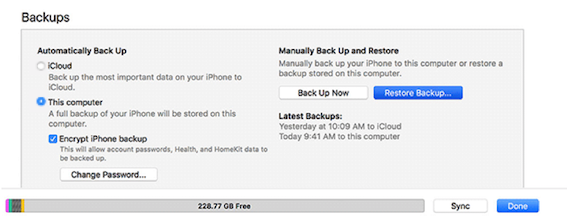
Click Restore Backup Button
Step 5. If you have previously backed up multiple backups, you can select the latest backup to restore. Minutes later, your photos will be recovered successfully.
Recover Deleted Photos from iPhone without iTunes or iCloud
Restoring your iDevice with iTunes/iCloud backup directly will erase and replace all the existing iPhone data with backup data. And, you can not preview files in your backup. Therefore, in order to protect your data. You can use PhoneRescue for iOS to help you recover lost photos from iCloud or iTunes. Not only will PhoneRescue for iOS not erase existing data on your iPhone, but you can also check to see if you have the photos you need before you choose to restore them.
You can check how can PhoneRescue for iOS help you find deleted photos here:
PhoneRescue for iOS – iPhone Photos Recovery
- Recover iPhone photos from iTunes or iCloud backup directly.
- Preview lost data before recovering it.
- No harm to the existing data and no need to restore your iPhone.
- Support all iPhones, including the latest iPhone 13, iPhone 12.
Free Download100% Clean & Safe
Free Download100% Clean & Safe
Free Download* 100% Clean & Safe
Steps to Recover Deleted iPhone Photos from iTunes Backup:
Step 1. Get PhoneRescue for iOS installed on your computer > Run it and connect iPhone to the computer > select Recover from Backup > Click Right Arrow on the bottom right corner.
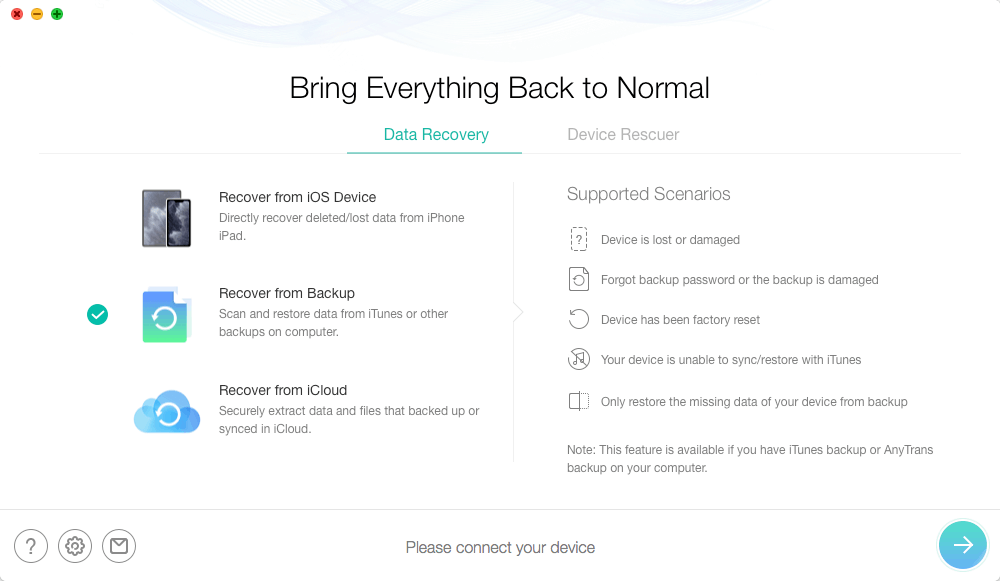
Choose Recover from Backup
Step 2. Select the right iTunes backup from the list of iTunes backups, and click Right Arrow to proceed. You can choose to scan all data on backup or get only the differences between iPhone and backup.

Choose iTunes Backup on iPhone
Step 3. By default, all categories will be selected. Please uncheck the Select All option and then choose Photos.
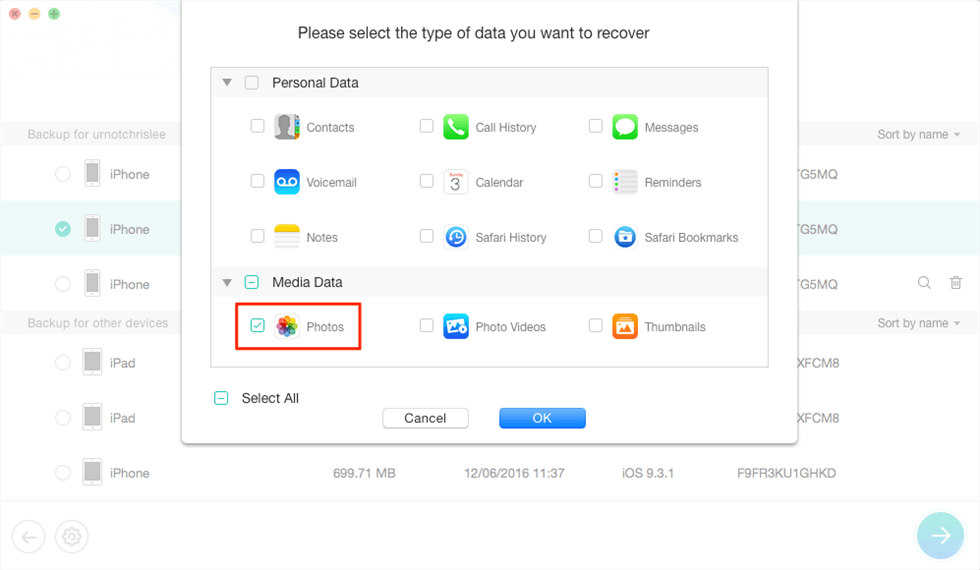
Extract iPhone Photos from iTunes Backup
If your backup is encrypted, you need to enter your password to decrypt the backup. If you forgot it, you can easily recover it with iPhone backup unlocker.
Step 4. After analysis and scan, preview if they are the photos you want to recover > Select them and then click the To Device button to get them back to your iPhone’s Photos app or click the To Computer button to recover them to the computer. And you can back to scan other iTunes backup list to restore more photos.
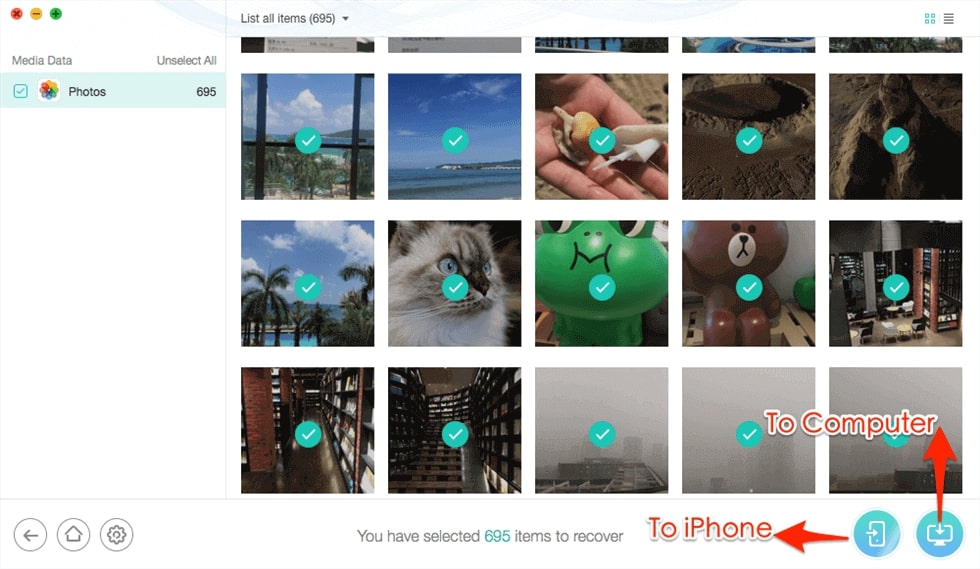
Select Photos to Recover from iTunes Backup
If you backed up your iPhone to iCloud before deleting your photos, you can back to the homepage of PhoneRescue for iOS and choose Recover from iCloud to view photos in the iCloud backup and recover deleted iPhone photos from iCloud backup.
If you choose to recover deleted photos from iPhone to computer, then you also can get them back to iPhone again with AnyTrans by following this guide: How to Add Photos from Computer to iPhone without Data Loss >
How to Recover Deleted Pictures from iPhone with Messaging Apps
If you have used WhatsApp, Viber and other iMessage apps to share your photos with anyone, then you have a chance to find your lost photos from these apps. Because even if you have deleted a photo, as long as you have sent this photo, it will still exist on the app’s servers. However, it is worth noting that the quality of the recovered photos in this method may be lower than the original photos.
Some applications, such as Messenger and Viber, allow you to view all your shared media in one place. This makes it easy to browse all the pictures you have shared with a contact and extract the ones you want to recover. In other cases, you may need to use filters to bring out the information you want.
How to Find Hidden Photos on Your iPhone
Sometimes, if you can’t find some photos, it is possible that they are not lost, but hidden.
Here’s how to unhide photos:
- Open Photos app and go to Albums tab.
- Tap Unhide Album.
- Select missing photos, click on
 icon and then tap Unhide.
icon and then tap Unhide.
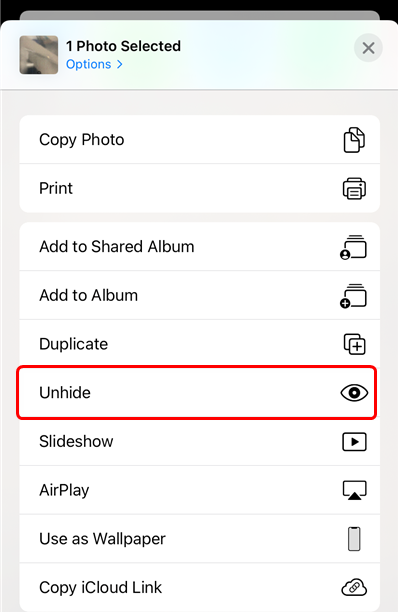
Unhide your Photos or Videos
How to Avoid iPhone Photos Deleted or Disappeared Again
To avoid iPhone photos or other data lost again, back up your iPhone regularly. And you can transfer photos to a computer quickly and easily with AnyTrans. Besides, you can view and manage iCloud backup files with it.
AnyTrans – iPhone Photos Management
- View all iPhone photos on the computer.
- Sync photos to PC/Mac directly.
- Convert incompatible photos like .heic to the computer automatically.
- Download & Upload photos with iCloud Manager.
Free Download100% Clean & Safe
Free Download100% Clean & Safe
Free Download * 100% Clean & Safe
You can consider making a full backup of your iPhone with iTunes, or just transfer your iPhone photos to your computer for backup by AnyTrans just like the following screenshot shows:
Step 1. Install and launch AnyTrans on your computer and connect your iPhone. Click Photos.
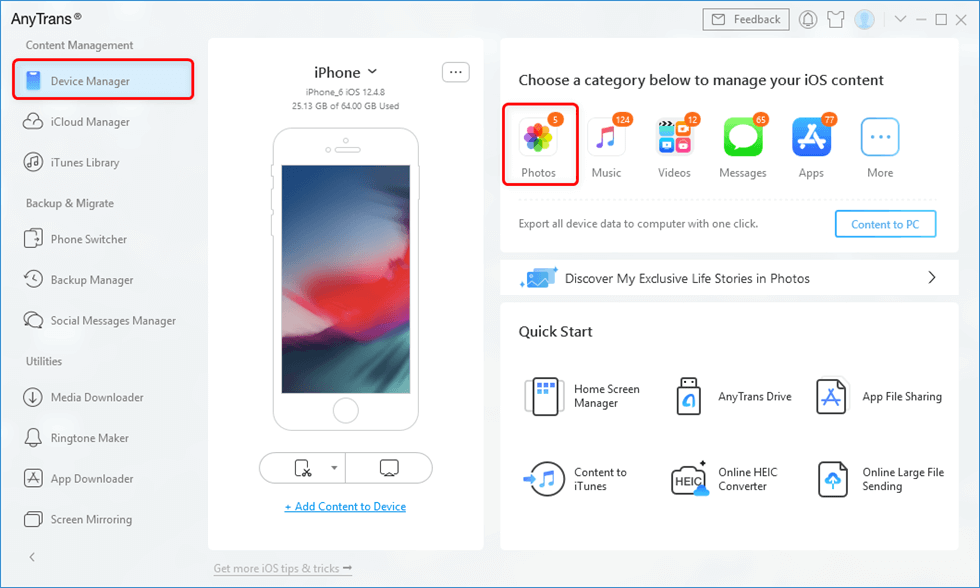
Go to Device Manager and Click Photos
Step 2. View all iPhone photos on the computer, including My Photos, Photo Stream, Recently Deleted, etc. Click To PC/Mac to backup iPhone photos.
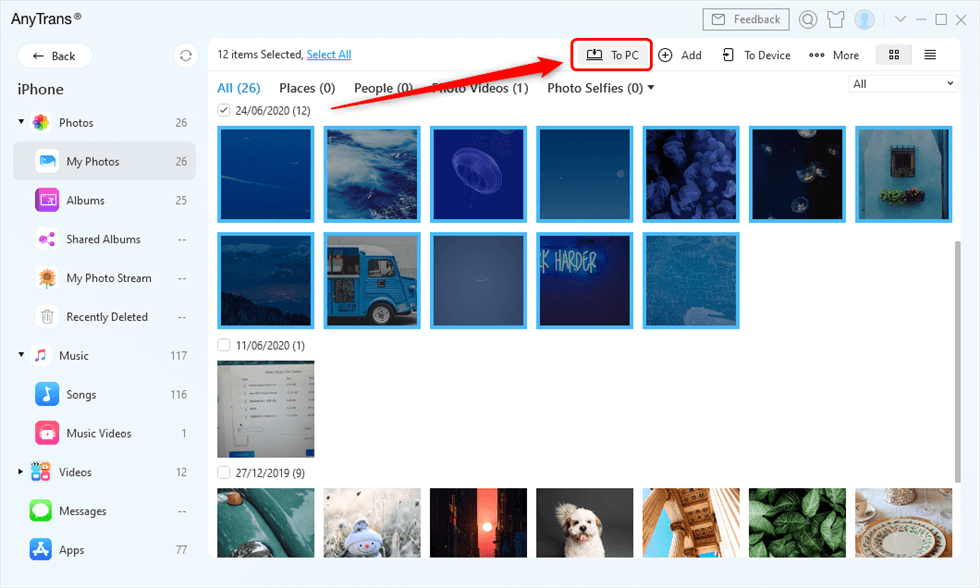
Select Photos and Send to PC
If you need to manage iCloud photos, back to the homepage and choose iCloud Manager. Log into your Apple ID. Then you can view all iCloud photos on your computer.
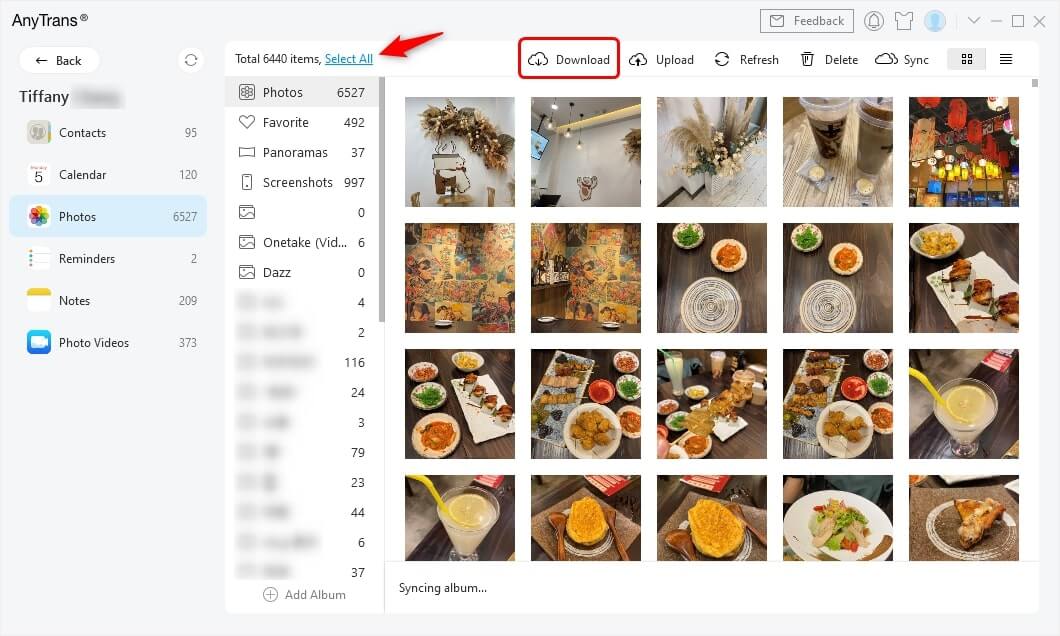
Select Photos and Click Download Button
How to Transfer Photos from iPhone to iPhone Directly >
The Bottom Line
After reading this guide about how to recover deleted photos from iPhone, you may retrieve deleted iPhone photos successfully, or have learned lessons – once you get your iPhone photos deleted or lost, you have a chance to get them back, but no one can guarantee you “100% success rate of recovery”. Therefore, back up your iPhone photos and other content regularly to avoid such problems in the future. Don’t forget to download PhoneRescue for iOS to have a try.
Free Download * 100% Clean & Safe
Product-related questions? Contact Our Support Team to Get Quick Solution >


