How to Recover Text Messages after Factory Reset Android Phone
Lost your vital text messages after factory reset on your Android phone and eager to get them back quickly? This post will show you how to recover messages on Android after factory reset.
iPhone/Android Resetting Tips
- Top iPhone Reboot Software
- Will Contacts Lost Reset iPhone
- Reset Without iCloud Password
- Factory Reset iPhone
- Erase iPhone Without Passcode
- Reset iPhone in Recovery Mode
- Reset iPhone Will Lose Photos
- Reset Disabled/Locked iPhone
- Reset iPhone without iTunes
- Reset iPhone without Passcode
- Selling Used iPhone Safely
- Recover Texts after Reset iPhone
- Recover Texts after Reset Android
- Recover Photos after Reset Android
DroidKit – How to Recover Messages after Factory Reset
To recover messages on Android after factory reset, DroidKit provides you with a deep recovery tool to recover SMS and other 12 essential Android data. Besides, you can restore texts from your Google backup or SIM card.
It is known that there is a function in an Android phone called Factory Reset, which can be used to fix system errors, wipe a device before selling, unlock Android without a password, etc. After factory reset, all data will be erased from your device storage.
If you (mistakenly) factory reset your Samsung or other Android phones, but want to recover messages or other phone data after factory reset, check this post now! Here we’d like to share how can you recover text messages after factory reset without backup or without root. Read ahead to get more information.
Can You Recover Text Messages after a Factory Reset?
Can data be recovered after a factory reset android? The answer is YES absolutely.
The first thing you need to know is the text message won’t be erased right away after you factory reset your Android device. It will take a while to overwrite the space your text messages had been with the new data your device updates. So you still own the best chance to get back the text message after factory reset Android phone. Keep reading to get some efficient methods and recovery tools to get text messages back on your phone.
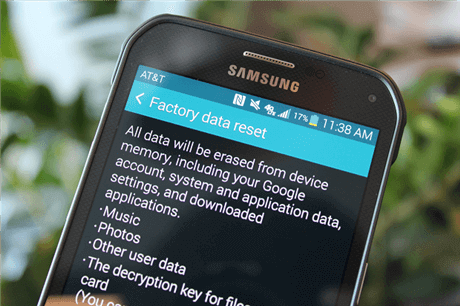
What is Android Factory Reset
[Video Tutorial] How to Restore Android Messages after Factory Reset
Recover Messages after Factory Reset Android without Backup
Usually, you can restore messages by Google backup after restoring to the factory setting. However, if you did not back up in advance, DroidKit – Android Phone Toolkit would be the best Android phone text message rescuer! DroidKit Android data recovery is equipped with a deep recovery tool. It can deeply scan your Android phone and allows you to preview all the phone data, then choose to recover messages without a backup.
Besides, you can also recover messages without a backup from an SD card. DroidKit allows you to extract any data from Google drive and SIM card. What’s more, with its great technology, DroidKit can remove passwords, fix Android issues, and bypass FRP your device owns in seconds.
DroidKit – SMS Recovery App for Android
- Recover messages, photos, etc. after factory reset without backup.
- Preview and restore messages from Google backup & SIM card.
- Recover deleted or formatted files from SD Card.
- Supports all Android phones, including Samsung, Huawei, etc.
Free Download100% Clean & Safe
Free Download100% Clean & Safe
Free Download * 100% Clean & Safe
Steps to recover messages without backup:
Step 1. Get DroidKit and Click Recovery from Device
Download DroidKit and run it on the computer. Connect your device to the computer with a great USB cable and choose Deep Recovery from Device.

Choose Deep Recovery from Device
Step 2. Check the Messages Tab.
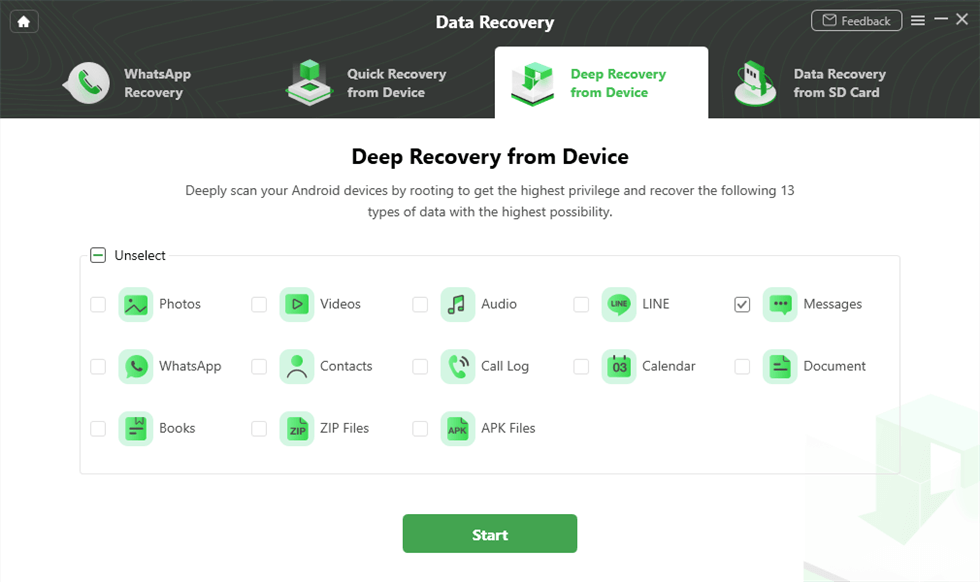
Select Messages to Scan
Step 3. Samsung Connected Successfully
Make sure your phone is connected and click the Start button to continue. And DroidKit will check if your phone is rooted, if not, you need to root by following.
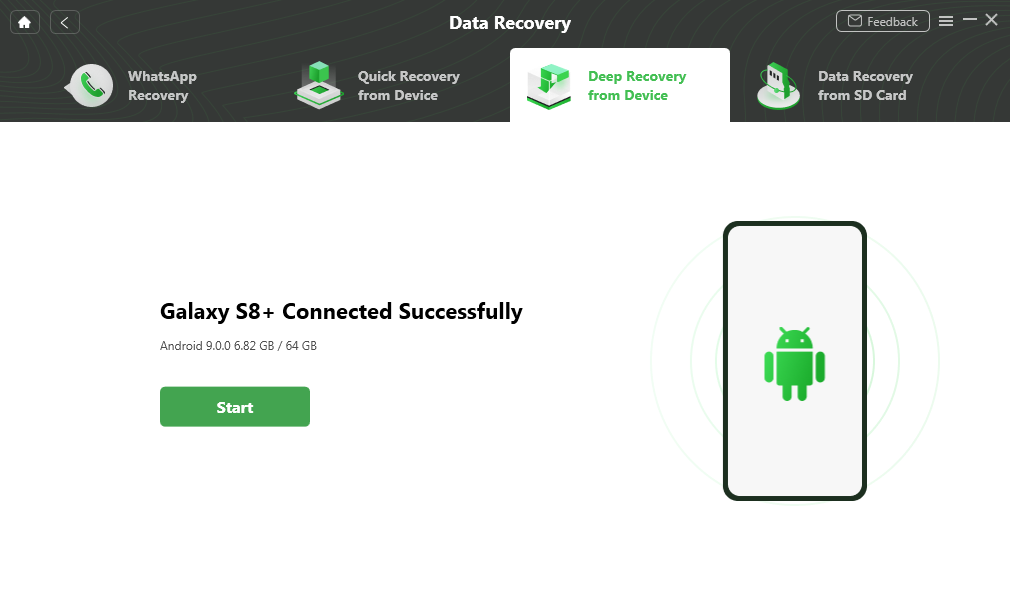
Click Start Button
Step 4. Select Messages to Recover
Now, you can preview all the messages on your Samsung phone, select what you need and click To Device or To PC.
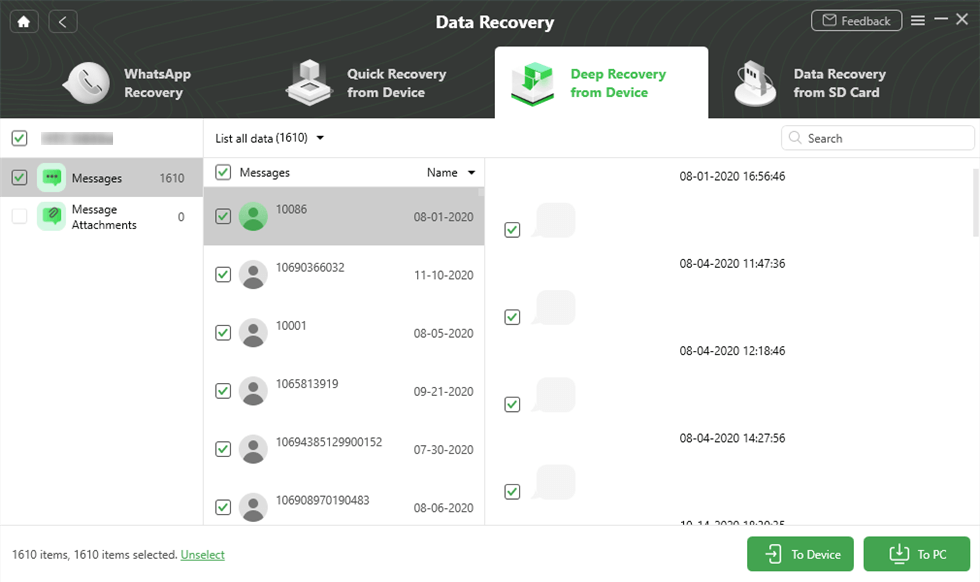
Preview and Select Messages to Retrieve
Step 5. Successful Messages Recovery
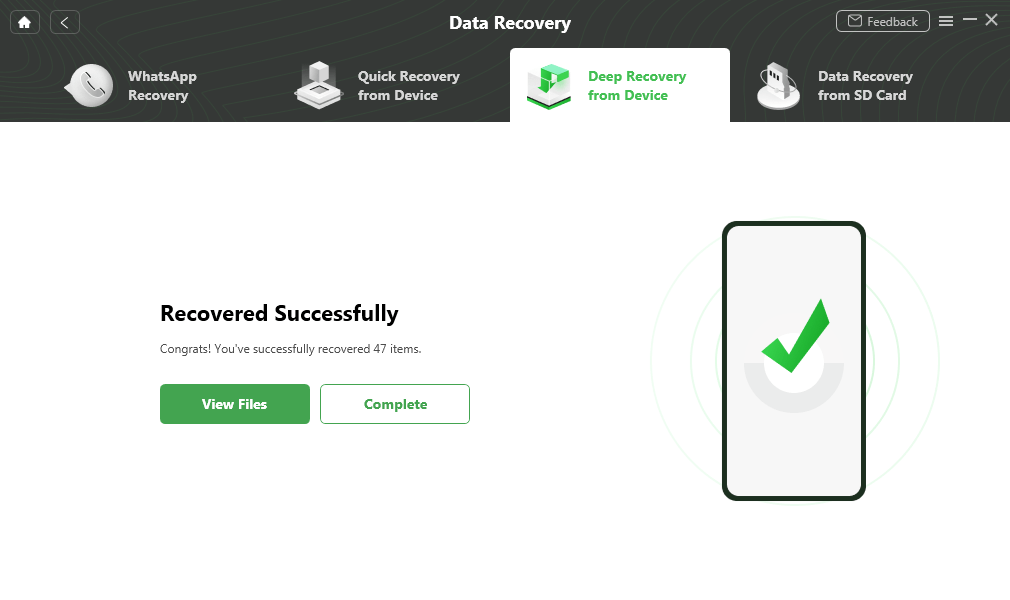
Data Recovery Successfully
Restore SMS from Google Drive
Google Drive enables you to back up and restore all text messages from a backup. If you backed up, check the steps below to restore SMS from Google Drive without root. Note that, Google backup restoration is more suitable for the phone after factory reset and without newly generated data because it will erase the existing data.
To Restore SMS from Google Drive without PC:
- Open Google Drive and sign in to your Google account after the factory reset.
- When you set up the account, click on Restore backup.
- Or, go to the menu of Google Drive > Click Backups and choose to restore.
To Restore SMS from Google Drive with DroidKit:
- From the homepage of DroidKit, choose From Google Account under Data Extractor.

Retrieve Data from Google Account
- Check Messages from Google Backups.
- Then sign in to your Google account and download backups that you need > Preview and choose messages to recover.
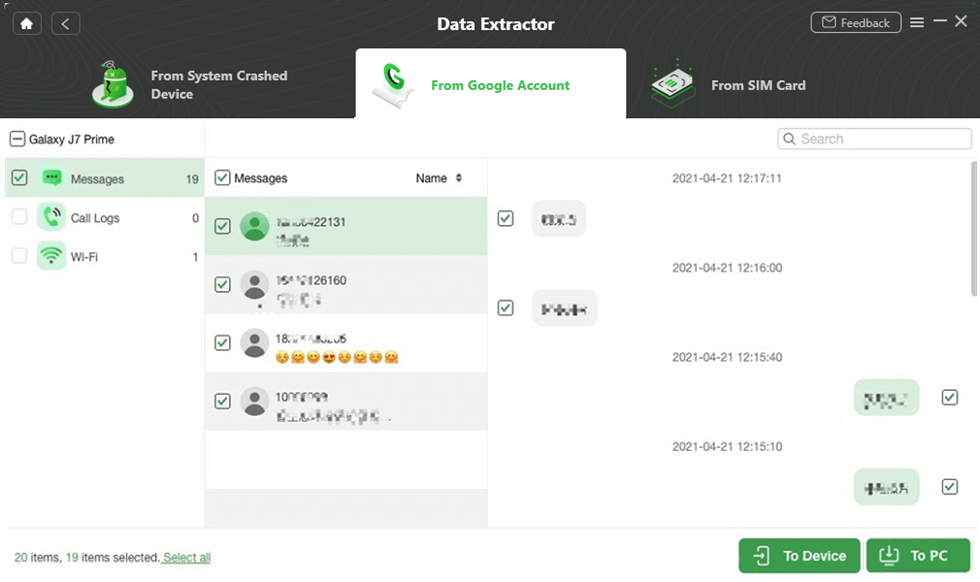
Restore Messages from Google
How to Recover Text Messages after Factory Reset Android Phone
PhoneRescue – Android Data Recovery offers you the most efficient and safe way to get back SMS after a factory reset from an Android phone without effort. It is the well-deserved best Android data recovery tool because:
- Recover All Message Types: It supports recovering all messages on Android or iOS devices, including iMessage, WhatsApp messages, messages attachments (photos, videos, etc.), line messages, SMS messages, MMS messages, etc.
- Recover Selectively: It gives you the ability to preview and selectively choose the deleted messages you wanted most to recover, as per your needs.
- Recover to Messages App on Phone Directly & Computer: You can recover the deleted SMS to the Phone’s Messages app directly for instant use. Also, you can choose to store them on your PC/Mac in formats of PDF, TXT, or .html.
- Comply with All Computer Systems & Android Models: It is compatible with both Mac and Windows computers and works well with the most common Android devices and the latest Android OS, such as Samsung, Huawei, Sony, Motorola, HTC, LG, and more smartphones & tablets.
First of all, let’s download PhoneRescue for Android and download the free trial of PhoneRescue for Android on your computer. Then, follow the simple steps below to find your deleted texts and get them back easily.
Free Download * 100% Clean & Safe
Step 1. Run PhoneRescue for Android and connect your phone.
Install and launch PhoneRescue – Android Data Recovery on your computer > Connect your Android phone to the computer with USB cable.
Step 2. Scan the messages on your Android phone.
Select Messages > Click the Next button to scan your phone completely.
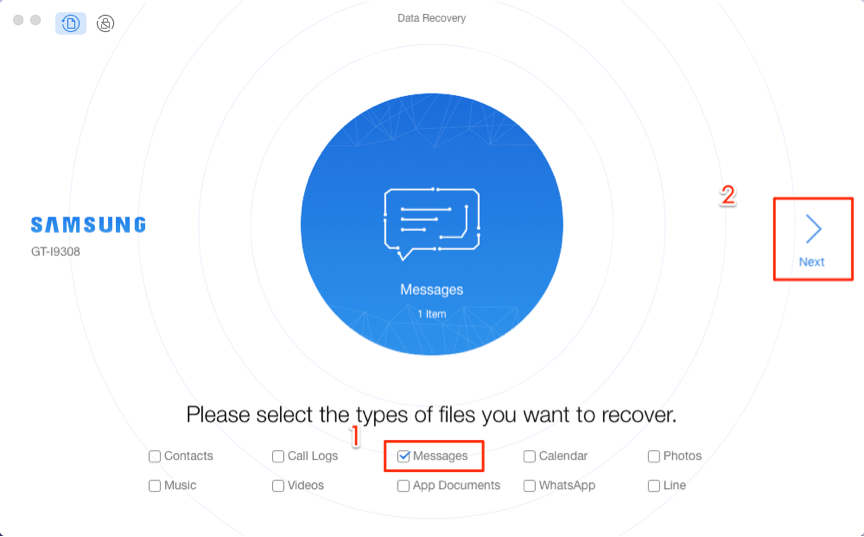
Choose Messages to Start
Step 3. Preview and recover.
Preview and select the text messages you want to recover > Click the Recover button to start recovering selected text messages to your Android phone or computer.
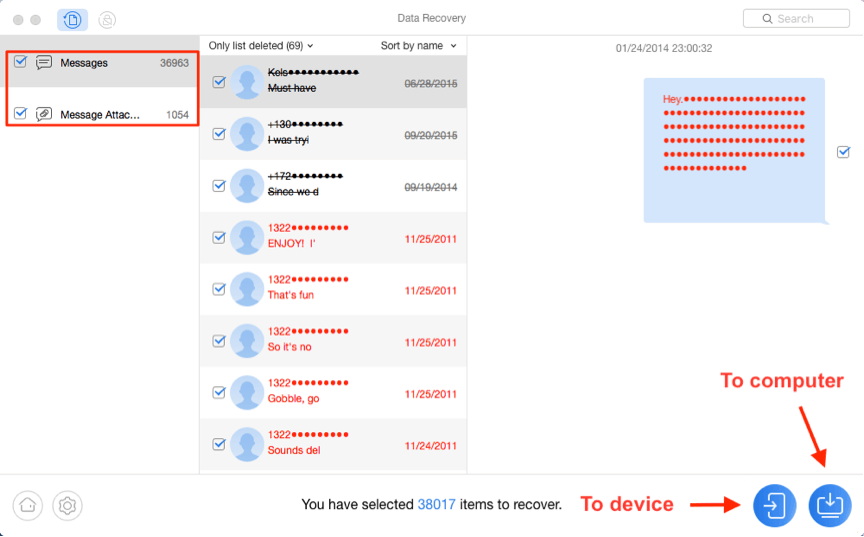
Recover Messages on Android
Restore Messages after Factory Reset from Samsung Cloud
If you have a Samsung phone running Android 6.0 and above, then you can recover the lost data by logging into your Samsung Cloud account on the mobile phone. Of course, the premise is that you have created a backup using cloud services. The specific operation method is as follows:
Open the phone Settings, swipe down to find the CLOUD AND ACCOUNTS > Click it and log in to your account (make sure that the account is the same as the account used for the previous backup) > Back to Settings> Tap on Backup and Reset> On this page, select Restore Data under SAMSUNG ACCOUNT.
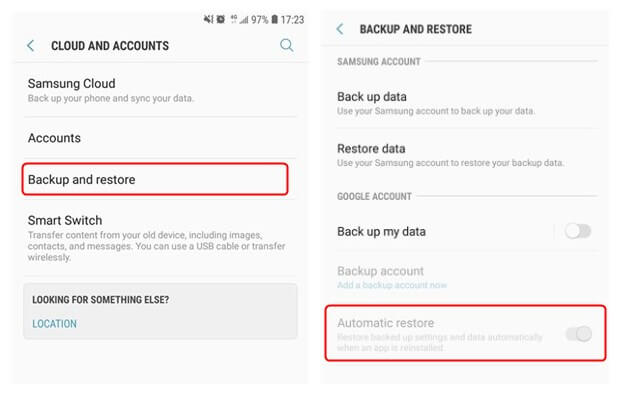
Get Messages Back After Factory Reset From Android Backup
id=”q6″
FAQs
What Is Android Factory Reset
A factory reset is the restoration of an Android device to the state it was when it left the factory. As a result, all the settings, applications, and kinds of files that have been stored in the device by users will be removed at once. A factory reset is an important feature supported by all Android mobile phones. You can do it to fix some system errors, speed up your phone or clean up private information when you plan to sell your phone, etc.
However, sometimes you may mistakenly tap factory reset on your phone and lose all your data such as photos, contacts, text messages, videos, etc. I believe that some of this data must mean a lot to you, especially some essential & meaningful text messages that you want to save forever.
Will a Factory Reset Delete Text Messages?
Certainly. Factory reset will reset your phone to factory settings. The result is that all the data will be erased from your device storage, which includes your Google account, system and app data, device settings, etc. Therefore, it’s better to create backups at any time. Here you can try the above methods to recover messages without backup or without root.
The Bottom Line
Undoubtedly, no one wants to lose text messages or other important data on their smartphones by accident, but the unexpected may happen every day. If you lose your text messages or other important data unfortunately and want to get them back, you can try DroidKit, this safe and reliable data recovery tool can easily get your data back within a few clicks.
Free Download * 100% Clean & Safe
More Related Articles
- How to Reset a Samsung Phone That is Locked >
- How to Recover Deleted Apps on Your Android>
- Transfer Text Messages from Android to iPhone >
- How to Recover Contacts from Broken Screen Android >
Product-related questions? Contact Our Support Team to Get Quick Solution >


