How to Transfer Photos from External Hard Drive to iPhone/iPad
Want to transfer photos from external hard drive to iPhone/iPad but do not know how? This guide will offer one easy and quick method to help you get pictures from external hard drive to your device.
iPhone Transfer Tips
Transfer from iPhone
- Best iPhone Transfer Software
- Photos iPhone to HP Laptop
- Photos iPhone to Dell Laptop
- Photos iPhone to Surface
- Music from Phone to Computer
- Sync iPhone to Computer
- Sync iPhone Videos to Flash Drive
- Move iPhone Notes to iCloud
- Transfer iPhone Music to iPad
- Transfer iPhone Files from to PC
- Sync iPhone Files to Flash Drive
- Move Camera Photos to Computer
You may have many beautiful pictures stored in your external hard drive. Now you just update to a new iPhone or iPad and want to transfer these pictures to your device as wallpaper. If you prefer the easiest method to make it, you’ve come to the right page. Transferring pictures from external hard drive to iPhone/iPad couldn’t be simpler with one professional iOS data transfer tool – AnyTrans. Let’s first have a brief look at this amazing tool.
Also Read: How to Transfer Photos from Computer to iPhone without iTunes >
Key Features of AnyTrans
- It can help you transfer photos from external hard drive/computer to iPhone/iPad without data loss.
- It allows you to transfer iPhone/iPad photos to external hard drive/computer as backup, or to another device directly.
- It also supports managing music, videos, ringtones, contacts, messages, notes, podcasts, apps etc.
Download AnyTrans to Have a Trial
How to Transfer Photos from External Hard Drive to iPhone/iPad
Step 1: Launch AnyTrans > Connect your iPhone/iPad to computer > Plug in your external hard drive > Click “Device Manager” at the left panel > Drag photos to your iPhone or choose the “Photos” category.
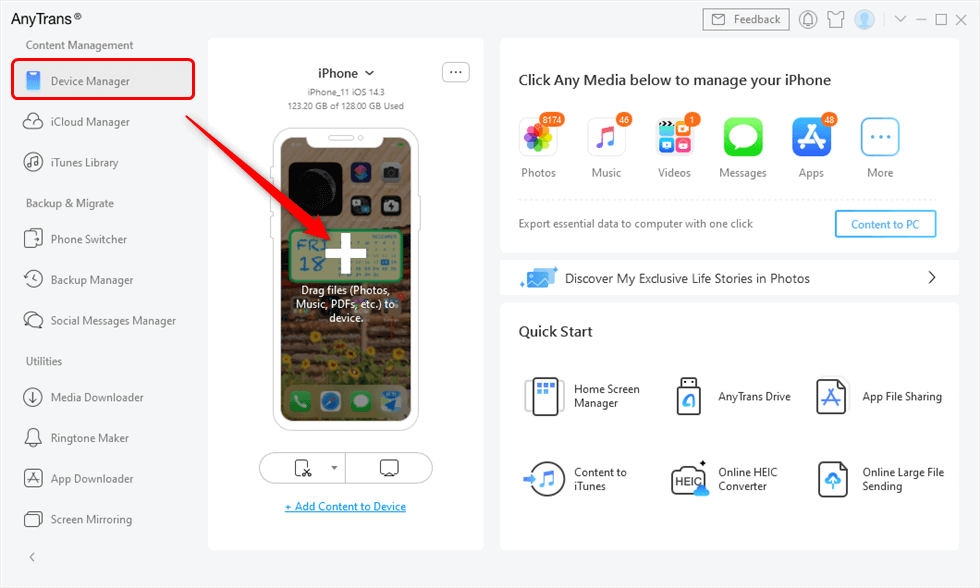
Drag Files from Computer to iPhone Directly
Step 2: Choose your external hard drive > Select the pictures you need > Click on “Open” and the selected photos will be transferred to your iPhone.
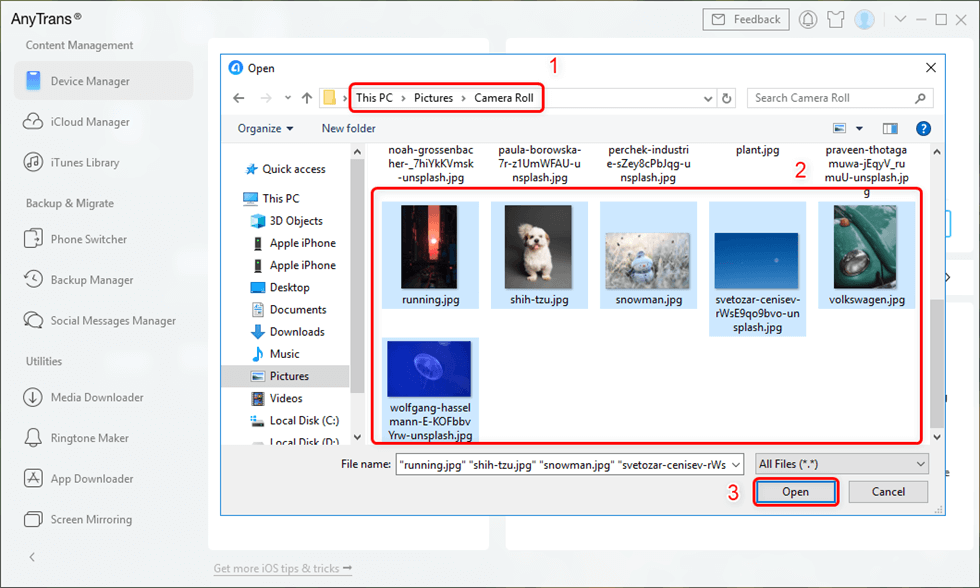
Preview the Photos and Select them to your iPhone
The Bottom Line
As you can see, you can easily transfer photos from external hard drives to iPhone/iPad without effort. Why not download AnyTrans and have a free trial? If you have a question on this guide or AnyTrans, you can leave your message in the comment part.
Product-related questions? Contact Our Support Team to Get Quick Solution >

