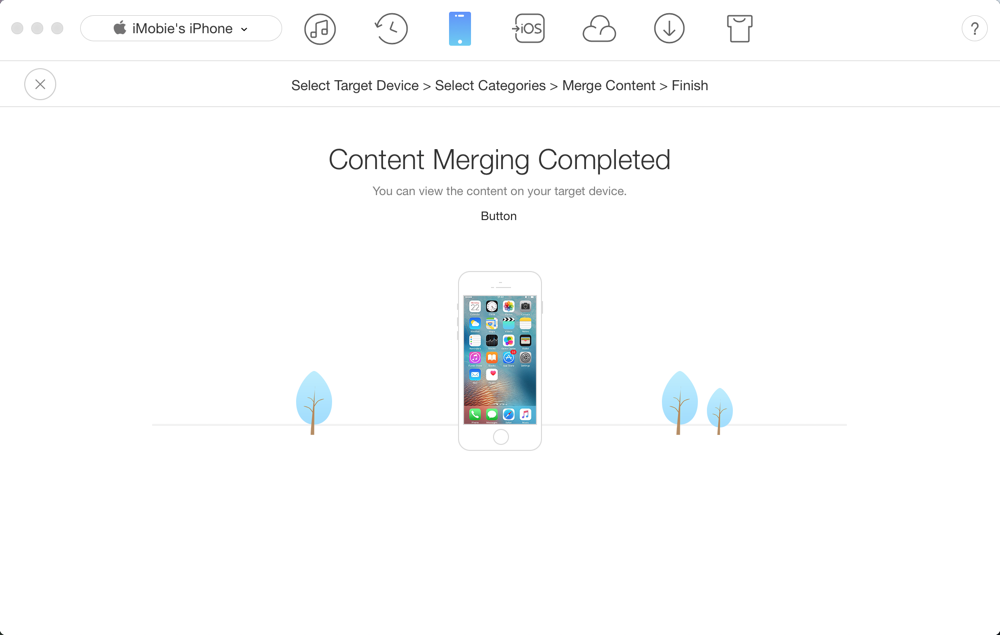Download AnyTrans to Start Your iOS Contents Management Experience!
View the most comprehensive guides to transfer and manage Music, Photos, Messages, WhatsApp or other data, safely back up any iOS device data, manage iTunes & iCloud data and backups, move data to new iPhone, arrange home screen, customize ringtones, search & download apps for iOS device and mirror iPhone screen to computer. Download and try it now.
Free Download For Win & Mac | 100% Clean & Secure
 Basic Information
Basic Information One-Click Quick Transfer
One-Click Quick Transfer
 Photos
Photos
 Audio
Audio
 Videos
Videos
 Personal Data
Personal Data
 iCloud Manager
iCloud Manager
 iTunes Library
iTunes Library Phone Switcher
Phone Switcher
 Backup Manager
Backup Manager
-
 Social Messages Manager
Social Messages Manager
-
 Ringtone Maker
Ringtone Maker -
 App Downloader
App Downloader -
 Screen Mirroring
Screen Mirroring
 FAQs
FAQs Need Further Help
Need Further Help
Merge Device
Merge function enables you to transfer iOS contents between iOS devices without erasing existing data in the target device. To skip the duplicated data automatically, AnyTrans is your optimal option. Please refer to the following guide to make good use of AnyTrans.
Supported File Types
| Media Data | Music, Ringtones, Audiobooks, Voice Memos, Playlists, Movies, Home Video, TV Shows, Music Videos, Podcasts, iTunes U |
| Personal Info | Safari Bookmarks, Books, Apps, Notes, Messages, Contacts, Calendars, Voice Mail, Call History |
Step 1: Preparations.
- Open AnyTrans on your computer
- Connect two iOS devices to computer via the USB cable
By default, AnyTrans will detect your iOS device automatically. If you don't connect your iOS device to computer or your iOS device isn't recognized, you will see "Connect your iPhone, iPad or iPod to start" on AnyTrans interface.
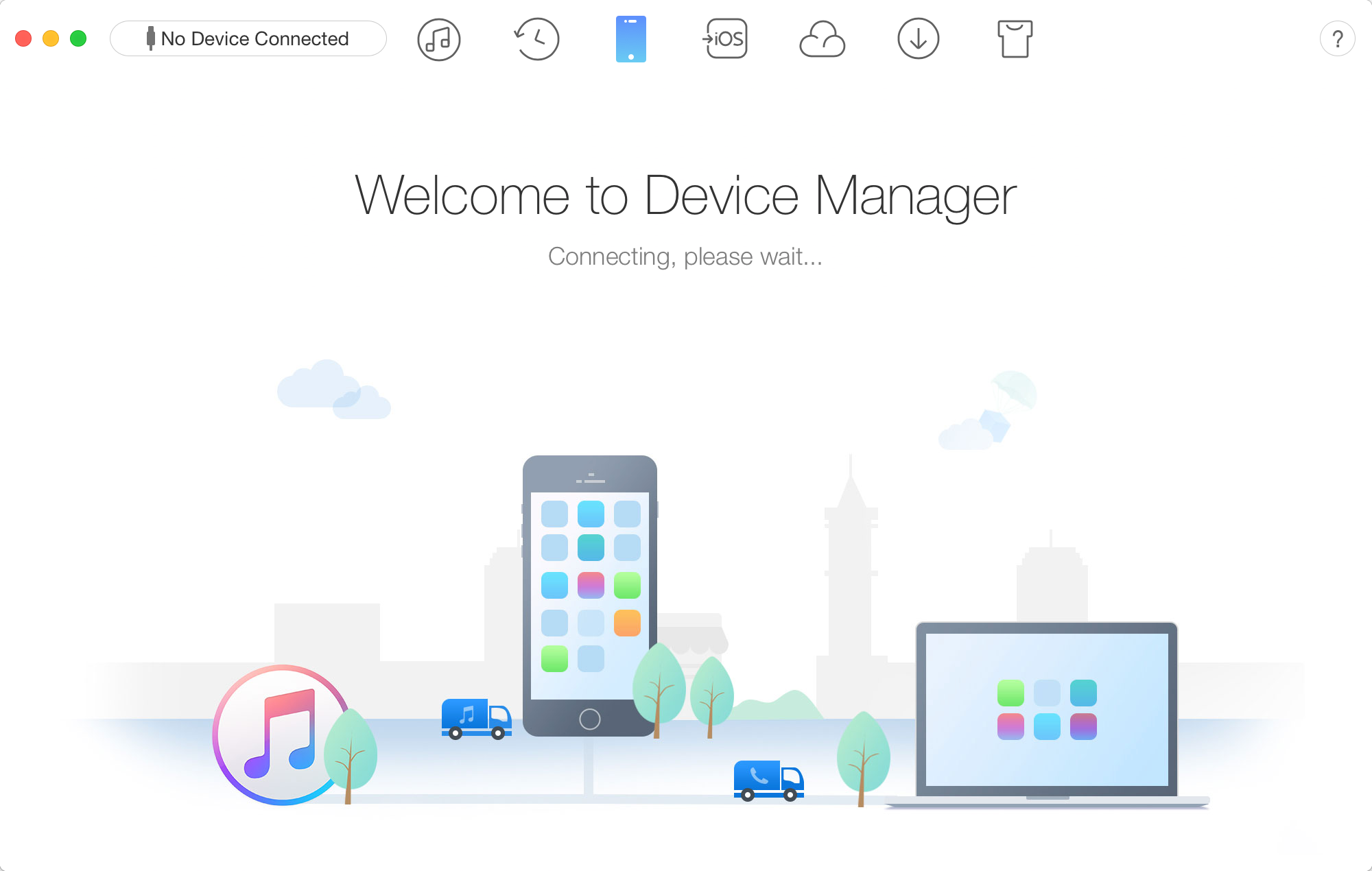
Once your iOS device is recognized, the interface below will display.
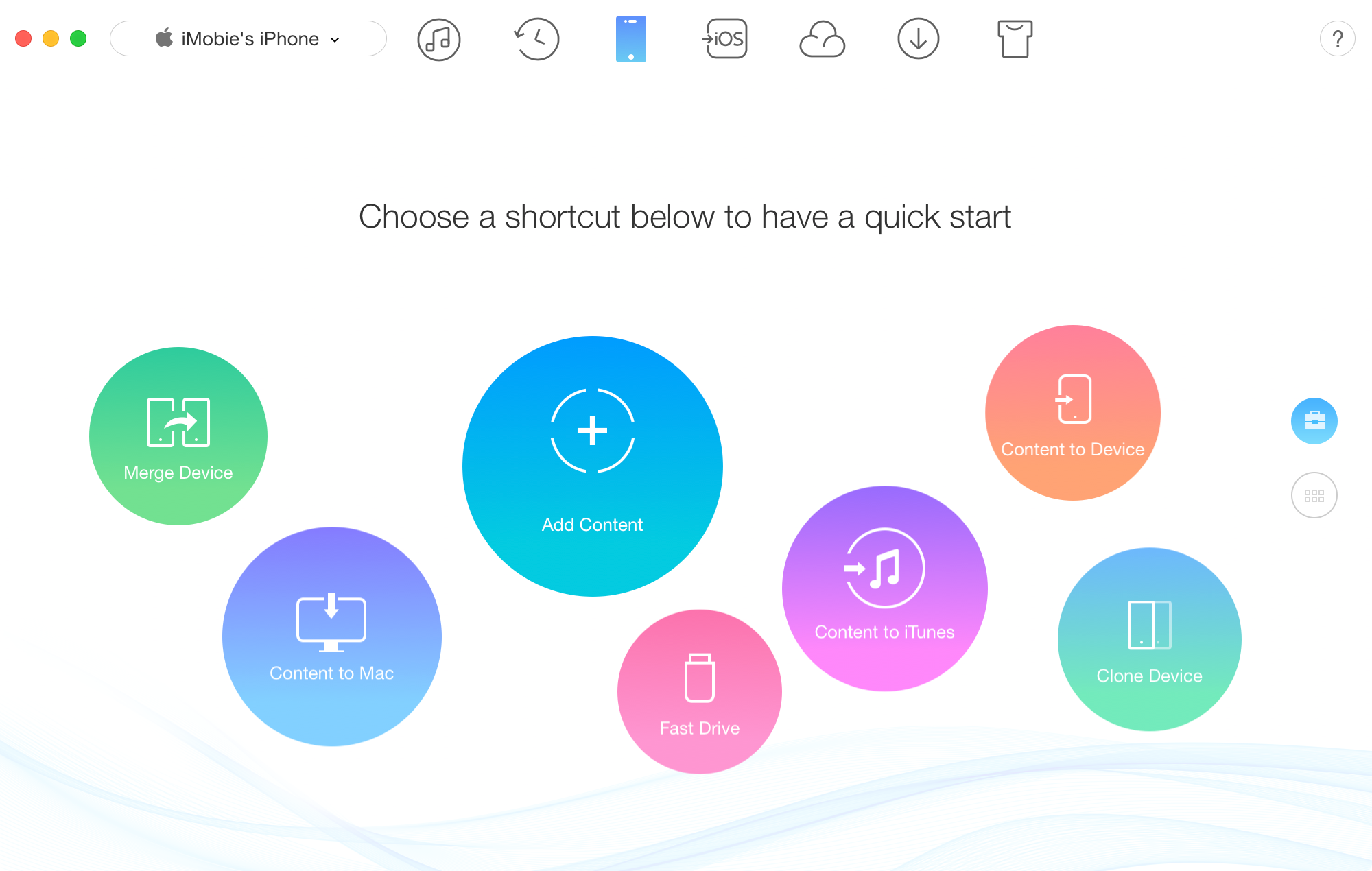
If AnyTrans fails to recognize your iOS device, you may try these troubleshooting steps to solve this problem.
Step 2: Selection.
- Click Merge Device button
- Select the target device
- Click
 button
button
Please check whether you have chosen the right target device before the merge process.
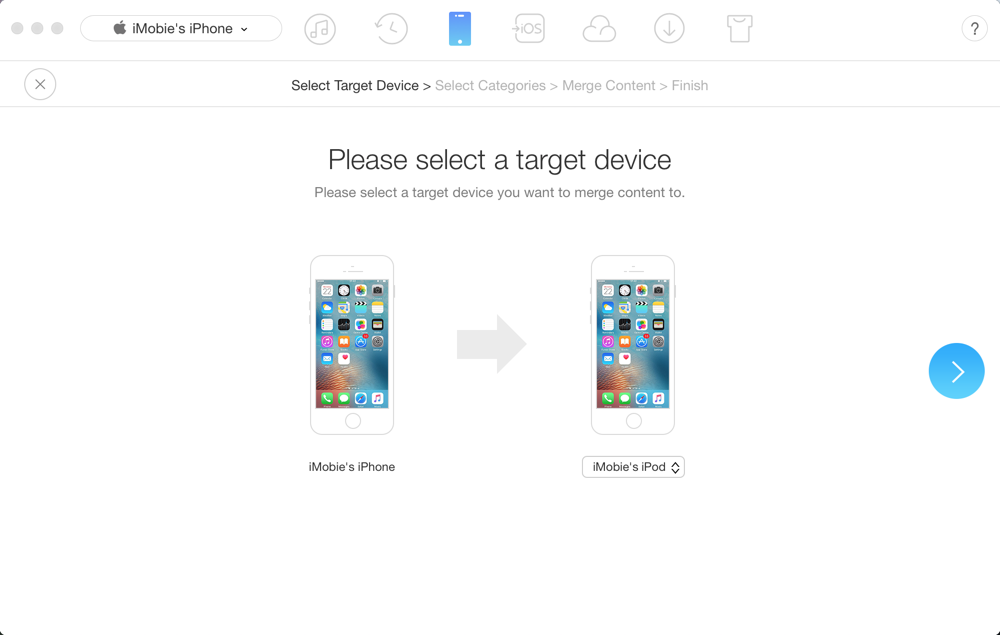
After clicking ![]() button, AnyTrans will load all your files automatically. Meanwhile, AnyTrans will only list the file icon for you to select when your iOS device has such files.
button, AnyTrans will load all your files automatically. Meanwhile, AnyTrans will only list the file icon for you to select when your iOS device has such files.
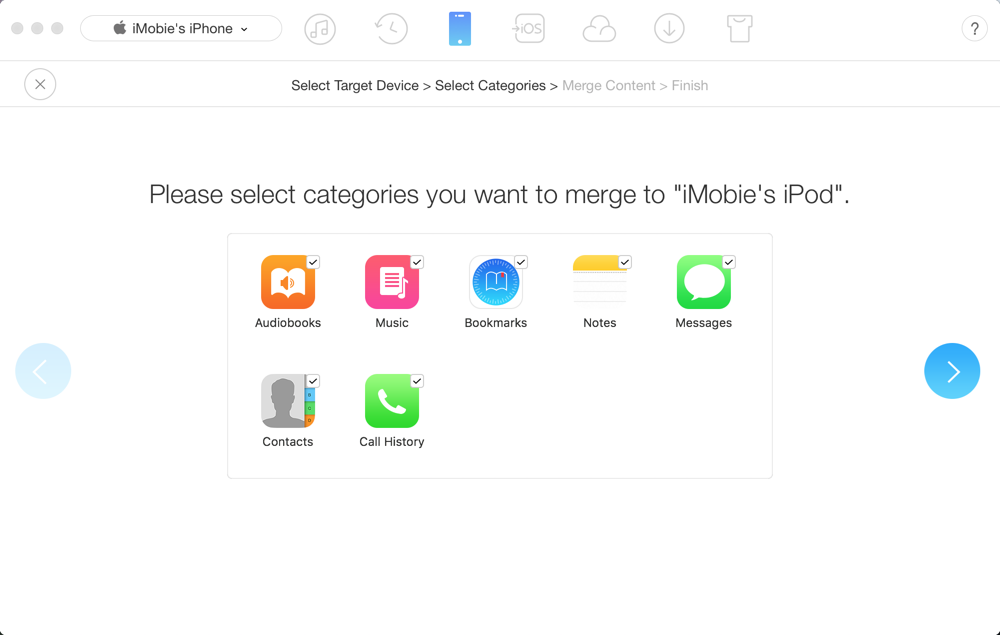
1. Please check the internet connection is normal (both computer and device) when you start to use merge feature.
2. Please don't disconnect your devices in the merge process, or else your data on device will be erased permanently.
3. Apple blocks permission to access to app files with iOS 8.3 and higher due to security issue. Thus, to transfer apps between iOS devices for iOS 8.3 and latter, please download same app from App Store on target device before launching merge process.
Step 3: Transfer.
- Click
 button to continue
button to continue - Wait for the merge process
After clicking ![]() button, the merge process will begin. Given the importance of your data, AnyTrans will firstly backup your source device and target device. The time to backup may vary based on the size of your data. Please keep patient.
button, the merge process will begin. Given the importance of your data, AnyTrans will firstly backup your source device and target device. The time to backup may vary based on the size of your data. Please keep patient.
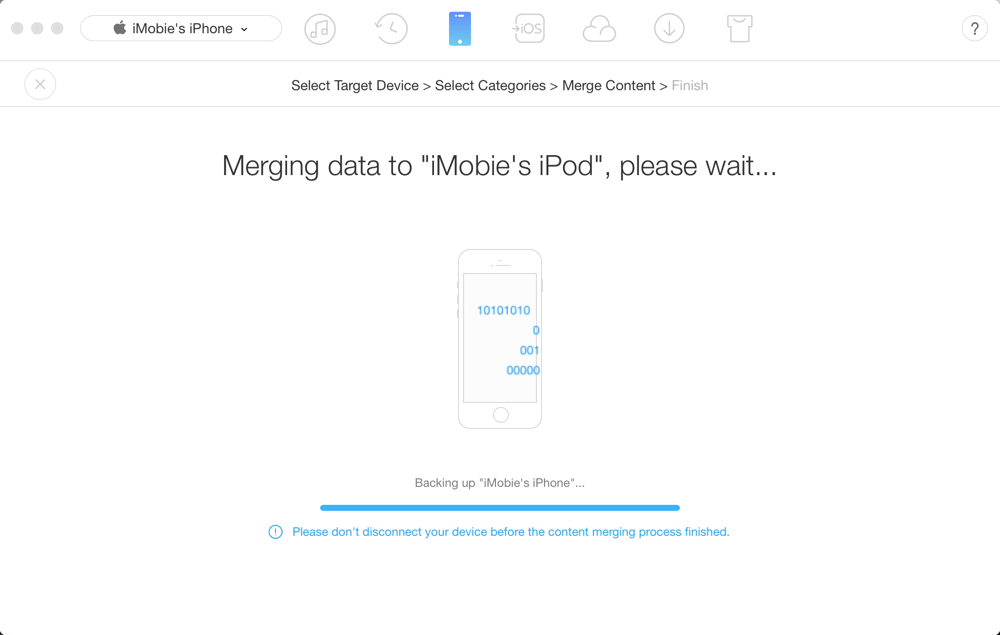
Once the backup process completes, AnyTrans will start to merge and restore your data. It's normal for your device will restart during the process. Please keep your device connected and wait patiently.
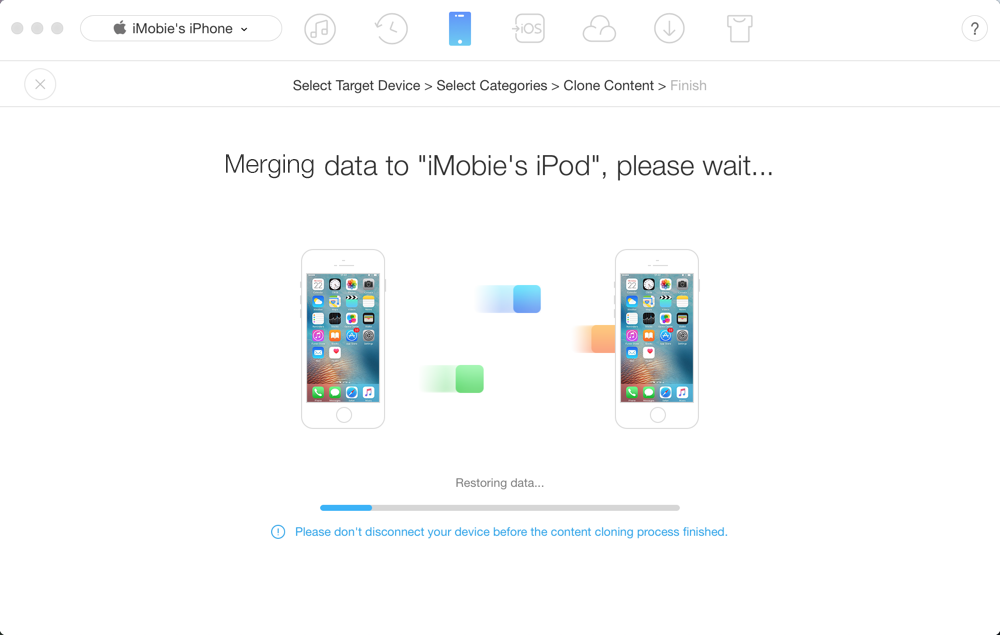
After finishing restoring data process, AnyTrans will continue to copy data from source device to target device. Please keep your device connected and unlock your device to "trust" your computer as AnyTrans suggests.
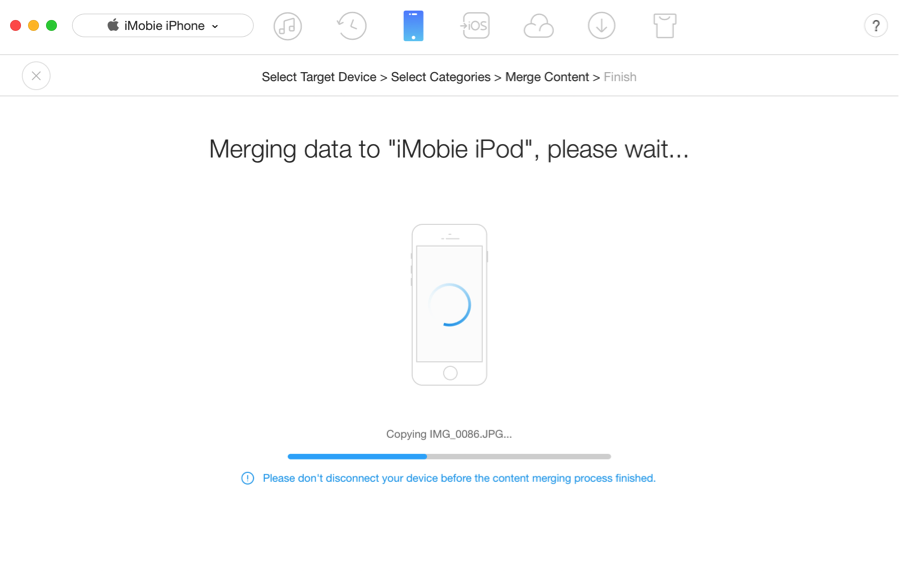
Once the transferring process is completed, you will see Content Merging Completed page. To go back to the home page, please click ![]() button.
button.