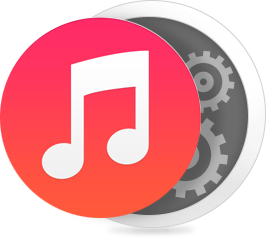
How to Turn Off Find My iPhone/iPad/ iPod touch in Minutes
Since Apple values user’s privacy, it won’t let the third party software to detect user’s private data when Find My iPhone /iPad/ iPod touch is on. To enjoy all features of Internet /Privacy/ System Clean, PhoneClean requires to turn off Find My iPhone /iPad/iPod touch option on your device temporarily. And if you want to restore your iPhone, iPad or iPod touch from an iTunes backup, you also need to turn off Find My iPhone/iPad/iPod touch firstly. About how to disable Find My iPhone/iPad/iPod touch on your device, please follow the steps below.
1. Find "Find My iPhone/iPad/iPod touch" on Your Device.
To access Find My iPhone/iPad/iPod touch on your iDevice, you need to go to: Home Screen > Settings > iCloud > Find My iPhone/iPad/iPod touch.
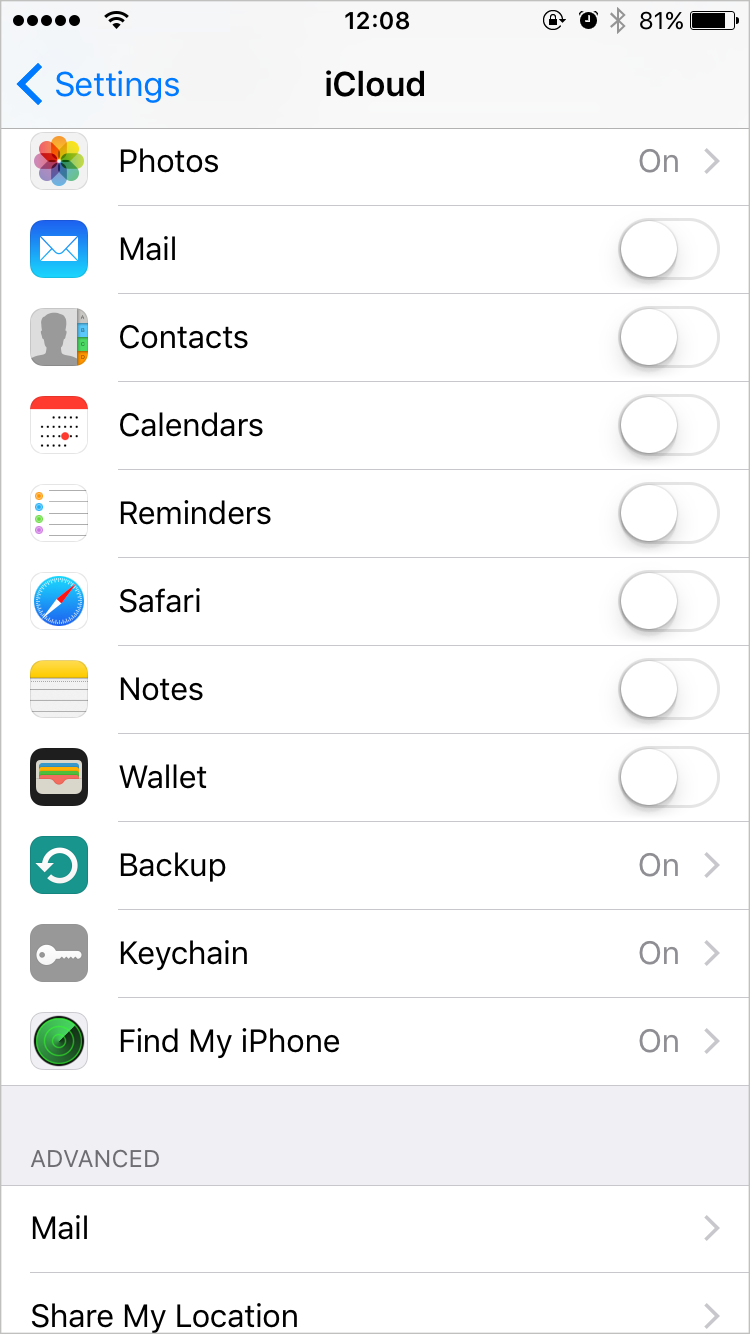
How to Turn Off Find My iPhone/iPad/iPod touch – Step 1
2. Input Password to Disable Find My iPhone/iPad/iPod touch
To disable Find My iPhone/iPad/iPod touch on your device, you need to ensure your iDevice is connected a Wi-Fi network or enable Cellular on firstly, and then input the password of your Apple ID to turn it off.
If you fail to deactivate Find My iPhone/iPad/iPod touch on your device, and your iDevice says "Verification Failed" and "There was an error connecting to iCloud", at this moment, please connect your iPhone/iPad/iPod touch to a faster network, or check if you disabled Settings to access Cellular data.
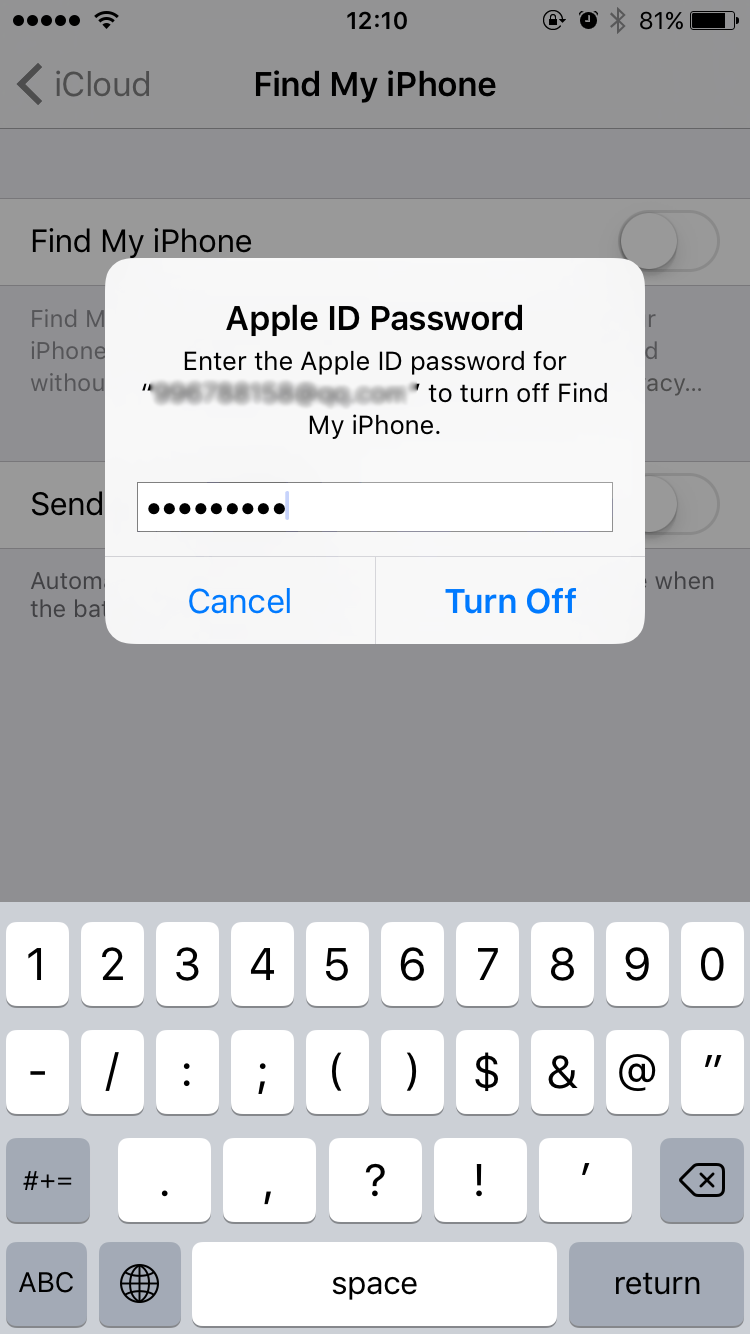
How to Disable Find My iPhone/iPad/iPod touch – Step 2
If you misplace your iDevice, Find My iPhone/iPad/iPod touch can help you locate it and protect your data. Once PhoneClean finishes the cleaning process, please turn on the Find My iPhone / iPad / iPod touch again for the safety of your device and data.