Vozard User Guide
To change your voice in real-time on online chat, live stream, and gameplay platforms. Record or import audio/video to change the sound with various voice-changing effects with Vozard. Download and try it now.
Free DownloadFor Win & Mac | 100% Clean & Secure
Basic Information
Vozard is iMobie's voice-changing solution designed for online chatting and gaming. It offers advanced AI simulation technology, an intuitive interface, and a rich variety of voice-changing effects and background sounds. Please refer to the info below to learn more about Vozard.

Compatibility of Computer System
| Windows | ||
| Minimum Specs | Recommended Specs | |
| Operating System | Windows 10 (64-bit)/Windows 11 | |
| Processor | Intel i3 or multi-core processor, 2GHz or higher | Intel i5 6th generation or newer CPU |
| RAM | 4GB | 8GB or higher |
| Graphics Card | Intel HD Graphics 5000 or higher; NVIDIA GeForce GTX 700 series or higher; AMD Radeon R5 series or higher | |
| VRAM | 2GB VRAM | 4GB or higher |
| macOS | ||
| Minimum Specs | Recommended Specs | |
| Operating System | macOS 10.13 and above | |
| CPU | macOS Intel or Apple Silicon chip | Apple Silicon |
Real Time AI Voice Effect is only available on Windows computers currently. The AI Voice Effect is available on both Windows and Mac computers for Record or Import Audio File to Change Voice Mode. However, if you are using a Mac computer, please note that the AI Voice Effect is only accessible on macOS 10.15 and newer versions.
Different Benefits among Guest, Standard and Pro Version
| Privileges | Guest | Standard | Pro |
| Real-Time Voice Changer | |||
| Realistic AI Voice Effect | ≥ 74 | ||
| Advanced Voice Effect | ≥ 60 | ||
| Standard Voice Effect | ≥ 15 | ≥ 15 | All |
| Preview Paid Voice | |||
| Customizable Voice Effects | 3 | 3 | All |
| Background Sound Effect | |||
| Hottest Voice Meme | |||
| Number of logged-in computers | - | - | 2 |
Supported Formats of Files
| Input Audio | MP3, WAV, AAC, FLAC, M4A, OGG |
| Input Video | MP4, WMV, MKV, MOV, AVI, FLV, WEBM |
| Download Files | MP3, AAC, FLAC, M4A |
Supported Platforms
| Type | Platforms |
| Social Media | Discord/Snapchat/Skype |
| Game platforms | Ronlox/Xbox/Free Fire |
| Online Games | Valorant/PUBG/Fornite |
| Live Streams | OBS/Twitch/Discord/YouTube |
| Online Meetings | Zoom/Google Meet |
Part 1. Download and Install
Step 1. Download Vozard from Our Official Website.
Click the download link of Vozard on your Windows or Mac computer.
For Windows computer, after downloading it successfully, please double click vozard-en-setup.exe.
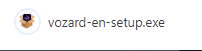
Double Click “vozard-en-setup.exe”
For Mac computer, after downloading it successfully, please find vozard-en-mac.dmg in the browser and open it.

Click Download Link of Vozard
Step 2. Install Vozard on a Computer.
Please read the End User License Agreement and accept it. Then click the Install button.
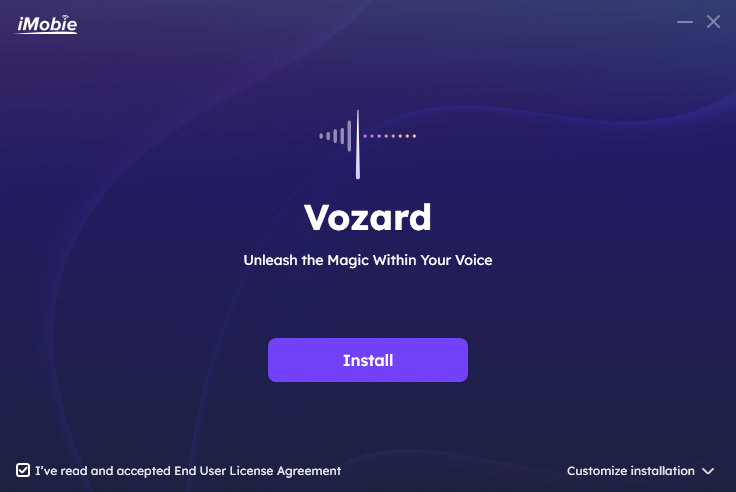
Click The Install Button
After you click Install button, the installation process will start automatically.
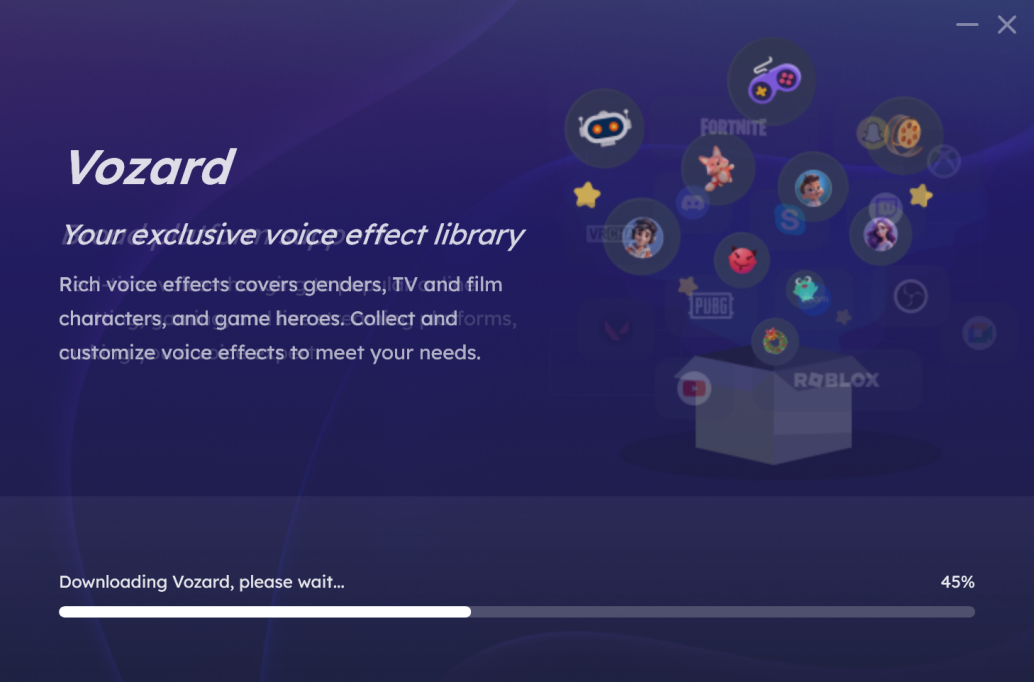
Installation Process Begins
Once the installation process finishes, the interface will be shown as below:
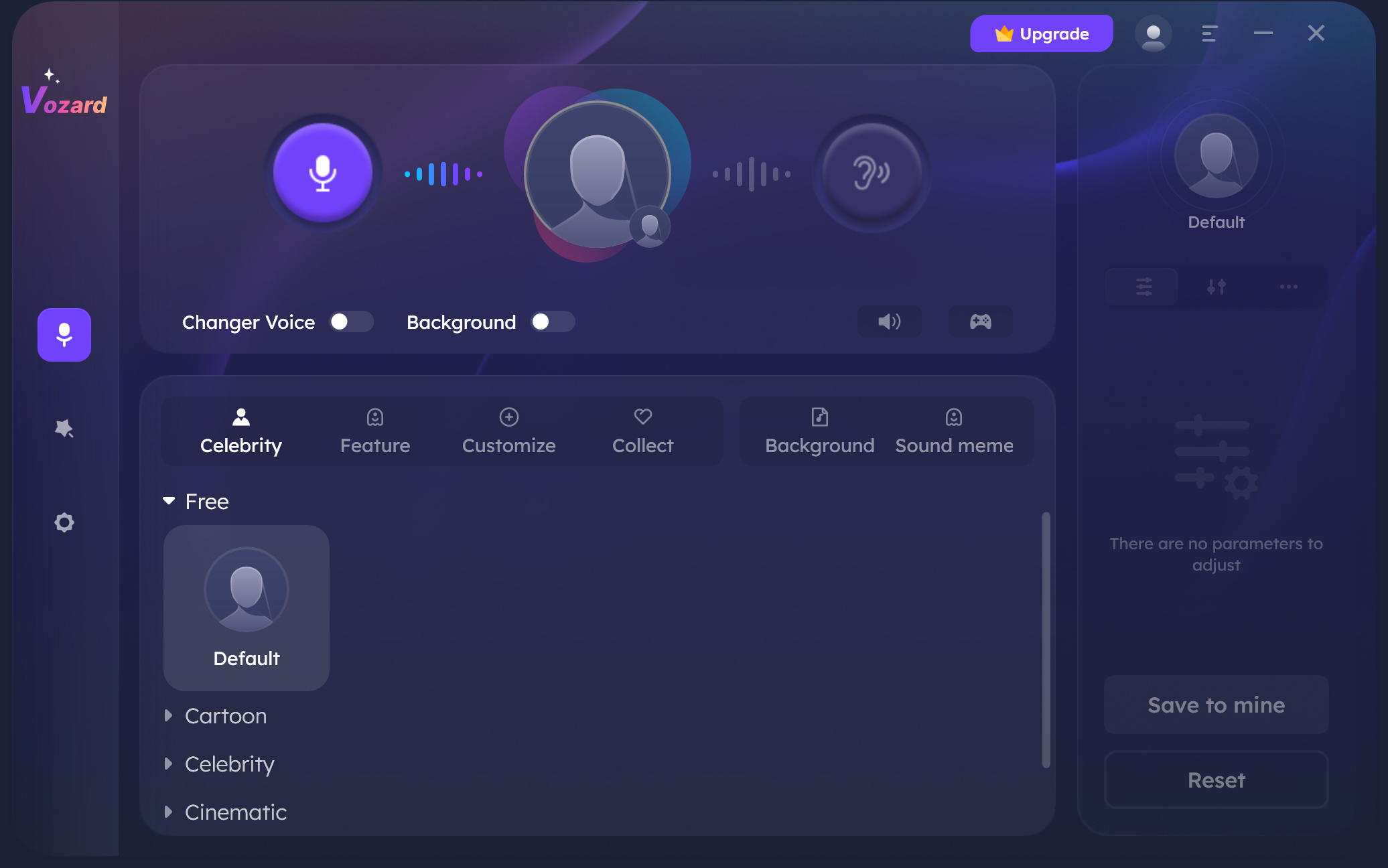
The Installation Process Finishes
1. Vozard requires permission to install the speaker driver and would like to access the microphone. Please refer to this guide to complete the authorization.
2. If Vozard meets your needs, you can visit See Pricing to choose the most suitable plan.
Part 2. Sign in & Activate
There are three ways to sign in Vozard – Sign in with your iMobie ID, Google account or Discord account. If you don’t have an iMobie ID, you need to create an iMobie ID.
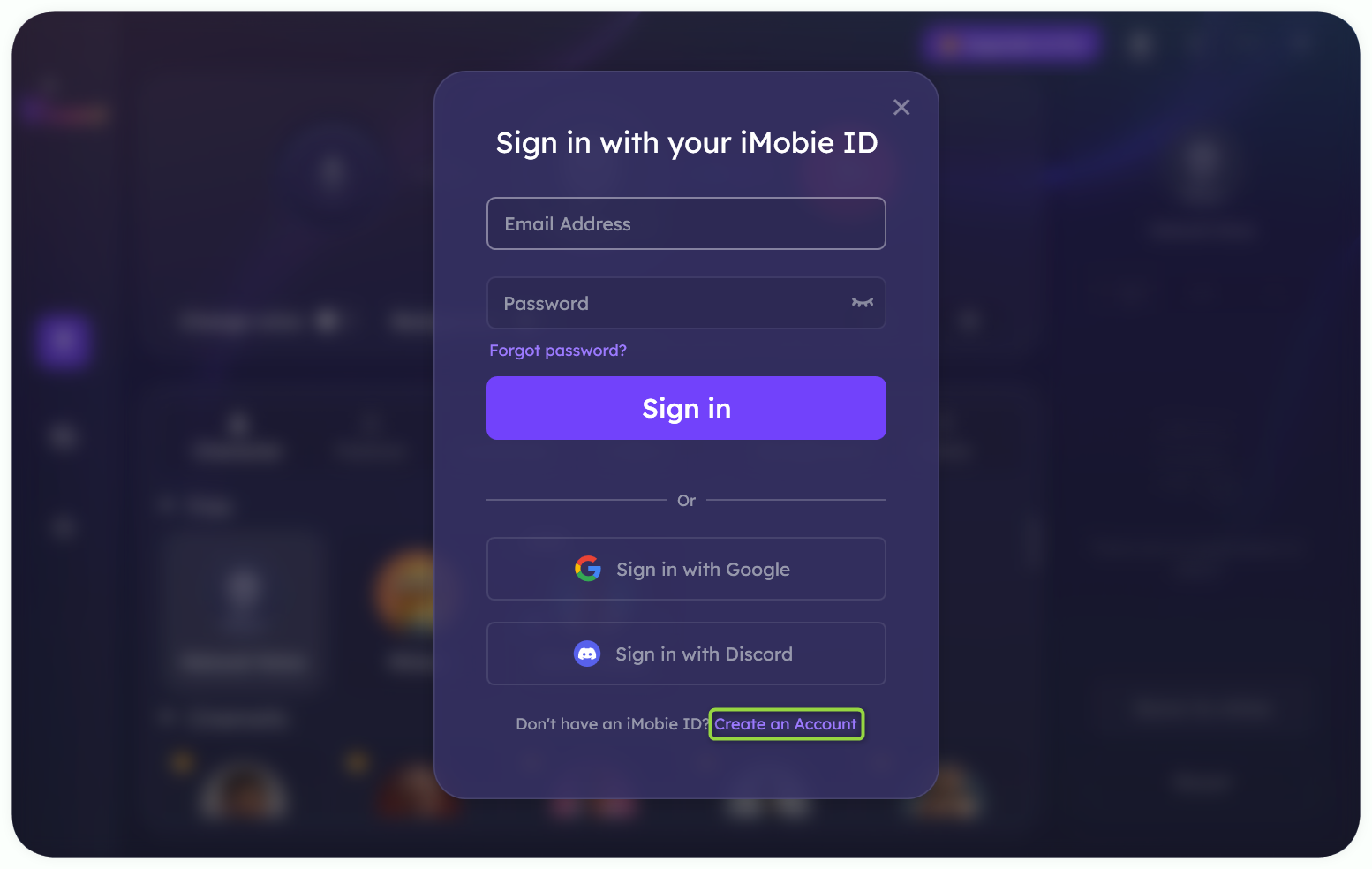
Create New Account
If you already have an iMobie ID, please enter email address and the password. Then click Sign in button.
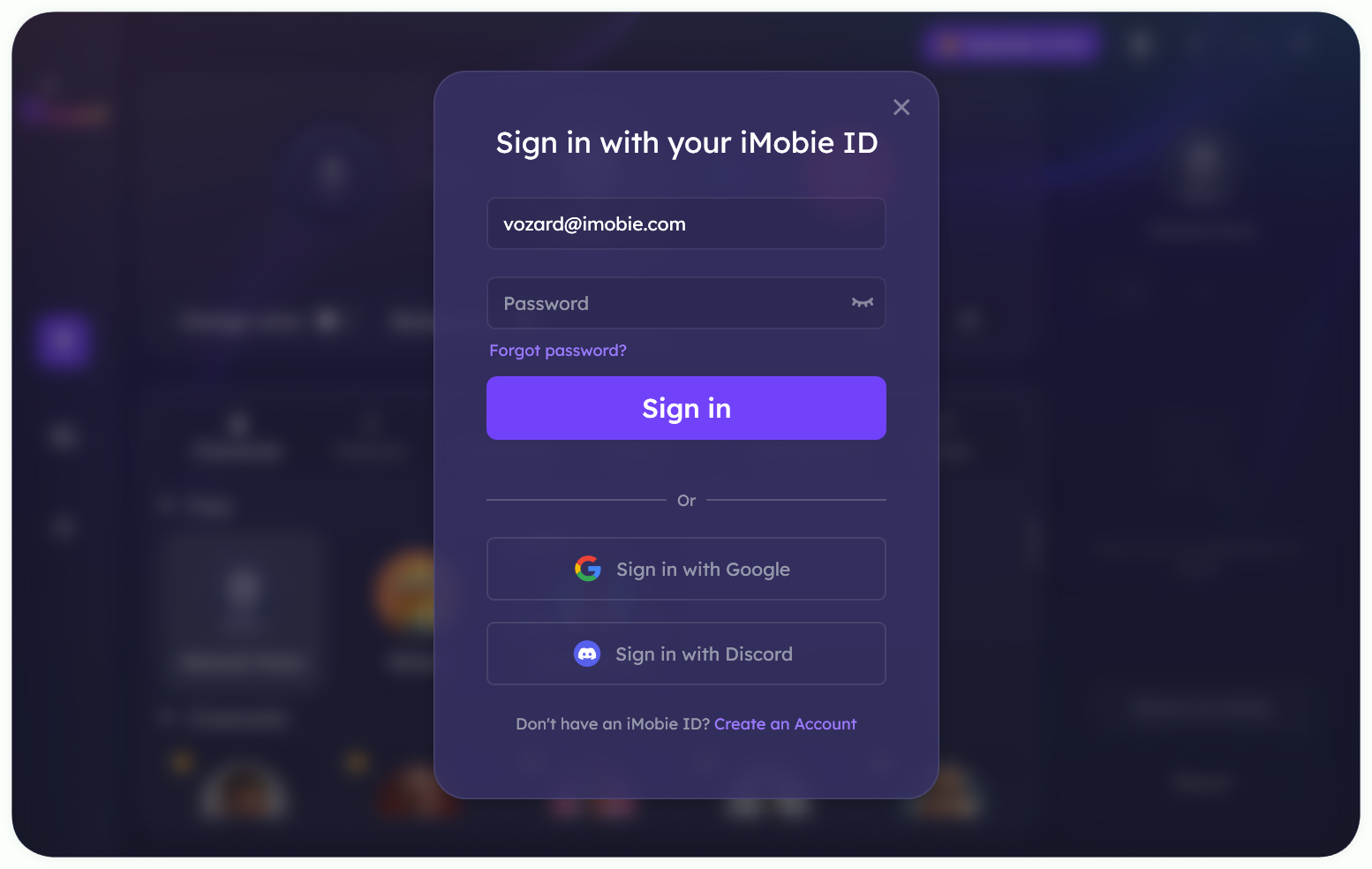
Sign in your iMobie ID
To enjoy all benefits of Vozard, you need to upgrade to the Pro Membership version (See Pricing). After the order is placed successfully, if you have logged in your iMobie ID, your iMobie ID will become the Pro Membership automatically. By clicking the Avatar icon, you can see your Account Info, Version, etc.
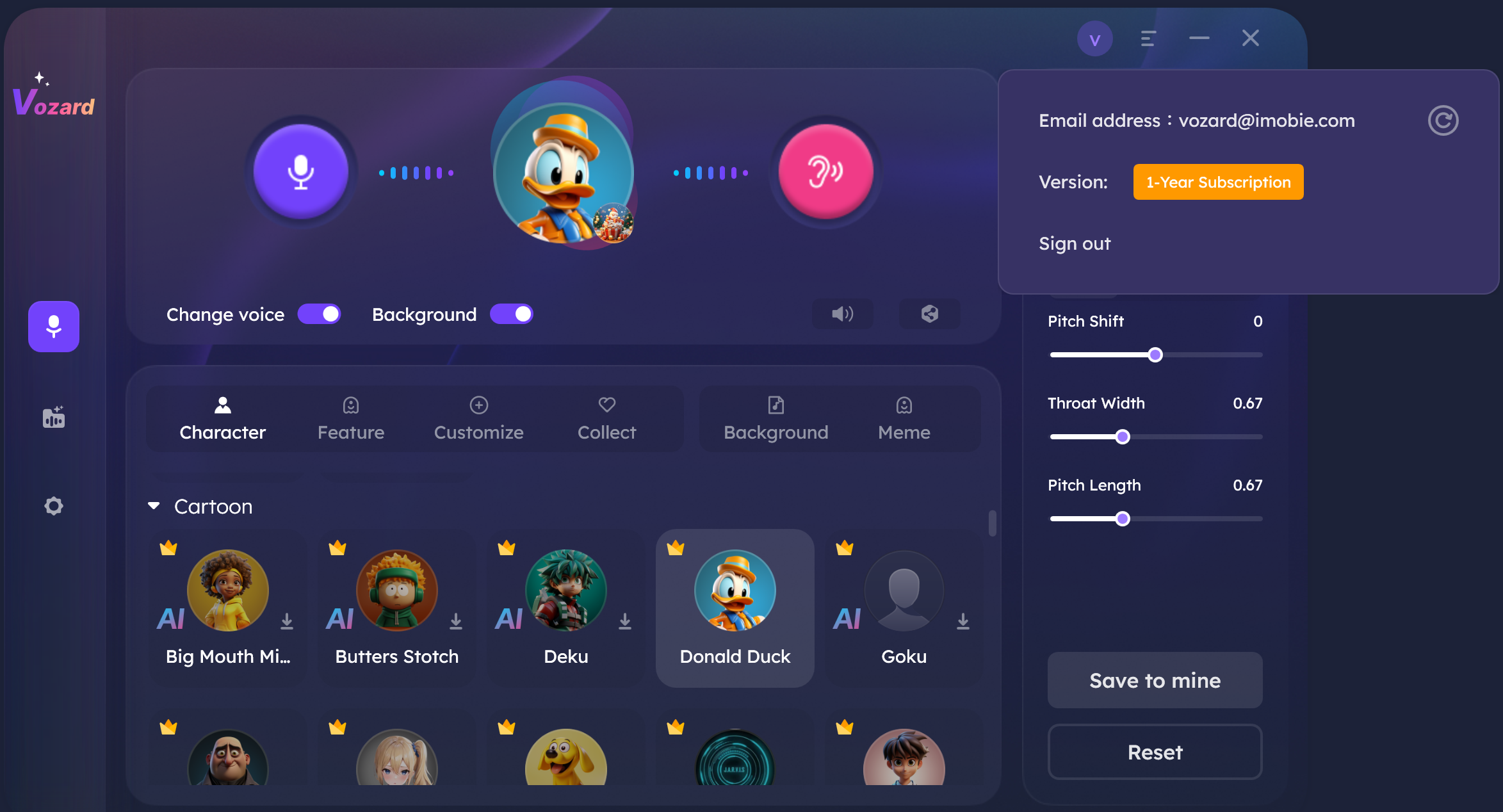
Your Account Information
If you haven’t logged in your iMobie ID, to get the Pro Membership, please click Upgrade button and click Sign in button. And enter your email address and the password. Then please click Sign in button and you can become the Pro Membership automatically.
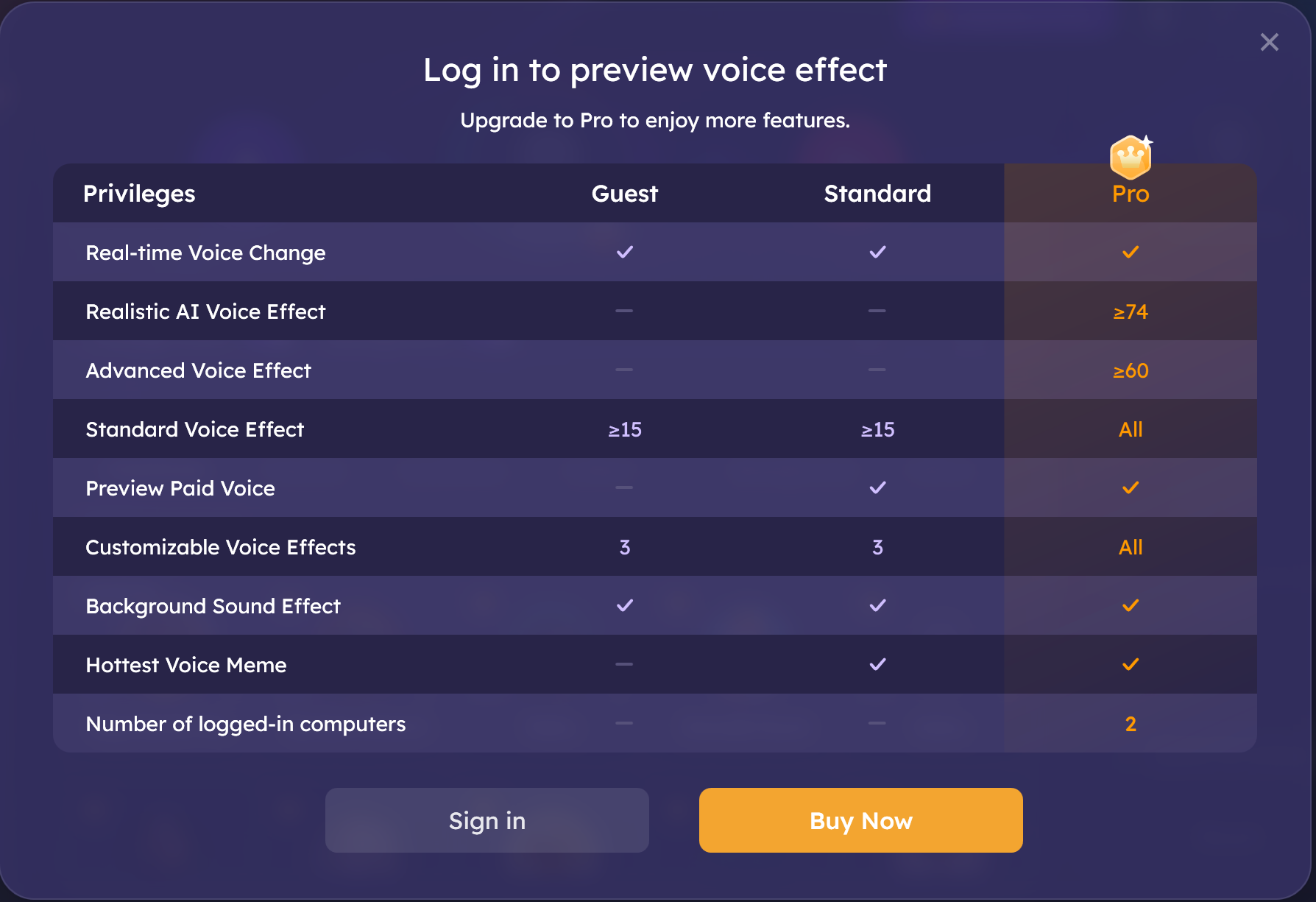
Upgrade to Pro Version
Part 3. Features
Real-Time Voice Changer
Real-Time Voice Changer feature can help change your voice on popular online chatting, gaming, and live streaming platforms.
File Voice Changer
This mode helps to change the voice of a pre-recorded audio or video. And you can also use Vozard to record a new audio and change the voice.
Voice Effect Management
Voice Effect Management function collects voice-changing effects, background sounds, and voice memes, which can help you enjoy the rich presets of sounds in Real-Time Voice Changer and File Voice Changer modes.
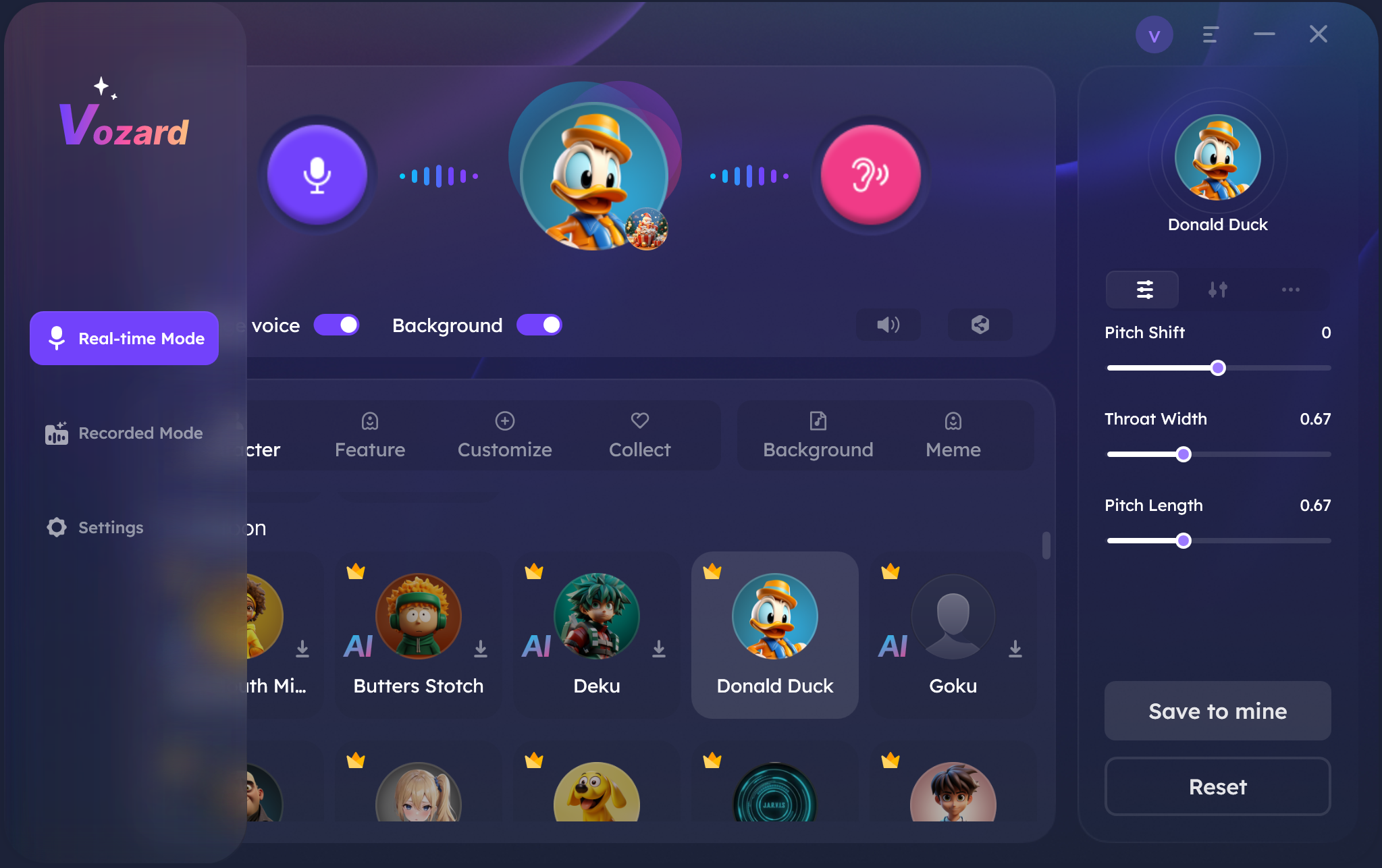
Features of Vozard
Part 4. Settings
To make good use of Vozard, please complete some settings before using, like selecting microphone, speaker, turning on/off noise reduction and other audio settings; changing storage path, adding shortcut keys and other general settings, etc. More information, please refer to the detailed instructions.
And you can unfold the Menu Bar Settings button to:
About: Check Vozard version.
Choose Language: Choose your preferred language. (Vozard currently supports 6 languages, English, French, German, Japanese, Spanish and Italian.)
User Survery: Share your experience with Vozard with us.
Check for Updates: Check if there is a newer version of the app.
Feedback: Send the log file of Vozard for further diagnosis.
FAQ: Visit the FAQ page of Vozard to get the solutions.
Guide: Visit the guide of Vozard.
Facebook: Visit the home page of iMobie’s Facebook account.
Twitter: Visit the home page of Vozard’s Twitter account.
YouTube: Visit the home page of iMobie’s YouTube account.
Exit: Exit Vozard.
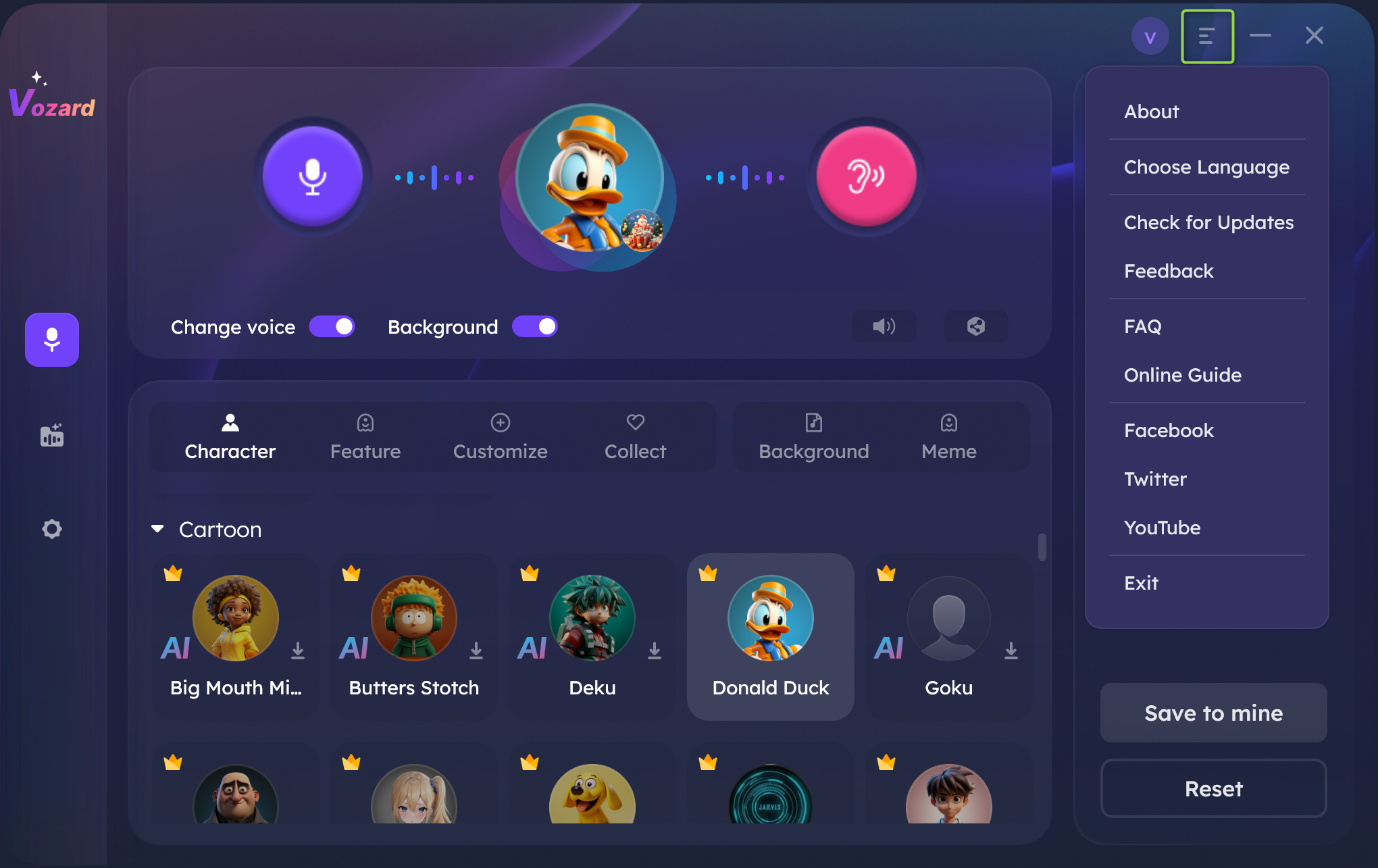
The Settings of Vozard
If you have further questions after reading this guide, please refer to FAQs page to check more solutions. Or you can contact our Support Team to get further help. We are here to help you!

Try It Out & Share Your Feedback!

We'd love to hear how Vozard is working for you.
Give it a try and share your thoughts—your feedback helps us keep improving.
If you're enjoying Vozard, we'd be so grateful if you could leave us a review on Trustpilot. Your support helps others discover Vozard and motivates our team!
Thank you for being part of the iMobie community — we couldn’t do it without you!
Try It Out & Share Your Feedback!

We'd love to hear how Vozard working for you.
Give it a try and share your thoughts—your feedback helps us keep improving.
If you're enjoying Vozard, we'd be so grateful if you could leave us a review on Trustpilot. Your support helps others discover Vozard and motivates our team!
Thank you for being part of the iMobie community — we couldn’t do it without you!