Micro SD Card Recovery – Step-by-step Guide [New]
This article helps you learn to get back your files from Micro SD cards even if you’re not a tech expert. We’ve explained simple steps and some advanced techniques for Micro SD card recovery. Just follow our instructions to recover your important files easily.
Have you lost access to your Micro SD card data? Don’t worry recovery is just a few steps away. This article contains everything that can help you out. Micro SD cards hold important data, but sometimes this data can get lost. It often happens because of damage, formatting errors, or virus attacks. If your files disappear or can’t be accessed, it’s a sign you need recovery. Fortunately, in most cases Micro SD card recovery is possible.
There are data recovery software that offer Micro SD card recovery by scanning and restoring the lost files. Online recovery is also possible using websites that offer tools to retrieve data directly through your browser. With our guide, restoring your data and keeping it secure is simpler than ever. Before we discuss the methods for Micro SD card recovery, let’s understand some basics.
Table of ContentsHide
Common Reasons for Micro SD Card Data Loss
Understanding the reasons behind Micro SD card data loss is the first step towards safeguarding your data. The reasons behind data loss in Micro SD cards vary, but the main ones are as follows:
- Physical damage: Cracks or water damage.
- Logical issues: Data corruption or formatting errors.
- Viruses and malware: Lead to corrupted files.
- Overuse: Causes card failure.
- Accidental deletion: Erasing files by mistake.
Let’s review the signs that may appear if Micro SD card recovery is needed
Signs That You Need Micro SD Card Recovery
Knowing when your Micro SD card needs recovery is key to saving your data. You may need recovery options to get your data back if you notice any of the following signs.
- Your computer or device can’t read the card at all.
- If your files disappear, it means they’re lost or hidden due to an error.
- If your files look weird, like strange names or they won’t open, this could mean corruption.
- Getting error messages when trying to access the card. Messages like “card not formatted” or “error reading the card” suggest problems.
You can attempt Micro SD card recovery if you notice these signs, but let’s first explore the chances of a successful recovery.
Can a Micro SD Card Be Recovered?
The answer to this question is both yes and no, it depends on the nature of the problem.
If the card is physically damaged, recovery is not always possible. Professional services can help in this case. Just stop using the card right away once you know there’s an issue. This prevents further damage.
The Micro SD card recovery process is worth attempting if files become corrupted, are deleted, or if the card is formatted. In such cases, the data remains hidden until new data overwrites it. Recovery software can help to search for and restore these hidden files. Recovery software looks for your lost files and finds the pieces that are still there. Then, it puts them back together. This way, you can get your files back.
Now, we will explore the simple methods for Micro SD card recovery to get your data back easily.
How to Recover Data from Micro SD Card with Ease
There are special recovery softwares that can recover important data from damaged Micro SD cards. Data recovery software scans through the card’s memory to find any data that hasn’t been fully deleted.
Out of many data recovery tools, Glarysoft File Recovery is a powerful tool for micro SD card recovery. Before we start the recovery process, let’s look at the key features of Glarysoft File Recovery that make it stand out.
Features of Glary File Recovery:
- User-Friendly Interface – Glary soft file recovery software is easy to use for users of all skill levels.
- Multiple Scanning Options – It offers both quick scan and deep scan options. So, there are higher chances of data retrieval.
- Preview Capability – It allows you to preview recoverable files before restoring them.
- Supports Various File Types – It can recover a wide range of file formats including documents, photos, music, and videos.
- Data Protection – It ensures the safe and secure recovery of files without overwriting the existing data.
- Device Compatibility – Works with Micro SD cards, USB drives, and other storage devices.
Step-by-Step Guide for Micro SD Card Recovery using GlarySoft:
Follow these steps to successfully recover your data from Micro SD card:
Step 1. Download and install Glary File Recovery on your computer by following the installation prompts. Connect Your Micro SD Card to your computer using a card reader.
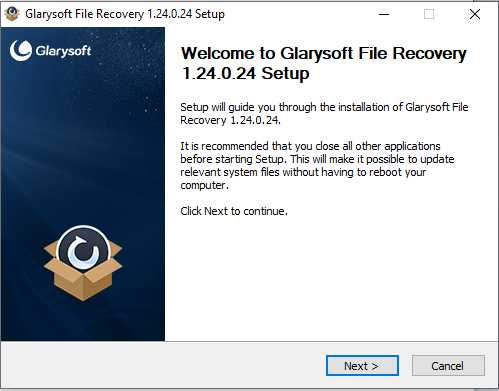
Download and Install Glarysoft File Recovery
Step 2. Launch the software. The software will list available drives. Select your Micro SD card and click “Scan”.
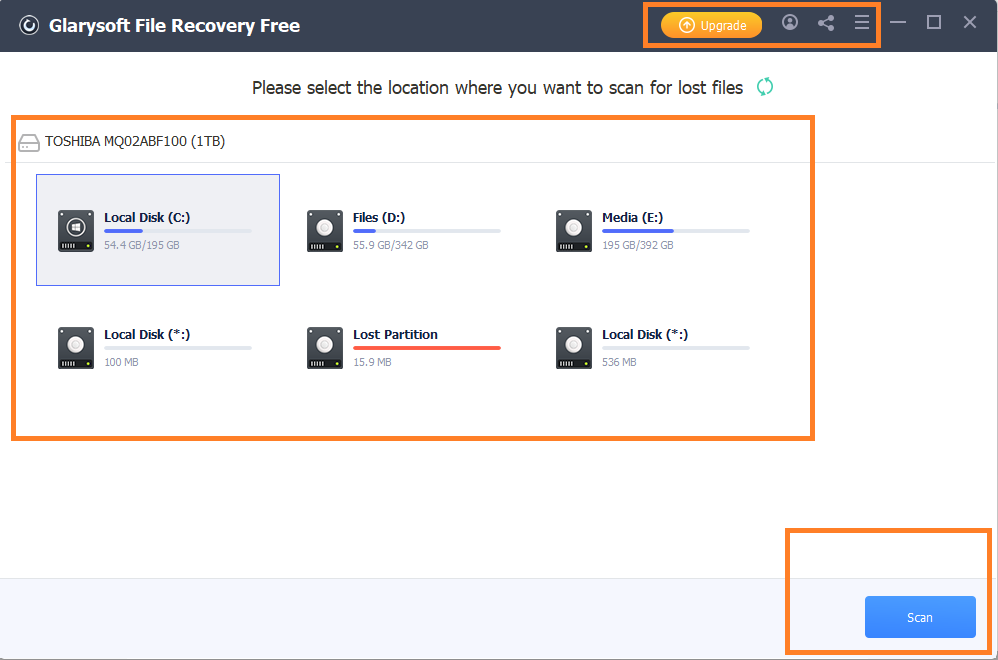
Click the Scan Button
Step 3. Once the scan is complete, the list of recoverable files is available. You can browse through these files to select the desired ones. Click the Preview button to preview the files before recovering them.
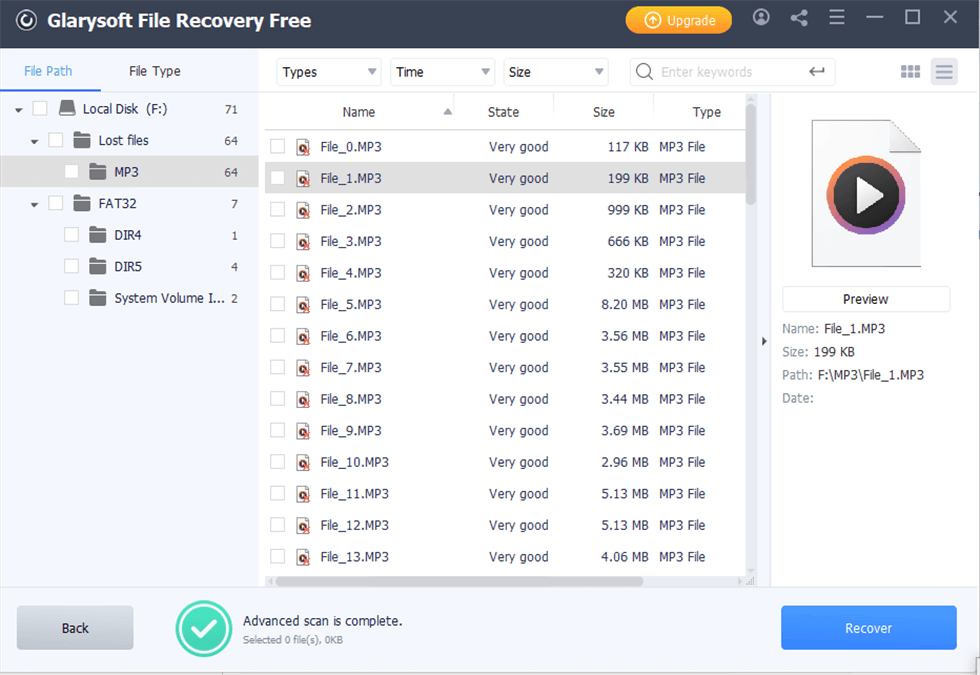
Advanced Scan Results
Step 4. You can view or play the files using the Preview feature. After checking the details of the desired file click Recover.
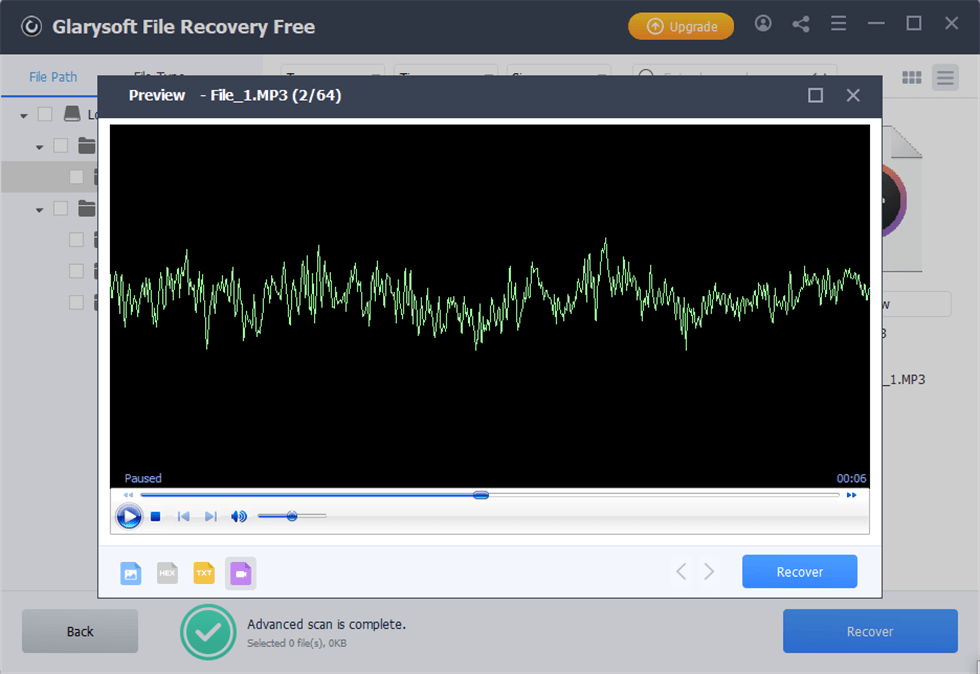
Preview the Files
Step 5. Choose a safe location on your computer or another external storage device to save these files.
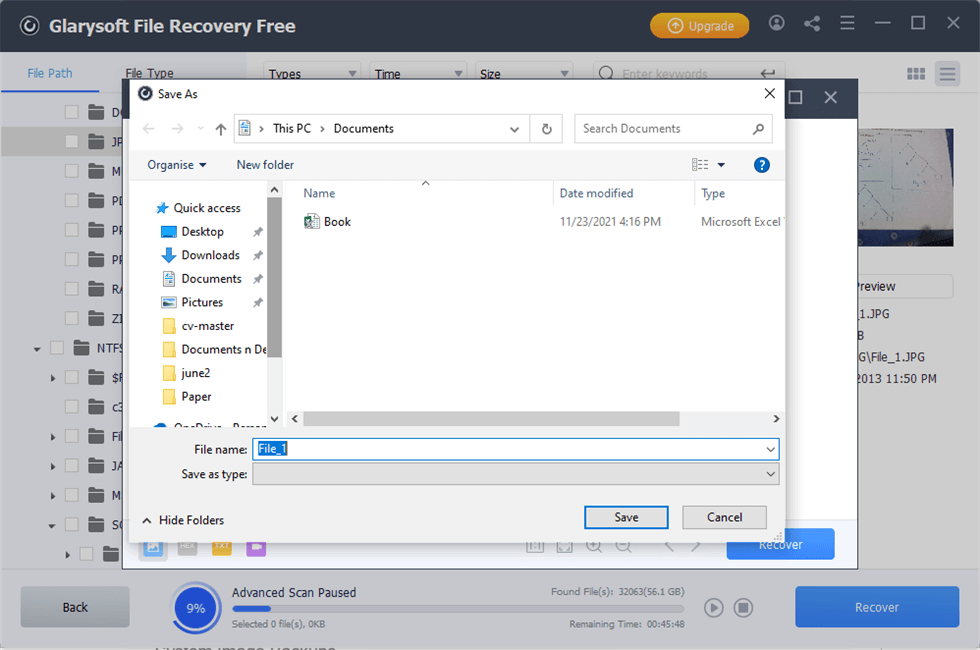
Recovering the Files in the Desired Location
Do not save them back to the Micro SD card immediately to avoid potential data overwriting.
Step 7. After recovery is successful, you’ll get a notification. Click on the View Recovery button to check your recovered data.
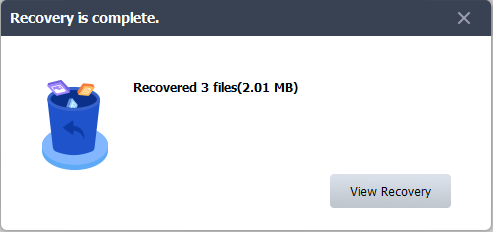
Recovery successful
Simple! Isn’t it? That’s why using Glarysoft file recovery software is the most popular Micro SD card recovery method. You can also try the online data retrieval method.
How to Recover Data from Micro SD Card Online
Some websites offer online solutions for Micro SD card recovery. These services scan your card for lost files through the internet. You just need an internet connection and a computer or a smartphone. While choosing an online service for Micro SD card recovery, pick a trusted one. Always check reviews to find a good service.
However, using these services requires caution. When you upload your data, it goes to another company’s server. This raises concerns about privacy and security. Always go through the terms of service and privacy policy before uploading your data on websites.
For example, DataRecovery.com, is one of these online data recovery services. It provides an online platform where customers can initiate the recovery process for their Micro SD cards.
Here’s a simplified view of how the online service works.
- Submit Request: Visit DataRecovery.com and fill out the form with your contact information. To get started, they will email you a ticket number and the next steps. Then tell them Micro SD card issue online according to their procedure.
- Upload Data: If the problem allows for online recovery, you will be advised to securely send the card’s data to their server.
- Recovery Work: Their team uses advanced software tools to analyze and recover files.
- Download Files: After they recover your data, download it from a secure link.
- Get Support: You can ask questions and get updates during the process.
We have explored various methods for Micro SD card recovery. Now, let’s discuss the solutions for fixing the corrupted Micro SD card.
How to Fix Corrupted Micro SD Card
While recovering lost files is important, repairing the card itself is equally important to ensure your data’s safety. Here are some solutions you can try to fix your Micro SD card and start using it again.
Step 1. Use a card reader to connect your Micro SD card to a computer.
Step 2. If your computer can read the card, copy all data from the card to your computer. Save it to create a backup in case you need it.
Step 3. Right-click on the Micro SD card icon in “My Computer.” Then go to Properties > Tools > Check under the Error-checking section. Follow the prompts to let the tool check and fix errors.
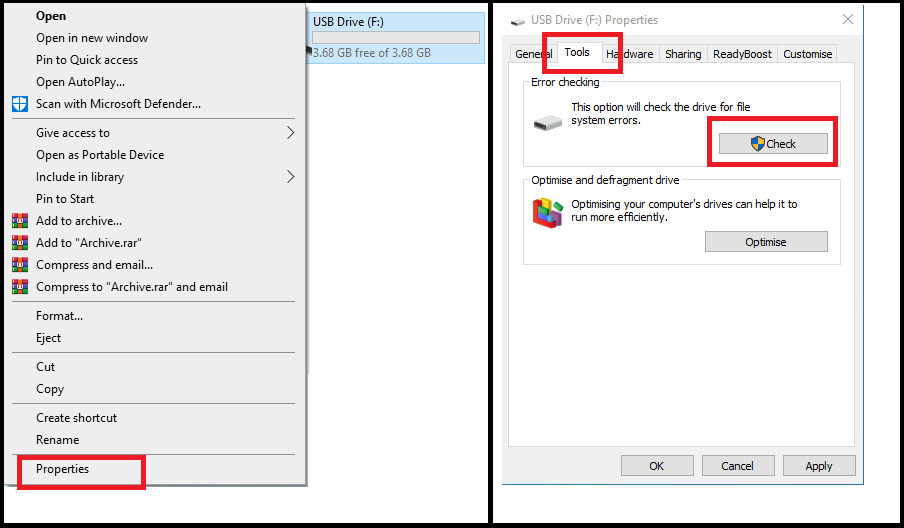
Windows Error-checking Tool
Step 4. If ‘Check Disk’ doesn’t fix the problem, you might need to format the card. Warning: This will erase all data on the card. So, backup the data first. Right-click on the SD card icon, then click ‘Format.’ Choose ‘FAT32’ or ‘exFAT’ as the file system. These are best for Micro SD cards. Click ‘Start’ to begin formatting. After this, your card should work, but it will be empty.
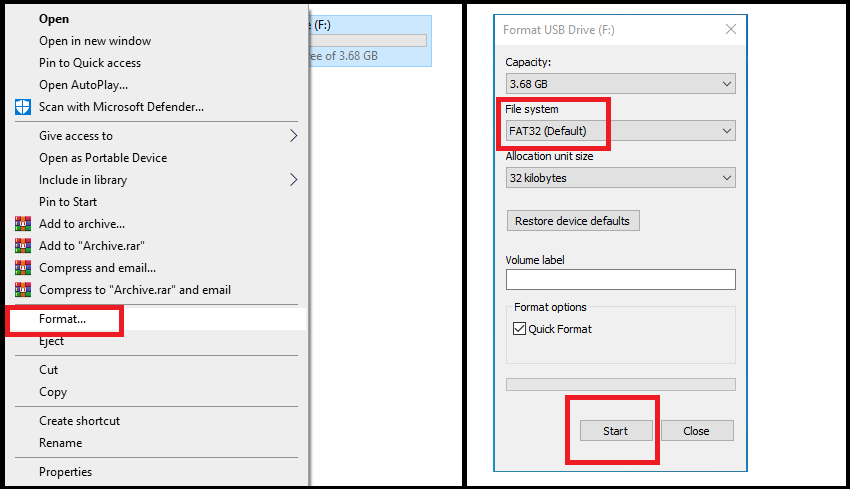
Formatting Micro SD Card
Step 5. If your computer doesn’t recognize the card or it still doesn’t work after formatting, the card might be physically damaged. In this case, replace your Micro SD card.
Sometimes, data loss is inevitable. But, there are measures you can take to stop data loss before it happens. Let’s go through some ways to keep your files safe on your Micro SD card.
How to Prevent Data Loss on Micro SD Card
Preventing data loss on a Micro SD card is key to keeping your important files safe. Here are some practical tips to help you avoid losing your data.
- Always use the “safely remove hardware” option on your computer before pulling out your Micro SD card.
- Make regular backups of your Micro SD card. You can copy your files to a computer, or an external hard drive, or use cloud storage services.
- It’s good to check your Micro SD card for errors occasionally. Using tools like Windows’ “Check Disk” helps catch and fix problems early.
- Keep your card in a safe place when not in use; a protective case is ideal to avoid physical damage.
- Avoid exposing your Micro SD card to extreme temperatures, water, or strong magnetic fields.
- Choose high-quality Micro SD cards from well-known brands. Cheaper cards are more likely to fail.
By doing these things, you can lessen the chance of losing your precious files.
Conclusion
If your Micro SD card seems corrupted, don’t lose hope. We’ve shown you several ways for Micro SD card recovery. From understanding why data gets lost to fixing the card itself, we’ve covered all the details in this guide. You can try online data retrieval methods but we suggest using Glarysoft file recovery, as it makes recovery easy and smooth. So, with a little bit of care and the right tools, you can keep your files safe and sound.
Product-related questions? Contact Our Support Team to Get Quick Solution >

