How Do I Crop Image without Losing Quality
Cropping images without losing quality requires efficient techniques. This post will teach you three proven ways to crop images without losing quality on an iPhone, or computer, or by using the best online tool.
Image cropping is a fundamental editing task that can come in handy in different situations. Perhaps the image for your social media post does not fit the criteria of different social media platforms. Or you took a shot that happens to contain some unnecessary objects. Regardless of what your situation might be, there are several techniques you can use to crop your image quickly and easily. But how do you do this without losing quality?
Well, this guide has shared different methods you can use to crop images without losing quality. So, don’t hesitate to keep reading!
How to Crop Single Image on iPhone without Losing Quality
The best way to crop images on your iPhone without losing quality is by using the built-in Photos app. The Photos app supports tools that you can use for basic editing tasks. You can use it to add filters, adjust, rotate, crop, and do lots more on your images within a few taps. You don’t even need any third-party app.
Here is how to crop images on iPhone with the Photos app;
- Step 1: Open the “Photos” app on your iPhone and select the “Image” you intend to crop.
- Step 2: Tap on “Edit” at the top-right side.

Tap on “Edit” at the top-right side.
- Step 3: Select “Crop” from the bottom of the screen and use the “Slider” that appears around the image to crop out the segment you don’t want.
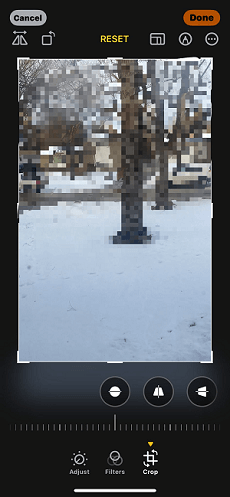
crop out the segment you don’t want
- Step 4: Once you’re done, tap “Done” at the top-right corner to save the cropped image.
How to Crop Multiple Images without Losing Quality at Once [Professional]
If you have a lot of images to crop, using the built-in apps on your iPhone or computer isn’t an efficient way to get the job done. We recommend using a professional online photo editing app like Picsart – Crop images online for free!
Yes, Picsart is an online photo editor that provides a powerful image cropper to crop images online for free without losing quality. The tool’s image cropper provides you with advanced features to save your time by cropping up to 50 images at a time with just one click.

Crop multiple images without losing quality at once
Additionally, Picsart’s image cropper can be used to crop images into different types of shapes. The best part? It provides more image editing functions, allowing you to rotate, flip or crop images according to specific templates: TikTok post, IG Reel, Ebay and other styles are available.
Key Features
- Quickly crop up to 50 images simultaneously.
- Leverage AI to automatically batch crop in seconds.
- Image styles can be cropped to suit each platform.
How to Use Picsart to Crop Image Without Losing Quality
Step 1: Open Picsart→Photo Editor→Batch Cropper→Crop images for free on your device’s browser. Then upload the “picture” that needs to be cropped. Or you can drag and drop them into the tool’s interface.
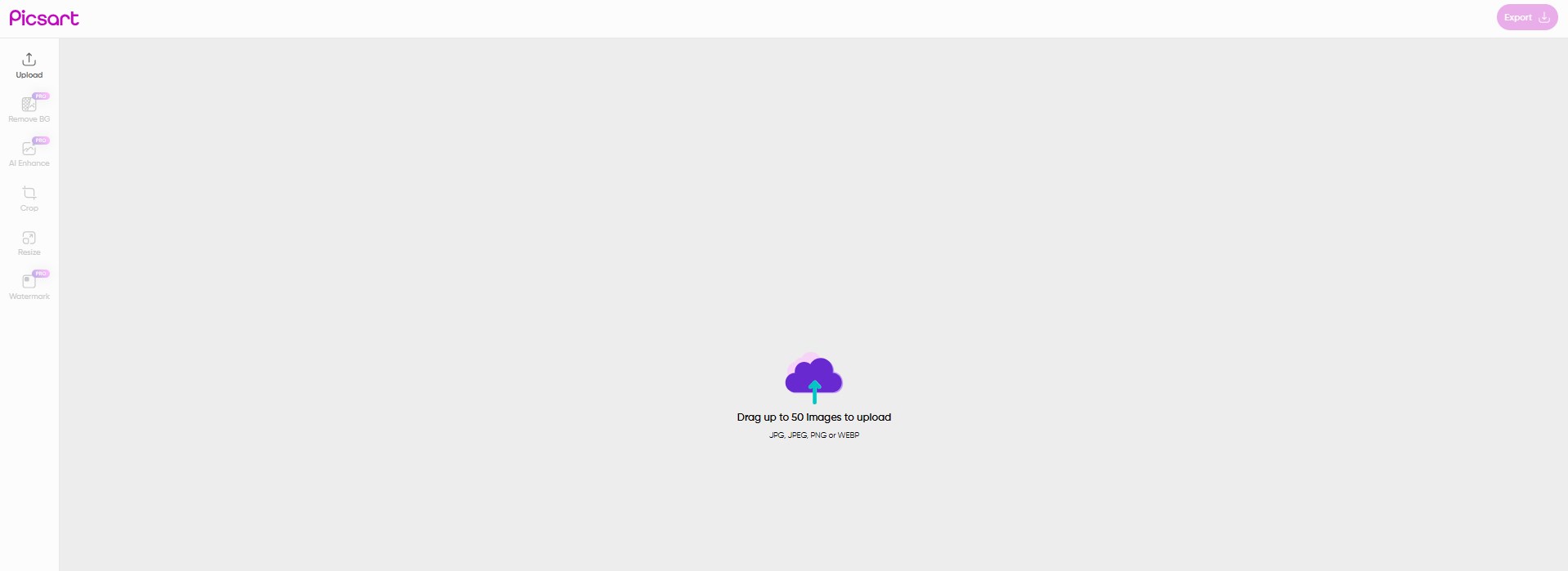
Click to upload image
Step 2: After uploading the “Image”, select the style you want to crop it into on the left.
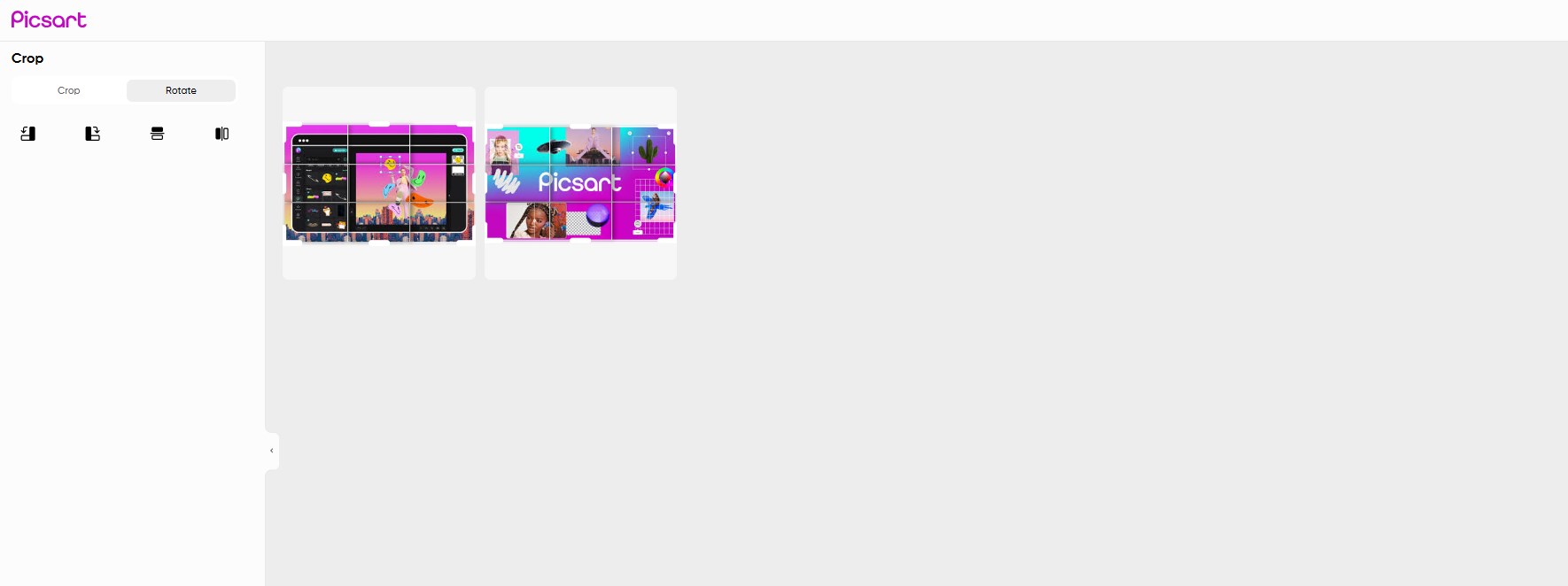
Crop image according to your requirements
Step 3: After you finish cropping the images, click on “Export” at the top-right corner to save them to your device’s local storage.
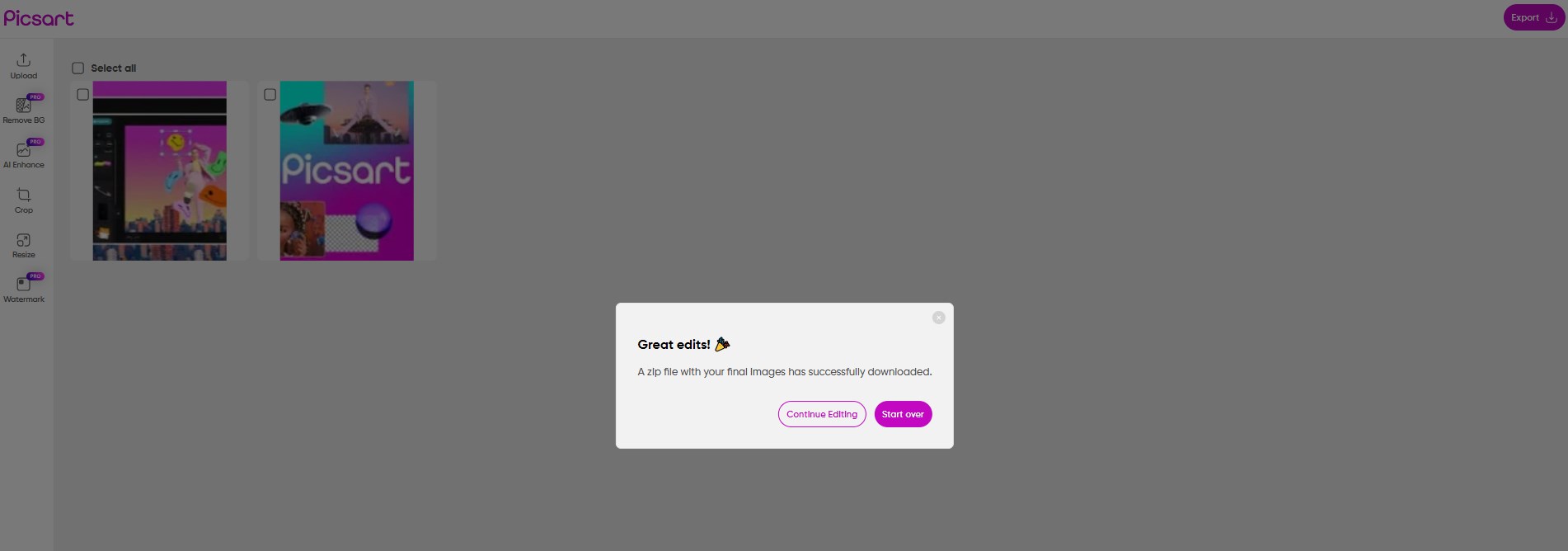
Click export to download image
How to Crop Images on A Computer
You can also use your computer’s built-in tool to crop your image. However, keep in mind that this method is only effective when you don’t have a lot of image files to crop.
In this part, we shared the steps of cropping images on Mac and Windows computers within a few clicks.
Steps on Windows
- Click on the “Start Menu” and search for the “Photos” app.
- Locate the “Image” you want to “Crop” in the “Photos” library and double-click it.
- Click on the “Edit Image” button at the top of your screen, as shown in the screenshot below.
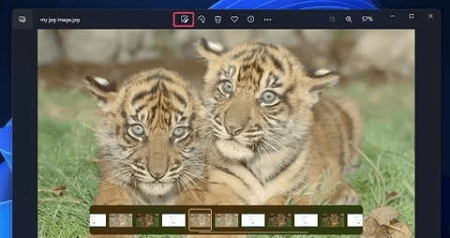
Crop Images on A Computer on Windows
- Once you select the edit option, the slider to crop your image will appear on your image by default. But if it does not, click on the “Crop” icon from the top of your screen.
Click on the “Crop” icon
- Posting the part of the “Image” you need to be within the rectangle, just like it is displayed in the screenshot. Then, left-click your computer cursor to confirm the action.
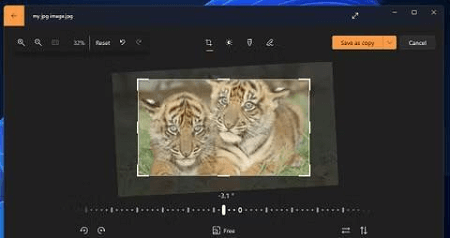
Left-click your computer cursor to confirm the action
- Click on “Save as copy” at the top-right corner to save the new image file.
Steps on Mac
- Locate the “Image” you want to crop in “Finder” app and click on it.
- The image should open in “Preview”. Click on the “Markup” button at the top of the preview page.
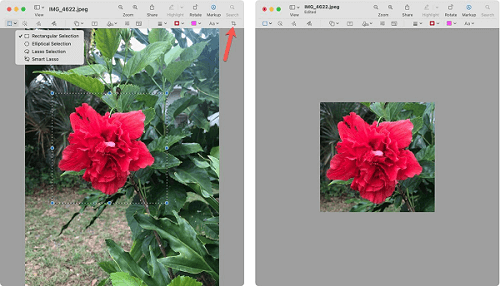
Crop Images on A Computer on Mac
- Navigate to the top-left corner and click on the “Select Tool” button. Then, select a preferred shape for the operation.
- Now, use the selection tool to select the area of the image that you want to keep. Then, adjust other necessary settings if required.
- Finally, press “Command + K” on your keyboard to crop the image.
Conclusion
That’s all in today’s guide. As you can see from the above, the steps to crop images on iPhone, computer, or online are very straightforward. You just need to follow the technique that suits your needs accordingly. However, we recommend using the Picsart Image Cropper to be able to get the job done more efficiently without losing quality.
Product-related questions? Contact Our Support Team to Get Quick Solution >

