One-for-All Guide: The Best Methods for Android Screen Mirroring
Master Android screen mirroring! Learn to cast your Android screen on TVs and computers. Explore top apps, and fix common issues!
One-for-All Guide: The Best Methods for Android Screen Mirroring
Download and try the best Android screen mirroring tool – AnyMiro.
- Fast response time within 10 ms and 60fps frame rate.
- Lag-free screen mirroring and 4k resolution.
- Stable and smooth mirroring for more than 10hrs.
Available for both Win & Mac
Have you ever considered projecting your Android screen onto a large, crisp monitor? Yup, I’m talking about Android Screen Mirroring!!! The technology allows you to display the Android screen on another display device. This technology is an effective tool for presentations, gaming, or even making your home a mini-theater!
But here’s the question. With many methods available, how do you choose the one that suits you best? Well, that’s where we come in. In this article, we’ll explore the best methods for Android screen mirroring. So, ready your Android devices and prepare to step into a dynamic world of display!
Table of Contents:
What is Android Screen Mirroring?
Android Screen Mirroring is a technology that lets you ‘mirror’ your Android display onto a bigger screen. You can share the content with a TV, monitor, or projector. This is achieved by wirelessly transmitting the data from your Android device to the receiving display.
Now where can we even use this Android Screen Mirroring technology?
To make it short, it is an indispensable tool for various scenarios. For instance, you can project slides from your device directly onto a big screen during presentations. At the same time, gamers can enjoy an enhanced gaming experience by projecting game visuals onto TVs. Moreover, media sharing becomes a social experience as you stream on larger displays.
So getting interested?
Let’s see how to magically mirror an Android display to a TV.
How to Mirror Android to TV
You might wonder about a simple question after getting a grip on Android screen mirroring. Where is screen mirroring on Android, and how can I mirror my device to a TV?
Well, let’s answer this question. Most Android phones now have a built-in cast feature that enables you to mirror the phone screen to a TV. You can find this feature in your Android phone’s quick setting menu. However, you should also know that mirroring will only be successful if your TV also supports Miracast and can connect to WiFi.
So take a quick check at your Android phone and TV, then follow the Android screen mirroring to TV guide.
Steps to Mirror Android to TV
Here’s a step-by-step guide for you.
Step 1. Ensure your Android device and TV are connected to the same Wi-Fi network.
Step 2. Swipe down from the top of your Android device to reveal the Quick Settings menu.
Step 3. You’ll see a button labeled “Cast,” “Smart View,” or “Wireless Projection.” This can vary depending on your device’s manufacturer. Now tap on it.
Step 4. Your Android device will then search for devices on the same Wi-Fi network. Select your TV from the available list of devices.
Step 5. Accept the connection on your TV, and boom! Your Android screen will be successfully mirrored on your TV.
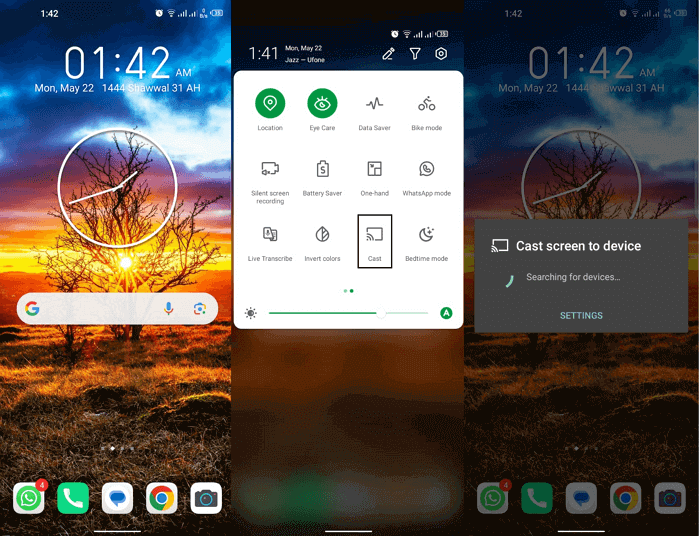
Casting Android Screen to TV
Now you can enjoy all your photos and videos on your Android screen on this TV. Mirroring Android to TV helps you to have a bigger view of your photos and videos. But if you want to stream your phone content to live-stream platforms like YouTube or Twitch, you need to mirror Android to PC/Mac.
And this is what we’ll be discussing in the upcoming section. Let’s see how to mirror the Android screen to PC/Mac computer.
How to Mirror Android to PC/Mac
Mirroring Android to a PC or Mac is not as easy as mirroring to a TV. Android devices don’t inherently support this Android-to-laptop screen mirroring. So does it mean we’ve got no way? Of course not!!! Because third-party apps are here to bridge this gap. And a rising app in this industry is AnyMiro.
AnyMiro is a cutting-edge screen mirroring app designed to expand the capabilities of your Android device. It promises to pack a punch with its robust feature set. AnyMiro focuses on mirroring from mobile phones to computers and it is specially designed for enhancing the mirroring experience.
Here are the key features of AnyMiro.
- Stable and smooth screen mirroring: Equipped with USB 3.0 and AirPlay protocol, AnyMiro offers lag-free screen mirroring to ensure a seamless experience.
- 4k resolution support: Provides excellent color accuracy and enhances visual detail. This will greatly benefit mobile gamers and digital painters.
- Real-time sync: Controls delay within a tiny 10ms, seamless sync of visuals and sounds. Enhance the mobile gaming and movie-watching experiences.
- Integration with live streaming services: AnyMiro supports integrating mainstream live streaming tools like OBS and Streamlabs. So it is perfect for content creators to share their Android screen with their audience.
AnyMiro Android Screen Mirroring Guide:
Download AnyMiro first and follow the steps here to see how to connect and mirror your Android phone to a computer.
Free Download for all windows & 100% safe Free Download for all mac & 100% safe
Free Download100% Clean & Safe
*With this method you need to download both the AnyMiro software and the mobile app.
Step 1. Download to get the AnyMiro desktop version, and enter the Android mirroring path.
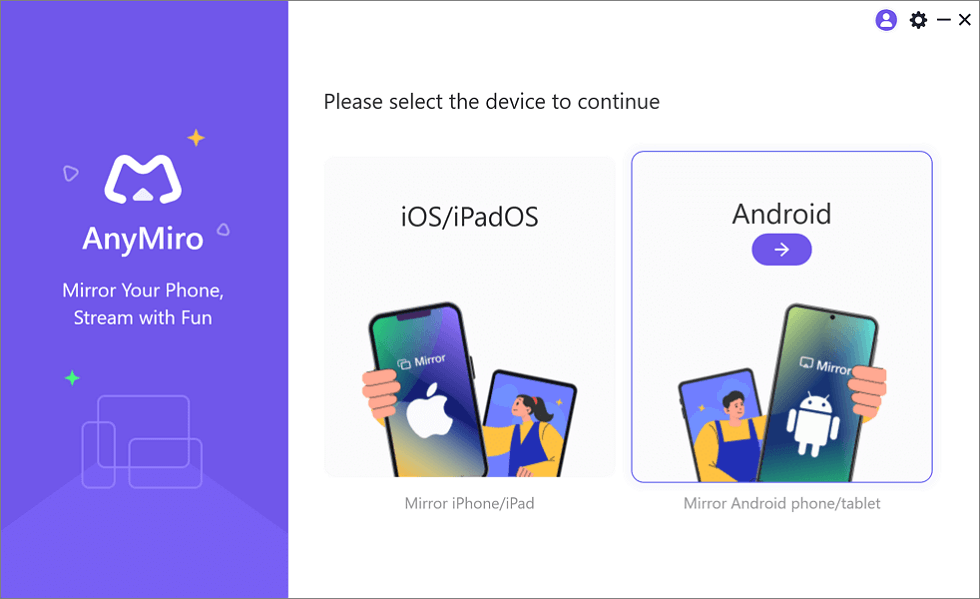
Mirror Android to Computer
Step 2. Enable USB debugging of your Android phone. If you don’t know how to do it, there is a guide inside AnyMiro tells you how.
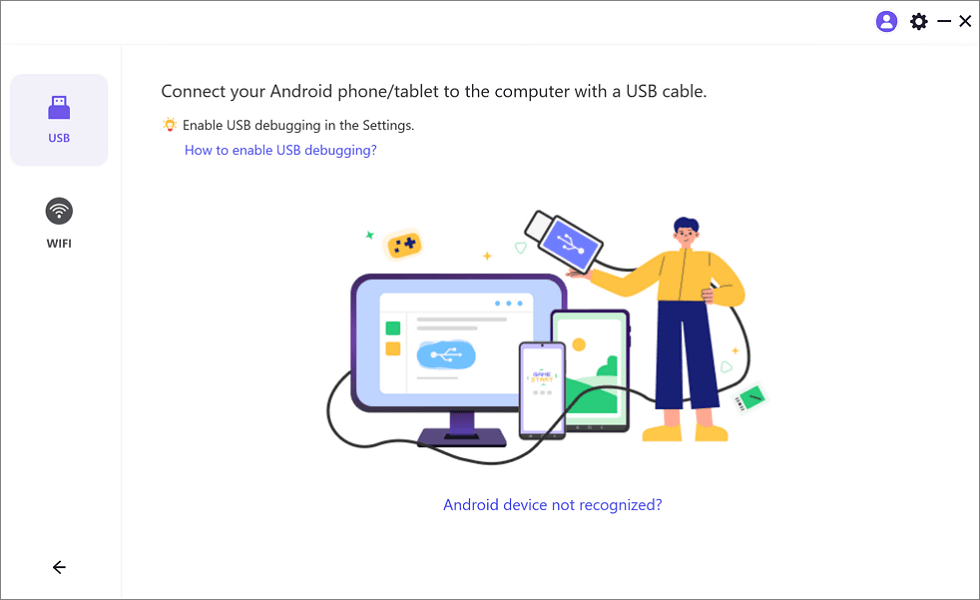
Mirror Android to Computer via USB
Step 3. Download the AnyMiro app on your Android phone, you can scan the QR code here to get the app.
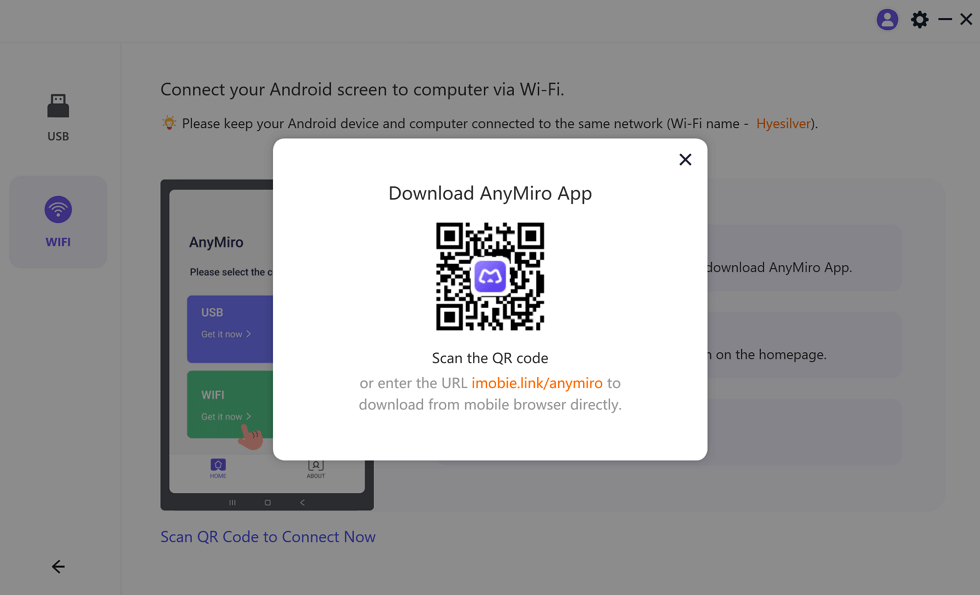
Download AnyMiro App on Your Phone
Step 4. Then open the AnyMiro app on your phone, tap Start in USB connection, and wait a few seconds, you can see your Android screen on your PC.
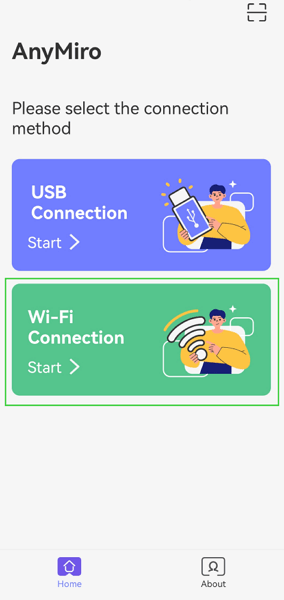
Select the Connection Method
That’s it, now you can see your Android screen on the computer.
5 Recommended Android Screen Mirroring Apps
Now you have known how to do an Android screen mirroring with AnyMiro. But keep in mind that the world doesn’t end on this one app, some other competitors are also popular in this category.
Let’s explore some other Android Screen Mirroring apps, each one offers unique features tailored to different needs. Here’s a quick overview of five top-notch screen mirroring apps.
1. AnyMiro
Although AnyMiro is a new entrant in the screen mirroring market, it outperforms many other competitors. It promises to provide a better and more stable connection than other competitors, and higher the supported resolution to a maximum of 4K. In the aspect of audio and video syncing, after trial use, users have shown that AnyMiro’s audio and video synchronization effect is the best among similar software. On top of that, its ability to connect to live streaming services makes it a robust tool for content creators.
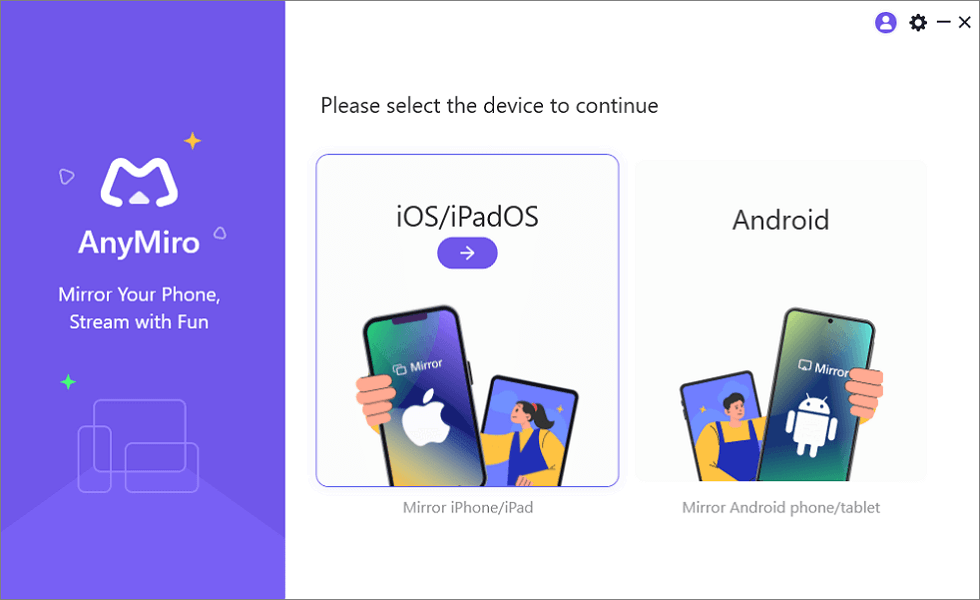
Mirror iPhone to Computer
2. ApowerMirror
ApowerMirror is a big hit in the screen mirroring market. This app allows you to mirror Android to PC, Mac, and other mobile devices. ApowerMirror offers more abundant features like screen recording and control of your Android device from your computer. This makes it a popular option among gamers and professionals alike.
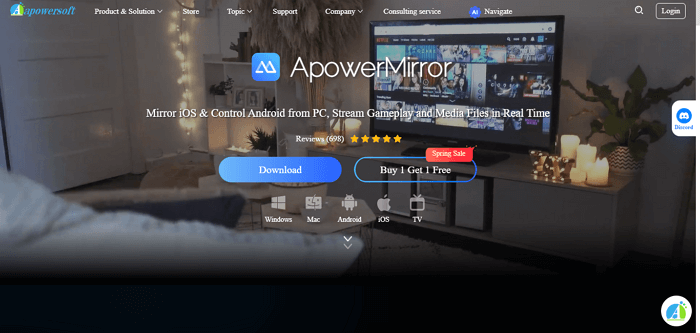
Android Screen Mirroring App ApowerMirror
3. AirDroid
AirDroid goes beyond screen mirroring. It enables you to manage and control your Android device entirely from your computer. You can reply to messages, manage apps, and transfer files, all while mirroring your Android screen. Moreover, you can even share an Android screen while it’s off.
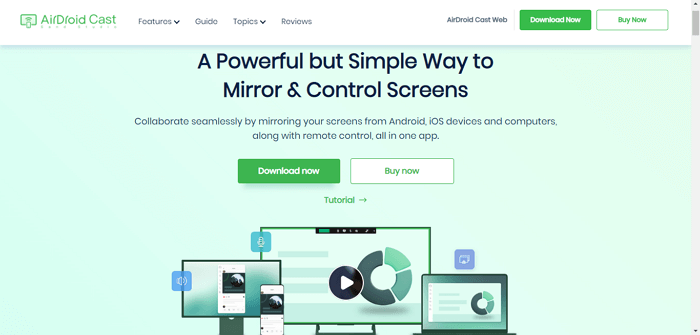
Android Screen Mirroring App AirDroid
4. Scrcpy
Scrcpy is an open-source screen mirroring app that allows you to display your Android device on a computer. You can connect the device via USB or wirelessly. It’s known for its high-resolution display, low latency, and quality performance, even on slower devices.
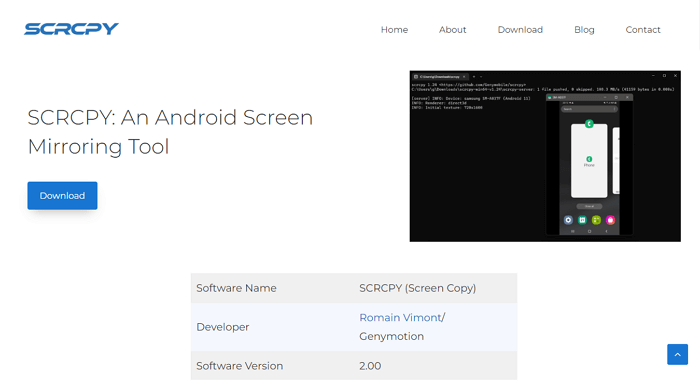
Scrcpy Android Screen Mirror
5. X-MIRAGE
X-mirage lets you wirelessly stream content from your Android device to your Mac or Windows PC. It supports screen recording, making it useful for creating tutorials, demos, or recording gameplay.
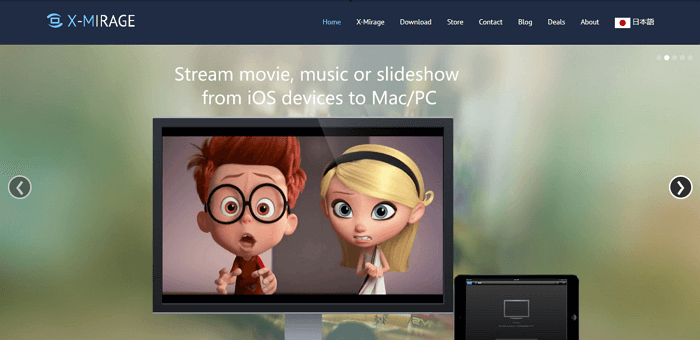
X-Mirage Android Screen Mirror
Have you decided yet? Don’t be hasty! Think it through, then decide which mirroring app you want to use. And if you get any issues during the process, here are the solutions to common issues in Android Screen Mirroring.
Troubleshooting Common Issues in Android Screen Mirroring
There can be multiple instances where users might encounter issues like “Android Screen Mirroring not working.” Let’s discuss some common problems and their solutions to ensure your screen mirroring experience is as smooth as possible.
1. Device Not Detected
One of the most common problems is that the target device does not detect your Android device. This usually happens when the devices aren’t connected to the same Wi-Fi network. Make sure both devices are on the same network and try again. If the problem persists, rebooting both devices usually resolves the issue.
2. Lagging or Delayed Response
Sometimes, users experience a delay between the action on the Android device and the mirrored screen. There’s also a chance that the mirroring appears choppy. This issue often stems from a weak or unstable Wi-Fi connection. To resolve this, ensure your Wi-Fi signal is strong and stable. Alternatively, if your screen mirroring app allows, connect your devices via USB for a more reliable connection.
3. No Sound
If you’re experiencing a lack of audio while mirroring, ensure your Android device’s volume isn’t muted. If the issue persists, check the audio settings within your screen mirroring app and the receiving device. Make sure the correct audio output is chosen.
Conclusion
Android Screen Mirroring opens up a world of opportunities for you. This guide covers the basics of Android Screen Mirroring and its benefits. We’ve also discussed how to mirror your Android screen onto TVs and computers.
Now that you’re armed with this knowledge, why not give Android screen mirroring a shot? Especially with AnyMiro, you’ll be able to experience screen mirroring like never before. With its 4K resolution support, you can enjoy a high-quality Android experience on a bigger screen.
AnyMiro – Real-Time Mirroring Tool
Free download AnyMiro to enjoy the seamless mirroring experience and connect with live streaming tool.
Product-related questions? Contact Our Support Team to Get Quick Solution >

