Top 7 Choices: Free Screen Mirroring Apps for iPhone to PC
This article lists 7 free screen mirroring apps for iPhone users. The main features, pros, and cons of each screen mirroring app are mentioned in this blog. Check the information here before downloading one.
Screen Mirroring & AirPlay Tips
iPhone/iPad Mirroring
Top 7 Choices: Free Screen Mirroring Apps for iPhone
iPhone screen mirroring to PC tool – AnyMiro.
- Fast response time within 10 ms and 60fps frame rate.
- A stunning visual experience with no color difference.
- Lag-free screen mirroring and 4k resolution.
- Works well on both Windows and macOS.
Available for both Win & Mac
Screen mirroring apps for iPhone are software programs dedicated to casting your iPhone screen to a PC or Mac. The software transmits whatever you have on your iPhone screen without restrictions. It supports screen sharing of content such as live streams, photos, videos, and music from your iPhone to your computer.
Presently, countless free screen mirroring software for iPhones are on the internet. While some offer excellent services, others don’t, and that has thrown many users into confusion when surfing the internet for the best screen mirroring tool. To help out, our team analyzed all the free screen mirroring apps for iPhone and selected the best. Read on as we walk you through our best 5 mirroring apps for iPhone.
Table of ContentsHide
Comparison of Free iPhone Screen Mirroring Apps Quick Review
Reviews of the Best 7 Free iPhone Screen Mirroring Apps
- 1. AnyMiro HOT
- 2. Mirroring360
- 3. LetsView
- 4. Screen Mirroring App
- 5. AirDroid Cast
- 6. Replica
- 7. AirBeamTV
What is A Good Screen Mirroring App?
FAQs about Free Screen Mirroring Apps for iPhone
Comparison of Free iPhone Screen Mirroring Apps
Before discussing what each of our free screen mirroring apps for iPhone has in store for you, let’s compare them to see the qualities of each. You can take a quick review at the corresponding comparison table:
| AnyMiro | Mirroring360 | LetsView | Screen Mirroring App | AirDroid Cast | Replica | AirBeamTV | |
| Free Version | ✅ | Free 7-day trial | ✅ | AD-supported | ✅ | Only 15 Minutes | ✅ |
| 4K resolution | ✅ | ❌ | ❌ | ❌ | ❌ | ❌ | ❌ |
| Wireless Connection | ✅ | ✅ | ✅ | ✅ | ✅ | ✅ | ✅ |
| USB Cable | ✅ | ✅ | ❌ | ✅ | ✅ | ❌ | ❌ |
| Audio Mirroring | ✅ | ✅ | ✅ | ✅ | ✅ | ✅ | ✅ |
| Compatibility | Windows, Mac, iOS, and Android | Windows, Mac, iOS, Android, and Chromebook | Windows, Mac, iOS, and TV | Windows, Mac, iOS, Android, Chromebook, and TV | Windows, Mac, iOS, and Android | iOS and TV | iOS, macOS, Android, and TV |
| User Interface | Sleek design | Simple to operate | Intuitive | Clean and easy to use | Interactive interface | Simple to operate | Intuitive |
As you can see, the two iPhone screen mirroring apps listed perform well in every category. In the next sections, we will further introduce you to more details of these tools.
Best 7 Free iPhone Screen Mirroring Apps [Test & Review]
When searching for iPhone screen mirroring apps, some users are trying to find an app to mirror iPhone screen to a TV, and other users want to find an app to mirror an iPhone screen to the computer. This part concentrates more on mirroring iPhone to PC and Mac. Now let’s proceed to the overview of each of the free screen mirroring apps for iPhone that we listed above:
1. AnyMiro
AnyMiro ranks first in this iPhone screen mirroring app list for its easiness of use and smooth mirroring experience. The key feature of AnyMiro is screen mirroring, it lets you cast your iOS or Android screen on PC/Mac without hassles. Whether you’re planning to use AnyMiro for playing games, watching videos, or starting live streaming, it will be stable and smooth enough to help you mirror your phone to a laptop or PC.
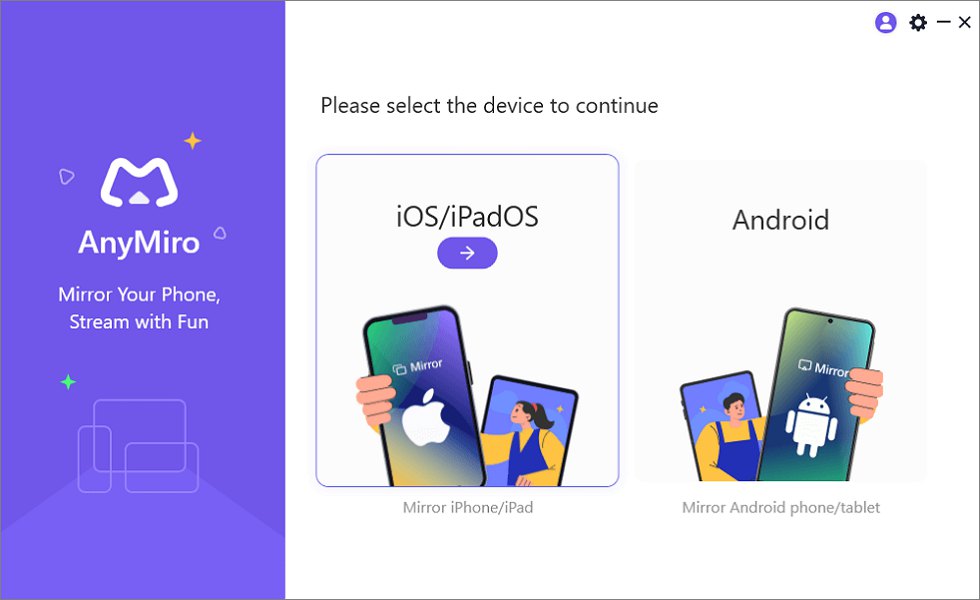
Mirror iPhone to Computer
Keys Features of AnyMiro
- Tech-proved stable connection: AnyMiro supports a maximum of 10 hours of stable connection between your mobile phone and the computer by applying USB 3.0 and AirPlay protocol.
- Mirroring in 4K resolution: Whether it can provide a clear resolution is a key factor in judging whether a screen mirroring app is trustworthy. AnyMiro upgrades the supported resolution to 4K, promising you a clear screen mirroring experience.
- No Latency: AnyMiro also tries to eliminate the effect of screen lag. It provides a fast response time within 10 ms, 120Hz refresh rate, and 60fps frame rate.
- Streaming tools integration: If you want to live stream your mobile phone on a computer, AnyMiro can help. By mirroring your phone’s screen to the computer, you can then use a streaming service such as OBS or Streamlabs to stream the mirrored content.
Free Download for all windows & 100% safe Free Download for all mac & 100% safe
Free Download100% Clean & Safe
Pros
- Easily and stably cast your screen via a USB or wireless connection.
- Shared content retains the original quality and size.
- Intuitive interface and easy-to-use setup process.
Cons
- Limited free screen mirroring time in the free version.
How to Screen Mirror iPhone to PC/Mac:
Step 1. Free download AnyMiro and install it on your computer > Choose the “iOS/iPadOS” model on the home page.
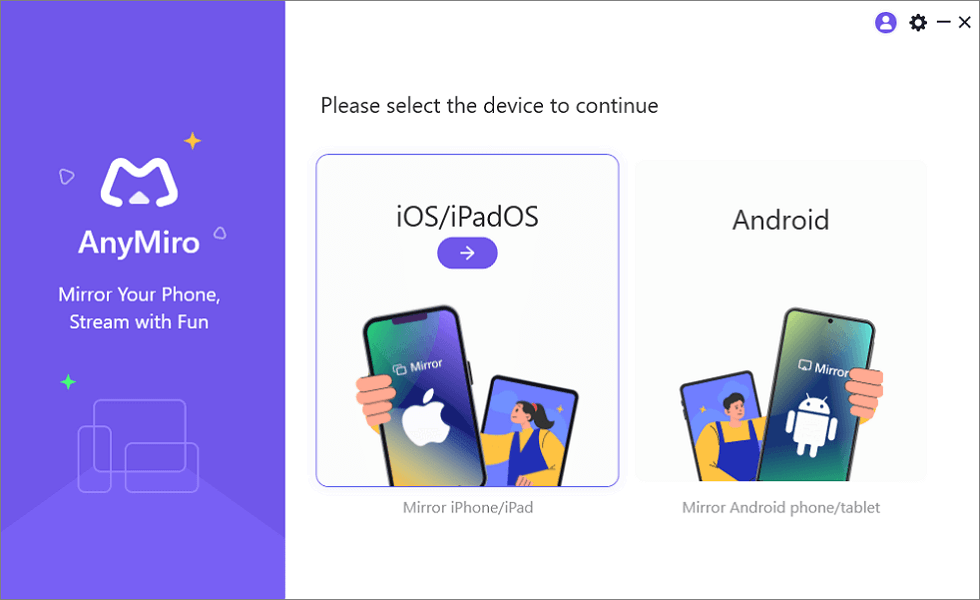
Mirror iPhone to Computer
Step 2. Then, choose “USB” to connect your iPhone/iPad to your PC/Mac with a USB cable.
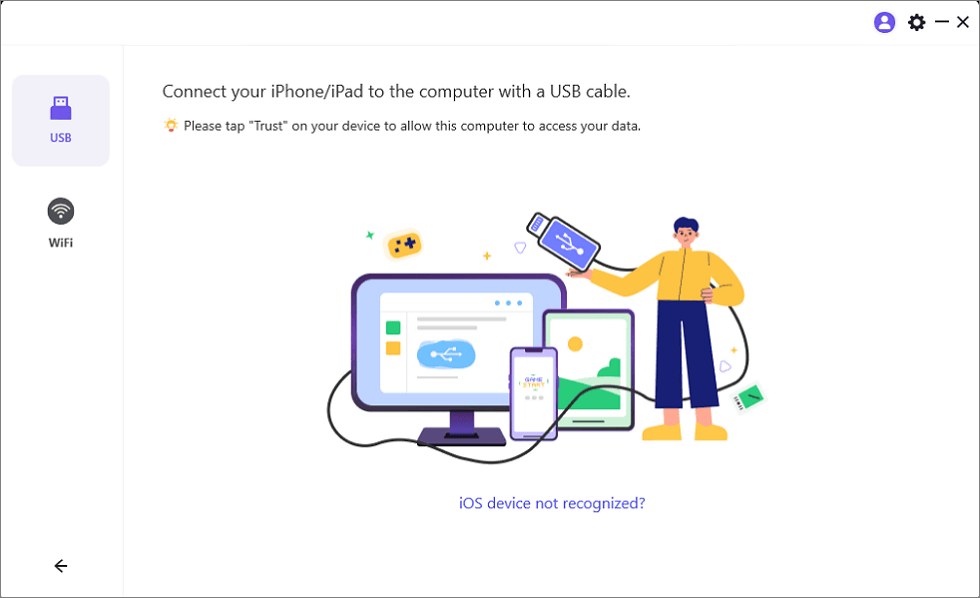
Connect Your iPhone/iPad with a USB Cable
Step 3. Click the “Trust” button on your iPhone/iPad.
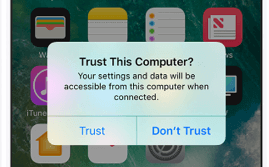
Trust Your Computer on iPhone
You can also mirror iPhone to PC/Mac via Wi-Fi:
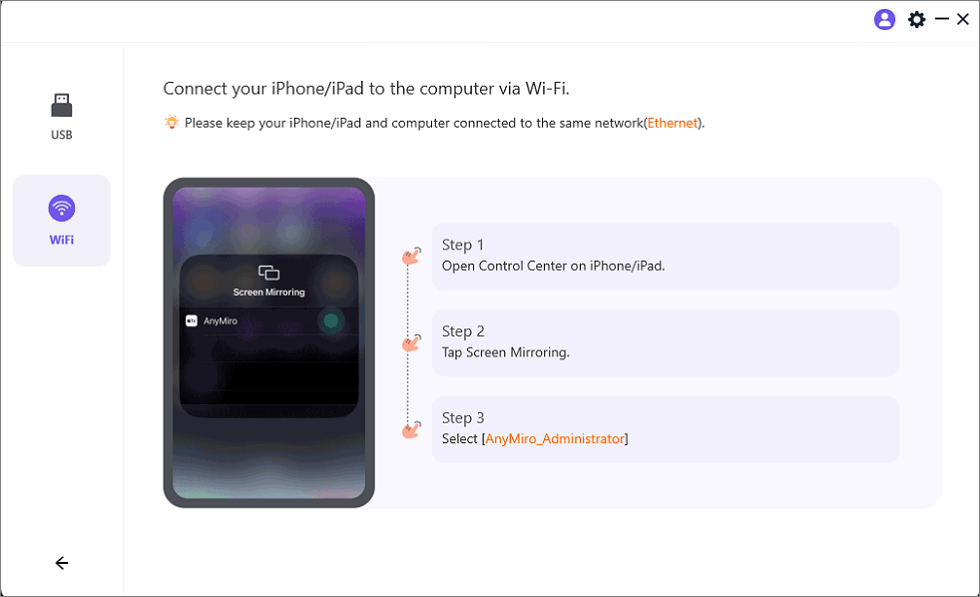
Mirror iOS to Computer via WiFi
2. Mirroring360
Mirroring360 is amongst the best free iPhone screen mirroring apps worth investing in to enhance your viewing experience. It is famous for screen mirroring iOS devices on bigger screens like Smart TVs, Chromebooks, Macs, or Windows PCs. Alongside the mirroring, you can also record the mirrored screen with Mirroring360. One of the most prominent features that make Mirroring360 a great screen mirroring tool is that if you buy Mirroring360 Pro Edition you can create a room where you can then invite other people to join so they can view your mirrored image from their own computer.
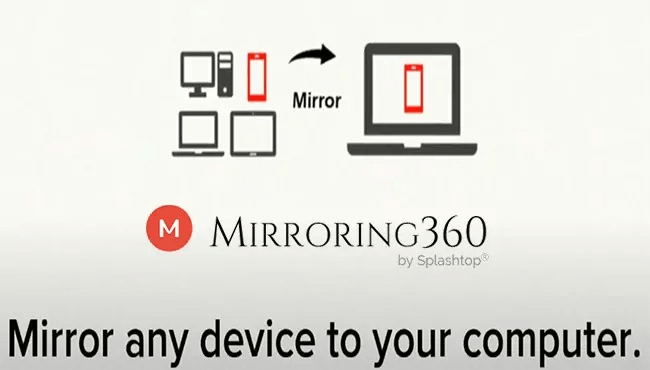
Screen Mirroring iPhone Mirroring360
Pros
- Users can share the mirrored screen with 40 people.
- Enables users to record the mirrored screen.
- No high-end hardware is required.
Cons
- Only the Pro Edition license can share mirrored screens with others.
- It requires you to install both the sender and receiver apps to establish a connection.
3. LetsView
LetsView is another light and useful free screen mirroring app for iPhone. Unlike the above-mentioned apps, it only supports wireless display from iPhone to PC. This design is particularly useful for you to get over the distance between your iPhone and the computer. It not only supports users to mirror iPhone to computer but also allows users to cast iPhone to smart TVs.
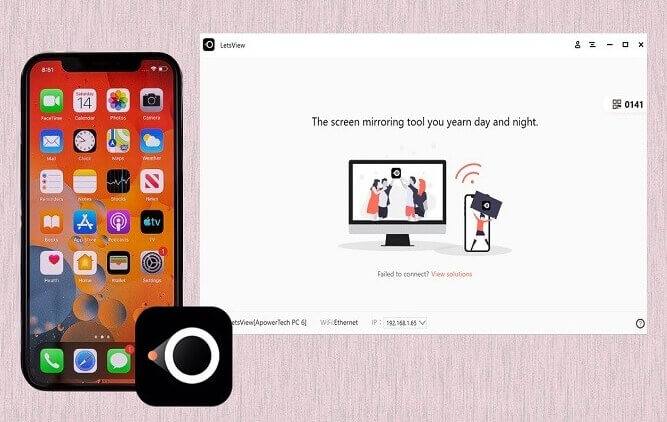
LetsView iPhone Screen Mirroring
Pros
- An ideal choice for teaching, perfect for teachers to show their students things on a smartphone or tablet.
- Fast response time and stable connection.
- Completely free to use.
Cons
- Frequently reported disconnection during screen mirroring.
- No USB connectivity support.
4. Screen Mirroring App
The last iPhone screen mirroring app introduced here is Screen Mirroring App. It is designed to enhance the gaming and entertainment experience for iPhone users. Screen Mirroring App lets you mirror both your mobile phone and laptop to another device, which is different from other competitors. It works on plenty of devices and platforms, including iOS, Android, Windows, Mac, Chromebooks, Smart TVs, Chromecast, Roku, Fire TV, and so on.
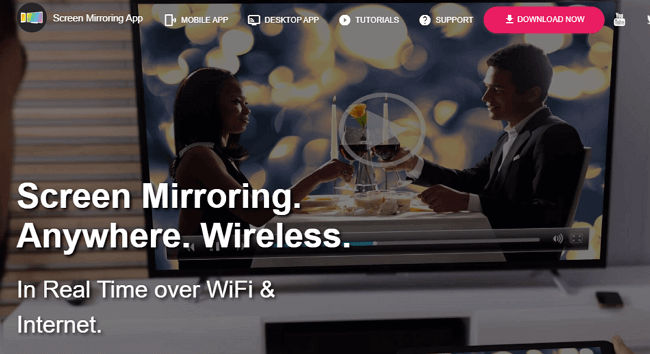
Screen Mirroring App
Pros
- Mirror between two browsers.
- Supports creating a second screen on the other device.
Cons
- Projected content can take time to come up on the larger screen, which is quite frustrating.
- It supports only wireless connection
5. AirDroid Cast
AirDroid Cast is another top-quality screen mirroring app to use if you wish to cast your iPhone screen on a PC. It’s added to our list of free screen mirroring apps for iPhones because of the host of features it supports.
With this app, you can mirror documents, photos, and videos from your iPhone to a larger screen without difficulty. It also adds remote control features to let you play mobile games on a PC or demonstrate presentations on a computer.
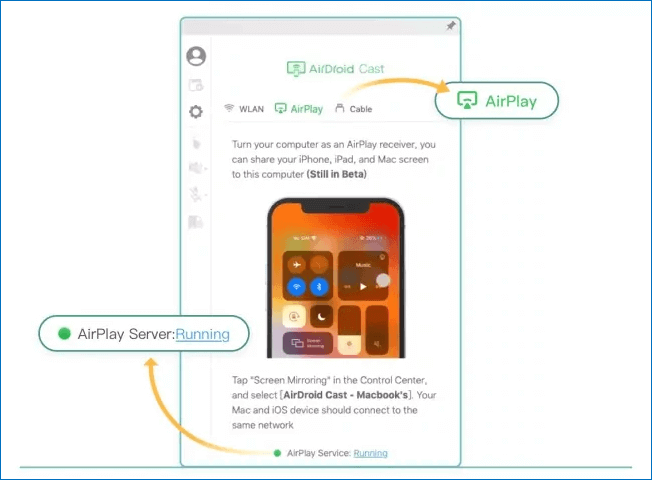
AirDroid Cast iPhone Screen Mirroring App
Pros
- Cast and control mobile screens remotely with minimal hassles.
- Use the markup tools (also known as annotation tools) to make drawings, and click and type on your iPhone.
- Offers 3-way connection options such as the scanning of QR Code, USB/cable connection, and WiFi.
Cons
- You need to pay the premium price to enjoy all the wonderful features AirDroid Cast supports.
6. Replica App
Replica is a user-friendly app that mirrors your iPhone screen to other devices with a simple double-tap process. It features a two-step connection without the need for signups or dealing with ads.
It is compatible with various popular devices, including Chromecast, Fire TV, and directly with smart TVs from brands like Samsung and LG.
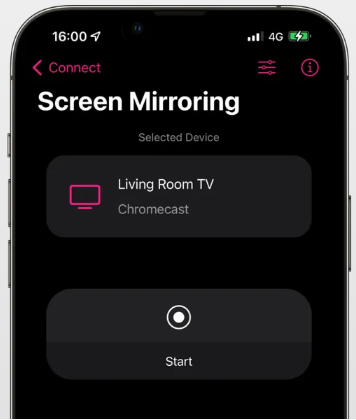
Free Mirroring App for iPhone – Replica
Pros
- The app stands out for its minimal streaming delay and the ability to stream both videos and audio.
- There’s a trial option to experience premium features.
- It supports high-definition streaming with minimal lag, plays background audio, and enables quick casting of presentations and media.
Cons
- Limited customization options.
- Not compatible with Roku devices.
7. AirBeamTV
AirBeamTV is an application designed to mirror the screens of iPhones and iPads to Chromecast-connected TVs. The app allows direct connection to smart TVs from brands like Samsung and LG. It enables users to stream their iPhone or iPad screen live to their TV, including opening apps, video content, and more.
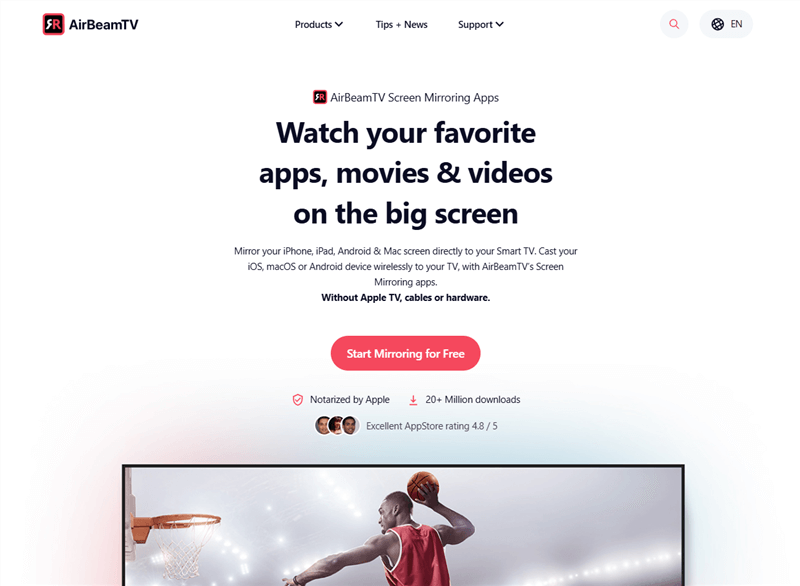
Free Mirroring App for iPhone – AirBeam TV
Pros
- AirBeamTV offers a simple two-step process for screen mirroring without the need for signups or ads.
- It is compatible with a range of Chromecast devices, including various generations of Chromecast, Chromecast Ultra, and Chromecast with Google TV.
Cons
- Not suitable for gaming
- Mirroring without sound in the free version
What is A Good Screen Mirroring App?
Just before you invest in your next screen mirroring app, here are some criteria you need to look at, so you can make the best decision:
- Compatible with multiple devices.
- A sleek interface that allows novices to navigate without assistance.
- Supports cable and wireless connection.
- Lightweight, and low latency.
FAQs about Free Screen Mirroring Apps for iPhone
1. Is there a free screen mirroring app for iPhone?
Yes, there is. There are many free screen mirroring apps for iPhone. These apps enable you to cast your iPhone screen on a larger surface like a TV or computer without hassle. If you want to find free iPhone apps for screen mirroring, tools such as DoCast, Screen Mirroring – TV Cast, AnyDesk, and Replica are good choices. If you want to mirror your iPhone screen to a computer or any other device, tools such as AnyMiro, AirDroid Cast, and Mirroring360 are free good choices.
2. How can I screen mirror my iPhone to my TV?
Mirroring your iPhone screen to a TV is possible, however, the procedure can be technical depending on the type of TV you are connecting with. If you are connecting with an Apple Smart TV, then you can transmit your iPhone screen to the TV screen via AirPlay.
However, if your TV is a different brand and doesn’t support AirPlay, then you need to install a third-party screen mirroring app to establish a connection for you to share the screen. Some quality apps you can use include; Mirroring 360, AirDroid Cast, and others.
3. What is the difference between AirPlay and screen mirroring on iPhone?
AirPlay and screen mirroring have no significant difference on an iPhone. Both features or functionalities are built to aid mirroring connectivity between the corresponding iPhone and PC/Mac or Smart TV. However, you can still find some comparisons: AirPlay vs. Screen Mirroring.
Conclusion
Now you have our best 5 free screen mirroring apps for iPhone users. Look through each one of the apps to see which one has the best features that suit your requirements before installing it.
Mind you, our top choice is the AnyMiro screen mirroring app. It mirrors your iPhone to a bigger screen with high quality. The app is one of the simplest to navigate, fast, and reliable.
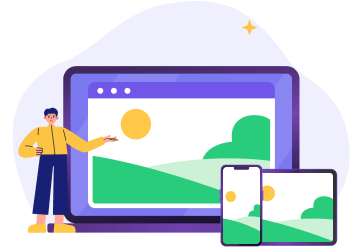
 AnyMiro – Real-Time Screen Mirroring Tool
AnyMiro – Real-Time Screen Mirroring Tool
- More than 10 hours of stable screen mirroring connection.
- Up to 4K resolution providing a stunning visual experience.
- Integrates with live streaming tools such as OBS and Streamlabs.
- Auto-sync video and background audio with timestamp adjustments.
Free Download
100% Clean & Safe
Free Download
100% Clean & Safe
Free Download 100% Clean & Safe
More Related Articles
- How to Mirror iPhone to MacBook without Wi-Fi >
- How to Remote Control iPad from iPhone/Mac/PC >
- How to AirPlay from VLC >
- How to Cast Safari to Chromecast >
Product-related questions? Contact Our Support Team to Get Quick Solution >

