How to Stream Call of Duty Mobile (iPhone & Android)
Want to stream Call of Duty Mobile? Sharing your gameplay lets you connect with fans and build a community. This guide shows easy steps for how to stream Call of Duty Mobile on Twitch, Discord, or YouTube using AnyMiro. Learn how to mirror your phone screen and stream smoothly on iPhone or Android.
How to Stream Call of Duty Mobile (iPhone & Android)
Try AnyMiro to mirror iPhone & Android to PC and Mac for free.
- Fast response time within 10 ms and 60fps frame rate.
- A stunning visual experience with no color difference.
- Lag-free screen mirroring and 4k resolution.
Where do gamers show their best moves? Consider playing and sharing your thrilling Call of Duty Mobile moments with friends or followers worldwide. Streaming your games is the best way to meet new people, show off your abilities, and develop your fan base. You can get real-time responses from your audience while sharing epic moments or helpful hints. With the help of this comprehensive tutorial, even novices may begin streaming with confidence.
This post will teach you how to stream Call of Duty Mobile on well-known websites like YouTube, Twitch, and Discord. We can help you regardless of whether you use an Android or iPhone device. With a useful app like AnyMiro, you can effortlessly broadcast your gaming and mirror your phone’s screen.
Table of ContentsHide
How to Stream Call of Duty Mobile on Twitch/Discord/YouTube (iPhone)
AnyMiro is an amazing screen mirroring app that makes streaming easier and more enjoyable. Streaming Call of Duty Mobile works perfectly from your iPhone to Twitch, Discord, and YouTube platforms. With stable connections, you can mirror your screen smoothly for up to 10 hours without interruptions. Its excellent mirroring, which supports up to 4K quality, guarantees that your gameplay looks crystal clear.
Its low-latency audiovisual sync ensures a flawless streaming solution by maintaining the proper balance between your game’s sounds and images. Thanks to the simple interface with OBS Studio and other streaming tools, you can quickly stream straight to Facebook, YouTube, or Twitch. You can even record highlights or take screenshots for later use during live broadcasting. For creators, the live annotation feature allows you to highlight key points and engage viewers interactively. With AnyMiro, your streaming experience becomes smooth, fun, and professional.
Free Download for all windows & 100% safe Free Download for all mac & 100% safe
Free Download100% Clean & Safe
Key Features:
- Share your gameplay without lag, ensuring a smooth experience for you and your viewers.
- Mirror your iPhone screen to a computer effortlessly with clear visuals and vibrant colors.
- Stream directly to multiple platforms like Twitch, Discord, and YouTube without extra complicated tools.
- Use screen mirroring for interactive tasks like teaching, gaming, or creating content with ease.
- Save memorable gaming moments with instant screen recording and screenshot features during live streams.
Here are some simple steps to stream Call of Duty Mobile on Twitch/Discord/YouTube:
Stream Call of Duty Mobile from iPhone to PC/Mac Via USB
Step 1. Free download and install AnyMiro on your computer. Launch AnyMiro and click “iOS/iPadOS.”
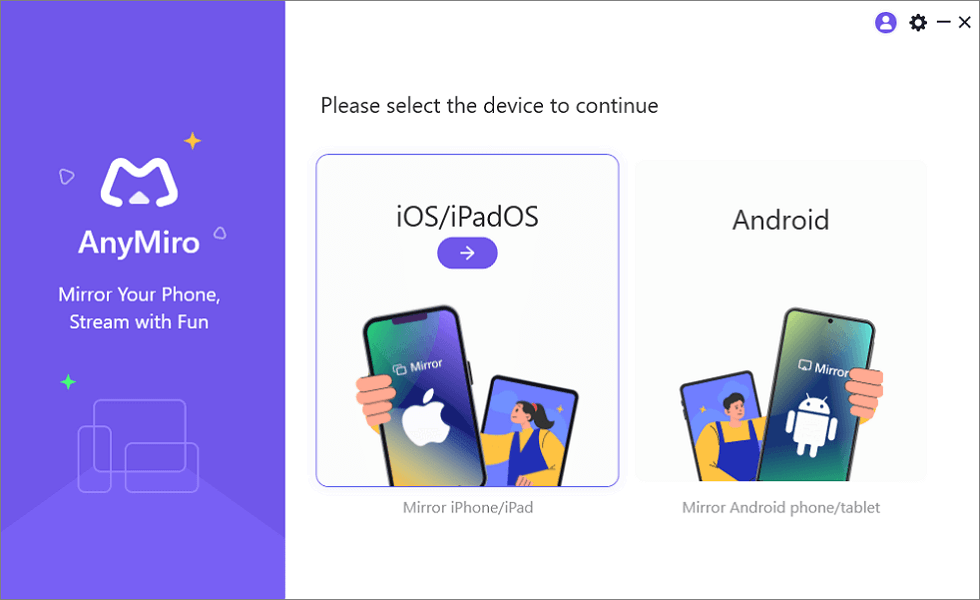
Mirror iPhone to Computer
Step 2. Select the “USB connection” option. Connect your iPhone or iPad to the computer using a USB cable.
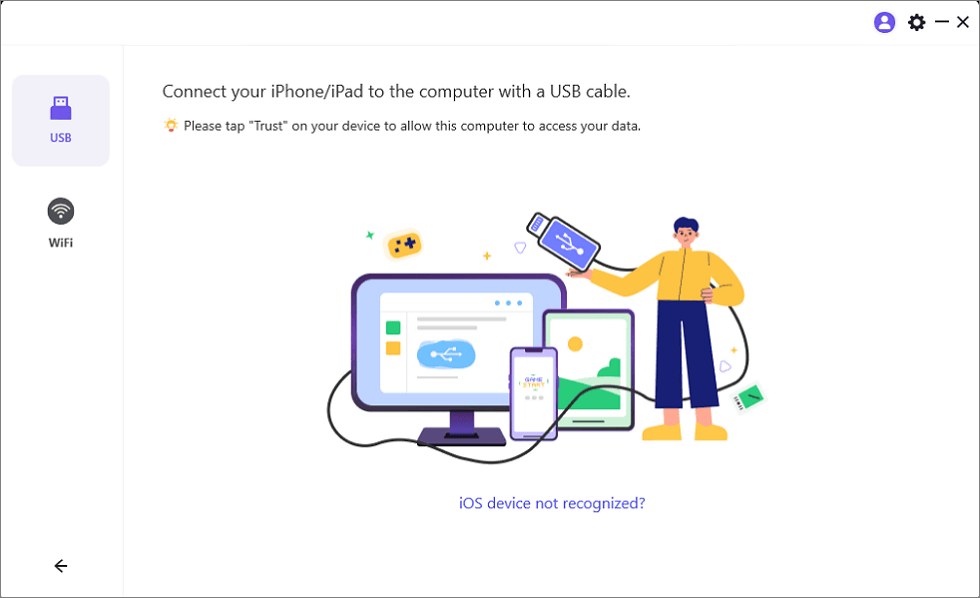
Connect Your iPhone/iPad with a USB Cable
Step 3. Tap “Trust” on your iPhone or iPad to confirm the connection. If prompted, enter your device’s passcode. Your screen is now ready to mirror.
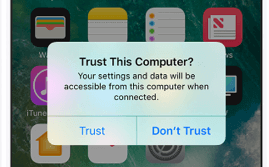
Trust Your Computer on iPhone
Stream Call of Duty Mobile from iPhone to PC/Mac Via Wi-Fi
Step 1. Open AnyMiro on your computer and select “iOS/iPadOS.” > Click on the “Wi-Fi connection” option.
Free Download for all windows & 100% safe Free Download for all mac & 100% safe
Free Download100% Clean & Safe
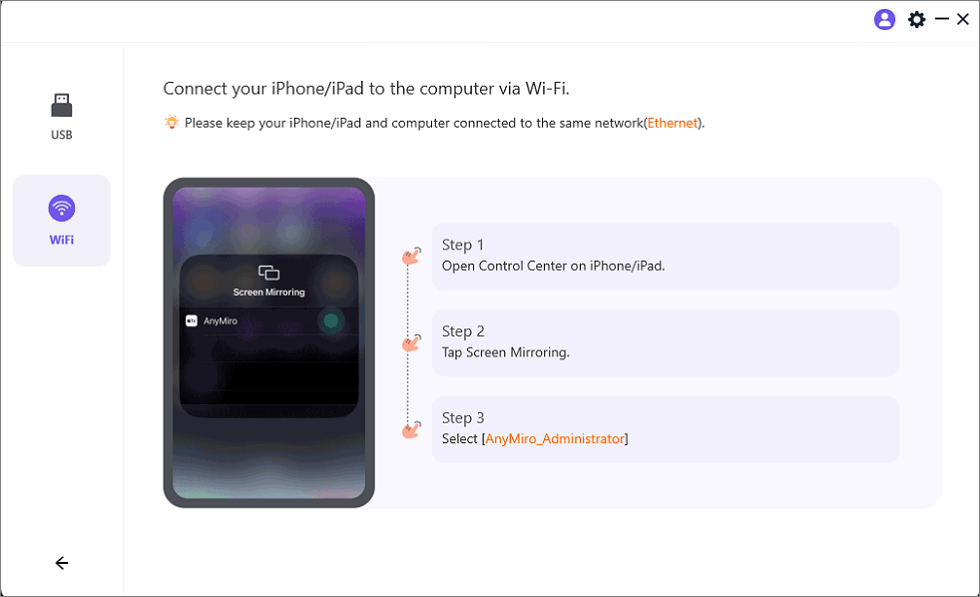
Mirror iOS to Computer via WiFi
Step 2. Ensure your iPhone/iPad and computer are connected to the same Wi-Fi network.
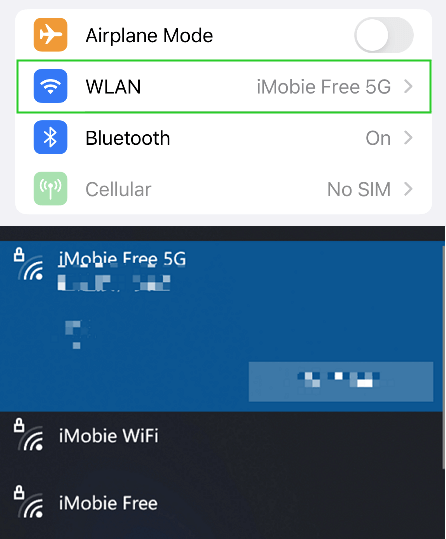
Connect to the Same WiFi
Step 3. On your iPhone or iPad, go to Control Center, tap “Screen Mirroring,” and choose “AnyMiro_Computer Name.”
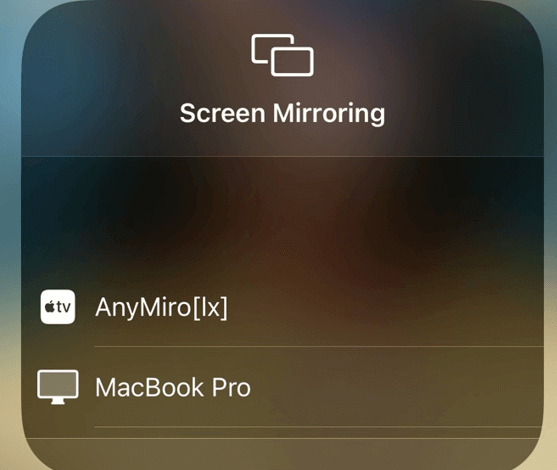
Select Your Computer from the List
Step 5. Your screen will now be mirrored successfully.
How to Stream Call of Duty Mobile on Twitch/Discord/YouTube (Android)
Streaming Call of Duty Mobile from Android to platforms like Twitch, Discord, or YouTube is simple with AnyMiro. This powerful app ensures smooth screen mirroring, vibrant visuals, and low-latency audio for a great streaming experience. AnyMiro uses a USB or Wi-Fi connection to simplify the process. Here are the steps for streaming with Android:
Stream Call of Duty Mobile from Android Via USB
Step 1. Install AnyMiro on your computer and open it. Click on “Android” from the menu.
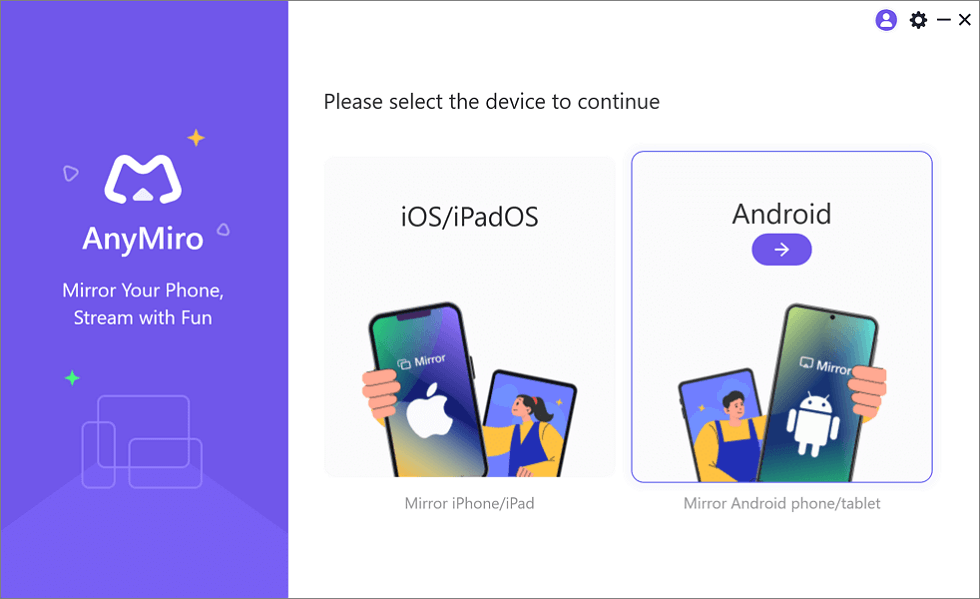
Mirror Android to Computer
Step 2. Select the “USB” icon and connect your Android device with a USB cable.
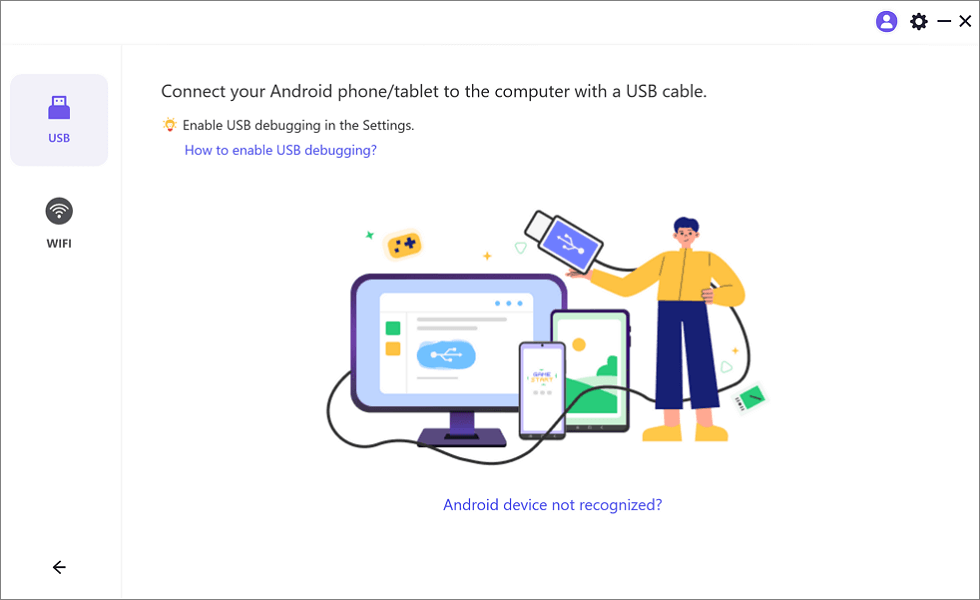
Select the USB Option for Screen Mirroring Android to PC
Step 3. Enable “USB debugging” and choose “MTP Mode” when prompted on your phone.
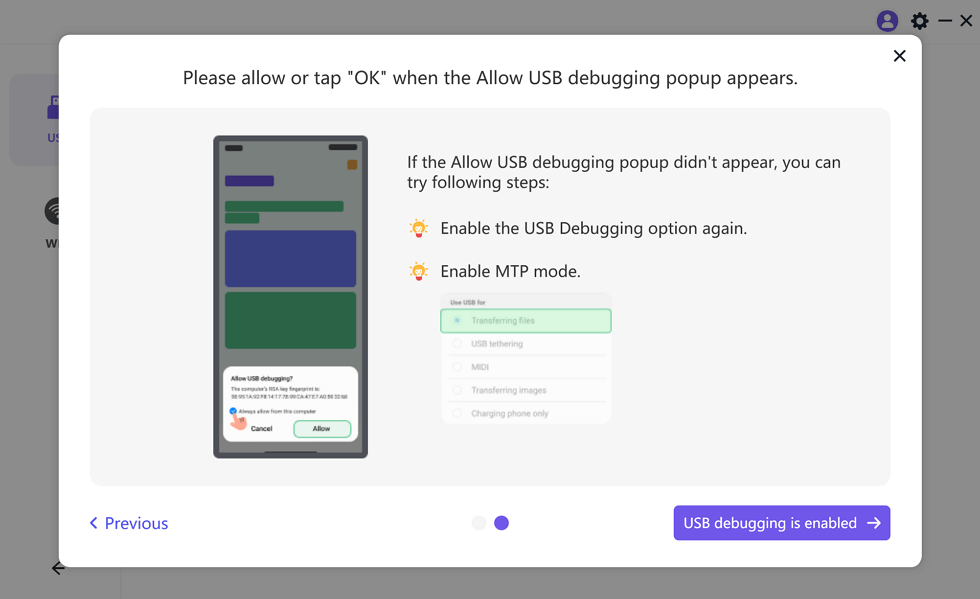
Enable USB Debugging and MTP Mode for a USB Connection
Step 5. Your Android screen will now appear on your computer.
Stream Call of Duty Mobile from Android Via Wi-Fi
Step 1. Launch AnyMiro on your computer and select “Android.”
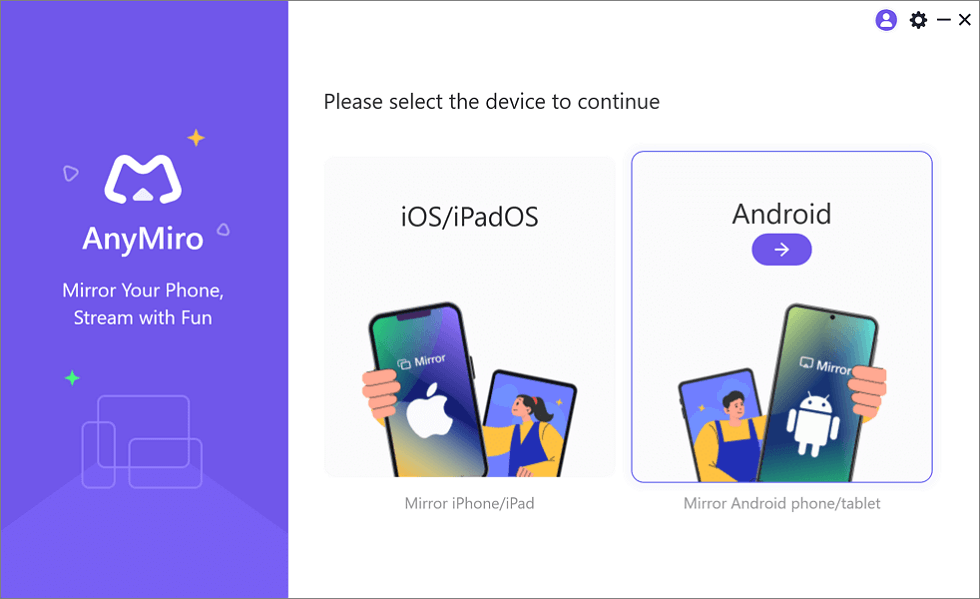
Mirror Android to Computer
Step 2. Click on the “Wi-Fi” option to begin the connection.
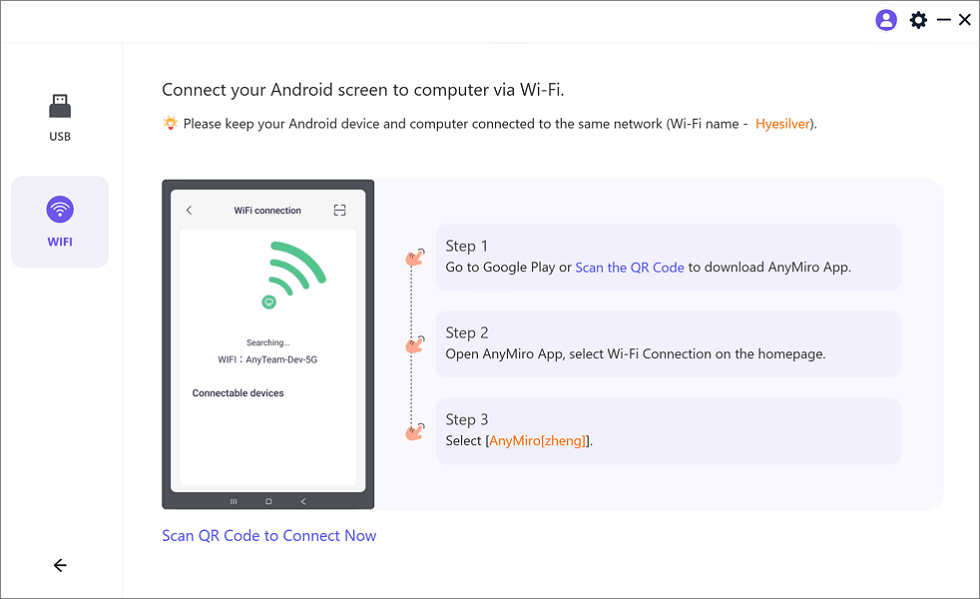
Mirror Android to Computer via WiFi
Step 3. Download the AnyMiro app from Google Play or scan the QR code on your Android.
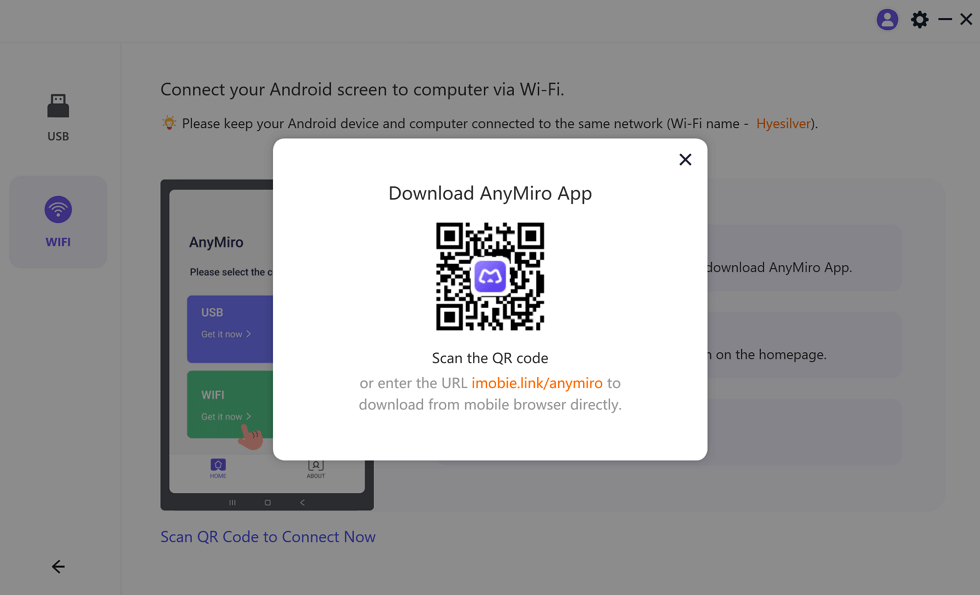
Download AnyMiro App on Your Phone
Step 4. Select “Wi-Fi Connection,” open the app, and pick your computer’s name from the list. Your Android screen will start mirroring wirelessly.
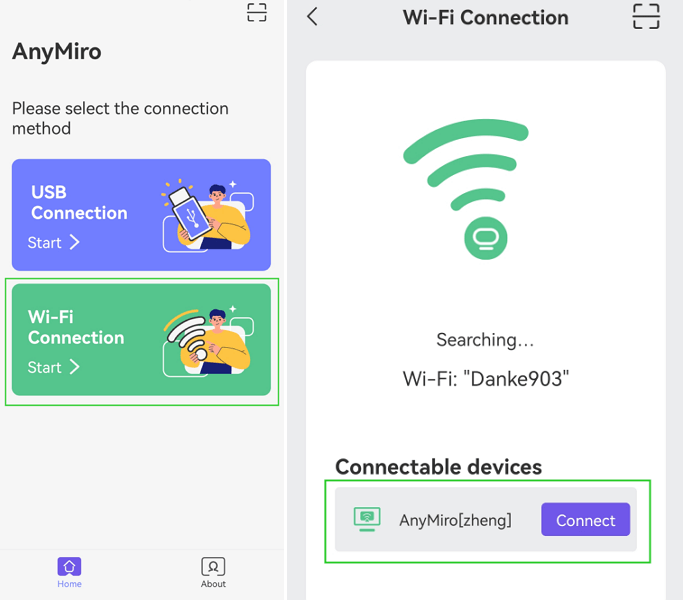
Tap WiFi Connection
FAQs on Stream Call of Duty Mobile
What is the best platform to stream Call of Duty Mobile?
Choosing a platform depends on your goal. Twitch is ideal for gaming audiences, YouTube works for wider content sharing, and Discord is great for private streams with friends or groups. Select what best suits your needs.
Can I stream Call of Duty Mobile without extra hardware?
Yes, you don’t need extra devices. Apps like AnyMiro let you mirror your screen to a computer. You can stream easily to Twitch, YouTube, or Discord with just your phone and a stable connection.
Do I need a fast internet connection to stream?
Yes, a good internet connection is necessary for smooth streaming. Poor connections can cause lag and interruptions, reducing the quality of your stream. Make sure your Wi-Fi or mobile data is stable before starting.
Is it difficult for beginners to stream Call of Duty Mobile?
No, it’s not hard to start streaming. Beginners can share gameplay using simple tools and apps like AnyMiro. These tools are easy to set up and help you stream quickly with minimal effort.
Final Words
With the correct tools, streaming Call of Duty Mobile to websites like YouTube, Twitch, and Discord is simple. You may mirror the activity from your iPhone or Android device to your computer using USB and Wi-Fi connections. Moreover, you can flawlessly sync your music and broadcast in high-quality resolution with screen mirroring tools. These easy steps might assist you in sharing your gaming experience, regardless of your level of experience as a streamer. We suggest AnyMiro for effortless screen mirroring and streaming for a dependable and seamless experience.
AnyMiro – Real-Time Screen Mirroring Tool
Free download AnyMiro to enjoy a fast, stable, and smooth screen mirroring experience. You can mirror for better game playing, video watching, or live streaming mobile phone content.
Product-related questions? Contact Our Support Team to Get Quick Solution >

