How to Hide Photos on Android with Ease
If there are some photos on your Android that you don’t want others to see, there are several ways to help you do that. In this short guide, we’re going to present you with two basic and simple ways to hide photos on Android, and you can choose one to fit you better.
We are a bunch of people who love to share with others what we get from the Internet, from photos, music, news to videos and personal info. However, at some point, we also cherish the moment when other people don’t see us, even the things we have, such as photos on our Android. Then how do we prevent others from seeing the photos that we don’t want them to see? Hide them. The question is how?
Here in this guide, you are going to learn two ways of hiding your photos on Android, one with the built-in features and the other with a powerful third-party app – AnyDroid. Keep reading and adopt the method suits you most.
Don’t Miss: How to Backup Photos on Android >
Part 1: How to Hide Photos on Android With the Built-In Feature
Many Android phones have built-in features that can help you hide photos. Now let’s take Sony phone as one example. If you happen to have a Sony phone, please follow the steps below:
Step 1 Go to Album > Select the photos you want to hide.
Step 2Tap Hide in the top-right corner. The selected photos will then be hidden in the Hidden Album.
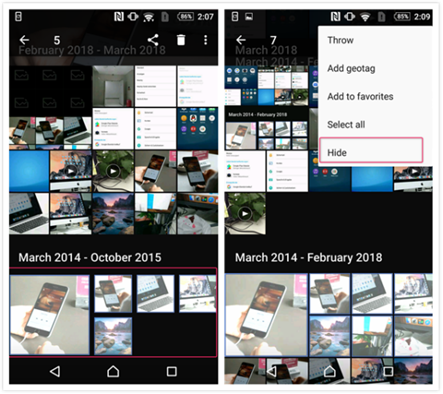
How to Hide Photos on Android – Step 2
Step 3Go to Hidden to check the photos you just hid. And you can also unhide them as you wish.
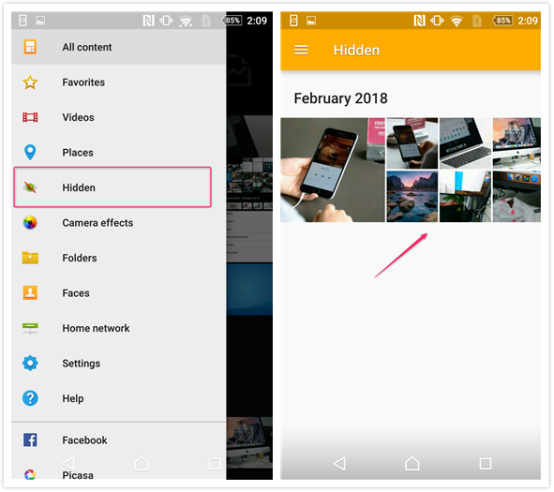
How to Hide Photos on Android – Step 3
Part 2: How to Hide Photos on Android With AnyDroid
AnyDroid is an all-sided Android data manager and powerful transfer. Check out its main features:
1. It enables you to hide photos in large volumes on Android at one shot, saving you from wasting your precious time.
2. It allows you to transfer and import a large number of photos from Android to Android or to a computer within a few minutes.
3. It will display all data and files on Android with categories, including photos, music, contacts, messages, videos and more with icons. So you can easily access and manage all data and files on your Android devices.
4. It is a Norton and McAfee secured product that can grantee all photos, whether they are hidden or not, will always be securely kept on your Android phone.
Now, let’s download AnyDroid and follow the steps below to hide photos on Android.
Free Download * 100% Clean & Safe
Step 1Launch AnyDroid > Connect your Android phone to computer via USB cable > Go to category page > Click Photo Library.
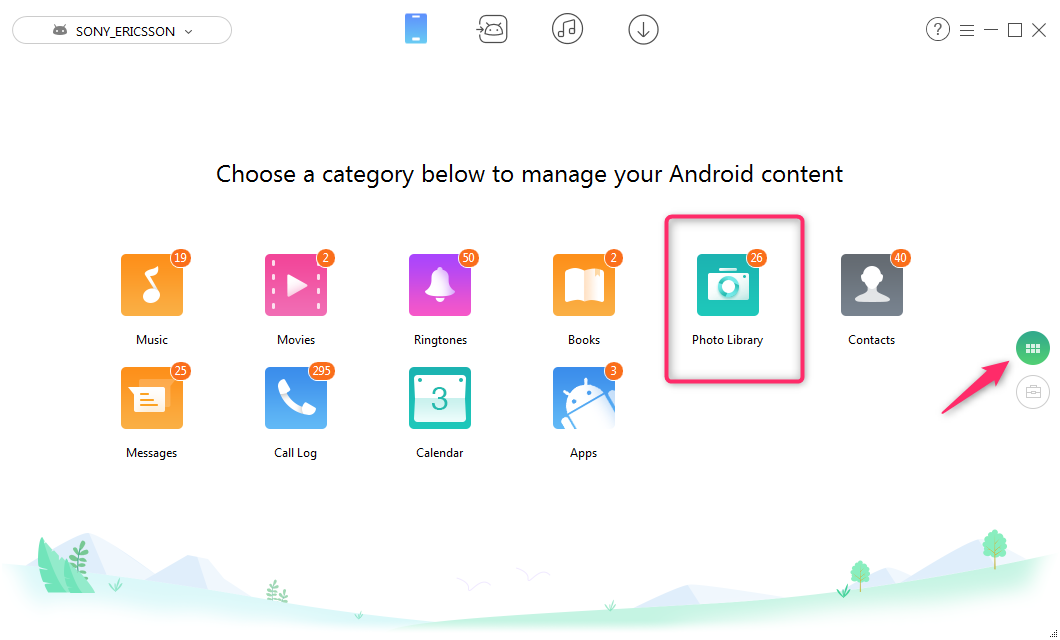
How to Hide Photos on Android with AnyDroid – Step 1
Step 2Select the photos you need to hide > Click Hide Photo button to start hiding selected photos.
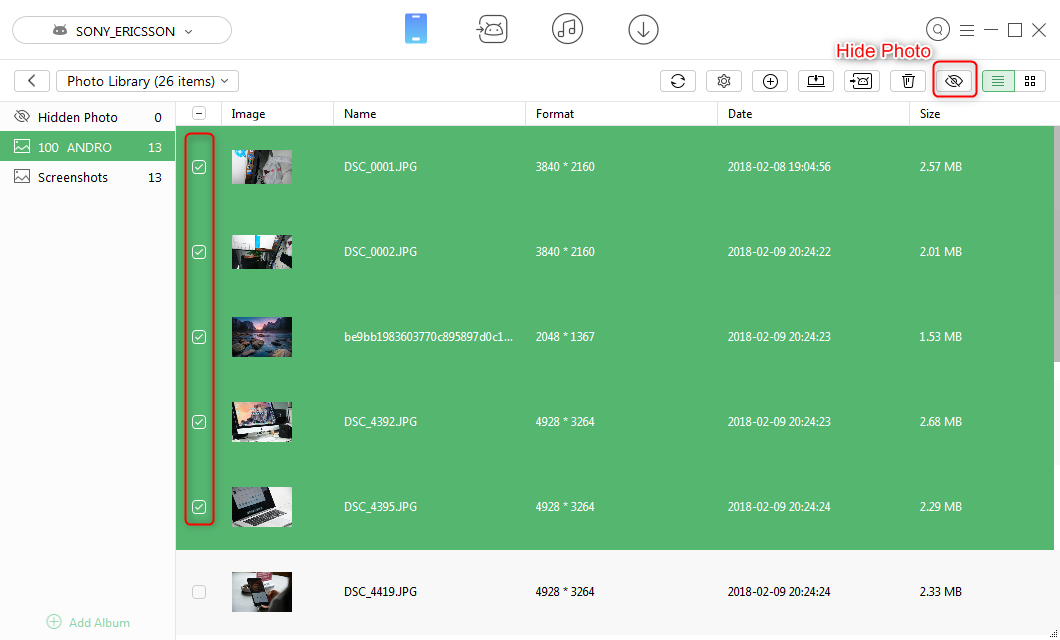
How to Hide Photos on Android with AnyDroid – Step 2
Step 3Go to Hidden Photos to check the photo you just hid. If you want to restore these photos, click Unhide Photo button in the top-right corner. And of course it’s only you who can access and restore the hidden photos, you can be assured to use!
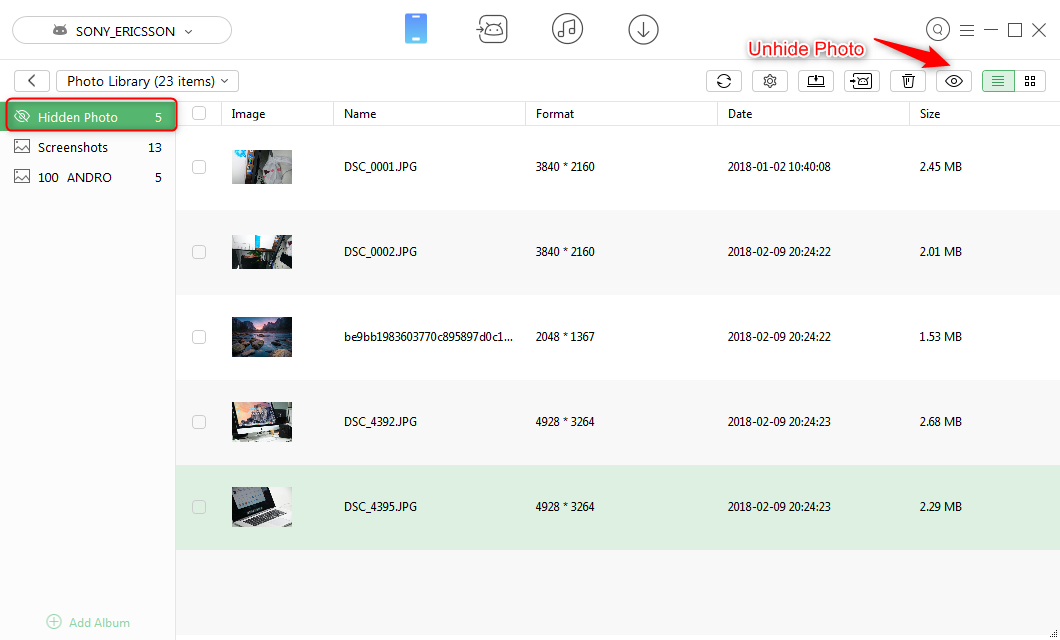
How to Hide Photos on Android with AnyDroid – Step 3
The Bottom Line
As you can see, AnyDroid makes it much easier and safer to hide photos on your Android phone. Meanwhile, other than photos, you are also enabled to import, export and do so many other things with data and files of other types like videos, music, contacts, call logs and more. So why not download AnyDroid and get a free trial to your service for 5 days?
Product-related questions? Contact Our Support Team to Get Quick Solution >
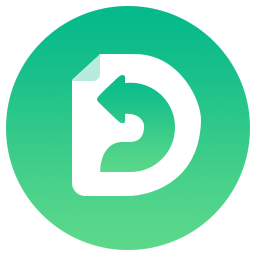
AnyDroid
The best tool to transfer, back up and manage your Android data: to computer, to another Android device, add from computer.
- * 100% Clean & Safe
