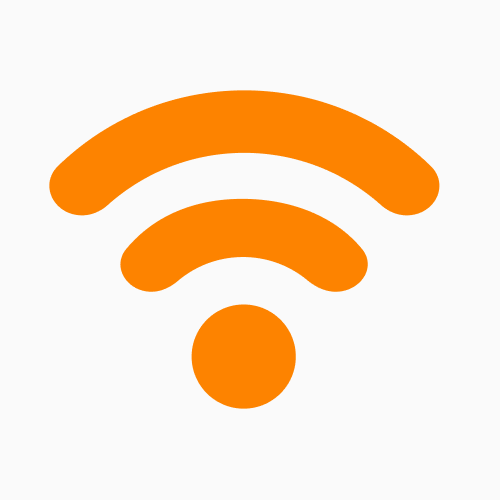How to Quickly Tell If Your Mac Has Virus or Malware
Mac computers can get viruses too! Find out how to spot malware, unusual system behavior, and security threats before they do real damage.
Mac owners have almost always believed their devices are immune to viruses, but that myth has been steadily disproven. Statistics Malwarebytes have shown that malware on Macs has drastically increased in recent years. In fact, 11% of the companies’ detections came from Apple computers.
This comes at the same time as new ransomware being created for Macs, and phishing campaigns aimed specifically at Apple users. And while it is true that macOS is designed with strong security measures, it is not invincible, especially as cybercriminals develop new ways to bypass Apple’s defenses.
Our iMobie team has technicians with over a decade of experience repairing Macs. We’ve seen firsthand how viruses, malware, adware, and phishing attacks compromise Macs. From sluggish performance to unauthorized apps hijacking your system, the signs of an infection are not always obvious.
So, in this guide, you’ll learn how to quickly tell if your Mac has a virus or malware. We’ll also walk through the common symptoms, how to detect infections using built-in tools and third-party scanners, and what you can do to keep your Mac safe against future threats.
5 Signs Your Mac Might Have a Virus (Probability At a Glance)
| Signs | Probability | Impact | Ease/Efforts to Fix |
| Performance issues | 80% | High | Moderate |
| Unexpected pop-ups and ads | 80% | High | Easy |
| Unknown apps or files | 60% | Medium | Moderate |
| Strange browser behavior | 70% | Medium | Easy |
| High CPU or memory usage | 50% | Medium | Moderate |
1. Performance Issues – Malware often consumes significant systems resources and leads to sluggish performance and unresponsive applications. Your system might also overheat and trigger your fans to run continuously.
2. Unexpected Pop-Ups and Ads – If you’re experiencing frequent unwanted pop-ups or redirects to suspicious websites, especially when not browsing the internet, adware might be the culprit.
3. Unknown Applications or Files – Discover apps in your Applications folder that you don’t recall install can be a red flag. Malware may also create hidden files or folders to execute malicious activities.
4. Strange Behavior in Browsers – Unauthorized changes to your browser’s homepage or default search engine settings can indicate a browser hijacker. The sudden appearance of unfamiliar toolbars or extensions can also suggest a potential malware infection.
5. High CPU or Memory Usage – Suspicious processes might consume too much of your system’s CPU or memory capacity. Using the Activity Monitor to identify processes consuming excessive resources can help detect malicious activity.
How to Quickly Check for Virus or Malware on Your Mac
There are 5 different methods to find out if your Mac is infected with a virus or malware. Let’s look at each method in more detail, starting with some of Mac’s built-in tools.
Method 1: Using Activity Monitor to Check for Suspicious Processes
| Time Needed | Tech Difficulty Level | Accuracy on Diagnosis | Cost |
| 5-10 minutes | Easy | Moderate | Free |
Activity monitor is like macOS’s task manager, and it allows you to see which applications and processes are using system resources.
Open Activity Monitor by going to Applications > Utilities > Activity Monitor. You can also open it by holding down the Command + Space bar and searching Activity Monitor.
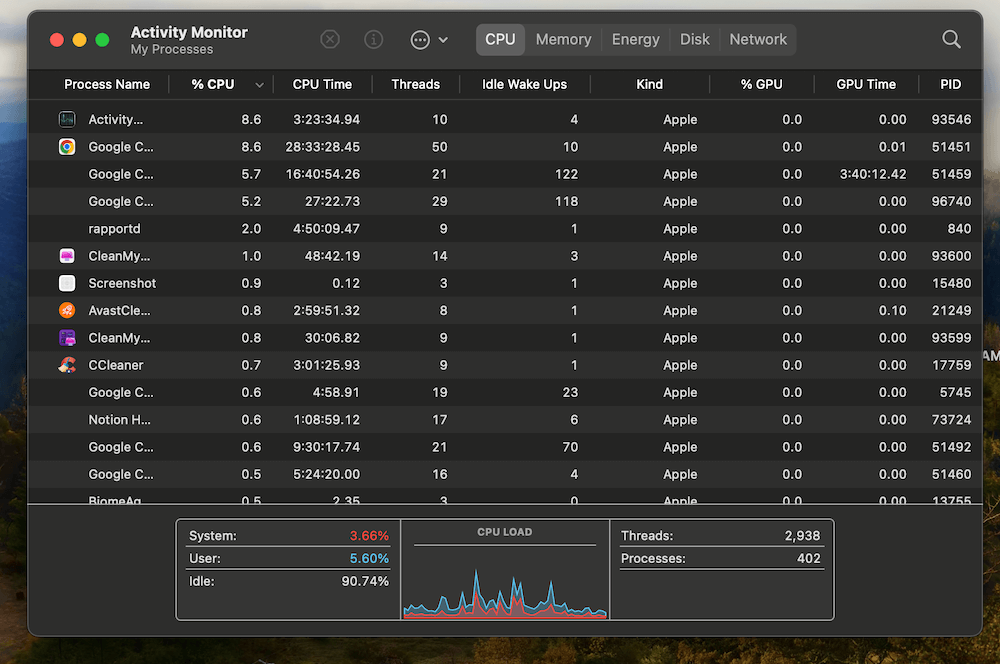
macOS Activity Monitor CPU report
Look for unusual processes. Click the CPU tab and sort by % CPU to see processes consuming excessive power.
You can also check the Memory tab for high RAM usage.
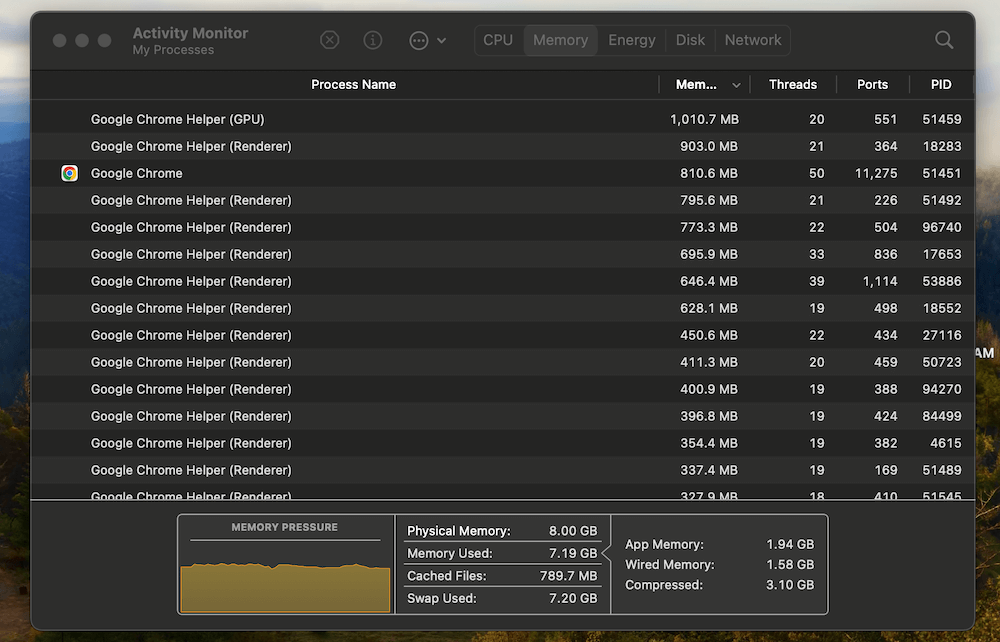
macOS Activity Monitor Memory report
End suspicious tasks. Select the process and click the X button in the top left corner. Click Quit or Force Quit if the process does not stop.
Method 2: Reviewing Login Items in System Settings
| Time Needed | Tech Difficulty Level | Accuracy on Diagnosis | Cost |
| 5-10 minutes | Easy | Moderate | Free |
You can see if any items are opening automatically by checking your system settings. Virus or malware often loads automatically, so this is a great way to see if you have any potential problems.
Step 1: Go to System Settings and select Users & Groups.
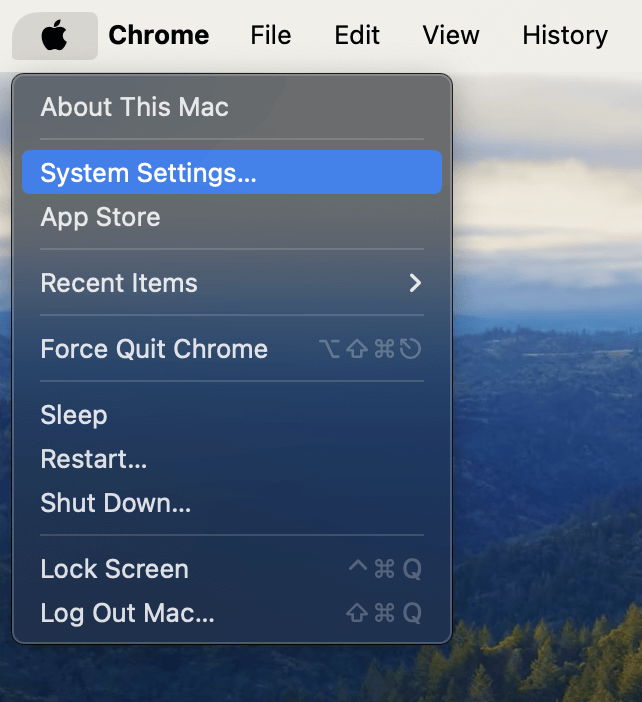
macOS System Settings
Step 2: Select your user account and click on Login Items.
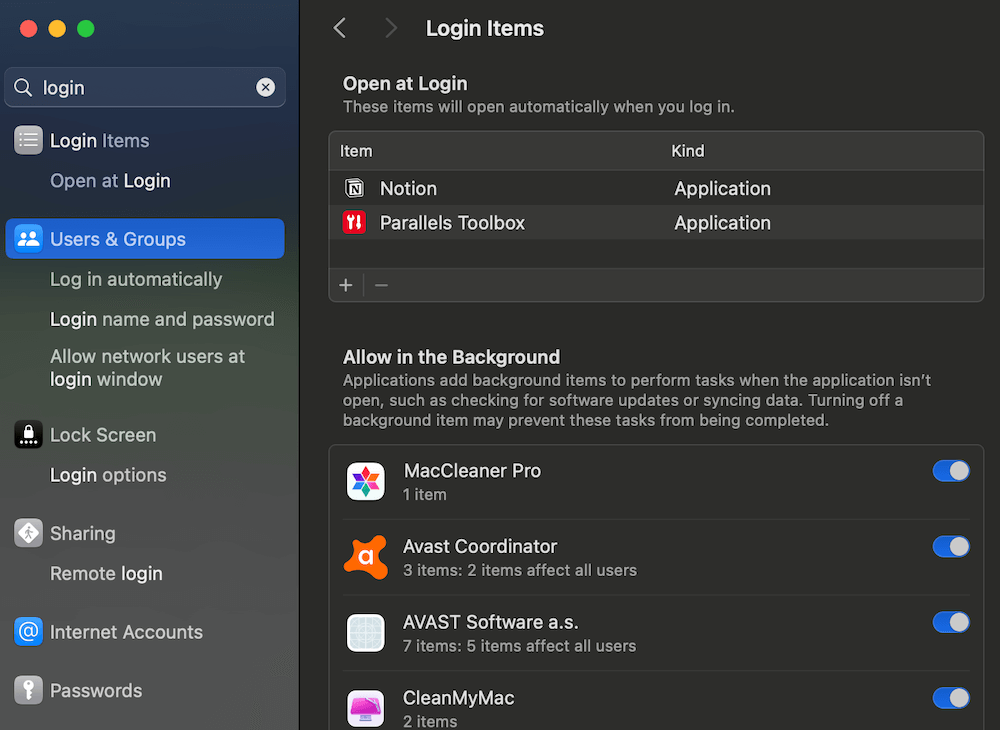
macOS Login Items
Step 3: Identify and remove unfamiliar applications from the list.
Method 3: Running macOS in Safe Mode
| Time Needed | Tech Difficulty Level | Accuracy on Diagnosis | Cost |
| 10-20 minutes | Medium | Moderate | Free |
Launching your Mac in safe mode can help you figure out if you have malware since your Mac will load only with its critical services — no third-party software or drivers.
To boot in safe mode, start by shutting down your Mac completely.
- For Intel Macs, turn it on, and immediately press and hold the Shift key. Release the key when the login window appears. Your system will no be started in safe mode.
- For Apple Silicon (M1-M4) Macs, shut down your Mac, then press and hold the Power button until you see Loading startup options. Select your startup disk and hold Shift, then click Continue in Safe Mode.
From here you can troubleshoot issues. Navigate your Mac as you normally would and see if any of the same issues replicate. If your Mac runs significantly better in safe mode, it likely indicates you have malware in your startup applications.
Method 4: Using Terminal to Check for Hidden Malware
| Time Needed | Tech Difficulty Level | Accuracy on Diagnosis | Cost |
| 10-20 minutes | High | Moderate | Free |
Many types of malware can be hidden in system files. Although this method might require more technical prowess, if you are comfortable typing out terminal commands, you can use this method to check.
Step 1: Open Terminal. You can find it at Applications > Utilities > Terminal. Alternatively, you can hit Command + Space and search for Terminal.
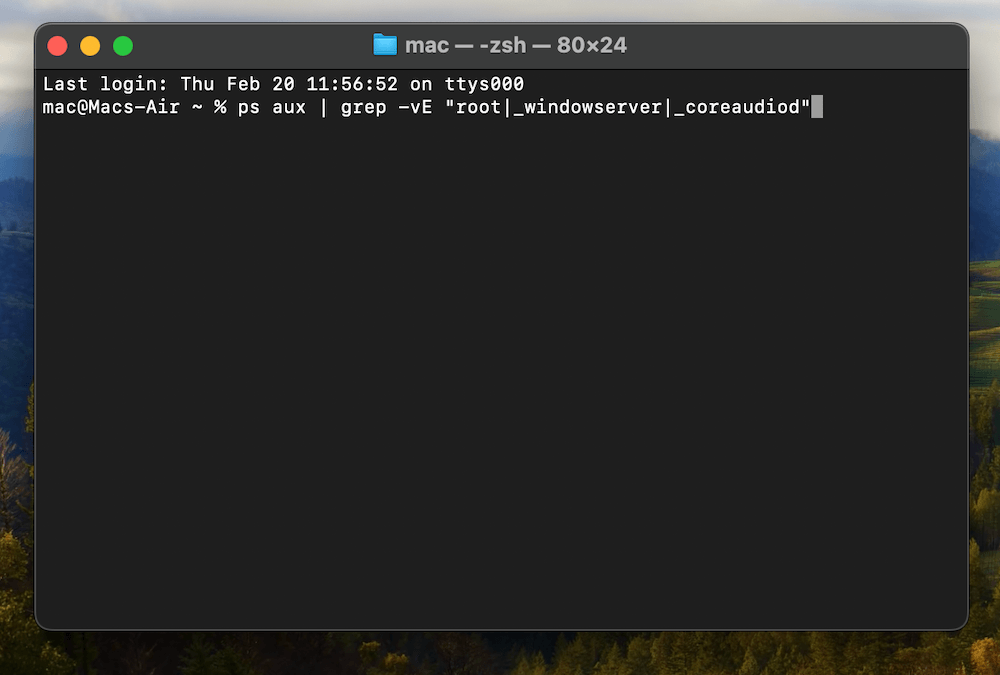
macOS Terminal checking malware
Step 2: Run this command to view running processes. This filters out common processes. Look for anything unusual, like items consuming high CPU.
ps aux | grep -vE “root|_windowserver|_coreaudiod”
Step 3: You can also scan for malware with Apple’s built-in XProtect. To check if it is working via Termainl, use this command:
ls -l /Library/Apple/System/Library/CoreServices/XProtect.bundle/Contents/Resources/
Step 4: You can also read the malware definitions if the file exists. Run this command to display the known malware signatures used by XProtect:
cat /Library/Apple/System/Library/CoreServices/XProtect.bundle/Contents/Resources/XProtect.yara
Method 5: Scanning with Third-Party Antivirus Software
| Time Needed | Tech Difficulty Level | Accuracy on Diagnosis | Cost |
| 10-15 minutes | Easy | Very high | Paid |
There are dozens of applications available for Mac that are both reliable and easy to use. Solutions include CleanMyMac, Malwarebytes, and Avast Security. All of these will have a slightly different method of finding and removing malware. For this tutorial, we’ll check out our favorite tool: CleanMyMac.
To get started with CleanMyMac, you can download it from the App Store or from their official website. Once installed, then you can run your first scan.
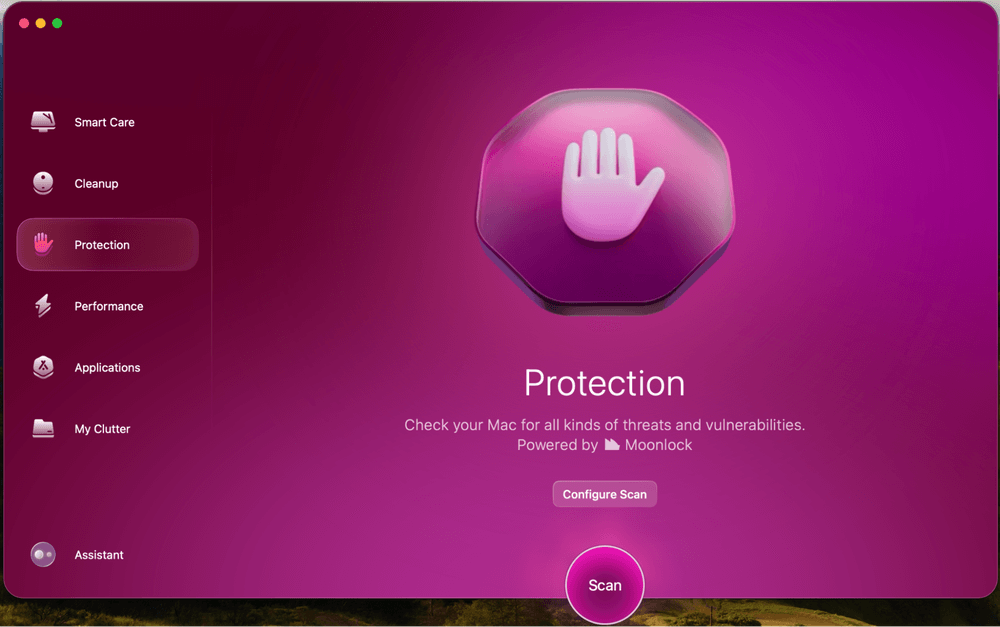
CleanMyMac Protection module
Open the app, and select the Protection feature from the left sidebar. Then hit the Scan button.
A scan will take a few minutes to run. Then you’ll see the results displayed shortly after. If any threats appear, you can quickly remove them.
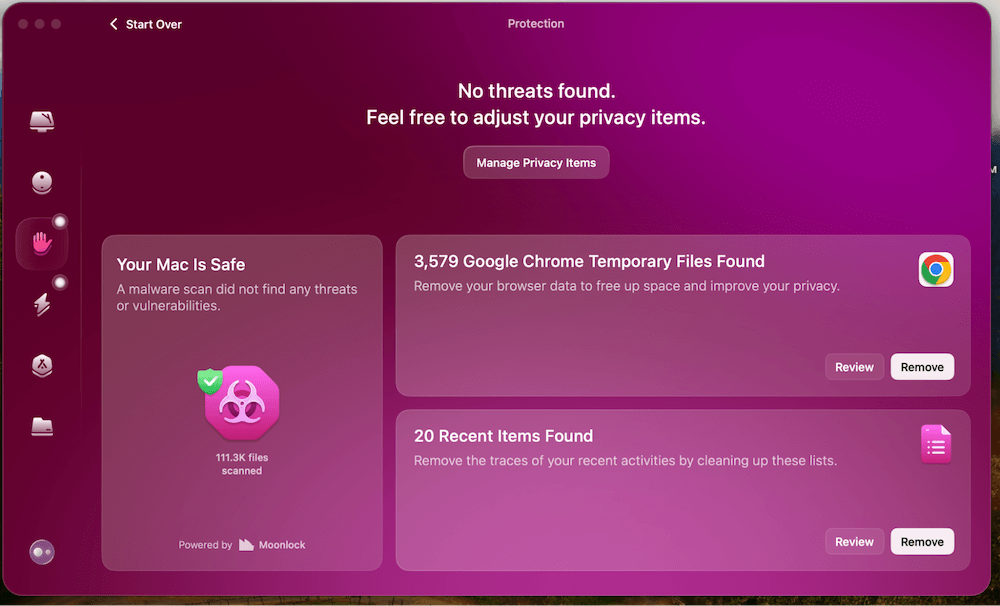
CleanMyMac Protection module scan result
How to Prevent Your Mac from (Potential) Future Infections
Detecting and removing malware is important. But preventing infections in the first place is even better. Macs have a few built-in security features, but they are not entirely foolproof.
Following some of these best practices will reduce your risk of getting malware, adware, or falling victim to other cyber threats:
1) Downloading software only from trusted sources – Stick to the Mac App Store or official developer websites when installing software. Be extra cautious of third-party download sites, as they can often bundle software with adware or potentially unwanted software.
2) Keeping macOS and applications updated – Apple regularly releases security patches and updates to address vulnerabilities. Make sure you’re running the latest version of macOS by enabling automatic updates.
3) Avoiding suspicious email attachments and phishing scams – Be wary of emails urging you to click on links or download attachments, even if they appear to be from known contacts. Signs of phishing emails include poor grammar, urgent demands, and email addresses that don’t match the sender’s real domain.
4) Enabling built-in macOS security features like Gatekeeper and XProtect – Gatekeeper prevents unauthorized apps from launching. You can enable it under System Settings > Privacy & Security > Security > All applications from and select App Store and Known Developers.
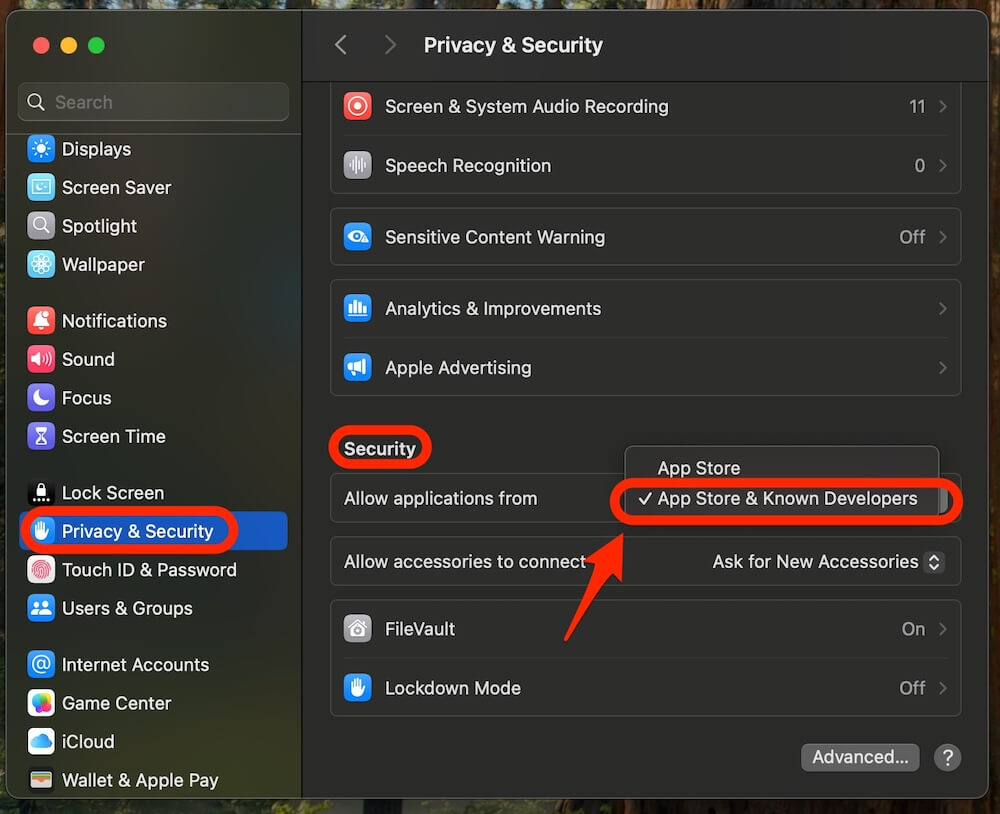
macOS Security settings for applications
XProtect is Apple’s built-in antivirus scan for known malware. It works in the background and updates automatically. Both of these should be turned on already by default.
FAQs
Is macOS safer than Windows?
Yes, macOS is generally considered to be more secure than Windows due to its Unix-based architecture, built-in security features, and Apple’s strict app ecosystem. However, it is not immune to malware, and you should still take precautions.
How likely is it to get a virus on a Mac?
Macs are less frequently targeted compared to Windows PCs, but the number of macOS malware threats has increased in recent years. Most infections actually come from phishing scams, malicious downloads, and rogue browser extensions, rather than traditional viruses.
What does a virus usually do on a Mac?
Malware can slow down Mac startup and overall performance, display excessive ads, hijack browsers, steal personal data, and even lock files for ransom. Some malware also runs silently in the background while collecting sensitive information without immediate signs of infection.
Does Mac have a built-in virus checker?
Yes, macOS includes a service called XProtect, which scans apps on the first launch and uses signatures to check for malware and unauthorized programs. However, these tools typically defend against common threats, so using additional antivirus software can provide more comprehensive protection.
Final Thoughts
You might think that your Mac is immune to viruses or malware, but the reality is that threats to macOS are evolving just as quickly as those targeting Windows.
To make things worse, cybercriminals have shifted tactics, and rely less on traditional viruses and more on sophisticated phishing scams and browser hijackers. As a result, the biggest vulnerability isn’t the operating system itself, it’s user behavior.
Most infections stem from downloading unknown apps, clicking suspicious links, or granting unnecessary permissions. Simply being mindful of what you install and where your data goes can go a long way in keeping your Mac secure.
Security is usually not a one-time fix. Think of it more like an ongoing habit. Running a virus scan today won’t protect you from the next attack, but practicing good digital hygiene, like keeping your Mac updated, using strong passwords, activating built-in security features, and avoiding sketchy downloads, will minimize your risks.
Keeping a malware utility running in the background such as CleanMyMac or Malwarebytes is also a great idea to make sure your Mac stays secure even if you don’t stay constantly vigilant.
Product-related questions? Contact Our Support Team to Get Quick Solution >