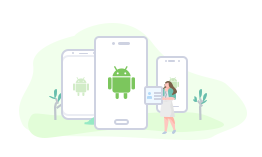How to Transfer Photos from Samsung to Samsung Galaxy Note 8
This is the ultimate guide to help you transfer photos from Samsung to Samsung Galaxy Note 8 easily and fast. There are just 3 steps to go and you can view all of your pictures on your lovely Samsung Note 8.
Among all mobile phones released in 2017, Samsung Galaxy Note 8 must be the one that you cannot miss. It has gained wide popularity for its stunning design and build, great screen, well-implemented stylus and software, superb cameras, and more.
If you feel tired of your old Samsung devices, and are thinking about switching to the Note 8, or already have one, you must wonder now how to switch the data on old Samsung to the new Galaxy Note 8. Don’t worry, in this guide, we will first show you the lesson of how to transfer photos from Samsung to Samsung Galaxy Note 8. Besides, if you plan to transfer photos from the latest Galaxy S9, or Samsung tablets, to Note 8, it works, too.
To finish the job easily and fast, we need a powerful Android data managing tool – AnyDroid. And to help you transfer photos from Samsung to Samsung Galaxy Note 8 more easily and quickly than other ways, it can provide you with these features:
- Lets you transfer photos from Samsung to Samsung Galaxy Note 8 directly.
- Allows you to transfer the whole photo library at once, or preview and only select the photos you need.
- Ensure the quality of the image. It will copy the original pictures instead of the compressed ones.
- Fast transfer speed. Transfer 1500 + photos in 3 minutes.
- Besides that, it also lets you transfer photos from Samsung to computer and vice versa. And mass delete pictures with ease.
How to Transfer Photos from Samsung to Samsung Galaxy Note 8
Step 1Download and install AnyDroid on your computer> Run it > Connect both of your Samsung devices to it.
Free Download * 100% Clean & Safe
Step 2Select your old Samsung phone as source phone in the upper left corner > Scroll down to the category management page > Click Photo Library.
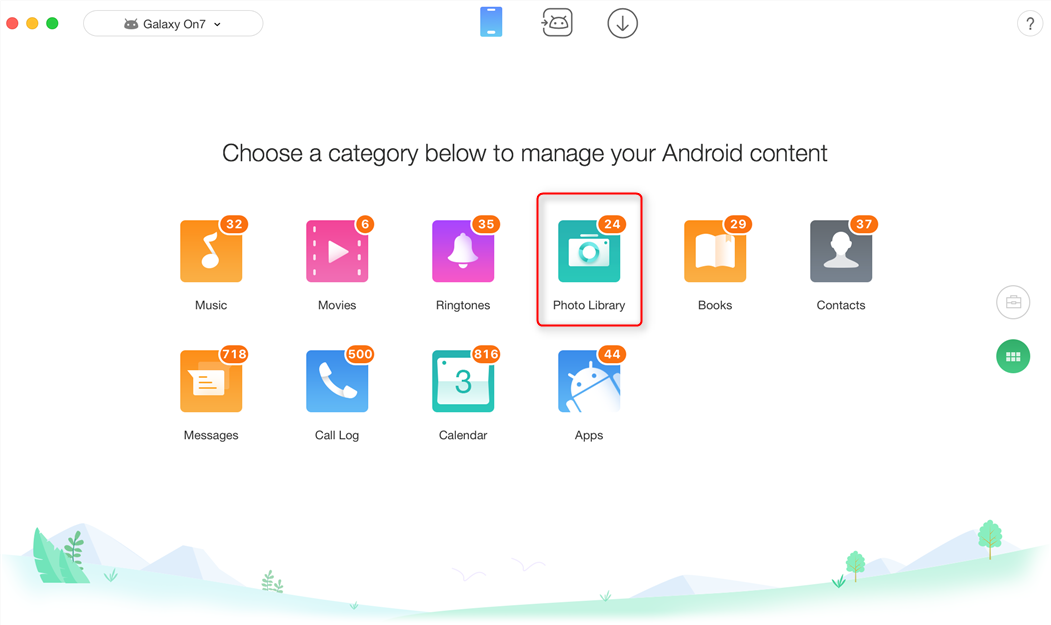
How to Transfer Photos from Samsung to Samsung Galaxy Note 8 – Step 2
Step 3Choose one album to preview and select the pictures you want to transfer > Click Send to Device button to start transferring.
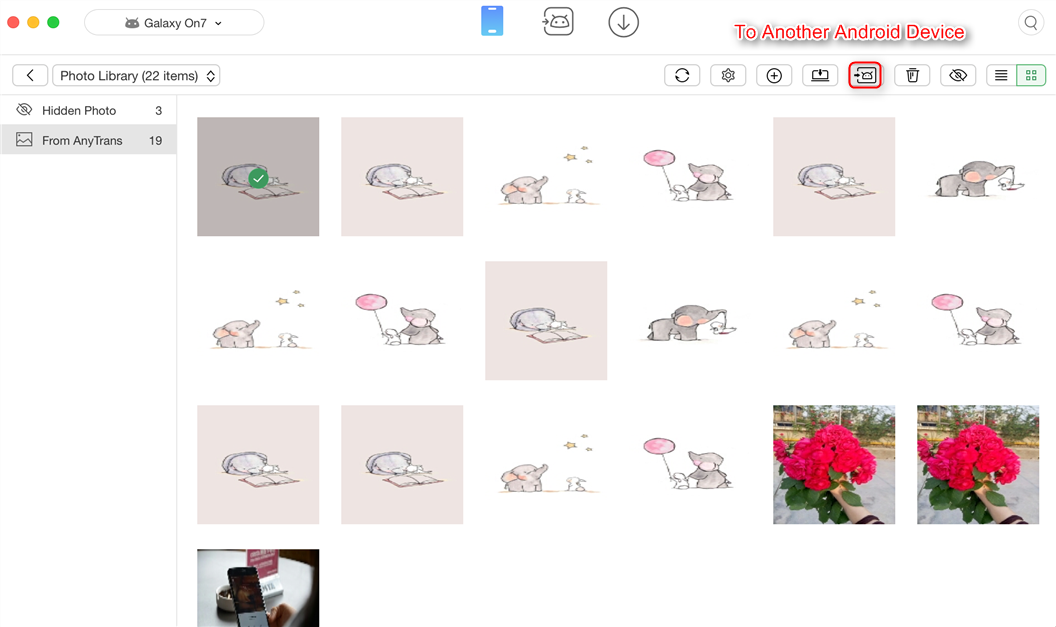
How to Transfer Photos from Samsung to Samsung Galaxy Note 8 – Step 3
The Bottom Line
That’s all about how to transfer photos from Samsung to Samsung Note 8 with the help of AnyDroid. Besides that, it can also help you transfer videos, music, contacts, messages etc. In a word, it can help you switch from old Samsung to new Samsung Galaxy Note 8 easily, so why not give it a try?
More Related Articles

- 1. How to Transfer Data from Samsung to Samsung >
- 2. How to Transfer Contacts from Samsung to Samsung >
- 3. How to Transfer Music from Samsung to Samsung >
Product-related questions? Contact Our Support Team to Get Quick Solution >
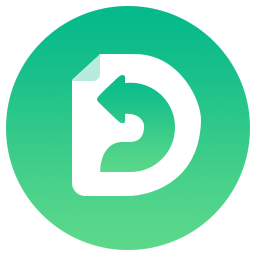
AnyDroid
The best tool to transfer, back up and manage your Android data: to computer, to another Android device, add from computer.
Free Download- * 100% Clean & Safe