How to Add Background Music to a Video Clip [Win/Mac/iPhone/Android]
Discover the essentials of adding background music to your video clips across multiple platforms including Windows, Mac, iPhone, and Android. This comprehensive guide provides step-by-step instructions for enhancing your videos with music, ensuring a professional touch whether you’re editing on a desktop or a mobile device.
In the digital era, video content dominates social media, advertising, and personal storytelling. Adding the right background music can elevate a simple video to an engaging and emotionally resonant masterpiece. Whether you’re a professional creating promotional content or just enhancing personal videos, mastering the addition of music is key to producing standout videos.
This guide explores various methods for adding background music across different devices, including desktops and smartphones. From using sophisticated editing software on PCs and Macs to employing handy mobile apps on iPhones and Androids, we’ll cover all you need to know to easily integrate music into your video projects. By the end of this guide, you’ll be equipped to enhance your videos with the perfect soundtrack, regardless of your technical skills or resources.
Table of ContentsHide
Why Add Background Music to a Video
How to Add Background Music to a Video Clip [Win/Mac]
How to Add Background Music to a Video Clip on iPhone
How to Add Background Music to a Video Clip in Android
How to Add Background Music in Video Online
How to Add Background Music to a Video Clip Free
Frequently Asked Questions
Why Add Background Music to a Video
Background music is not just an auditory enhancement; it’s a powerful storytelling tool. It sets the tone, evokes emotions, and can significantly influence the viewer’s perception and engagement with the video. Music helps in building a cohesive atmosphere, accentuating key moments, and providing a rhythm that guides the viewer through the visual narrative. In marketing videos, background music can enhance brand identity and make the content more memorable. In personal videos, it adds a touch of professionalism and flair that can make ordinary footage feel cinematic.
How to Add Background Music to a Video Clip [Win/Mac]
Movavi Video Editor offers a user-friendly interface and a rich set of features that make it simple to add music to your video projects on both Windows and Mac platforms. Here’s how you can do it:
- Intuitive drag-and-drop interface: No skills are needed. Anyone can add music to their videos in simple clicks without any hassle.
- A vast library of pre-licensed music: You can find and choose music according to your videos, just as you like.
- Advanced audio editing tools: Equalizer, audio effects, and more. All the tools you need to add and edit the music can be found in Movavi Video Editor.
- Supports a wide range of audio and video formats: Almost all audio and video formats are supported. You can also export videos in multiple resolutions, including HD and 4K.
Now you can follow the steps below to see how to add background music to a video clip using this tool.
Step 1. Download and install Movavi Video Editor from Movavi’s official website. Open it and import your music and video clip by clicking ‘Add Files’.
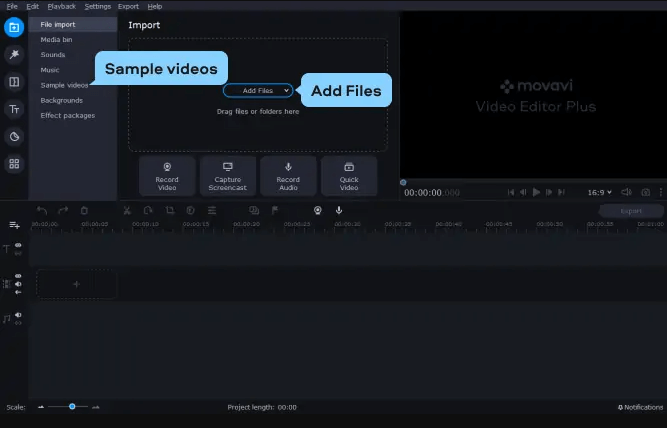
Import Media Files
Step 2. Drag the media files onto the timeline at the bottom of the screen.
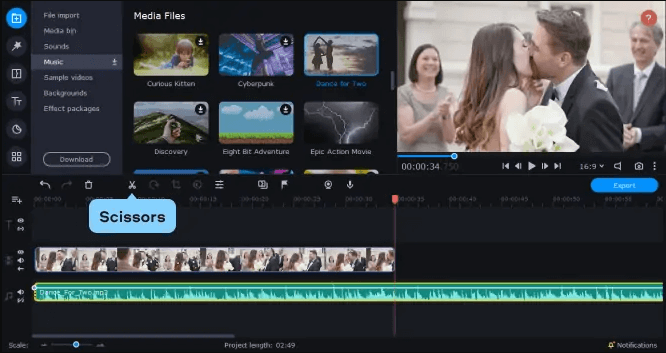
Drag the Media Files to the Timeline
Step 3. Use the editing tools to cut, fade, adjust volume, and synchronize the music with your video.
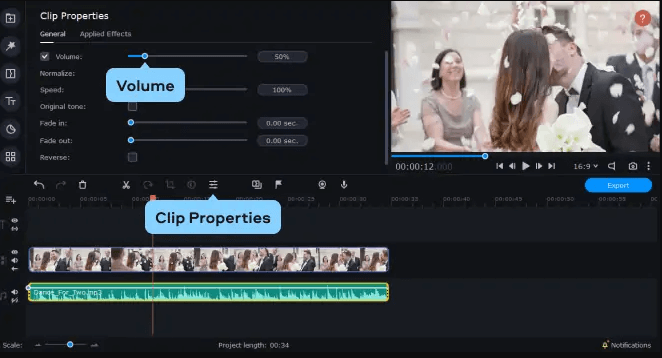
Adjust the Music File
Step 4. Preview your video to ensure the music aligns with the video content as desired. Once satisfied, click ‘Export’.
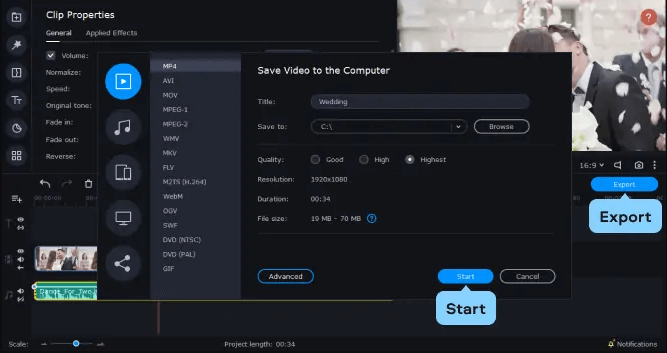
Export Videos
How to Add Background Music to a Video Clip on iPhone
Adding background music to a video clip on your iPhone is straightforward using the iMovie app. Follow these simplified steps:
Step 1. Ensure iMovie is installed from the App Store. Start a new project by tapping “Create Project” and select “Movie.”
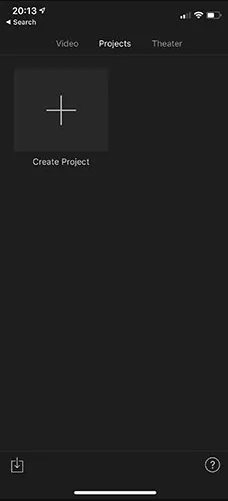
Tap on Create Project
Step 2. Choose the video from your library and add it to the timeline.
Step 3. Tap the “+” icon, select “Audio,” and choose from iMovie’s soundtracks or your music library.
Step 4. Drag the music track to align it with your video in the timeline.
Step 5. Adjust the music’s start and end points, and set the volume.
Step 6. Preview the video to ensure the music matches the video flow, then export it by tapping “Done” and use the share button to save or share your video.
These steps will help you seamlessly integrate background music, enhancing your video’s appeal directly from your iPhone.
How to Add Background Music to a Video Clip in Android
For Android users, Google Photos offers a straightforward method to add music to videos:
Step 1. Launch the app and select the video you want to edit.
Step 2. Tap on the video, then select the ‘Edit’ icon.
Step 3. Tap on the ‘Music’ icon at the bottom of the screen.
Step 4. You can select from the available stock music or use your own music files.
Step 5. Place and adjust your music track as needed to sync with your video.
Once you are satisfied with the music alignment, save the edited video back to your gallery or share it directly.
How to Add Background Music in Video Online
Kapwing is a convenient online tool for video editing, ideal for quickly adding music to your videos. Here’s a simplified guide:
Step 1. Go to Kapwing website and select ‘Get Started’.
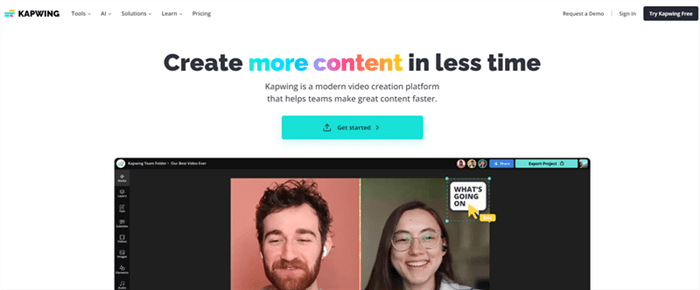
Kapwing Website
Step 2. Drag your video file into the workspace or use the upload button.
Step 3. Click on ‘Audio’ in the toolbar, upload your audio file, or use a link for music.
Step 4. Drag the audio track in the timeline to synchronize it with your video.
Step 5. Play the video to check the music alignment.
Step 6. Once satisfied, click ‘Export Video’ to download or share your edited video.
How to Add Background Music to a Video Clip Free
Shotcut is a free, open-source video editor suitable for detailed video and audio editing. Here’s a brief step-by-step:
- Install from shotcut.org.
- Start Shotcut and drag your video into the window.
- Right-click below the video track, select ‘Add Audio Track’, and drop your music file here.
- Adjust the audio track to align with your video.
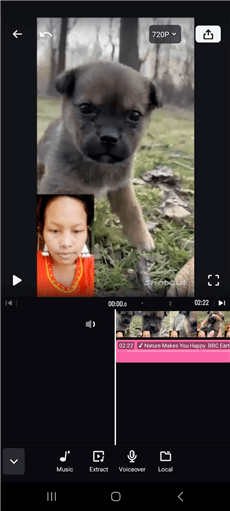
Adjust the Audio Track
- Ensure the music and video are properly synchronized.
- Go to ‘File’, select ‘Export Video’, choose your format, and export.
Both Kapwing and Shotcut provide user-friendly interfaces and effective tools to enhance your videos with music, whether you prefer working online or offline.
Frequently Asked Questions
Q1. How to choose the right music for a video?
Choosing the right music involves considering the video’s tone, the emotions you wish to evoke, and the pace of the video. Ensure the music complements the visual content without overpowering it.
Q2. Where to find music for a video?
Music can be sourced from various platforms such as YouTube Audio Library, Free Music Archive, or premium services like Epidemic Sound and Artlist, which offer royalty-free music for a subscription fee.
Final Thought
Adding background music to your video clips is a straightforward process that can drastically improve the quality and appeal of your content. With tools like Movavi Video Editor, you have everything you need to enhance your videos with perfect soundtracks. Whether you’re working on a personal project or a professional venture, the right music can make all the difference in crafting compelling video content.
Product-related questions? Contact Our Support Team to Get Quick Solution >

