Full Guide on Increasing Video Volume 2025
“I record a video and upload it to my YouTube, but the sound is too low. I don’t know why. I want to make my video louder. What can I do?”
Sometimes when you want to record precious moments or important meetings, you may make a video for convenience. However, it’s upsetting to find that the video volume is too low to hear. Then you want to increase the video sound. Here we will explain why your video volume is so low and how to make video louder in easy ways.
Why is My Video Volume So Low?
If your video sound is too low, there could be several reasons behind it. Here are some common factors that might contribute to low audio levels in your videos:
Poor Microphone Quality: The quality of the microphone used during recording can significantly impact the audio. Cheaper or built-in microphones often don’t capture sound well, especially in noisy environments or from a distance.
Incorrect Microphone Placement: If the microphone is too far from the sound source or not properly positioned, it may not pick up the sound effectively, resulting in low audio levels.
Background Noise: Excessive background noise can drown out the main audio you wish to capture. This can make the primary audio seem lower because the microphone picks up all surrounding noises equally.
Low Input Level Settings: During the recording, if the input levels (also known as gain) are set too low, the microphone will record the sound at a lower volume. It’s important to adjust these levels correctly before starting to record.
Audio Compression and Editing: If the video has been edited, the audio might have been compressed too much, or the volume levels might have been reduced during the editing process. This can happen either by mistake or due to a lack of attention to the audio tracks.
Technical Issues with Recording Equipment: Faulty or malfunctioning recording equipment can result in poor audio capture. This includes problems with the microphone, cables, or recording device.
Conversion or Compression during Export: Sometimes, the audio level can drop due to the settings chosen when converting or exporting the final video. Certain formats and codecs might compress audio more than others, leading to a decrease in volume.
How to Make My Video Louder
Can I make my video louder if it’s ready? Yes, you can make your video louder even if it’s already completed. There are several methods you can use to increase the volume of your video using different tools and techniques.
1. Using Video Volume Booster
Using a video volume booster is one of the most effective ways to increase the volume. Among kinds of popular video volume boosters, Movavi Video Editor stands out for its friendly user interface and powerful functions. It is also the best vlog editing software for beginners.
To make a video louder using Movavi Video Editor, follow these steps:
Step 1. Download Movavi Video Editor and launch it on your computer.
Step 2. Click on “Add Media Files” and select the video file you want to edit. Drag your video to the timeline at the bottom of the screen. Click on your video clip in the timeline to select it.
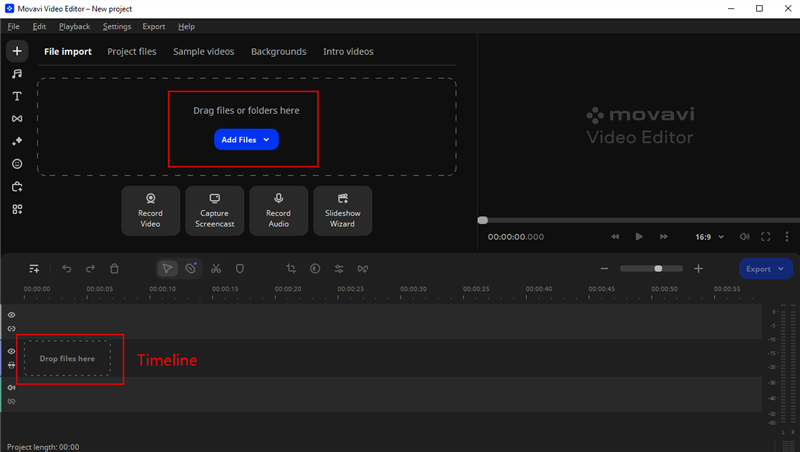
Add Files in Movavi Video Editor
Step 3. Click on the Clip Properties choice and adjust your video volume as you want. You can usually increase it up to 200% or more, depending on the software version.
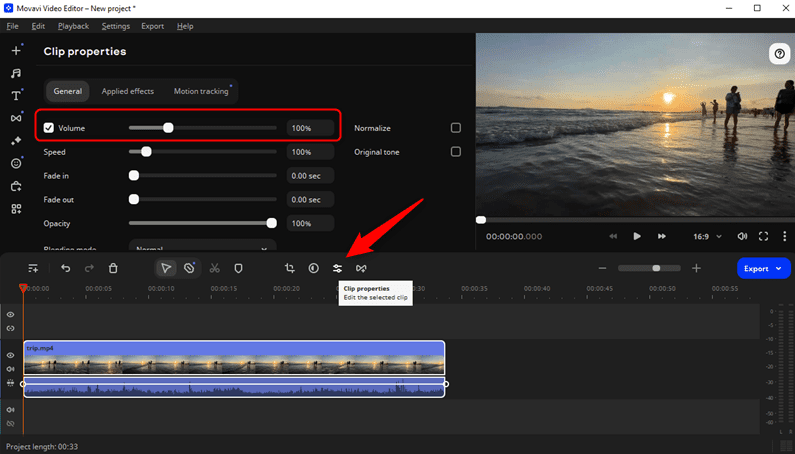
Adjust Volume in Clip Properties
Once you are satisfied with the new volume, click on “Export” to save your video. You can choose the format and settings for the export, and then click “Start” to render the video with increased volume.
These steps should help you increase the volume of your video easily using Movavi Video Editor. Make sure to save your project frequently to avoid losing any changes.
2. Using Online Tools
If you prefer not to download software, several online tools can help you increase your video’s volume directly in your web browser. Here we introduce the Clideo online tool for a louder video.
Step 1. Go to Clideo’s official website. They offer various video editing tools directly accessible from the homepage.
Step 2. Find and select the tool that allows you to adjust audio settings.
Step 3. Click on ‘Choose file’ to upload your video from your device. Clideo also supports importing files from Google Drive, Dropbox, or via a direct URL if your video is hosted online.
Step 4. Once your video is uploaded, you will see an option to adjust the volume. This typically involves a slider that you can move to increase or decrease the volume level. You can usually increase the volume up to a certain decibel level or by a percentage increase.
Step 5. Before processing the entire video, Clideo may allow you to preview the change to ensure the volume is set to your liking.
Step 6. After adjusting the volume, click on the button to process the video. Clideo will apply the new volume settings and prepare the video for download.
Step 7. Once Clideo finishes processing the video, it will provide a link to download the edited version. You can also save it directly to Google Drive or Dropbox.
FAQs About Make Video Louder
1. Will my video lose quality after increasing the volume?
Increasing the volume of a video’s audio track can potentially affect the audio quality, but if done correctly, you can minimize or avoid any noticeable degradation. Movavi Video Editor supports making video louder without sacrificing its quality. You can trust and use it.
2. Can I make only certain parts of a video louder?
Yes, most video volume booster allows you to select specific sections of the audio track for volume adjustment, giving you precise control over your sound levels. The tools we have mentioned above also support increasing part of the video’s volume.
Conclusion
Knowing how to make a video louder is an essential skill for anyone working with digital media. By using the right tools and techniques to increase video volume, you can enhance your video’s overall quality and viewer engagement. Movavi Video Editor is such a tool that helps you to make videos louder easily without losing quality. Download Movavi Video Editor and create a wonderful video now!
Product-related questions? Contact Our Support Team to Get Quick Solution >

